We’ve all been in a situation where you must capture something on your Mac screen. Perhaps it is an important online meeting, a complicated app demo you’re trying to explain with a friend, or creating a video tutorial. Whatever the reason, finding a reliable screen recorder that doesn’t sacrifice quality is essential. This is where Screnflick steps in. It is a Mac screen recorder made to provide high-quality recordings. In this Screenflick review, we will closely examine what makes it stand out. We will explore its features, pros, and cons and discuss how it works. By the end, you’ll know if it’s the right screen recording for your Mac or if you should consider an alternative solution.
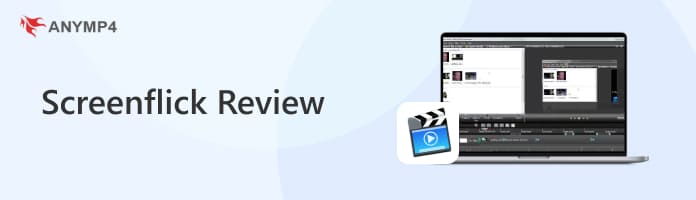
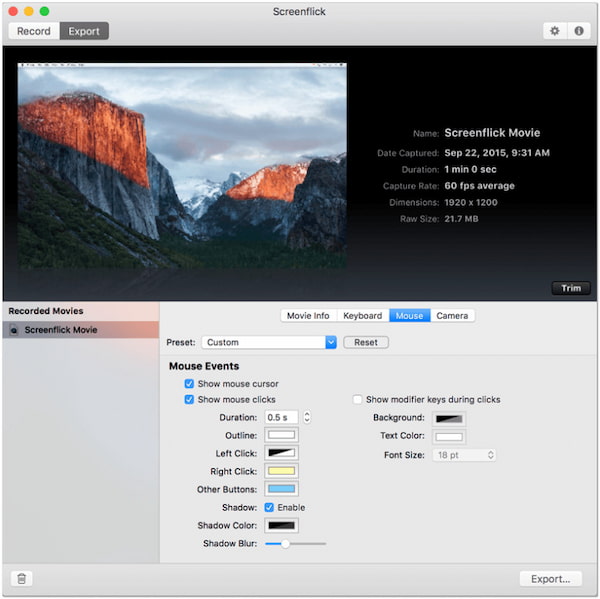
What is Screenflick? It is a high-performing Mac screen recorder with audio. It is made to deliver the highest quality recordings of your screen, audio, and even camera. It records any screen area up to 5K resolution at 60 fps or higher. It offers everything needed to capture sound from any source on your Mac. It covers sound from any apps, internal mic, external USB mic, or audio source. Here’s what you need to know more about the app:
The Screenflick app delivers outstanding video quality in terms of screen recording performance. It supports up to 5K resolution recording, capturing every detail clearly. You can adjust the frame rate to 60 fps or higher for smoother playback. However, there’s a catch: the file sizes can be pretty large, particularly if you plan to record lengthy content.
Trying to record a vital talk? Learn the steps to record voice on Mac here.
If you’re into creating reaction videos, you’ll surely love the app’s Webcam Picture-in-Picture. This feature lets you include your face in the real-time screen recording. In addition, it allows you to replace the original background without needing a green screen. But you might feel limited if you’re looking for something highly customizable.
Being busy throughout the day can cause you to forget critical online sessions. Fortunately, it offers a Scheduled Recording option, which lets you set up recordings in advance. This feature automatically begins and ends at the specified times, so you don’t need to start it manually. Although it can be convenient, you might not notice if the recording has issues until afterward.
Timelapse Recording is an excellent feature for condensing long recordings into short clips. Instead of recording a standard-length video, it compresses hours of activity into a brief sequence. It benefits those who want to showcase progress efficiently without using large video files. However, you can’t adjust the timelapse speed after recording.
Before committing to any app, weighing its pros and cons is important. Understanding the strengths and shortcomings of Screenflick helps you make a wise decision. It ensures you’ll get the most out of its features while preparing for any limitations.
PROS
CONS
Getting started with the featured app does not require extensive technical expertise. Although it provides several features, you can navigate through the app easily. Below, we will show you the easiest way on how to use Screenflick:
1. Launching the app will prompt you to configure the recording settings. Set the Video Option, Audio Option, Webcam Option, and other settings according to your preference. Once everything is set, click the Record button to start the screen recording.
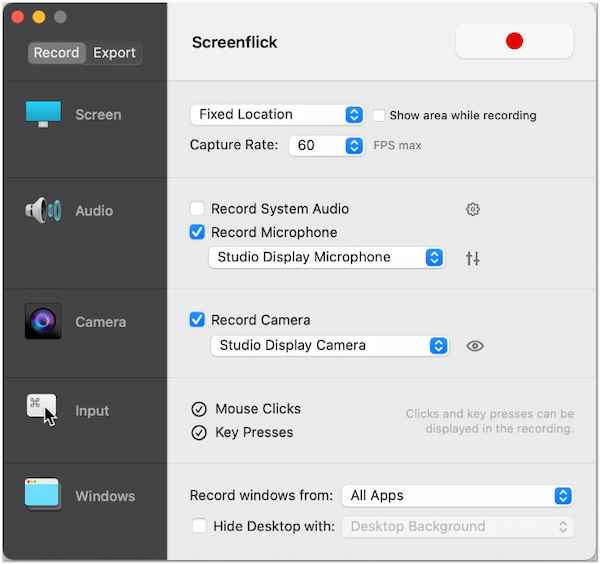
During the recording, you can pause and resume using keyboard shortcuts. If you’re unfamiliar with the shortcut, use the global menu in the upper-right navigation pane.
2. Once done, click the Stop Recording option in the global menu to end the recording. You can adjust the export details before saving the video to your desktop. Select MPEG-4 (.mp4) as your file type and set the codec to H.264 for broad playback compatibility.
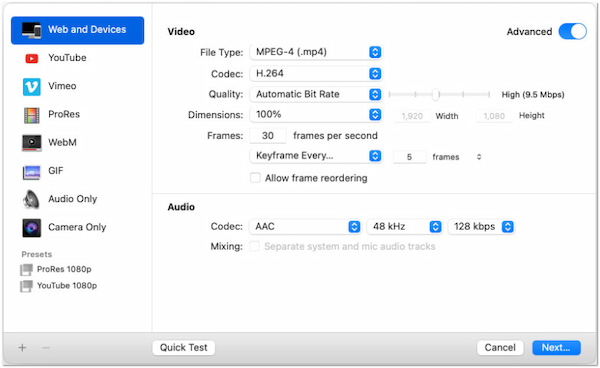
That’s how to record video on Mac with our featured app! But that’s not all; you can also create a timelapse screen recording, control the app from your iPhone, schedule your recording, and more. However, you need to download Screenflick first before you can access it.
Is Screenflick free?
No, the app is not free. It is a subscription-based screen recording software. Licenses are available for $20 for version 2 and $30 for Screenflick 3.
Is Screenflick safe?
Yes, it is safe to use. A reputable MacOS software developer developed it, which was digitally signed and notarized by Apple. This means that it has been verified to be free from malware.
Is there a Screenflick for Windows?
No, it is exclusively designed for Mac users only. There is no official Windows version; if you need a Windows alternative, you can consider a similar software.
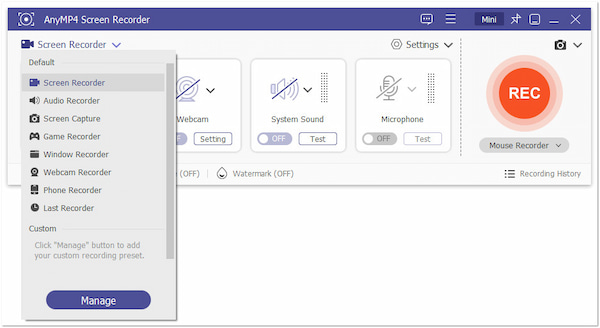
If you’re looking for a Screenflick alternative, AnyMP4 Screen Recorder is worth considering. It is a one-stop screen recording software compatible with both Mac and Windows. This software offers seven different unique modes designed for your specific recording needs. Options include Screen Recorder, Audio Recorder, Webcam Recorder, Game Recorder, Phone Recorder, Window Record, and Screen Capture.
Moreover, AnyMP4 Screen Recorder can capture your screen in up to 4K resolution at 120 fps. You can record your screen in full, in a specific window, or a fixed region. Along with the screen, you can record system sound and microphone audio separately or together. It also supports webcam overlay, allowing you to include yourself in the recording. It contains built-in editing tools, allowing you to trim, merge, extract sound, boost volume, etc.
Secure Download
Secure Download
Our Screnflick review ends right here! The featured app is a lifesaver for recording Mac screens. It offers high-quality video recordings and provides several useful features. However, it is only available on Mac systems. If you need a similar app for your Windows, AnyMP4 Screen Recorder is a perfect choice. This software is available on Mac and Windows, delivering videos up to 4K resolution at 120 fps. It includes seven different recording modes, easy-to-use editing tools, and more beneficial features.