Do you want to learn if Free Cam is safe to use and if it is a reliable screen recording software for your Windows computer? Read this article to learn everything you need to know about the program, including the software’s main features, strengths, limitations, and the simple steps on how to use it. This article provides a comprehensive review of the software’s recording features, advanced settings, pricing, and user experience, based on genuine online feedback. Finally, we will also provide a brief review of the best Free Camera alternative on the market.
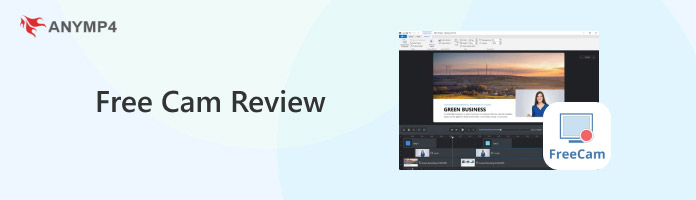
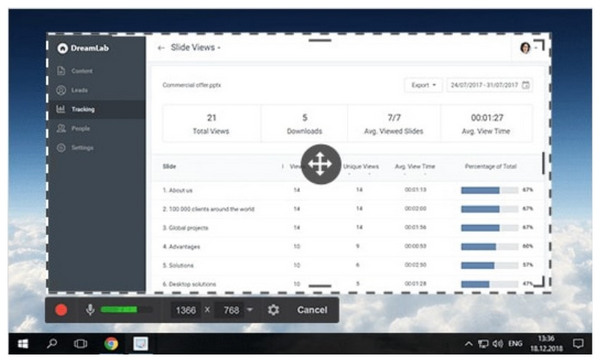
Free Cam recorder for PC is a screen recorder for Windows 11/10/8/7 designed to be compact, lightweight, and as efficient as possible, providing a smooth screen recording experience to its users. The developers of the program made this possible by designing the tool to conform to these standards.
However, the software's simple design and basic features may be insufficient for more advanced recording needs, such as capturing software tutorials, video game footage, and other resource-intensive applications.
To learn what makes Free Cam a functional screen recorder option, please read the software’s main features listed below alongside the Free Cam Recorder reviews in the next section of the article.
Main Features:
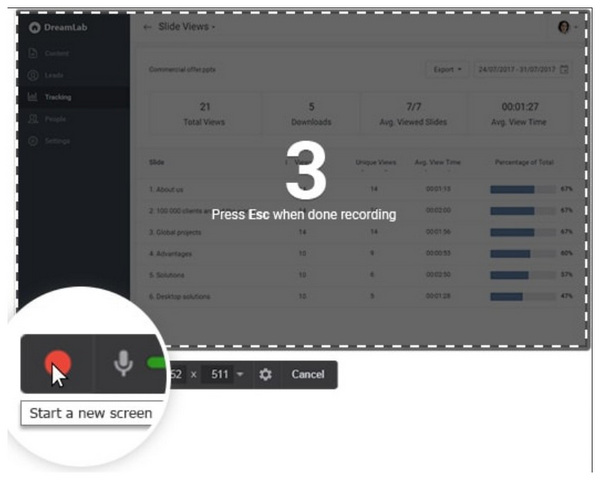
In this section, we will now discuss the essential reviewing measurements of the program across three different aspects. We will review Free Cam in terms of its general user experience, recording features, advanced settings, and pricing.
Compatibility
Operating system compatibility is one of the biggest limitations of the software. Since it is only available on Windows computers, other consumers outside the mentioned platform will not be able to use Free Cam. A Free Cam Recorder for Mac or Linux does not exist.
Ease of Use
Moving forward, the software’s design to become lightweight and easy to use is one of its main strengths. Fortunately, the program was successful in this regard. It is one of the easiest screen recording software programs to use on the market.
Safety
Although the program has no reported malware or harmful plug-ins, granting access to the tool for automatic data collection could pose a significant risk, depending on how you intend to use the recording software. However, relatively, Free Cam is safe to use.
Stability
Performance stability is one of the program's biggest advantages, thanks to its lightweight design. Since it does not occupy too much storage, your computer will be able to capture faster and more efficiently.
Video and Audio Quality
Video and audio quality are far from being Free Cam Studio's strongest points. The program is limited in this regard, as it can only capture videos at a maximum resolution of 720p. Fortunately, its audio recordings have basic noise suppression to promote audio clarity. Users who want to capture 1080p recordings with the program must buy their paid version.
Recording Modes
Due to the program's background as simple-to-use software, its recording modes reflected that. The tool only offers basic screen recordings and does not provide more specific recording modes, similar to other recording options such as the Windows Steps Recorder.
Output Format
The software's default output format differs from other screen recording options. The tool saves videos to WMV by default. If you want to use the more common MP4 format, you must purchase the program’s paid version. The lack of support for the MP4 format makes this extensive review consider the program a negative in this measurement.
Keyboard Shortcuts
To promote additional convenience for the software, keyboard shortcuts have been added to the program. By default, the tool has only three keyboard shortcuts: F9 for pause/resume, Esc for stop, and F10 for cancel. However, the program offers customizable keyboard shortcuts and functions.
Editing Features
For added convenience, basic editing features are available within the program, making it ideal for adding simple annotations to video recordings. However, keep in mind that these are only basic options, such as trim, crop, cut, and other similar editing tools.
Video Sharing Options
One of the program's more unique features is the option to directly upload Free Cam recordings to YouTube using a single button within the program. This is unique, especially for free-to-use recording tools.
Pricing
Although the Free Cam free version is functional enough, the paid version of the software, which costs $227.00 per year, adds many more convenient tools for use. The most notable features are annotation tools, transition effects, saving videos to MP4, and 1080p quality recordings.
User Reviews
Although the limitations of Free Cam are hard to ignore, the program's function, especially considering it is free to use, is impressive. Most of its users applaud its good-enough recording quality, but the lack of annotation settings in its free version is a common sentiment among them.
With the features of Free Cam discussed, let us now proceed to the quick guide on learning how to use the program.
1. Open Free Cam Recorder and then select the New Recording option from the menu.
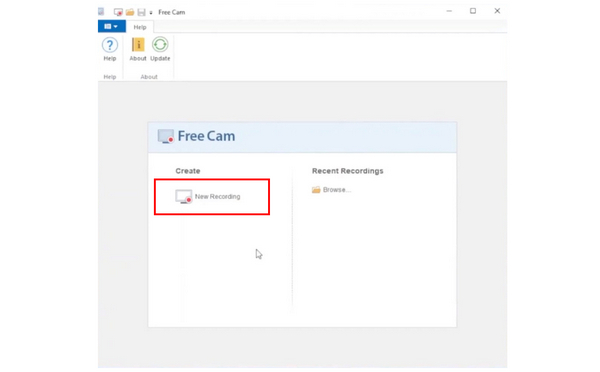
2. Adjust the section of the screen that the program will record. You can adjust the recording area manually, select Fullscreen, or choose the 16:9 or 4:3 options.
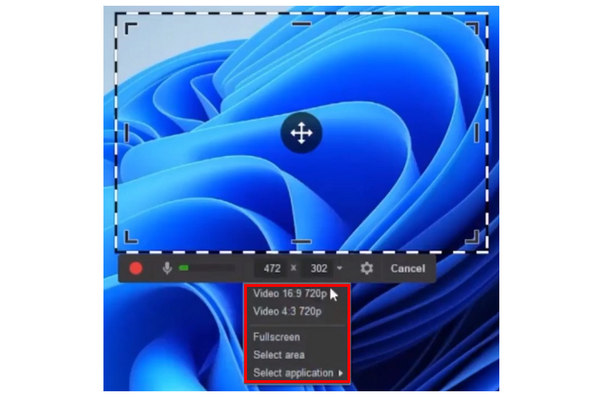
3. After adjusting the recording area of the program, you can now start recording by selecting the Record button on the recording overlay of the software.
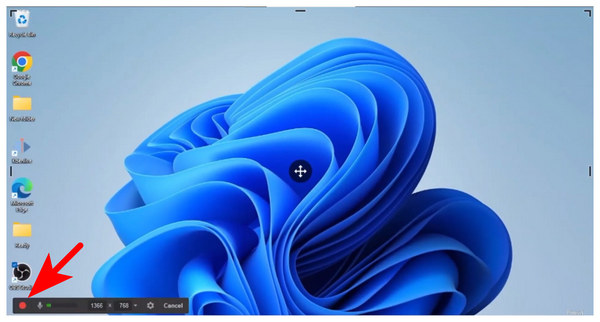
Fortunately, the software is easy to use, and a three-step guide is already sufficient.
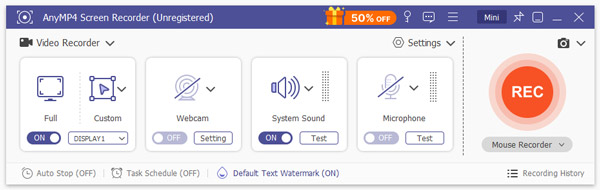
With the features and guide on using Free Cam now discussed, let's proceed to the best alternative for the program if you're looking for a reliable screen recording option: AnyMP4 Screen Recorder.
Available for both Windows 11, 10, and 8 computers, as well as macOS 10.13 or later versions, the program has a clear advantage over Free Cam in terms of accessibility alone, since it also caters to macOS users.
Additionally, the software offers a total of seven recording modes: Screen Recorder, Game Recorder, Windows Recorder, Webcam Recorder, Phone Recorder, and Audio Recorder. All of these recording modes also support limitless recording duration.
The presence of the recording modes makes the program a more comprehensive and versatile option than Free Cam, which is only equipped with a standard recorder.
For additional customization options, the recording modes of AnyMP4 Screen Recorder can be customized to suit the user's needs, including the recording area and size. Moreover, audio capture options are also customizable since you can select to record system sound only, microphone, or use simultaneous audio input.
For users who want to add picture-in-picture overlays to their screen recordings, the webcam capture can also be edited. You can change the webcam shape, blur the background, and place the overlay wherever in the recording area. These adjustment options are also available when using the Webcam Recording mode of the software.
Finally, video recordings captured by the software can be saved in various video formats, including MP4, MOV, WMV, MKV, F4V, WebM, MPEG-TS, and GIF, for maximum file compatibility. For screen-captured images, you may select PNG, JPG, BMP, GIF, or TIFF formats.
To learn more about the tool's capabilities, please refer to the list of its main features below. Moreover, be sure to download the program using the provided link for a smoother experience and greater convenience.
Secure Download
Secure Download
Main Features
For a quick comparison between the tools, please refer to the table below, which compares both recording tools on key measurements related to screen recording.
| Free Cam Recorder | VS | AnyMP4 Screen Recorder |
| Windows | Compatibility | Windows, macOS |
| Easy to use | Ease of use | Easy to Use |
|
Video and Audio Quality | Up to 4K UHD |
|
Output Formats |
|
| Unlimited recording time. | Recording Time Limit | Unlimited recording time. |
|
Advanced Settings and Features |
|
Now that we have provided you with a detailed review of Free Cam Recorder, we hope this article has helped you decide if the program is suitable for your screen recording needs. Although the software is free, please note that video annotations are not included in the free-to-use version. This is notable since screen recording and annotation tools often work in tandem.
If the lack of annotation tools is a deal breaker for you, look no further than AnyMP4 Screen Recorder. One of the best screen recording tools for both Mac and Windows computers. For a smoother experience with the software, we recommend downloading it using the link provided below.
Secure Download
Secure Download