ShareX Screen Recorder is an open source screen capturer on Windows 7/8.1/10. Just as the name of the screen recorder, it is featured for efficient sharing features with more than 80 destinations. Will it be the default screen recorder for your Windows? Is there an alternative for Mac? Just read the simple review of ShareX Screen Recorder and the best alternative screen recorder from the article now.

Why should you choose ShareX Screen Recorder? It is a free and lightweight screen recorder without advertisements. There are more than 80 destinations that enable you to easily screen capture sharing. Moreover, you can customize the workflow according to your requirement.
Pros:
Cons:
Step 1: Download and install ShareX Screen Recorder, you can launch the program on your computer. Choose the Screen recording (FFmpeg) option to select capturing mode, such as the Fullscreen, Window, Monitor, Screen Recording and more other modes.
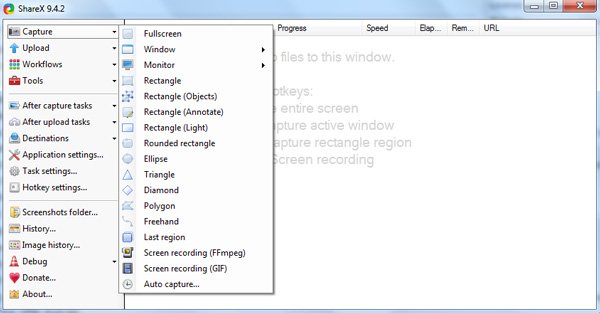
Step 2: Go to the Task settings option, you can select the Screen Recorder menu from the Capture menu. Then you can locate the Audio source option from the Screen recording options to change from the default None option to virtual-audio-capturer option instead.
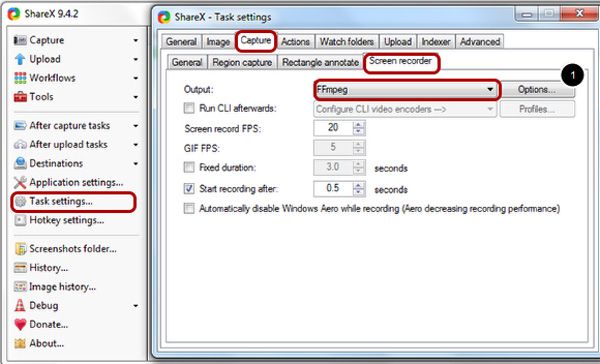
Step 3: To record audio from Microphone, you can simply select the desired Microphone as the new audio source, which ShareX Screen Recorder will record any sound or audio input via the microphone. Moreover, you can also tweak the other parameters for recording.
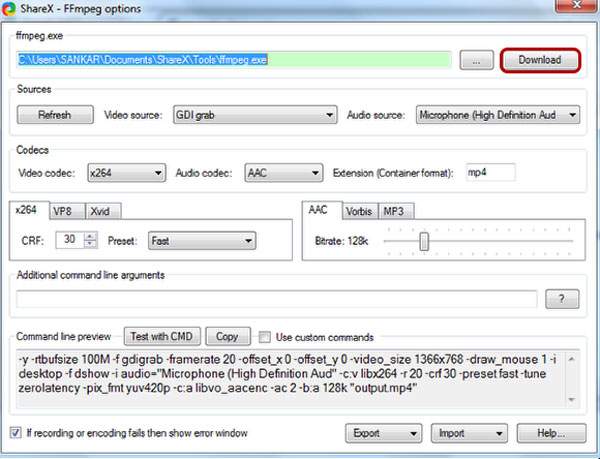
Step 4: Choose the Recording region for Screen Recording option to tweak the desired window. Once you choose the recording region, the screen will start recording automatically. After that, you can click the Stop button to stop recording with ShareX Screen Recorder.
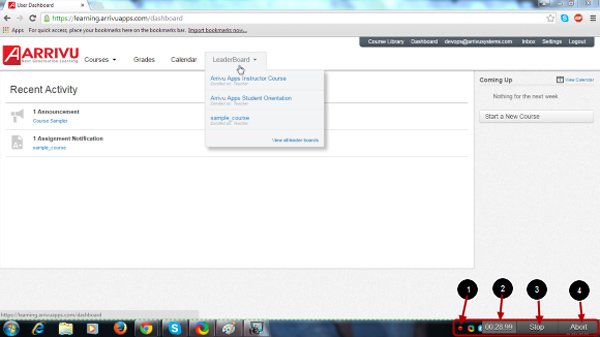
What should be the best alternative for ShareX Screen Recorder on Mac? Is there a method to record high quality videos on Windows? When you want to get all onscreen activities with the desired video quality, tweak the video and audio settings, add multiple annotations and even set schedule recording with ease, AnyMP4 Screen Recorder is the desired screen recorder that is available on both Windows and Mac.
Secure Download
Secure Download
Step 1: Download and install the ShareX Screen Recorder alternative, launch the program on your computer. Click the Video Recorder option to capture the screen video with audio directly. Moreover, you can also record audio files only or take snapshots.

Step 2: Click the Custom button to choose the Select region/window option, which enables you to customize the recording area with ease. Choose the desired audio channel, such as the microphone or system sound within clicks. Of course, you can also add the webcam file.

Step 3: After setting the recording area and audio settings, you can click REC on the right side to begin recording as ShareX screen recorder. It will show you the hotkeys for using more easily, or even add annotation, mouse cursor and others in the recorded file.

| Features | ShareX Screen Recorder | AnyMP4 Screen Recorder |
| Record Screen/Audio | Available | Available |
| Annotation Features | Available | Available |
| Customize Settings | Limited | Advanced Settings |
| Schedule Recording | Not Available | Available |
| Record GIF Files | Limited | Not Available |
| User Experience | Difficult to locate the desired features | Easy and updated user interface to record files |
Why Cannot Use ShareX Screen Recorder to Capture Long Videos?
When you record a long video with ShareX Screen Recorder, but suddenly the program crashes and everything turn into a vain. Just turn off the other unrelated programs, trim the recording file into different parts, or even use AnyMP4 Screen Recorder to capture the screen video with ease.
What are the Supported Video/Audio Formats of ShareX?
Of course, if you were familiar with the codec, you can download the recorded file to FFmpeg. As for the default output video and audio codec of ShareX Screen Recorder, you can choose x264, VP8, Xvid, AAC, Vorbis and MP3. Here are the supported video containers, MP4, WebM, MKV and AVI.
Is It a Nice Option to Capture Animated GIF with ShareX?
The ShareX Screen Recorder has a 15FPS limitation for the GIF recording feature. It might make choppy GIF files and difficult to share to social media sites or your website. It is recommended to use AnyMP4 Screen Recorder to record video files with 60FPS and turn into GIF as desired.
Is ShareX Screen Recorder a nice option for your Windows or Mac? Just learn more about the features of the program from the article. If you were not satisfied with the limitation for the free screen recorder, you can also take AnyMP4 Screen Recorder into consideration.