Recording videos on Mac has become an essential skill in today's digital age. Whether you're a content creator, educator, or just someone looking to capture special moments, knowing how to record video on Mac can open up a world of possibilities. While Mac offers built-in tools for video recording, specialized software like AnyMP4 Screen Recorder for Mac takes your capabilities to the next level. In this post, we will walk you through various methods and tools to help you effortlessly capture your screen activities, record yourself, and create captivating video content from your Mac. So without further ado, let's get started!
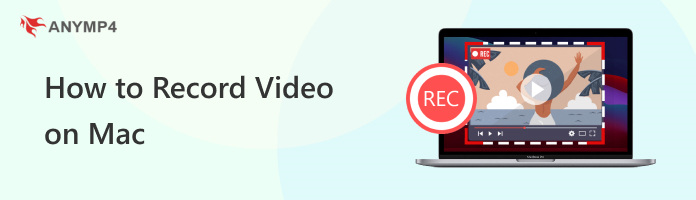
On Mac, if you want to record, it is essential to know what types of videos you can record. Here are some common video recording types.
AnyMP4 Screen Recorder for Mac is the best video recording software for Mac, allowing you to capture video and audio from your Mac's screen. It is commonly used for creating video tutorials, recording in-game sessions, capturing video calls, and many more. Not to mention, it offers features such as the ability to select a specific screen area, record system sound and microphone input, recording settings, and save recordings in various formats.
Recommendation
PROS
CONS
Here's how to screen record on Mac with audio from video using AnyMP4 Screen Recorder for Mac:
1. Download and Open the Software
Get started by obtaining AnyMP4 Screen Recorder for Mac; click Free Download below. Please install the program on your Mac and run it afterward.
Secure Download
Secure Download
2. Choose One Proper Recording Mode
Navigate to Video Recorder in the top left corner to choose Video Recorder or other tools.
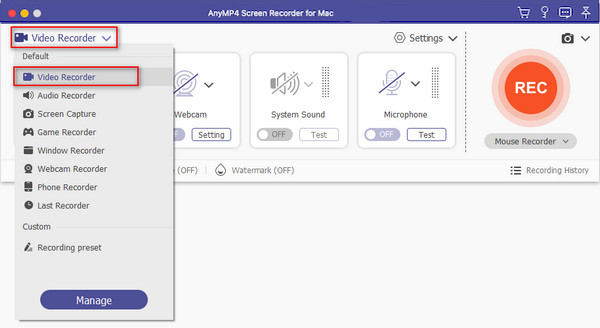
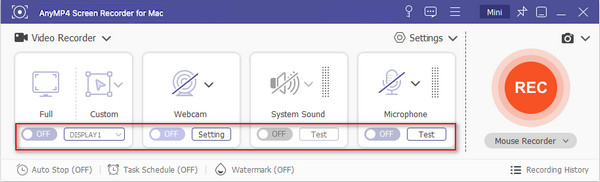
3. Prepare to Record
Once the settings are configured, arrange the content you want to record within the frame.
4. Start Recording
Click REC in the program's interface to initiate the recording. Begin performing the actions you want to record.
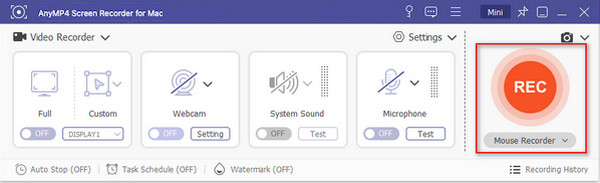
5. Stop Recording
Click the red square Stop button to stop the recording once you're done.

6. Edit Recording File
After ending the recording, you will be prompted in the Preview screen, enabling you to trim unnecessary footage and click Save to export the recorded video.
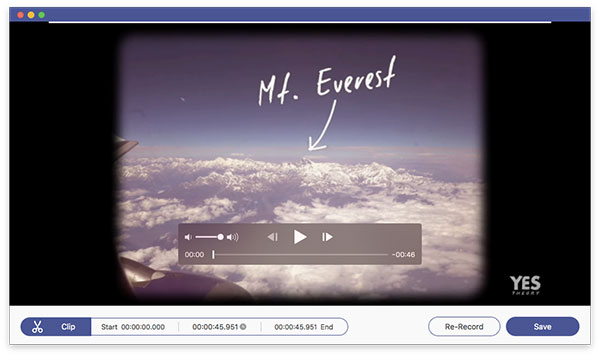
AnyMP4 Screen Recorder for Mac is the ultimate option for capturing videos on your Mac screen. It lets you easily capture various types of video, including software demos, games, and presentations. Afterward, save your recorded videos in different formats for easy sharing and editing.
Photo Booth is an app for recording video on Mac that provides basic photo and video capture functionality. It offers various real-time effects and filters for your images and videos. While it's not a full-fledged video recording software, it is a quick tool for capturing moments, creating simple videos, and having creative fun with effects.
PROS
CONS
How do I record a video on my Mac? Please refer to the instructional guide below:
1. Launch the Photo Booth
Press the Command + Space keys and type Photo Booth to launch it.
2. Select the Recording Mode
Click the Video icon to switch the Photo Booth to video recording mode.
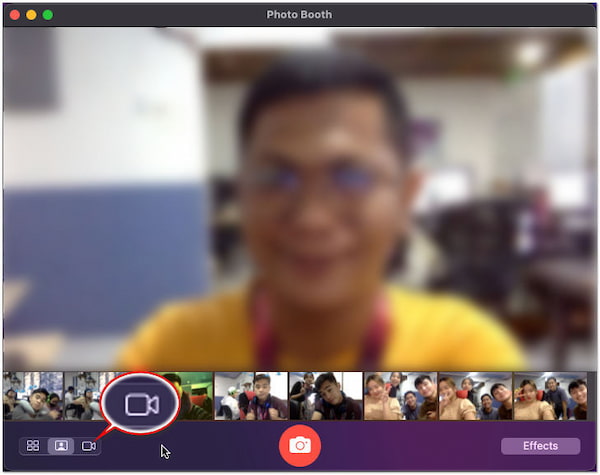
3. Make Preparation to Record
Adjust your position in front of the camera to ensure you're properly framed in the video.
4. Start to Record Video
Click Record to start recording a video.
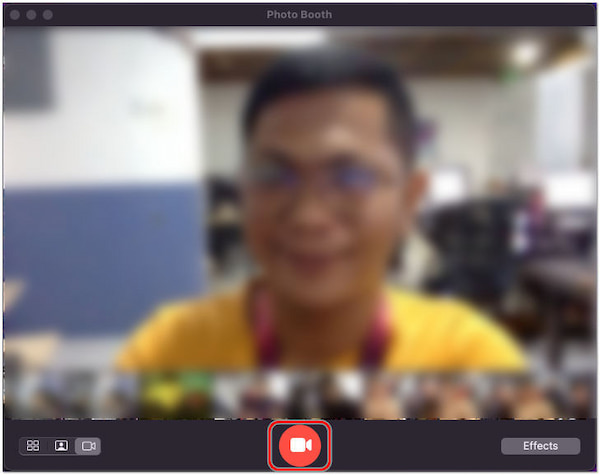
5. Stop the Recording
After performing your actions, click the Record button again to stop the recording.
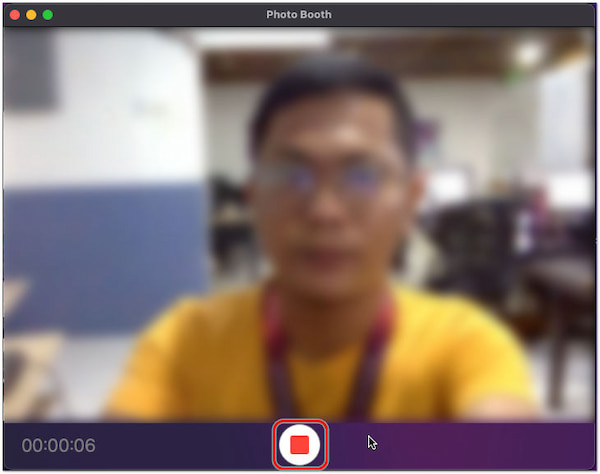
Photo Booth is ideal for quick and lighthearted use, such as creating short video messages, recording playful videos, or experimenting with effects. However, explore other tools that offer more comprehensive features for more extensive video recording and editing tasks.
QuickTime Player is a multimedia application that comes pre-installed on Mac. It supports various media formats and is commonly used for playing video and audio files. On the other hand, QuickTime Player can also record video on Mac. It offers a recording feature that lets you capture screen activities, making it useful for recording videos.
PROS
CONS
Here's how to record self video on Mac using QuickTime Player:
1. Open QuickTime Player on Mac
Find the QuickTime Player in your Applications folder and open it.
2. Enter Recording Interface
In the QuickTime Player menu, click File and choose New Movie Recording.
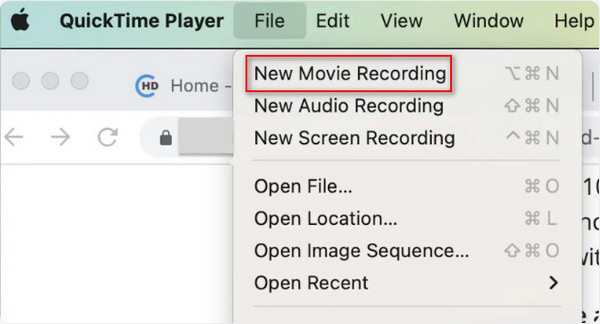
By default, QuickTime will use the built-in camera and microphone. If you have an external camera or microphone, click the arrow and select your desired devices.
3. Prepare for Recording
Ensure you are properly positioned in front of the camera.
4. Start to Record
Click red Record to start recording your actions.
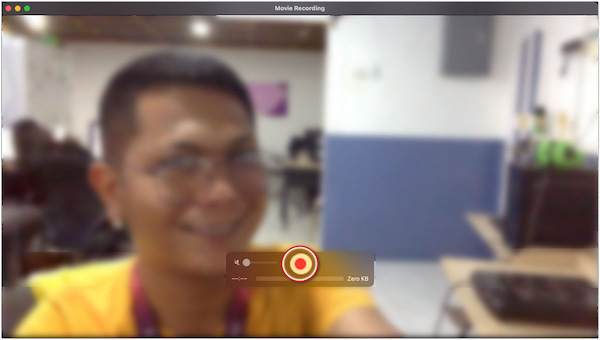
5. Stop and Save the Recording
Click the Stop button in the recording control panel when you're finished recording.
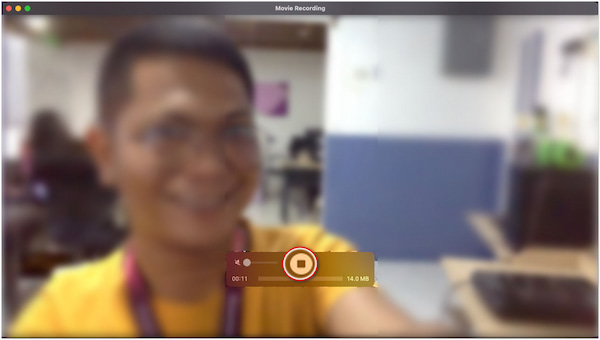
QuickTime Player's screen recording feature is useful for basic screen capture needs. However, exporting options are limited compared to dedicated video editing and recording software, potentially restricting your choice of output formats and settings.
iMovie is a video editing application that offers various features for creating and editing videos. Although its primary purpose is video editing, you can use it as a free video recording software for Mac. iMovie includes a built-in feature enabling users to record video in iMovie directly from their Mac or external cameras.
PROS
CONS
Here's how to record a video on a Mac Air using iMovie:
1. Open Tool and Enter Recording Window
Open iMovie, and click File > Import Media to enter the video recording interface.
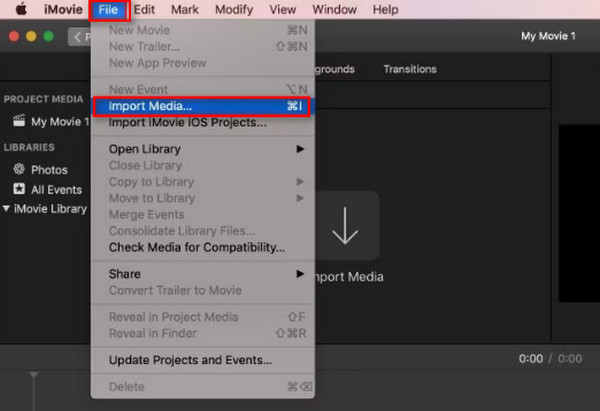
2. Start Recording
Select FaceTime HD Camera. Click the start recording button on the bottom to start recording using your Webcam or built-in camera.
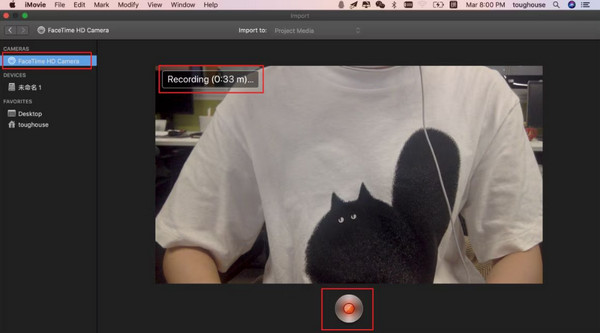
3. End and Save Recording
Stop recording and the video will be automatically saved in iMovie's library.
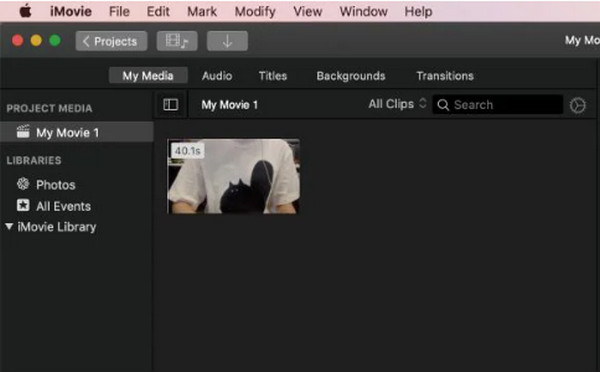
iMovie is a specialized video editing. If you want to edit the video after recording, it is a good choice. But if you just want to record videos on a Mac, using iMovie to record is an unnecessary and complex way.
| AnyMP4 Screen Recorder for Mac | Photo Booth | QuickTime Player | iMovie | |
|---|---|---|---|---|
| Best for | Various recording modes and effective real-time editing tools. | Casual webcam clips and social media videos. | Simple screen recordings and quick demos. | Record and editing recorded videos. |
| Output Format | MP4, WMV, MOV, AVI, MKV, GIF | MOV | MPEG-1, MPEG-2, MPEG-4, 3GPP, 3GPP2, AVCHD, AVI Motion JPEG, and DV | MOV, MP4 |
| Recording Quality |  |
 |
 |
 |
| Ease of Use | Brabds | Brabds | Brabds | Brabds |
| MacOS | MacOS 10.12 or later | MacOS X v10.5 Leopard or later | MacOS Catalina 10.15 or later | MacOS Catalina 10.15 or later |
| Recording Modes | 7 | 1 | 3 | 1 |
| Screen Capture | ||||
| Webcam Recording | ||||
| Internal/System Audio | ||||
| Annotation Tools | ||||
| Editing Features |
To record video like a pro on Mac, we have tested a great deal of video recorders. And here are the 4 best picks.
AnyMP4 Screen Recorder for Mac: Best choice for saving video to multiple formats.
Photo Booth: Built-in MacOS and has various filters.
QuickTime Player: Pre-installed software on Mac without extra installation.
iMovie: Powerful video recorder that enables you to make further editing.
Does QuickTime on Mac record audio?
YES! QuickTime Player can record both video and audio. However, it doesn't directly support recording internal audio, like sounds from applications. If you wish to capture screen activities along with system sound, you can use AnyMP4 Screen Recorder for Mac. It can record system audio (sounds from applications), allowing you to create videos with audio.
Does Mac have a video recorder?
YES! Mac computers come with built-in tools that can be used to record videos. However, they are less advanced than dedicated recording software like AnyMP4 Screen Recorder for Mac.
Can you record yourself in iMovie on Mac?
YES! You can record yourself using iMovie on Mac. While iMovie is primarily known as a video editing application, it also offers the ability to record video directly from your computer's built-in or external camera.
Can I record video and audio separately?
YES! You can record video and audio separately as you desire. Screen recording software like AnyMP4 Screen Recorder for Mac lets you capture video and audio separately. It has a Video Recorder and Audio Recorder feature you can explore upon downloading the tool.
Can I record internal audio on QuickTime?
QuickTime Player on Mac doesn't natively support recording internal audio. You can record system audio but not audio output from individual applications. To record internal audio, you can use AnyMP4 Screen Recorder for Mac.
That's all we have for the How to record video on Mac guide! Recording video on your Mac has evolved from a basic necessity to an art form, allowing you to express, educate, and entertain. The built-in tools on Mac provide accessibility, while additional software like AnyMP4 Screen Recorder for Mac amplifies your possibilities. Whether you're recording self-videos, sharing gaming experiences, or communicating visually, this post has equipped you with the knowledge to record flawlessly. Embrace the power of video recording on your Mac, where your creativity can shine with the support of AnyMP4 Screen Recorder for Mac!