Have you ever used screen recording to create a video? Screen recording technology has become an indispensable tool in modern work and life, from software developers creating product demos to corporate personnel saving vital meeting images to online educators producing courseware videos and game streams documenting thrilling matches. With the widespread adoption of 4K videos, users’ demands for screen recording software are also growing. They not only require stable and smooth recording performance but also seek advanced editing features.
With its distinct product positioning, Snipclip has gained the support of many consumers among the numerous screen recording tools. This software provides rich recording features while being user-friendly.
This Snipclip review will provide you with a comprehensive understanding of Snipclip’s various features, and deeply analyze its performance in practical use. Let’s start.
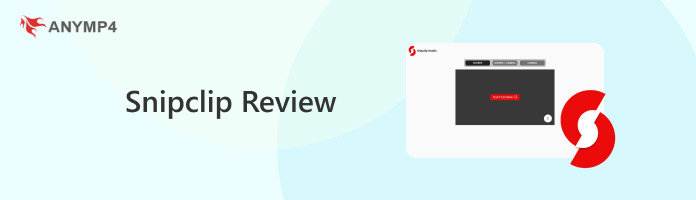
Snipclip is a user-friendly and comprehensive web-based screen recorder. Its lightweight and simple interface makes it convenient for users who need to record meetings, gameplay footage, or produce training materials without getting bogged down in complex settings.
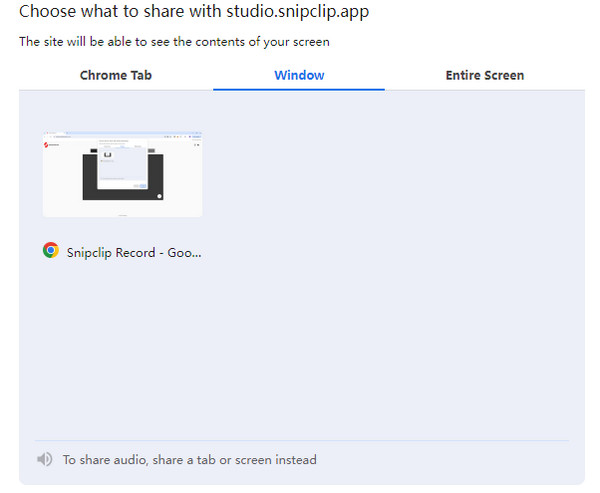
According to its users’ feedback, Snipclip has the following pros and cons.
PROS
CONS
After exploring Snipclip’s overall introduction and users’ feedback, let’s conduct a more detailed analysis review of its performance on several key aspects.
According to feedback from the majority of users, Snipclip does not have any malicious code or backdoors. Moreover, it is isolated from other apps during the recording process, which effectively prevents data leaks.
In terms of stability, it performs well in daily use. However, issues may arise after continuous recording for more than two hours. There is a 15% chance of memory leaks occurring. It is advised that the version be updated frequently to prevent such circumstances.
The usability of Snipclip is somewhat diminished by its simple design. Three clicks will finish the recording (start, pause, and end). Even computer newcomers can easily get started right away because all essential features are centered on the user-friendly floating control bar. In addition, the tutorial video that appears when you first enter the webpage is even more user-friendly. According to 87% of users, they could finish the recording without consulting the assistance files.
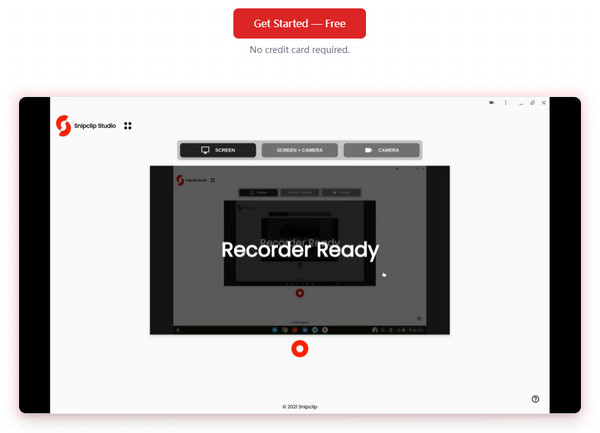
It supports recording at resolutions up to 1080p and frame rates up to 60 fps. Although the audio-visual synchronization and video and audio quality are generally satisfactory, extended recording may result in minor video delays. However, it may not be able to meet the needs of users with higher video quality requirements (such as 4K), such as professional video creators.
The main output format that Snipclip offers for recordings is WebM. Additionally, conversion to MP4 is supported. Therefore, these two formats are insufficient for some users with higher demands.
Snipclip offers three primary recording modes: screen recording, camera recording, and simultaneous screen and camera recording. Users can select which mode they want in the Snipclip recording studio. When Snipclip records the screen, you can choose to record the full screen, a window, or a tab.
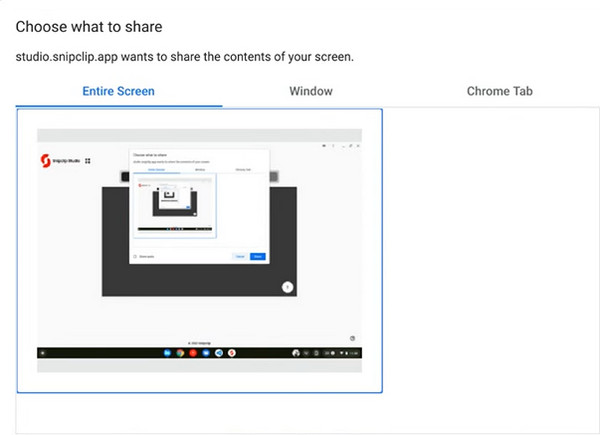
Snipclip supports basic editing features. Once the recording is complete, you can use it to cut out unnecessary video from the start and end of your recordings. It also provides tools for adding text, changing the speed of clips, and applying basic visual effects.
After a detailed review of Snipclip’s features, we can clearly understand its technical features and performance as a screen recording tool. However, it is necessary to consider the real user experience. In this part, we will present to you the performance of Snipclip recording from the perspective of real users, combining long-term usage experience and market research.
What users like:
CONS
Verdict:
Overall, Snipclip is suitable for daily use. Because of its intuitive recording steps and simple interface, it has become an ideal choice for most common users. However, it may not meet the needs of some professional video creators and users.
As mentioned above, although Snipclip offers rich features and a simple interface, it has several drawbacks. For example, it only supports two output formats (WebM and MP4), and its 1080p resolution can’t meet the demands of some users. If you’re searching for an alternative, AnyMP4 Screen Recorder is a dependable option.
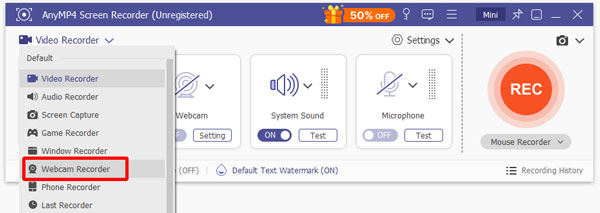
AnyMP4 Screen Recorder is a multifunctional screen recording tool that provides high-quality and flexible screen recording features. Similar to Snipclip, AnyMP4 Screen Recorder includes an easy-to-use interface and similarly offers screen recording with optional areas (full screen/specific region/specific window). More importantly, AnyMP4 Screen Recorder offers a broader range of output formats (MP4, MOV, WMV, MKV, F4V, WebM, MPEG-TS, and GIF) and higher output quality, up to 4K at 144 fps. Moreover, it provides more advanced video editing functions such as cursor effects. Furthermore, it’s a software that will not be affected by the network. To sum up, as a screen recording software, it performs quite commendably, you can download and give it a try.
Secure Download
Secure Download
Throughout this Snipclip review, we have understood that Snipclip is ideal for beginners because of its basic recording features and simple design. However, if you're looking for a higher-quality recording tool with more output formats for your device, AnyMP4 is another excellent option. You can download and try it.
Secure Download
Secure Download