Screen recording has become essential in numerous fields. Professionals rely on screen recording software to create materials, record software bugs, and conduct business presentations. Educators use it to develop online courses and record lecture videos. Content creators require screen recording capabilities to produce high-quality tutorials, game videos, and other content. Even for ordinary users, they often record their lives and share information through screen recording.
More and more screen recording tools have appeared on the market due to the increasing demand for screen recording software. Among the many options available, Icecream Screen Recorder is noticeable for its striking balance between functionality and usability.
With that in mind, this article aims to review the recorder’s actual performance in terms of compatibility, ease of use, safety, user experience, and other relevant factors.
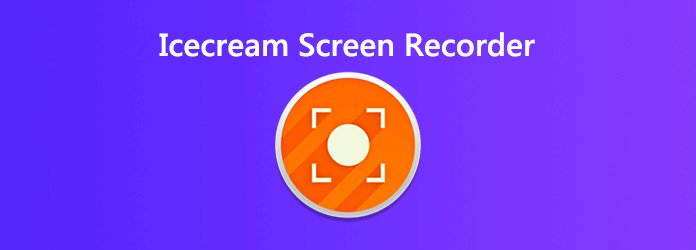
Icecream Screen Recorder is a user-friendly software designed for Windows and Mac. It can meet people’s daily needs for simple and quick screen recording, whether creating educational videos, recording gameplay like LOL, PUBG, or capturing online meetings.
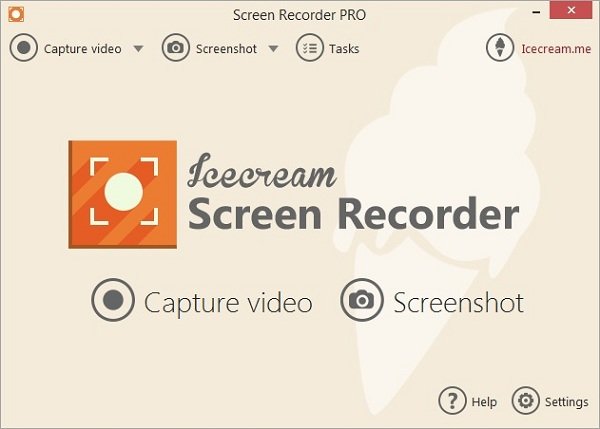
Features
Basic video editing: The recorded videos could be clipped and exported to five formats (MP4, WebM, MOV, AVI, GIF, and MP3).
As a lightweight software, Icecream’s screen recording function has achieved the ultimate balance between ease of use and functionality. Although it lacks some advanced functions compared with professional screen recorders, its simple design, stable performance, and affordable professional version pricing make it an ideal choice for ordinary users. So what are its core features? Read on and find out.
After exploring Icecream Screen Recorder’s core features and general capabilities, let’s conduct a more in-depth analysis review of its performance on several key aspects.
Icecream Screen Recorder is compatible with almost all major Windows systems including Windows 11 and MacOS systems, like macOS 14. It runs smoothly on most computers, however, it lacks a mobile version (Android or iOS). Overall, it is compatible enough to meet the demands of most desktop users. However, when recording high-resolution videos on older devices with lower configurations, minor problems may occur.
From installation to daily use, Icecream Screen Recorder embodies the concepts of simplicity and user-friendliness. When you first install it, you'll notice that the installation package is only about 35MB, and there are no bundled software or inducive options during the process.
In the process of recording, the usability is pushed to the extreme. After click on the record button, a semi-transparent panel will appear, where the recording can be paused at any time. If you want custom area recording, it will display the resolution value when you drag the mouse. So it is convenient to select the recording area precisely.
Icecream Screen Recorder offers a simple and smooth recording experience, but it is limited to some extent. It focuses on meeting daily recording requirements. Minimalist interface design without complex menus or jargon ensures that even beginners can get started immediately. Its output quality is enough for basic needs, however, its highest resolution is 1080p. So, professional users may be restricted.
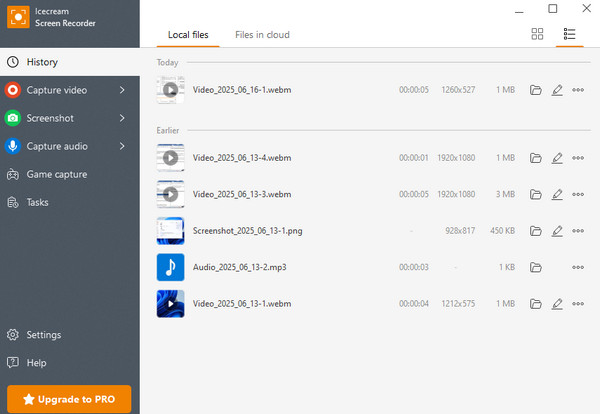
Is Icecream Screen Recorder safe? According to our test, there is no malware, and no threats are detected by antivirus software. Data transmission is also very secure. Unless the users operate actively, all recorded files are stored locally by default and will not be uploaded to the cloud automatically.
Icecream Screen Recorder has two versions: a free version and a pro version. Icecream Screen Recorder’s price for a year is $29.95, and a lifetime license is $59.95.
The differences between the free version and the professional version are as follows:
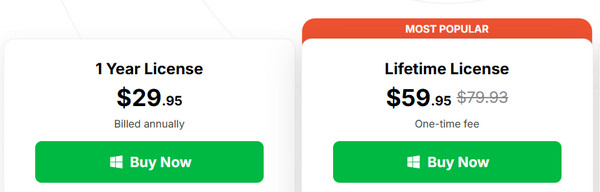
PROS
CONS
Icecream Screen Recorder is a screen recording tool suitable for daily use. Because of its simple interface, ease of use and stable performance, it has become an ideal choice for most common users. However, it may not be sufficient enough for professional video creators or users who need complex editing functions.
As mentioned above, Icecream Screen Recorder has a lot of drawbacks, for example, it is less advanced in video editing, formats, and resolutions. And Icecream Screen Recorder has a time limit for recording. If you are looking for an alternative, AnyMP4 Screen Recorder offers a reliable way.
AnyMP4 Screen Recorder is a multifunctional screen recording tool which provides high-quality and flexible screen recording capabilities. AnyMP4 Screen Recorder can also provide screen recording and audio recording with optional areas (including game recording), and like Icecream, it has a straightforward interface and is easy to use. Additionally, it supports more free formats (MP4, MOV, WMV, AVI, MKV, and GIF) and higher resolution (4K). Moreover, it has more advanced video editing functions such as cursor effects. In addition, some features you must pay for on Icecream Screen Recorder are free on AnyMP4 Screen Recorder (game recording, scheduled recording, no watermark).
Here is a comparison table to enable you to know the differences between Icecream Screen Recorder and AnyMP4 Screen Recorder more directly.
| Icecream Screen Recorder | VS | AnyMP4 Screen Recorder |
| All major Windows systems and Mac (including Windows 11 and MacOS 15). | Compatibility | All major Windows systems and Mac (including Windows 11 and macOS Tahoe 26). |
| Up to 1080p at 60fps. | Recording quality | Up to 4K at 120fps. |
| MP4, WEBM, MOV, AVI | Output formats/td> | MP4, MOV, WMV, AVI, MKV, GIF, MKV, WEBM, F4V, MPEG-TS |
| Basic editing (cut, speed adjusting) | Editing features | Advanced editing (adding subtitles, filters) |
| Lifetime license $59.95 | Price | Lifetime license $49.96 |
| Free version: 5 minutes. | Time limit | No time limit. |
| Free version has watermark. | Watermark | No watermark. |
| 4.5 |
Ease of use | 5.0 |
So, how to use AnyMP4 Screen Recorder? Here are its simple steps:
1. Download and install the Icecream Screen Recorder alternative software on Windows or Mac. Open the software and the default recording mode is Video Recorder. Select the recording area you want to record by clicking the custom option on the left side of the interface.
Secure Download
Secure Download

2. Adjust audio settings to enable the microphone or system sound. And then press the red REC button or use the hotkey (Alt+S) to start the recording.

3. Press the red button (or Alt+S) to stop the recording. The recorded video will be automatically saved, and the editing interface will open. If you need to make further edits, you can do so and then export it.
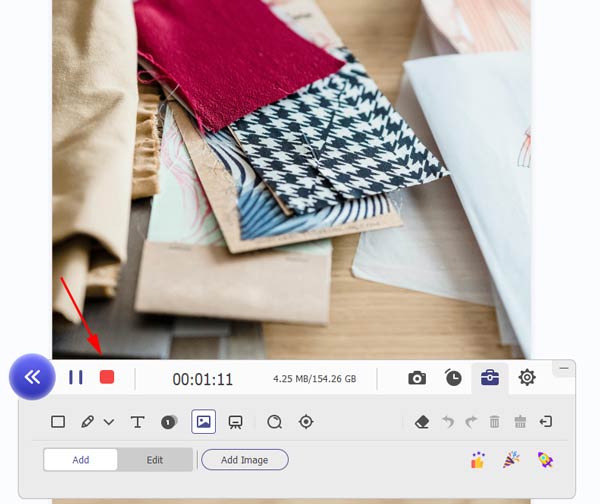
Does Icecream Screen Recorder allow annotations during recording?
Yes, you can add real-time annotations, arrows, texts, highlights, and blur effects while recording the screen.
Can I take screenshots with Icecream Screen Recorder?
Yes, it has the function of screen shotting. And you can choose the area and formats (PNG, JPG, BMP, TIFF) you want to capture.
Does Icecream Screen Recorder have any editing features?
Yes, basic editing is available, including cutting video clips, adding text, images, and adjusting audio. But other advanced editing features are not supported.
Icecream Screen Recorder is ideal for beginners with its simple operation and stable basic functions. You can create interesting videos or record something important by using Icecream Screen Recorder. If you require higher recording quality, AnyMP4 Screen Recorder is another great choice. You can try it by free downloading it.
Secure Download
Secure Download