Study With Me videos are a popular way to connect with viewers, share study experiences, and inspire motivation during study sessions. These videos act as virtual study companions, fostering community and accountability as viewers work towards their academic goals. If you want to learn how to make Study With Me videos to help others in their study journeys, this guide will walk you through the process step-by-step. From planning your study sessions to engaging with viewers, you’ll learn how to make captivating and valuable study videos that resonate with your audience. Keep reading to discover more details!
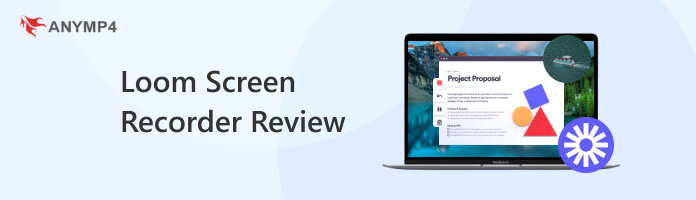
Features: 9
Performance: 8
Practicality: 10
Overall Rating: 9
Loom Screen Recorder is a free-to-download multi-platform screen recorder available across different devices with WindowsOS, MacOS, Chrome Browser, and iOS and Android support. The software is designed to be used with minimal knowledge of screen recording and video recording since their features are optimized to be simple and easy to use.
According to their website, there are around 21M users of Loom Screen Recorder from 200,000 companies, making them one of the top picks for free screen recording software.
Recommendation
PROS
CONS
AnyMP4 Provides Verified Info by Doing the Following

As a software focused on providing their users a way to screen record and edit videos on their computer seamlessly, Loom Screen Recorder does a great job at it. This was made possible by its features that can be controlled with a few clicks and mouse drags. Their key features also reflect their mission to provide an easy to use recorder and video editor.
After running the Loom video recorder program, its recording preview will automatically activate your device's webcam and display its view as an overlay on the corner of the screen, which lets you record the webcam. This may surprise users since the software will not ask for permission; instead, your webcam's view will be automatically displayed with your face.
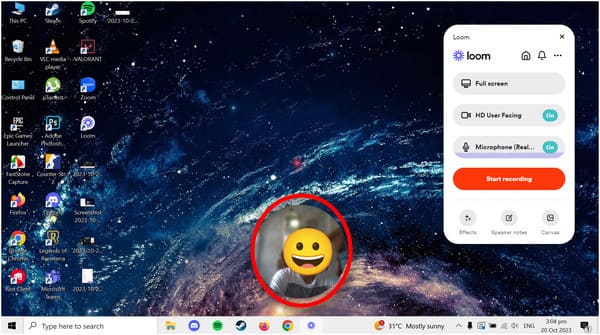
This feature is one of the highlights of Loom that they display on their website. It may be considered one of their most convenient tools since links are easier to share than complete video files that are commonly large. In academic or corporate settings, these links may be shared conveniently through university or corporate emails.
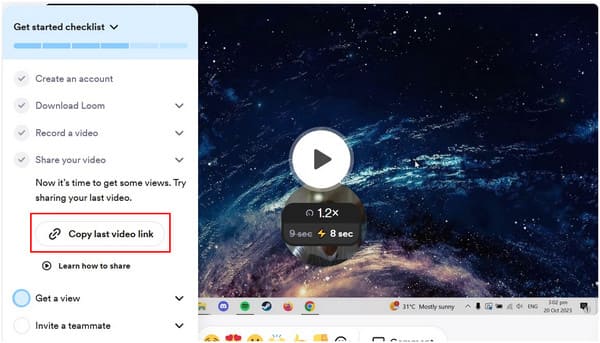
After recording a video, Loom will redirect its users to their online video editor using the computer’s default browser, with basic functions like trimming and splitting videos available. An option to learn more about video splitting is also available as an interactive tutorial for beginners.
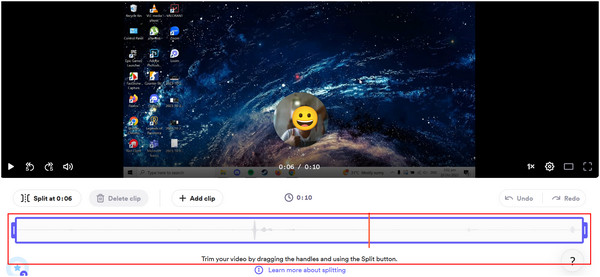
Video settings may be edited before running their video editor to enhance the raw recording. Options to mute filter words, edit video thumbnails, and background noise cleaners are all available.
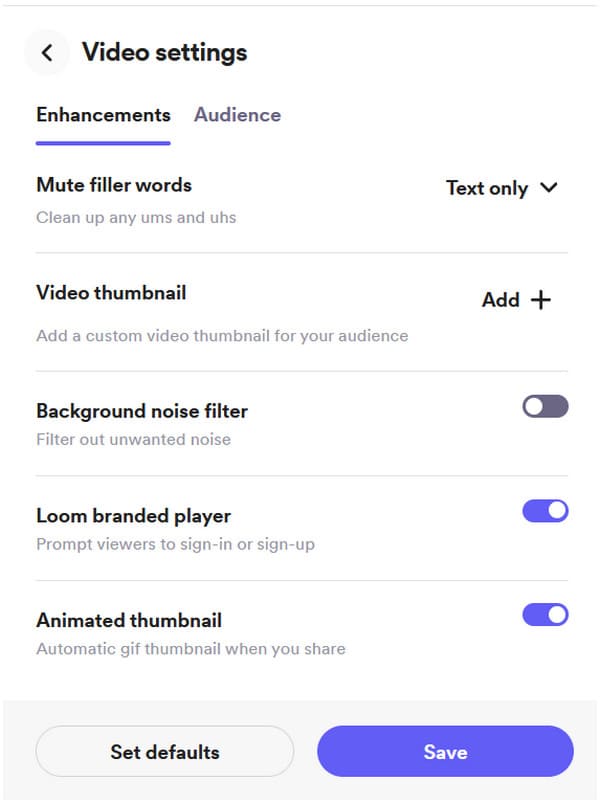
For users with limited disk space, Loom also features a secondary platform for computer users. Loom may be downloaded as a browser extension for the most popular browser for WindowsOS - Google Chrome.
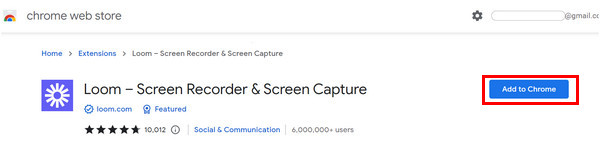
Loom’s main design focused on providing a simple software for screen recording and video editing was reflected on their key features. Instantly accessible link for file sharing supports their practicality, straightforward editing interface is a great feature for beginners, and being available as a browser extension is also a big plus.
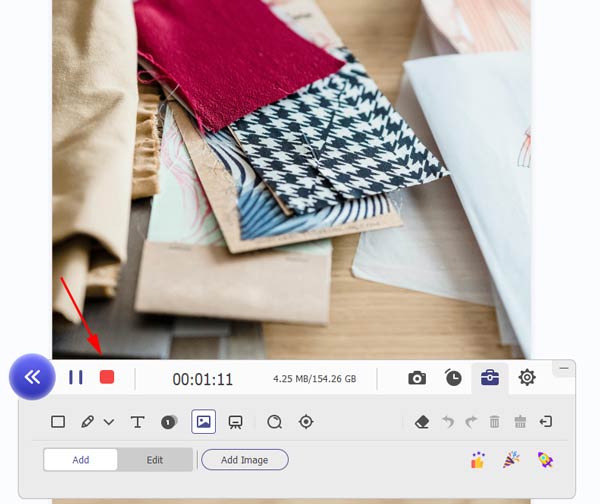
Editing files on an installed software is always a more practical choice compared to programs that rely on browser support. This is the main advantage that AnyMP4 Screen Recorder has over Loom. Screen recorded videos may be directly edited on their main software making them a more practical choice since there is no need to open another separate window after saving your recordings.
Secure Download
Secure Download
Moreover, AnyMP4 Screen Recorder does not require new users to sign up before using their software which is a big plus for practical reasons. Even the free version of the software may be accessed without signing up for an account.
Features
AnyMP4 Screen Recorder is a perfect tool for users looking to purchase a versatile software, users across multiple operating systems should consider AnyMP4 Screen Recorder, especially since it is available for Windows and MacOS.
PROS
CONS
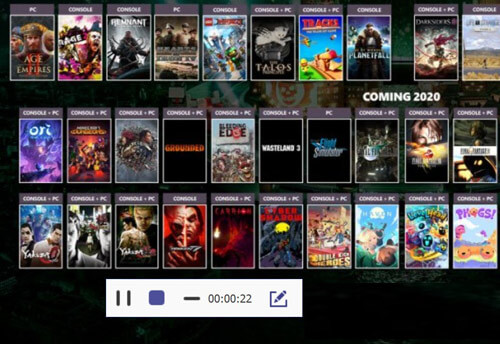
An exclusive alternative for Loom Screen Recorder's Browser Extension, AnyMP4 Screen Recorder Online is also free. The alternate version of AnyMP4 Screen Recorder, this software runs smoother than its counterpart. After installing the software, recording your screen is as easy as clicking the Start Recording button on their website, adjusting the area you want to record, and then clicking the REC button.
Recommendation
AnyMP4 Screen Recorder Online may be the best pick when looking for straightforward software to screen record. With its upgradable version always available for purchase, new users may enjoy using this free version to cover their basic screen recording needs without any signing up or prior commitment needed.
PROS
CONS
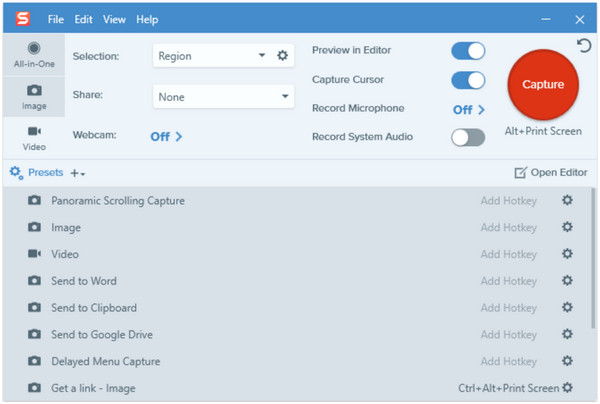
Unlike Loom Screen Recorder and AnyMP4 Screen Recorder, which are free, Snagit is a paid screen capture software that provides multiple services, all-in-one software. One of its features is its ability to serve as a Screen Recorder.
This paid software maintains a premium-looking aesthetics thanks to its simple interface. Moreover, its features are also developed for convenience since it was designed to accomplish tasks with just one click. (Check more Snagit alternatives here.)
Some of its key features are the following:
Unfortunately, Snagit does not have a free version. It only has a free trial for 30 days that is free to download on its website, while its lifetime license with one-year maintenance costs $62.99.
PROS
CONS
What is a Loom in business?
Loom is a free-to-download screen recording software. This program is often used to capture online meetings. Since it is a common software used in businesses, most people may misidentify Loom as a software exclusive for corporate-use.
Why use Loom instead of YouTube?
Loom is not an alternative to YouTube. Loom is a screen recording software, while YouTube is a video-sharing site. They serve a different purpose.
How many minutes can you record on Loom for free?
Loom has different recording durations depending on the user's plan. Free or Starter users may record up to 5 Minutes. Users may choose from two more additional plans to increase the recording duration of Loom.
Is Loom video free?
Yes. Loom can be downloaded for free, but new users must sign up before accessing the software. Unlike AnyMP4 Screen Recorder which allows its users to use it without an account.
How long can you record on Loom?
Duration of recording in Loom varies from plan to plan. Starter users may record up to 5 Minutes, Education users up to 45 Minutes, and Business subscribers up to 6 hours. Their multiple upgrade plans makes Loom a good option for multiple use.
Loom’s reputation as the first pick of companies when it comes to screen recording softwares may be backed up by their premium plans like the Business or Enterprise subscription since these plans are capable of recording up to 6 hours. However, free and first time users have a lot of alternative options to choose that do not require them to sign-up before accessing the software such as AnyMP4 Screen Recorder and its Online version. Despite that, Loom is still a perfect option when it comes to business purposes and their data backs that claim since they are the primary pick of international enterprises.
If this article helped you decide which screen recorder software to use, share it with your friends and social media followers to help them solve their computer utility problems.