When it comes to the competitive video editor market, Filmora Video Editor by Wondershare is one of the most well-known options, particularly for users with beginner to intermediate skill levels. With that in mind, this article aims to answer the question of whether the program is really a good option for video editing. We will provide a detailed review of Filmora Video Editor, discussing its key features, strengths, and areas for improvement. We will also include an additional video editing option for users with accessibility needs in video editing.
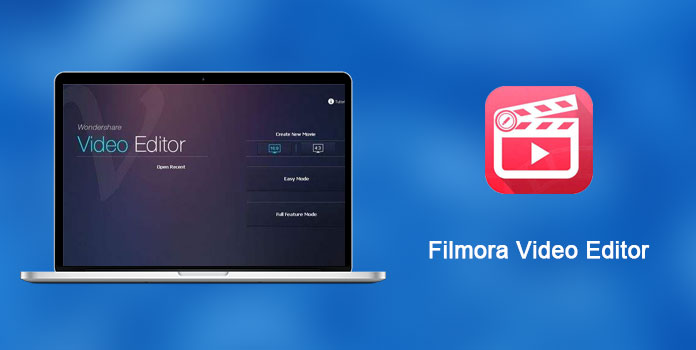
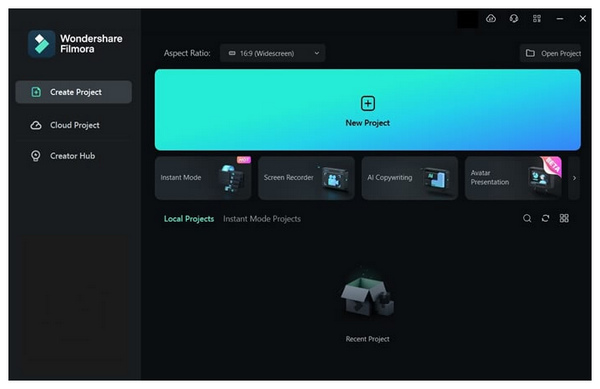
Based on our measurements, the review for Filmora Video Editor successfully supports its claim as one of the most reliable video editing software options for both Windows and macOS platforms. The software made this possible by achieving an impressive score in terms of compatibility, ease of use, and features. These measurements are crucial when evaluating the program's overall capabilities.
Unfortunately, the software’s noticeable weaknesses in terms of safety and pricing make it far from being the best video editor on the market. Additionally, its inclination towards ease of use compromised its more advanced features. This made the tool a suboptimal choice for more professional-level video editing work.
To learn our ratings for the defined measurements used for reviewing Filmora Video Editor, please read our overall Filmora rating below, together with the program’s user reviews.
Compatibility:
Ease of Use:
Safety:
Pricing:
Video Editing Features:
Since Filmora Video Editor was optimized for ease of use, most of its user reviews are highly inclined towards the software's design, which aims to make it as beginner-friendly as possible. Fortunately, the software has been able to do so. The tool was highly regarded as one of the most reliable options for amateur video editors.
Unfortunately, more experienced video editors still rely on more established video editing tools such as Adobe Premiere Pro and DaVinci Resolve. Despite that, they still recommend Filmora for quick and easy video editing in time-constrained situations. These reviews of Filmora Video Editor offer a generally positive outcome.
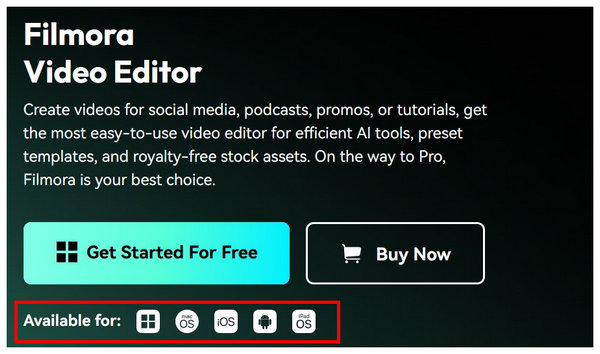
Since Filmora is available for both Windows PC and macOS computers, the compatibility of the video editing software instantly gets a positive score. In addition to the two major platforms for computers, the program also has mobile versions available for Android and iOS devices.
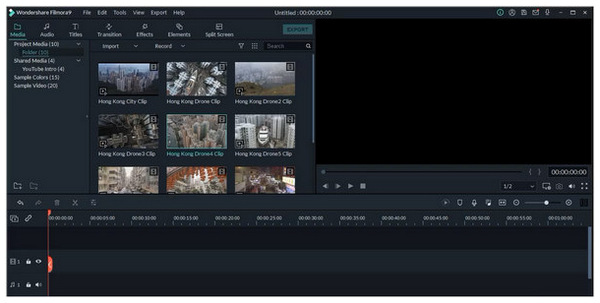
To make their program appealing to beginners, Wondershare designed Filmora to be easily accessible, thanks to drag-and-drop editing, a clearly labeled editing timeline, and a beginner-friendly layout design. All of these are intended to make the program as simple to use as possible.
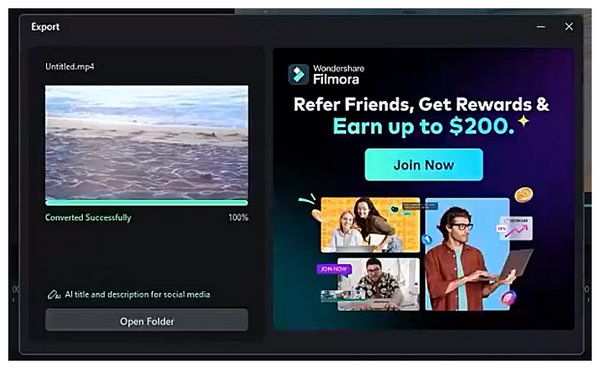
When it comes to safety, the official version of Filmora is generally trustworthy, although it does have some minor security issues. However, be sure to only download the program from their official website. Since the program is popular enough, pirated versions of the tool are commonly found on the internet, which may contain malware that could be harmful to computers.
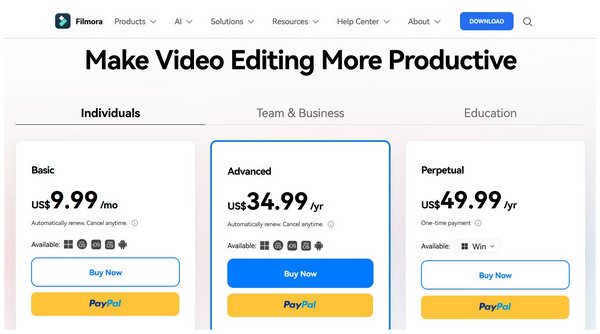
Pricing is another weak point of Filmora Video Editor, as the tool operates on a subscription-based model. Unfortunately, a free version of Filmora video editor does not exist; only a trial version is available for free, as the tool offers a subscription service on a monthly or annual basis. Unfortunately, the trial version includes watermarks, and removing Filmora watermarks is only possible by using the paid version.
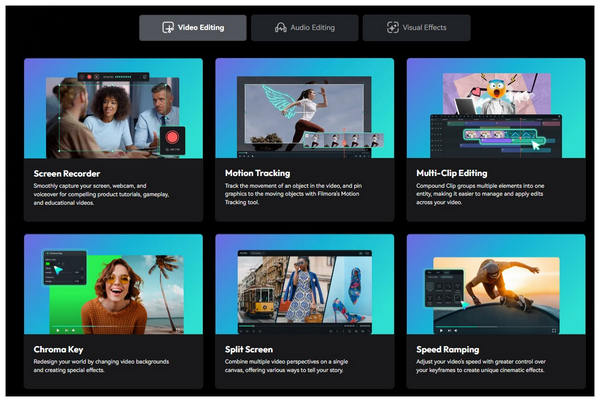
Due to the program's design to cater to casual video editors, its core editing features include the essential editing options commonly found in most video production software. These include video trimmers, split, transitions, effects, speed controls, editing templates, and more.
Pros:
Cons:
Based on our review and user verdict of the Filmora Video Editor software, we can conclude that the program is well-designed to be optimal for its target audience—namely, amateur and casual video editors. Unfortunately, this resulted in the program compromising its ability to meet advanced editing needs.
If you are looking for software to do quick editing work, the combination of Filmora Video Editor’s cost, features, design, and general ease of use makes it a good option. However, high-quality production and editing work also demand more advanced options.

When it comes to video editing alternatives that can compete with Filmora Video Editor’s accessibility, AnyMP4 Video Converter Ultimate is a top consideration. Also compatible with Windows and Mac computers, the program features advanced multimedia editing options that rival the main features available in Filmora.
Although initially designed as a video format converter program, this multimedia processing software is equipped with advanced tools to provide accessible video editing capabilities within a few clicks, thanks to its dedicated toolbox.
Some of the tools available in the software include video compressor, video trimmer, video reverser, video watermark remover, video cropper, noise remover, and many others. All of which work by automatically applying these adjustments with just a few clicks.
Additionally, the software supports editing the most popular video formats, including MP4, MOV, AVI, MKV, and more, thanks to its MV Editor feature, which allows for editing video clips using theme templates. These templates may help you create videos, select audio track options, and apply creative adjustments such as creative filters.
In addition to these features, AnyMP4 Video Converter Ultimate is also equipped with video editing-specific features such as:
Main Features:
To learn more about the program, be sure to download AnyMP4 Video Converter Ultimate, as it may be the perfect alternative to Filmora Video Editor that you're looking for, since it is one of the best free video editing software options available on the market.
Secure Download
Secure Download
What platforms does Filmora support?
Filmora supports a wide range of formats. For videos, it supports MP4, MKV, MOV, AVI, and other popular video formats. For audio, it can process MP3, WAV, AAC, M4A, and others.
Is Filmora free to use?
No, it is not. Filmora is a subscription-based software. It only offers a free-to-use trial version.
What's the difference between the free trial and the paid version?
The free and paid versions of Filmora greatly affect its editing features and limitations. For example, Filmora’s free trial videos have watermarks. In contrast, the paid version does not.
Is Filmora Video Editor pricey?
Yes, it is. However, it is cheaper than other video editor options. Despite that, it is still expensive due to its subscription-based deal. A more ideal alternative is AnyMP4 Video Converter Ultimate, which is one of the best free video editor software programs in the market.
Should I use Filmora for advanced editing needs?
No, Filmora is not recommended for advanced editing. The program is only suitable for novice to intermediate editing works. The software sacrificed its advanced features for simpler editing capabilities.
With the comprehensive review of Filmora Video Editor now complete, we hope you can now choose the best video editing software according to your needs and skill level. If you're unsure whether Filmora suits your needs, consider our proposed AnyMP4 Video Converter Ultimate alternative and try it using the download link provided below.
Secure Download
Secure Download