Have you ever considered the process of becoming a skilled video editor? It appears that they can instantly transform these clips into a finished video. Also, you can expect their videos to be unique in a way that surprises you.
With only a few ticks, you can create awesome videos using CapCut app, a free and easy-to-use video editing program. This post will walk you through the program's common features to unique effects.
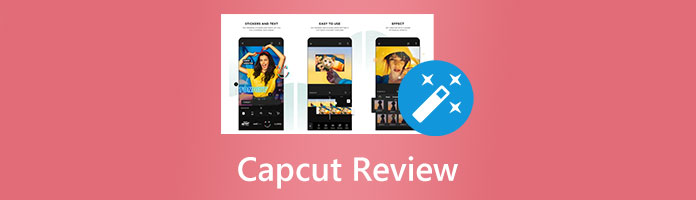
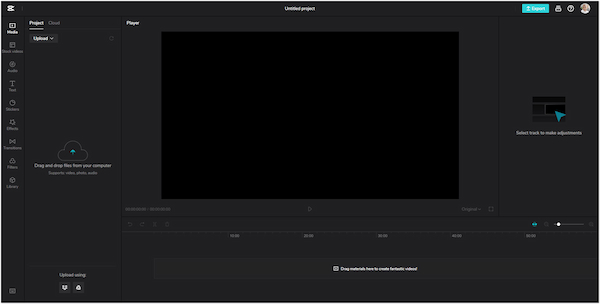
CapCut is a popular app on iOS and Android devices, enabling users to edit and create pro-like videos. Did you know that this app can also be accessed on a desktop? Yes, you read that right! This video editing app works in various browsers, such as Chrome, MS Edge, Firefox, etc. You don't need to download applications to edit videos as it is an online-based program. It offers the same features and functionalities as mobile applications.
With its intuitive interface, you won't need experience and knowledge in video editing. CapCut app was designed for beginners just starting with video editing. In contrast, some advanced editors find this program unsuitable due to a lack of extensive editing features. The program might have some insufficiency, yet some still use it to create stunning videos.
AnyMP4 Provides Verified Info by Doing the Following

CapCut video editor online is infused with many extensive functionalities and features. That is why no wonder that millions of users keep patronizing the program. That said, you can refer below to check out the best features and functionalities offered by the program.
FEATURES:
PROS
CONS
With CapCut online video editor, you can make various edits, such as blur, reverse, flip screen, add music, green screen effect, and more. In this section, we will demonstrate some of the commonly used edits. You can follow the steps below to perform it.
1. To begin with, go through the program's official website on your browser, then click the Try for free button. It will direct you to the next window afterward.
Note: The free version adds watermarks to the output videos. You can use extra tools to remove CapCut watermarks.

Choose your preferred aspect ratio for your video, then click the Create button to proceed. Here, we pick the Blank canvas.
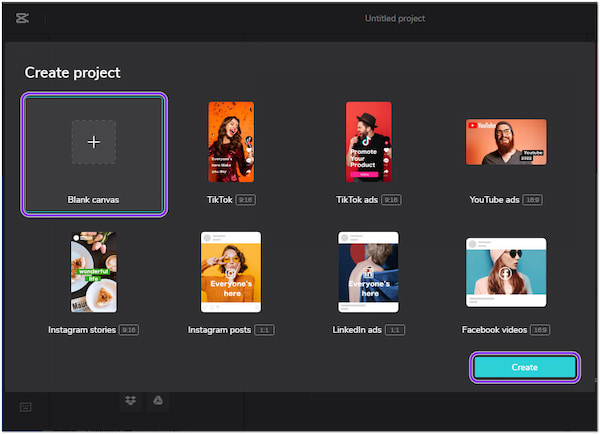
2. Then, click the Upload button to add the video you wish to edit. Select the Local from the dropdown menu, then choose a video from a local file that will pop up on your screen. Alternatively, you can import videos from the program's integrations, like Dropbox and Google Drive to upload your video.
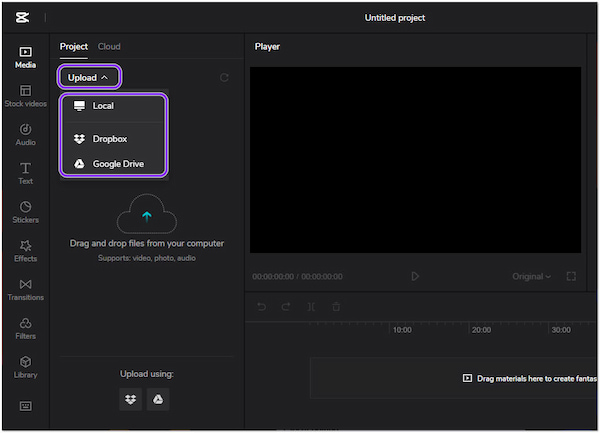
3. After loading the video, drag it to the program's timeline to start editing. Now, depending on your desired edit, you can choose from the presets available on the left-hand side of the program. On the other hand, you can follow the tutorial below on how to use CapCut editing features and functionalities.
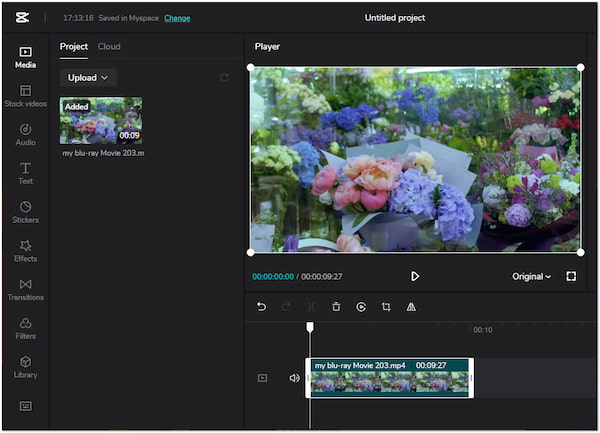
To reverse a video on CapCut:
To reverse a video, click the Reverse icon at the bottom of the video timeline. Suppose you do not know what it looks like: a circle with a play button in the center. The program will then start to generate the video after clicking it.
More video reverser makers can be found here.
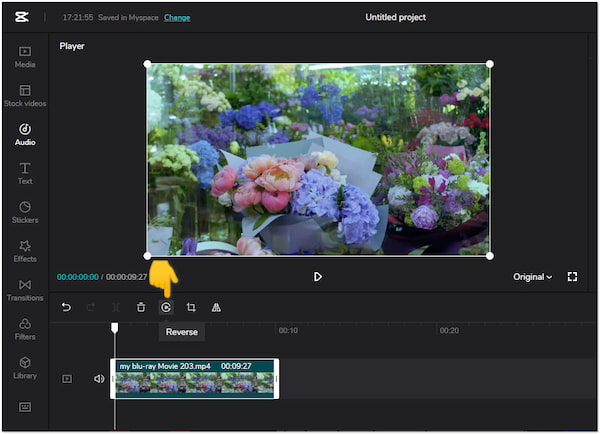
To add text to the video in CapCut:
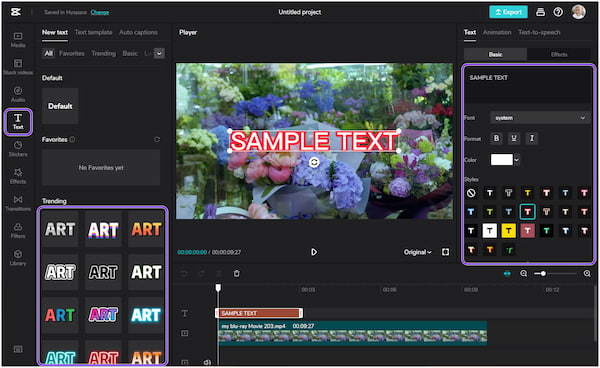
To flip the screen on CapCut:
To flip or rotate the video, click the Crop icon under the video timeline beside the Reverse icon. On the left bottommost corner of the program, adjust the parameter going right or left to modify the angle of the video.
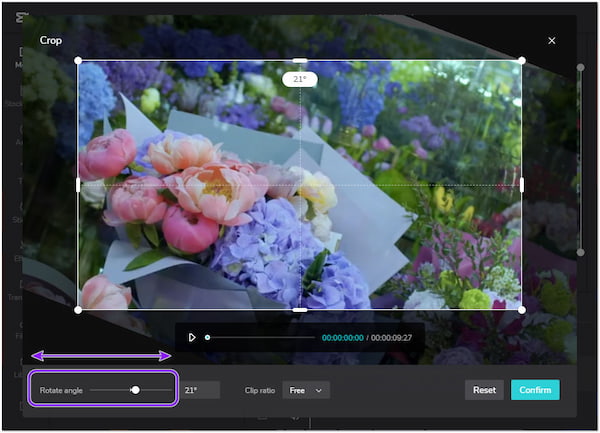
To add music to CapCut:
To add background music, click the Audio icon from the preset on the left-hand side of the program. Choose from the recommended music on the timeline provided by the program. Afterward, click the Plus icon to add the music to the timeline, then adjust the parameters on the right-hand corner as you desire.
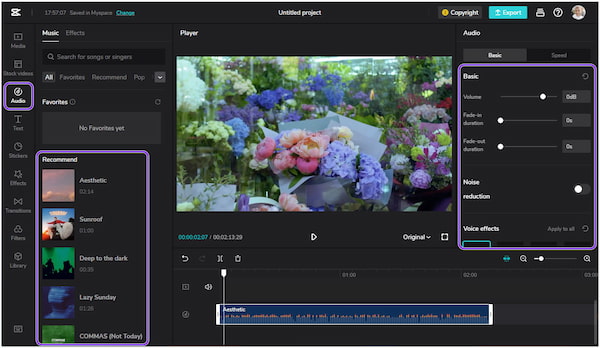
To blur videos on CapCut:
To blur the video, click the Effects icon from the preset on the left-hand side of the program. Choose from the effects provided by the program to blur the video, then click the Plus icon to add the effect to the timeline.
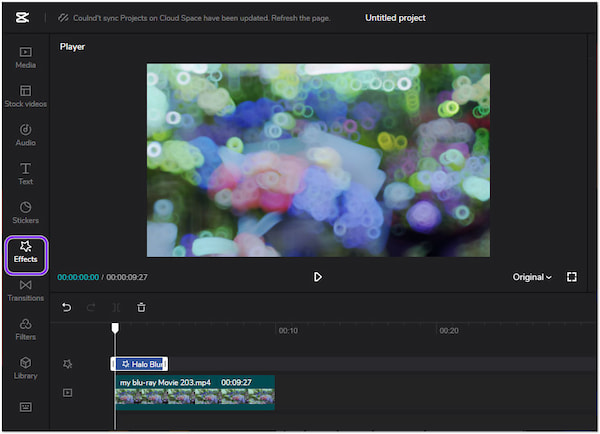
To speed up a video on CapCut:
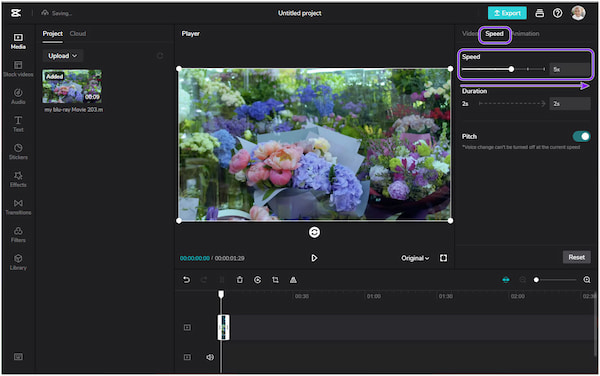
4. After the changes, you can now save your video. To do so, click the Export button on the upper right corner of the program.
For more apps to speed a video like CapCut, you can check the post here.
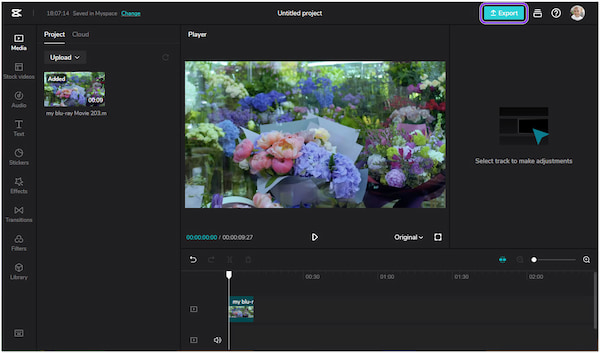
How to get 4K quality on CapCut? After clicking the export button, click the Resolution tab and select 4K from the dropdown menu. Then, click the Export button one more time to complete the process.
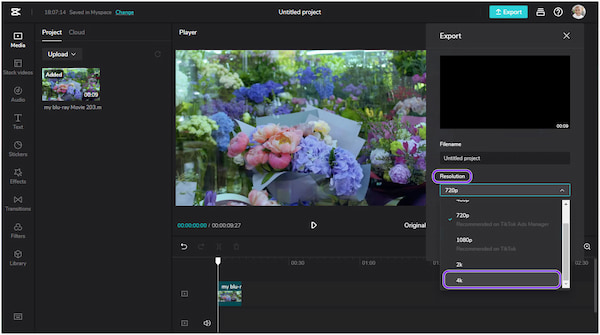
CapCut is undoubtedly a good video editor and can produce high-quality videos. However, some functionalities and features are not available in the program, and this app is not for computers. So, we have an alternative to CapCut for PC, if you are looking for a more extensive video editor that provides advanced features.
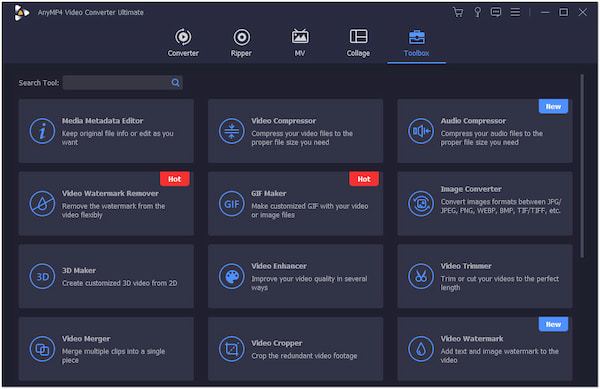
AnyMP4 Video Converter Ultimate is a full-packed video editing program that provides powerful tools to edit video. Compared to the CapCut desktop online, this program doesn't require an internet connection to work as it is an offline-based program. AnyMP4 Video Converter Ultimate's toolbox contains straightforward editing tools, such as a compressor, trimmer, enhancer, merger, watermark remover, etc.
Secure Download
Secure Download
Moreover, you can use the program without any trouble as it was intended for beginners. So you don't have to fear if you are not a skilled video editor. On top of that, it supports over 500 video and audio file formats, like MP4, MKV, MOV, AVI, M4V, etc. Besides being a video editor, it works as a video converter, DVD ripper, MV maker, and Collage maker. It has a 70x ultra-fast conversion speed, meaning you won't experience sluggishness while utilizing it.
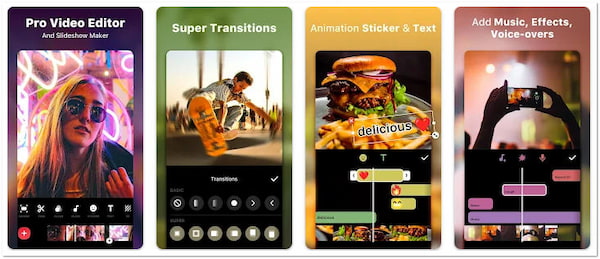
InShot is another CapCut editor alternative for Android and iOS devices. This mobile app is quite popular among social media influencers and content creators. It provides nearly all basic editing tools, including cutting, aspect ratio adjustment, cropping, splitting, speed adjustments, rotation, flipping, background, color, and video reverser. Many users consider that it is more than enough for a video editor and it can edit videos hassle-free. Besides that, you can also add text, filters, effects, music, sound effects, stickers, and tags.
1. Is CapCut free?
CapCut is a free video editing tool with everything you need to produce high-quality videos. Beginners can quickly get up and running with it, while professional users can take advantage of all the features required for video editing.
2. WIs CapCut on PC?
The program has no official PC version. However, if you want to use this video editing program on your PC, you can use its online version. On the other hand, it is also available for download on your mobile app store.
3. Is CapCut safe?
Definitely YES! This video editing program is safe, mainly if you download it to authorized applications such as Google Play Store, App Store, and on its official website.
4. Why is CapCut lagging?
You may experience lags while using the program if your internet connection is unstable. So to prevent this situation, regularly check the stability of your internet connection before using it.
Now that is all we have for CapCut video editor; what do you think of it? Does the information we provided above define how the video editor works for you? The program still needs an update for video editing, especially when dealing with skilled users. There is always an option for improvement. By leaving a comment below, you can express your thoughts on the app we reviewed and let us know if we missed any information.