AVS Video Editor claims itself as easy video editing software. However, it is far from understanding if a piece of software is worth using. Therefore, we are going to show you a comprehensive review of AVS Video Editor as well as top 5 alternatives.
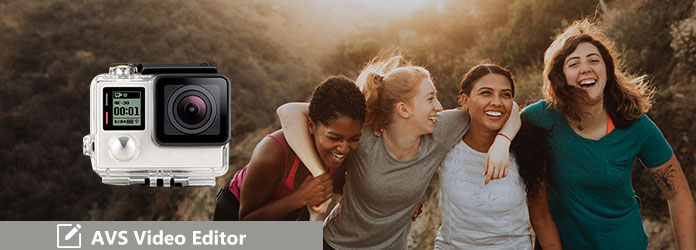
As a free video editing tool, AVS Video Editor is a good starting point for beginners, though it has some minor lacks.
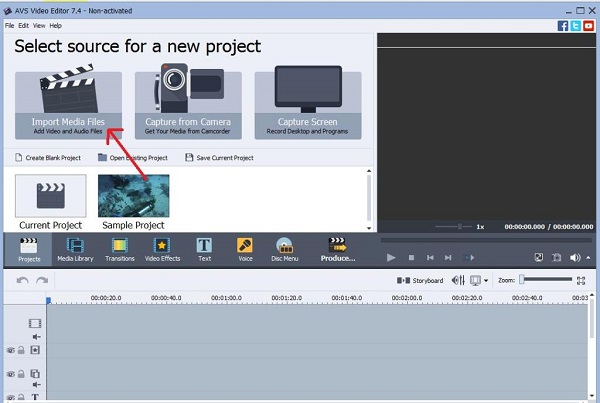
PROS
CONS
Now, let's discuss how each of features works in AVS Video Editor.
1.Opening the video editor, you will get three sources for a new project. Hitting Import Media Files will add your videos for editing further.
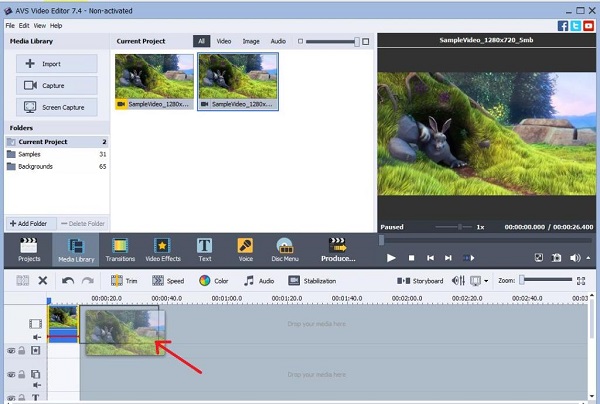
2.After importing, drag and drop the video into the timeline. There are several options above the timeline:
Trim: Open the Trim dialog to remove unwanted parts from the video.
Speed: Slow down or accelerate the video playback.
Color: Change the parameters related to color.
Audio: Edit audio separately.
Stabilization: Correct the shaky videos.
3.Some advanced features are located in the middle of the interface, like:
Transitions: Select your favorite transition from the collection and use it to make the footage smoothly.
Video Effects: Apply various effects to your videos by choosing from the list.
Text: Decorate your video with text with different font, color and style.
Voice: Add background music to the video from different sources.
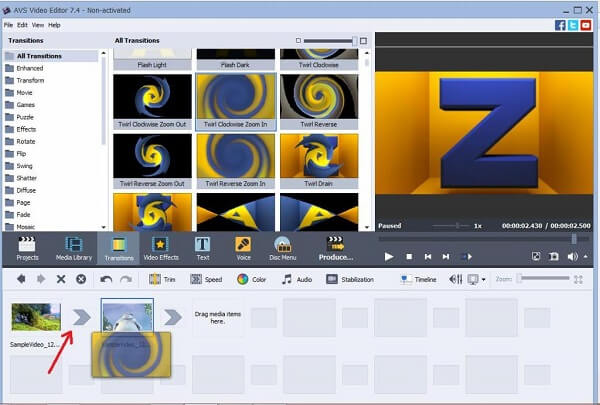
4.When you are done with video editing, click the Produce button. There are four channels to export a video:
File: Save to computer.
Disc: Burn to a disc.
Device: Transfer to a portable device.
Web: Share to social platforms.
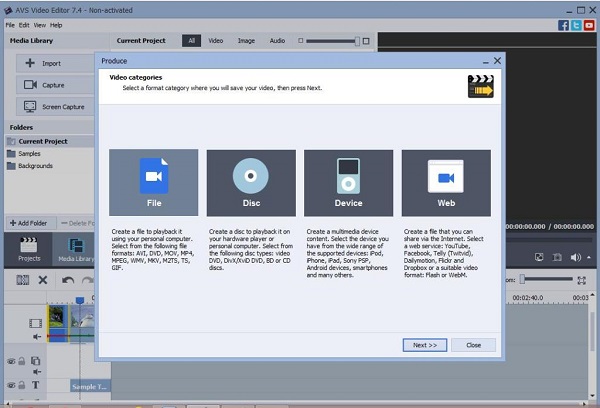
Note:
If you use AVS Video Editor in the free version, you will get the output video with a watermark. To remove watermark from AVS video editor, you need to register the program or use a third-party tool.
Sometimes, simple video editing software, such as AVS Video Editor, cannot meet people's demand. Here is a list of 5 best alternatives.
As the best AVS Video Editor alternative, AnyMP4 Video Converter Ultimate is your perfect option to make and edit videos. This video editor has multiple editing functions that allow you to cut, crop, trim, split, or rotate the video like a pro. It has a built-in Toolbox with over 20 kinds of editing tools to process the video, such as GIF Maker, Video Enhancer, 3D Maker, etc. So that you can get a stunning video with high quality easily. In addition, you can convert the videos to other formats for sharing on social platforms. Download and make your special video now!
Secure Download
Secure Download
PROS
CONS
Final Cut Pro X was released by Apple for Mac OS X/11/12. It is best alternative to AVS Video Editor for Mac computers.
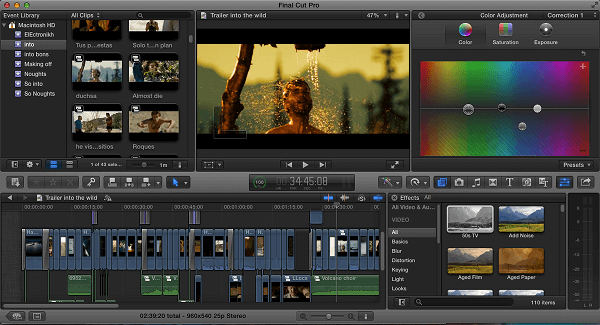
PROS
CONS
Adobe Premiere Pro is another professional alternative to AVS Video Editor.
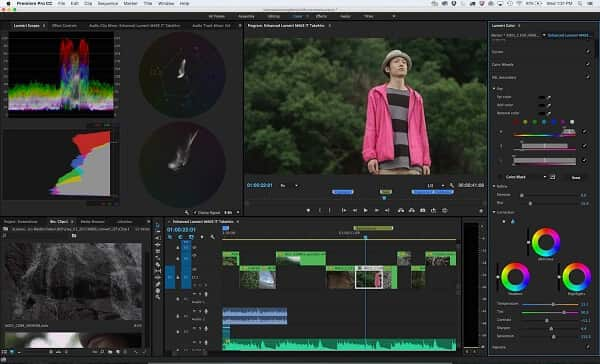
PROS
CONS
ShotCut is an open-source alternative to AVS Video Editor.
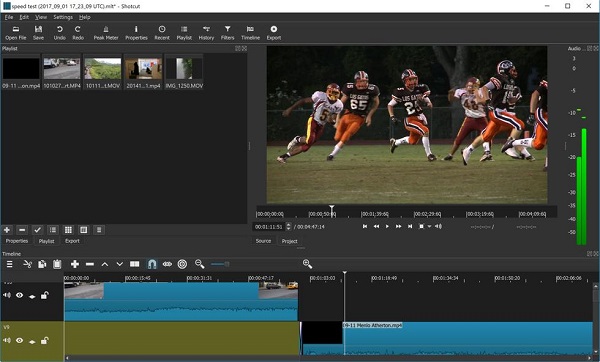
PROS
CONS
VideoPad Video Editor is a pretty flexible alternative to AVS Video Editor.

PROS
CONS
Is AVS Video Editor free?
No. AVS Video Editor only offers a free trial for you. You can free download and try it, but you need to subscribe to it to access the advanced features.
Does AVS Video Editor have a watermark?
Yes. AVS Video Editor supports adding a watermark to the video. You can choose from the Video Overlay panel and change the size and position of the watermark on the video window.
Can I save a video in HD with AVS Video Editor?
Yes. AVS Video Editor supports output videos in multiple formats, including HD and Full HD. It can export HD video easily. Note that the default exporting option is 1280p offering great quality.
Everyone has different understand to the best video editor. A straightforward interface, for example, may provide a clear navigation or just contain limited features. Based on our detailed introduction, you might understand what is AVS Video Editor and what it can do.
Secure Download
Secure Download