When it comes to screen recording programs, OBS Studio is one of the most trusted options for desktop users. The software’s free-to-use nature is a big plus due to its accessibility, and its extra features aside from the screen recorder are also commendable. In this article, we will provide a review of the capabilities of OBS as a video editing software, including its strengths, limitations, and the key points you must consider when using the tool as a video editor. We will also provide four top video editing software options that are all ideal for applying advanced video adjustments to OBS recordings.
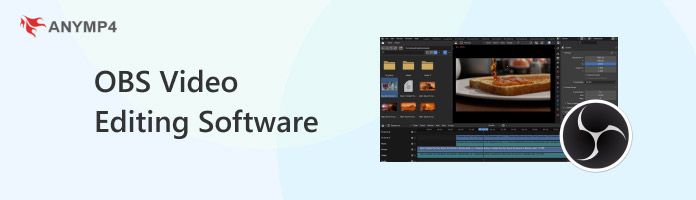
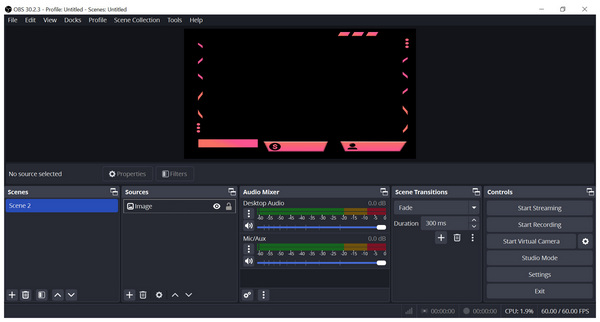
Before reviewing the capabilities of OBS Studio as a video editor, alongside the best video editing software for OBS recordings, let us first discuss the tool’s strengths and limitations when it comes to editing.
This section aims to provide a clear overview and set an expectation for our readers who want to use OBS as an editing tool exclusively.
Since OBS Studio is a recording and streaming software, most of its strengths lie in this function. The program’s multiple source capture is one of the most significant features in the software. This allows the tool to capture multiple angles from different cameras and display the recordings on a screen with different grids. Moreover, screen recordings are also simple to do in OBS since it is one of its primary services, together with streaming.
Moving forward to the limitations of OBS, its most significant weakness is that it has limited features for post-production work. This includes video editing, which is the main topic of this article. However, it can still act as a basic video editor with the help of its recording features. For example, video trimming is possible if you are going to use the software’s stop or pause recording button during live recordings.
With the significant limitations of OBS for post-production work, it is still advisable to use an exclusive video editing tool instead.

We will start with the top pick for video editing tools to support OBS with AnyMP4 Video Converter Ultimate. Although its name suggests that it is a converter software, this multimedia program is equipped with a fully functional video editing tool with the help of its MV Editor feature.
With the help of the MV Editor tool, essential editing options may be accessed in the program, such as the video trimmer, video cropper, and video filter options. These tools are sufficient for recording adjustments and basic video enhancement.
Due to its background as a media format converter, the tool was optimized to have extensive format support since it can process 500+ file formats. This makes the tool a viable choice regardless of the format in which the video you want to edit was saved.
This is a solid addition to the features available in the software's Toolbox feature, such as Video Compressor, Video Volume Booster, Video Enhancer, and more. For more efficient video editing, AnyMP4 Video Converter Ultimate offers batch processing in its conversion tools. This provides a solid solution for videos saved in an uncommon format that other programs cannot access.
To learn more about AnyMP4 Video Converter Ultimate, download the program and explore its editing tools using the link below.
Secure Download
Secure Download
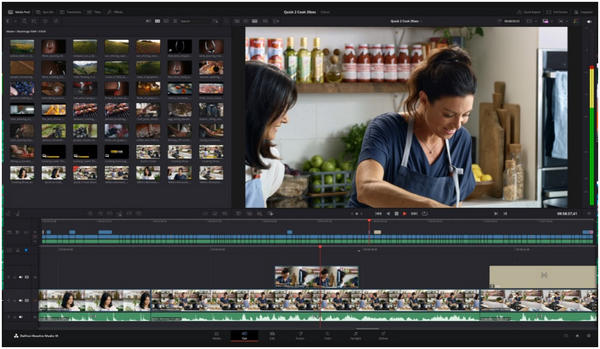
For experienced video editors, DaVinci Resolve is another solid option. Since the program is designed to process VFX-heavy adjustments, DaVinci Resolve is an excellent choice if you plan on using OBS Studio to capture virtual backgrounds.
With that in mind, DaVinci Resolve is a good OBS Studio supplement for users who plan to use heavy video editing elements. However, keep in mind that DaVinci Resolve’s target audience made it inaccessible for amateur video editors. The program is simply complicated and intimidating to use.
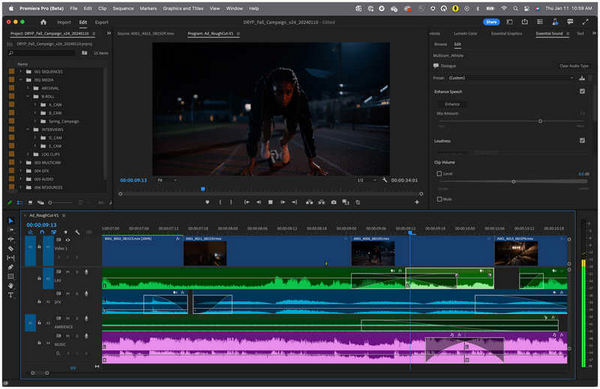
For professional use, Adobe Premiere Pro is one of the top options for most users. Due to this background, it is also a good choice for users who want to apply basic or even advanced editing adjustments to their OBS Studio footage.
Unfortunately, this program also suffers from the same downside as DaVinci Resolve; it is complex and difficult to use, particularly for those without prior experience with other Adobe-produced programs.

If you are using a Mac computer to edit OBS clips, Final Cut Pro could be an optimal choice for you. Since Final Cut Pro is a Mac-exclusive, most of its features and developmental background are specifically designed to function well with macOS software.
The tool is also balanced in terms of editing features and difficulty. Unfortunately, it has a steep price tag since the program uses a one-time model payment. This initial barrier might be challenging for some users, especially since there is no free version of Final Cut Pro.
Since we have concluded that OBS Studio is fully incapable of functioning as a video editor, this part of the article will instead provide a detailed guide on editing OBS Studio recordings with AnyMP4 Video Converter Ultimate, since it is the most intuitive and beginner-friendly option among the featured tools above.
Secure Download
Secure Download
1. Open AnyMP4 Video Converter Ultimate and proceed to the MV Editor tab. In the editing window, click the Add button to upload the video you want to edit.

2. Once the video file you want to edit is added, select the Edit or Trim option based on how you want to adjust your OBS recording.
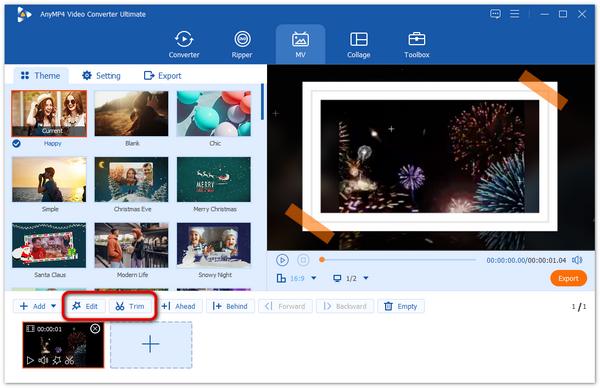
3. With the editing process done, click on the Export tab in the MV Editor window. In this section, you can adjust more advanced elements in the video, such as Format, Frame Rate, Resolution, and Quality. After adjusting these settings, simply click on Start Export to save the edited OBS recording.
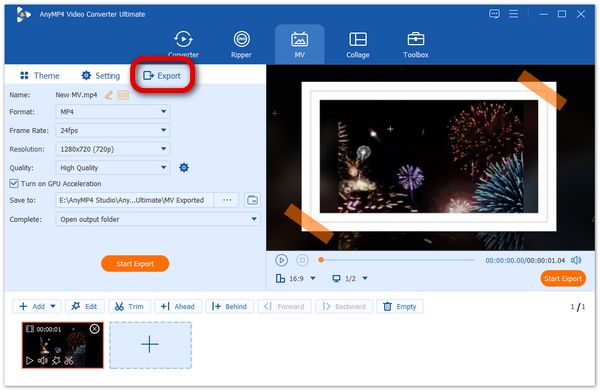
With the help of these three simple steps, you will now be able to edit your OBS recordings with the help of an intuitive video editing software in AnyMP4 Video Converter Ultimate.
We hope that this article solved your problems regarding editing OBS video recordings. If that is the case, please share this article online and with your friends. We would also appreciate it if you shared your opinion on which video editing tool would work well with OBS Studio. If you are still unsure which one is the best, consider giving AnyMP4 Video Converter Ultimate a try.
Secure Download
Secure Download