With the emergence of short videos, more and more people are likely to create and post the short videos on their social media platforms like Facebook, TikTok, and more. Our approach to access content and knowledge has also been greatly improved. To create stunning videos, you need a professional video maker. There are many video making tools, but how to make a video online? FlexClip is a popular online video maker that can create short videos for business, festivals, family, social media platforms and more.
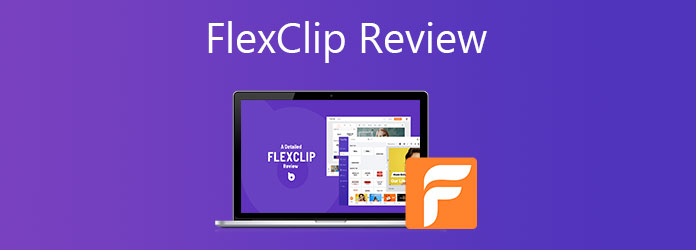
FlexClip is an easy-to-use but powerful video making tool online. It can be a video editor, movie maker or slideshow maker. You can edit and publish videos for sharing instantly. You can customize videos like cut, watermark, adjust transform, add filter, add background video and background music. Moreover, you can set the aspect ratio from 16:9, 1:1, 9:16, 4:5, or 21:9.
Easy to use with intuitive interface
FlexClip is an online-based and easy-to-use video editor and movie maker. Everyone can be a professional video editor. They can make videos and edit video clips even without any video editing experience.
Rich animated elements added
It provides basic text, dynamic text, overlays, widgets, logos, intros/outros and more. You can also add other elements like social, shape, arrow, birthday, promo, business, emoji, art word, bubble, button, music & art, nature, animal, education, banner, line, etc.
Powerful video editing features
FlexClip is equipped with bountiful video editing features. You can edit the videos like trimming, rotating, filters, effects, adding text/picture watermark, adjusting aspect ratio, and changing speed.
Built-in screen/webcam recorder
Want to create a video with your own recording? With the built-in screen/webcam recorder, you can create a screen recording or a webcam recording, and edit it instantly.
Storyboard mode and timeline mode
With the storyboard mode, you can trim video clips and add video effects intuitively. With the timeline mode, you can achieve complete but highly-customized videos.
Step 1. Navigate to FlexClip
Go to website of FlexCip (https://www.flexclip.com/). Click the Create by Templates button to select a proper video template first. Then it will go to template page of FlexClip where you can select a video template according to your need. You can click Sign Up - Free to sign up with Facebook, Google or Email.
If you don’t want to add a video template, you can click the Start from Scratch button to move to the next step.
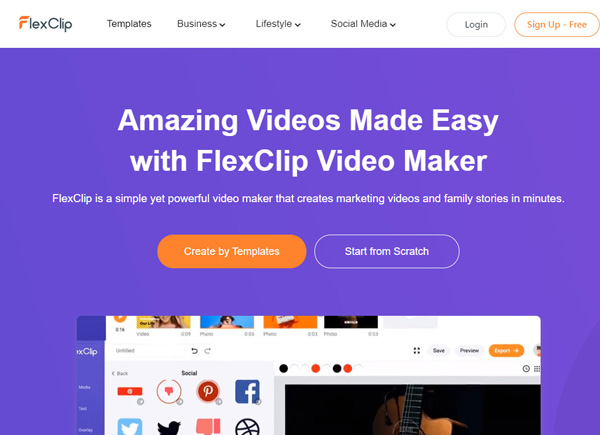
Step 2. Select video template
Preview and select the video template you want to use, and click Customize to add the video template to the program.
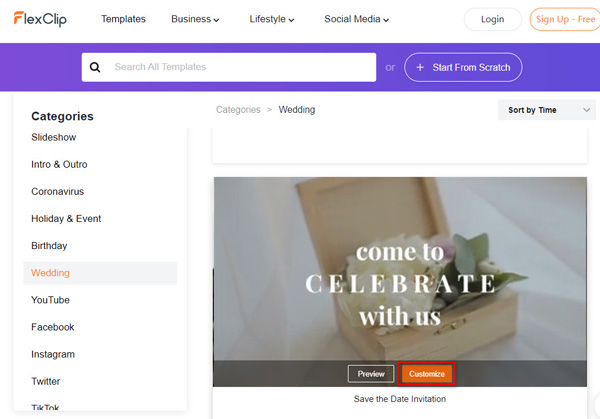
In the Template tab, your video template is divided into several video clips in the timeline at the bottom. You can preview, split or cut the video template clip, or click the Microphone icon to record and add your own voice.
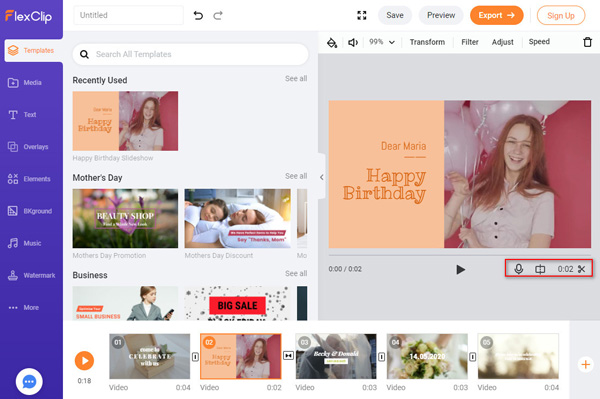
Step 3. Add media files
Go to the Media tab. If you want to add your own video, you can click Local Files button to upload the videos or simply drag your own video to the blank area.
FlexClip also provides videos and photos which you can add to the media library, and you can click Stock Media to view and select the media files.
If you want to add a real-time recording, you can click Recording button to record your own entire screen, an application window, or a certain tag page in your browser.
After uploading, click the Add button add the video to a new storyboard, or click Picture in Picture icon to make a picture-in-picture effect.
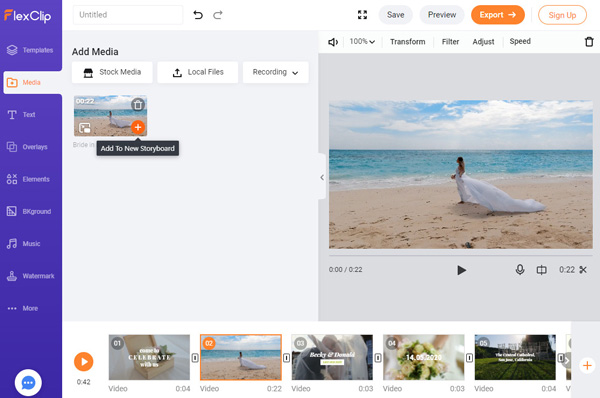
Step 4. Edit the video
You can add basic text or dynamic text in the Text tab, and add overlays for text, overlays for decoration, or logo/intro/outro in the Overlays tab. Locate to the Element tab and add small elements to your video, or move to BKground tab to add a background.
In the Music tab, you can add/trim the music, adjust music volume, adjust fade in/fade out time, or enable loop playback.
In the Watermark tab, you can insert a text watermark or add an image as watermark. You can adjust the text font, size, opacity and watermark position.
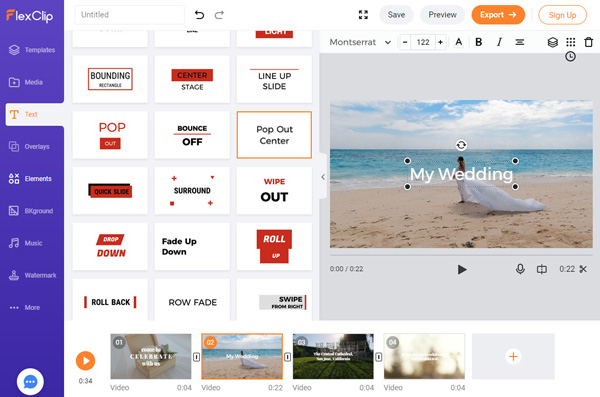
FlexClip also enables you to change background color, adjust volume, adjust zoom level, rotate video clip, apply filter, adjust effects and speed.
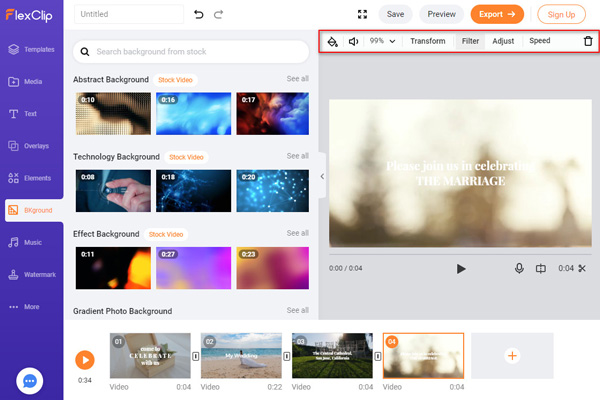
Step 5. Export the video
Move to the last More tab where you can choose the right aspect ratio for playing on your device and sharing to social medias. You can click the Preview button to preview the video clip, and click Export button to save the video to computer.
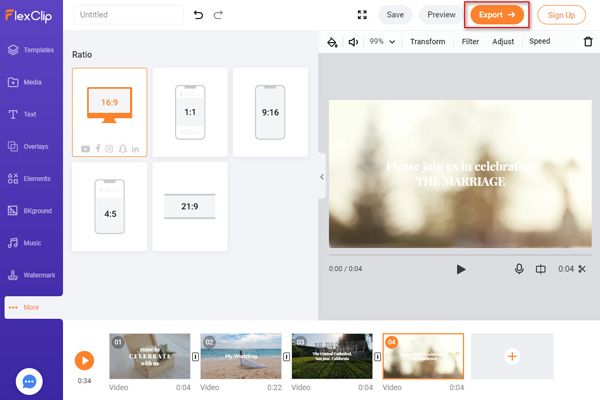
Now you must know well about FlexClip - the easy-to-use video maker and video editor that works in any browsers. As an online video maker, FlexClip can meet all your demands for video editing, video creating and video sharing, without downloading any software package. Equipped with its bountiful media resources, you can make a stunning video in minutes.