Video editing has grown over the years as one of the practical multimedia skills today. Due to the high demand for this skill, video editor programs have also gained significant popularity, and Apple’s exclusive iMovie Video Editor is one of the most popular options. In this article, we provide a detailed and objective review of iMovie Video Editor's features and strengths, along with a quick, step-by-step guide on using the program to edit videos.
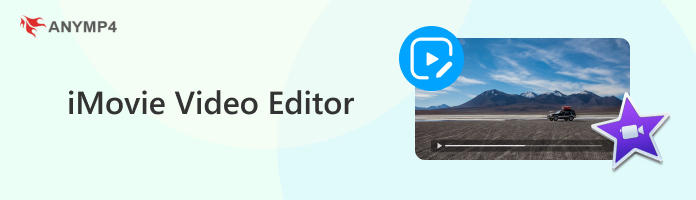
When it comes to selective video editing programs, iMovie Video Editing Software is a safe choice if you are using a computer running the macOS operating system, as the program is exclusive to this OS.
Due to its background, iMovie was optimized to be effective, user-friendly, and free to use since it is a built-in program. Additionally, its accessibility for beginners and casual video editors makes it a good first option.
If exclusivity, accessibility, and ease of use are some of your priorities, iMovie Video Editor could be a good option for you.
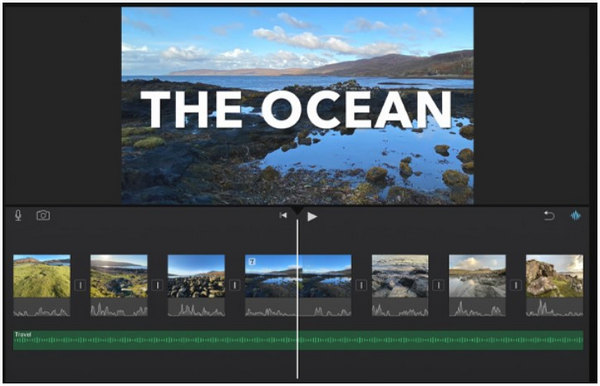
iMovie’s editing interface is designed to be as simple as possible, answering questions such as "How do I edit a video in iMovie?" Despite that, the program still looks close enough to other, more advanced video editors. This made the tool a good starting point for familiarizing its users with the standard layout of video editor menus.
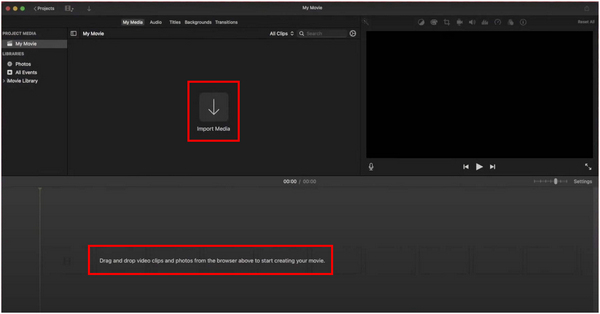
When importing media files to iMovie, a dedicated button labeled for this purpose is available in the program. This made the tool even more accessible to beginners, as adding files to be edited was designed to be highly simplified and avoid problems, such as how to edit videos on iMovie.
Trimming Clips
1. Select the video you want to trim on your timeline. A yellow outline should appear around the video you selected. Move your cursor to either side of the video, and then click and drag the clip to adjust the trim duration.
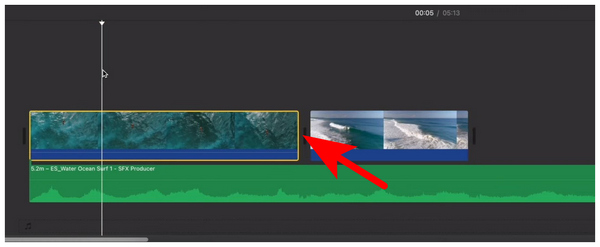
2. Once the trim adjustment was done, the duration of the video that you have clicked and drag is now removed from the clip.
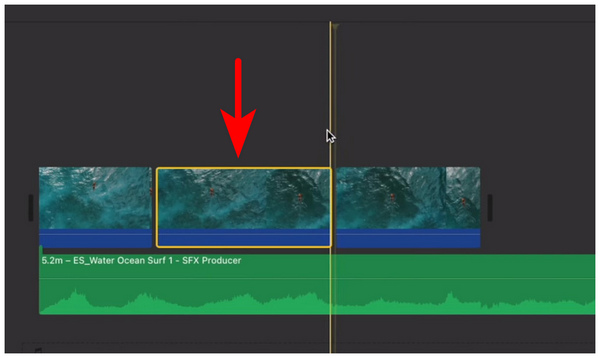
Video trimming in iMovie is ideal for removing a portion of the imported clip that you do not want to include in your video project. However, be cautious when using this option, as it is not entirely accurate. Despite this limitation, iMovie is still a good video editor.
Splitting Clips
1. Select the portion video in the editing timeline where you want the split to start. Position your cursor in the part of the video that you want to split.
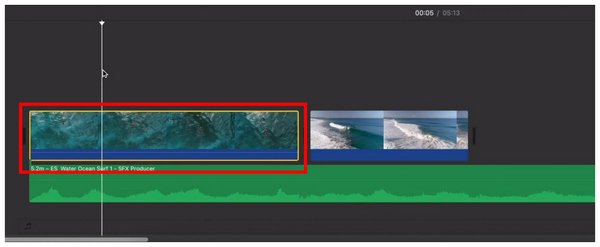
2. Once your cursor is set, press the keyboard combination Command + B.
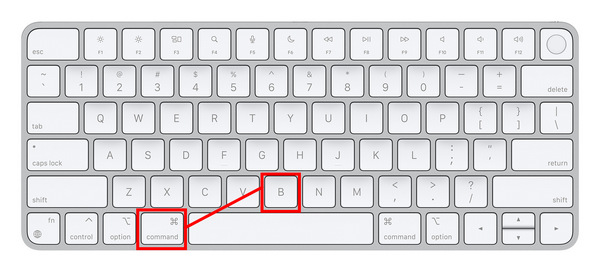
After the trim command keyboard combination, the video clip that you selected will be trimmed where your cursor is located.
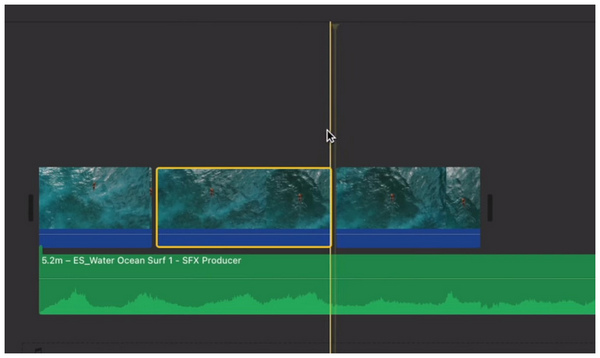
Splitting clips is useful for creative video editing, trimming videos, or compressing videos using iMovie within a set duration. Clips that have been split are now considered individual videos in the timeline, and they can be arranged freely.
Arranging Clips on the Timeline
1. Select the clip or media file you want to rearrange.
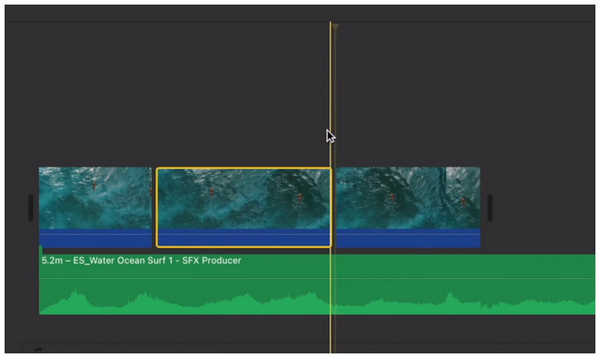
2. Once the media has been selected, click and drag your cursor on the clip. The selected media can now be rearranged and moved around.
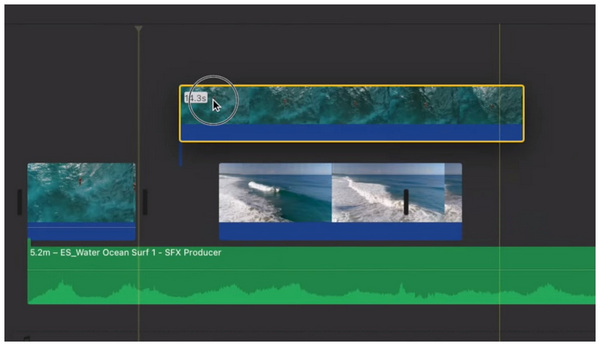
3. To place the selected clip, simply drop it back in the editing timeline.
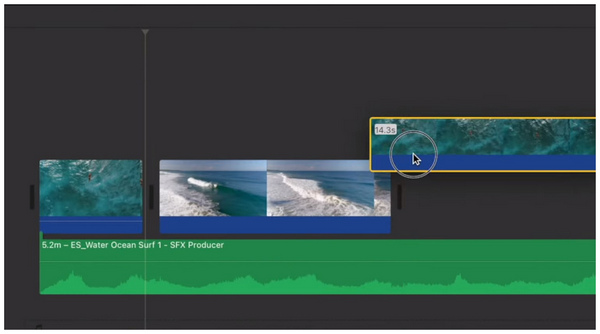
Clip rearranging works in conjunction with video splitting and trimming, as trimmed or split videos can be reorganized within the editing timeline. This is essential to make iMovie Video Editor for Mac a viable editing tool.
Adding transition effects in iMovie Video Editor was also optimized to be simple. In fact, a transitions tab featuring slides, a video rotating effect in iMovie, and other transition effects is available in the tool. Moreover, adding transitions can be done by simply clicking and dragging the transition assets to the timeline. These are good additions to make the iMovie video editor both free and usable.
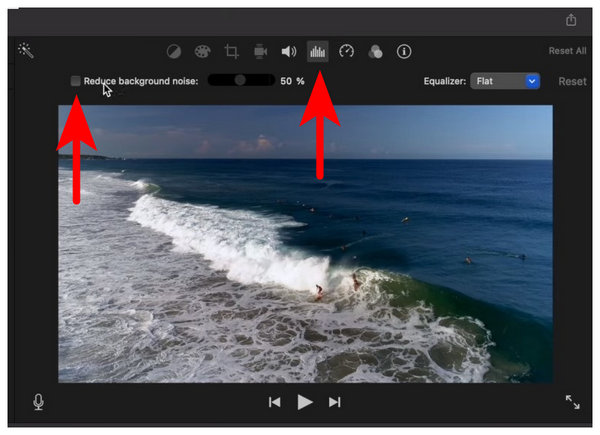
Audio enhancement can also be added to the videos processed in iMovie. However, these adjustments are only minor. It only includes background noise removal and an audio equalizer.
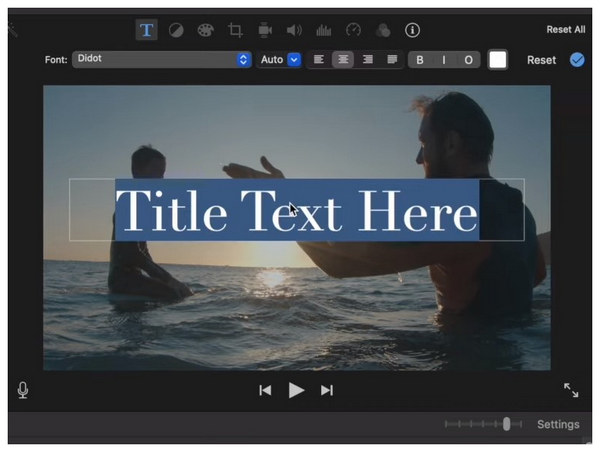
Similar to video transitions, titles and texts can also be added to iMovie projects. They can be selected from the menu above the video editor window and edited in the preview tab. Fortunately, although you cannot get iMovie on Android, adding texts is still possible in third-party video editors.
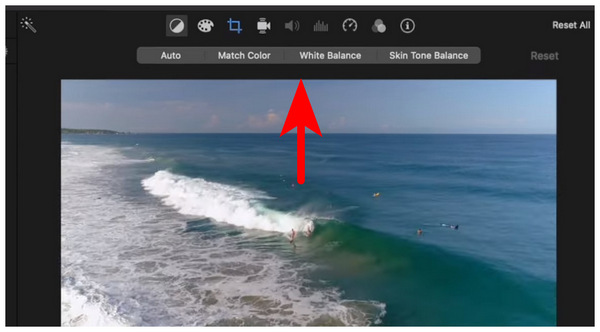
Automated color correction is also available in the program. However, more advanced color balancing may also be used in it. Additionally, the program offers visual enhancement options such as White Balancing and Skin Tone Balance.
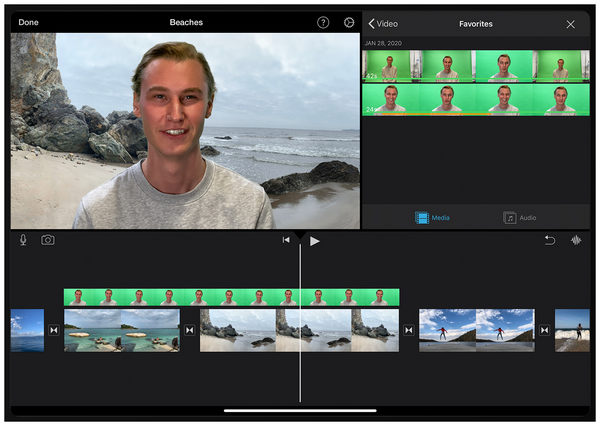
A staple of video editing, green screen editing is also possible in the tool. However, a dedicated digital green screen is not available in the program. The lack of digital video editing capabilities in the program led some users to replace iMovie with more advanced tools.
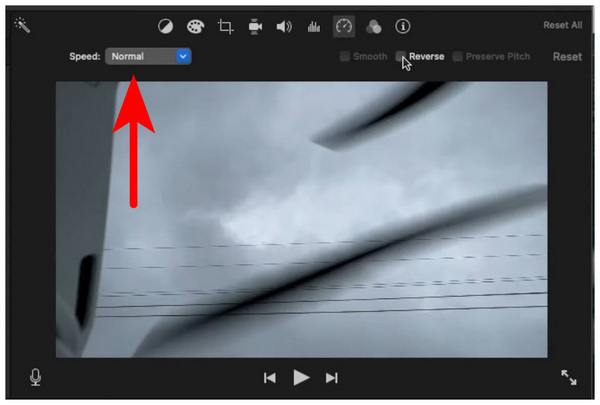
Speed adjustments may be added in the program within the video adjustments options in the preview window. Unfortunately, only dedicated speed presets are available, and specific value-labeled speed adjustments are absent.
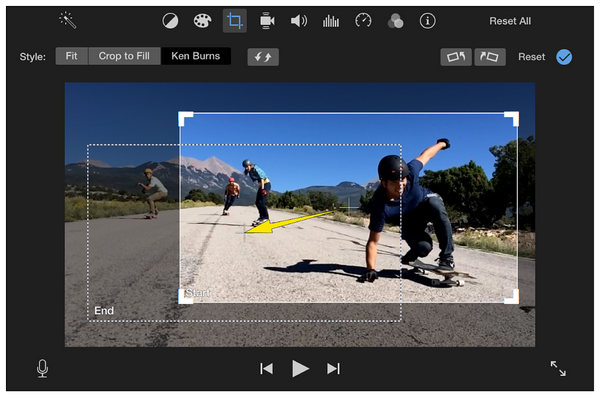
Adding dynamic illusions to static images is also possible in the tool. In fact, a dedicated Ken Burns button is available within the program. It is also functionally easier to use than other competitive video editors, as effects can be achieved by simply cropping videos in iMovie and applying basic adjustments.
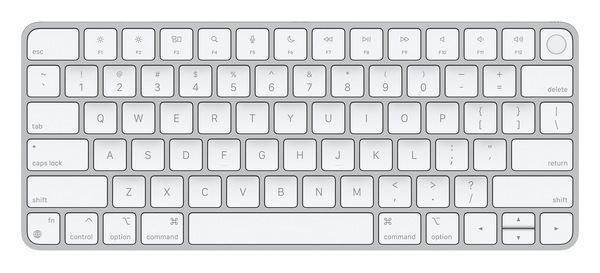
A staple feature of modern software, keyboard shortcuts are also accessible in the program. These are key to significantly improving the efficiency and convenience of using the program.
Now that we have provided our readers with the main features and a quick overview of using iMovie Video Editor, let's proceed to one of the best alternatives to the program: AnyMP4 Video Converter Ultimate.
Although initially released as a video format converter, the software was designed to provide practical multimedia adjustment options to its users, including a dedicated video editing tool. Although designed primarily as an additional tool, the MV Editor feature of the software is equipped with advanced editing tools, including color adjustment options, video filters, a video trimmer, and other more advanced adjustment options.
Due to its background as a media format converter, the software was designed to provide extensive format support for over 500 multimedia files, including videos, images, and audio files.
These advanced features are all supported with high-speed format conversion and cross-platform compatibility with both Mac and Windows.
For a clearer visual of how to use the program, we have provided a detailed guide on using the tool’s MV Editor feature, which is designed for video editing purposes.
To learn more about AnyMP4 Video Converter Ultimate, we recommend downloading the program using the link provided below.
Secure Download
Secure Download
1. Open AnyMP4 Video Converter Ultimate and proceed to the tool’s MV Editor section.
Then, find the Add Button to import the video files you want to edit.

2. With the media files now imported, click on either the Edit or Trim options depending on your desired adjustments. Apply the editing options in the tool’s editing window.
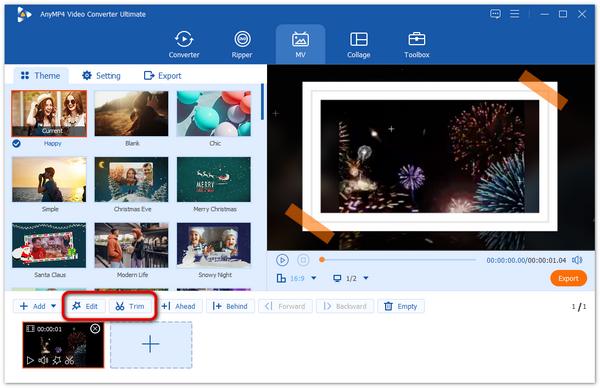
3. After completing the editing process, proceed to the Export tab, where you can make more advanced editing in the media file, including Format, Frame Rate, Resolution, and Video Quality. Finally, select "Start Export" to save the edited video.
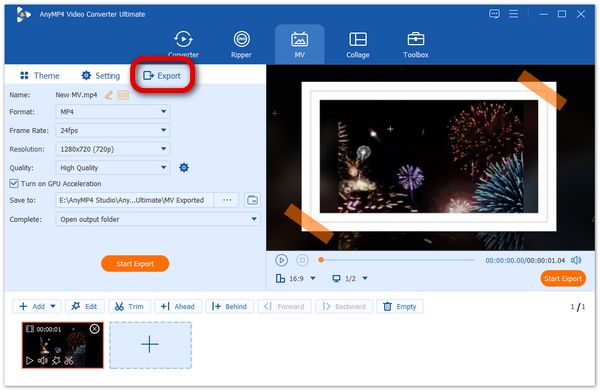
With the help of three easy-to-use steps, you can now apply editing adjustments to videos without going through the complex editing windows of traditional video editors. Using AnyMP4 Video Converter Ultimate as an alternative and a better video editor than iMovie makes video editing more practical.
Now that you have learned how to use the most practical video editing and format converter program on the Mac platform, we hope that this article has helped you decide whether iMovie Video Editor suits your multimedia needs as a starter video editor. Otherwise, try using AnyMP4 Video Converter Ultimate by downloading it using the link below.
Secure Download
Secure Download