When it comes to podcast production, Riverside Video Editing software is one of the most popular options, as it was designed to provide AI-powered transcripts for the convenience of its users. With that in mind, most of the program's features are aligned for podcast production. In this case, providing a detailed review of the tool’s main features will enable our readers to determine whether Riverside.fm is the best option for them. In addition to our review, we will also highlight another software that serves as an alternative and complementary program for the Riverside video editor.
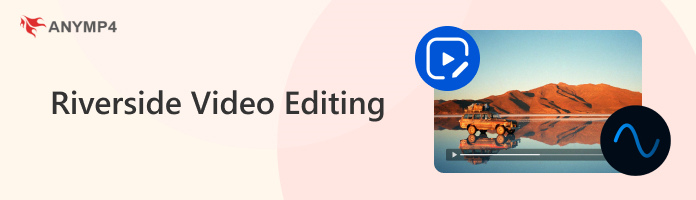
If you are wondering if Riverside is good for editing, the answer is a resounding yes, as the tool has integrated its editing features into the built-in recording tool within the program. This versatility alone makes the software an excellent choice.
Since both recording and editing can be done within the same program, Riverside's convenience and practicality make it ideal for users who want to save time.
Due to the design principle of Riverside being aligned with podcast producers, the target audience of the software was determined accordingly. As a result, the software now competes with other tools that follow the same principle, sparking discussions about whether Riverside is better than Descript.
1. Import the podcast video you want to edit into Riverside’s editing timeline by clicking on the Add Button. Then, wait for the auto-transcript AI to read the content of your video.
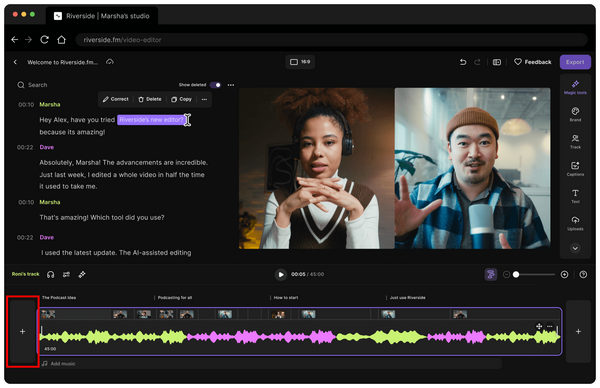
2. To use the text-based editing feature of the tool, review the provided transcript and then highlight the line or lines you want to fix, and then right-click on them. Select Correct, then type the corrections you want to add.
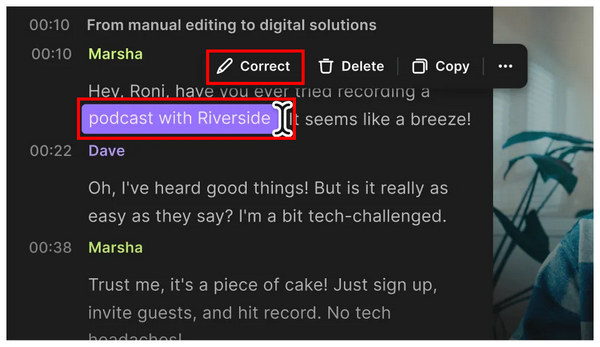
Although video transcripts are automated in the program, text-based editing is still available in the tool. This enables their users to apply manual corrections independently.
1. Import the video you want to edit. Wait for the program to distinguish the speakers. Once done, right-click on one of the detected audio, and you can now adjust its volume independently.
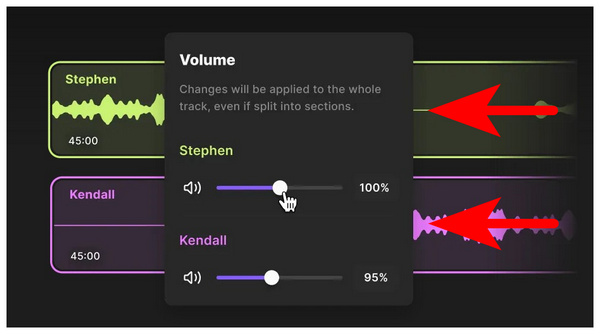
2. To enhance the audio quality, select the Magic Tools and then choose the Magic Audio mode.
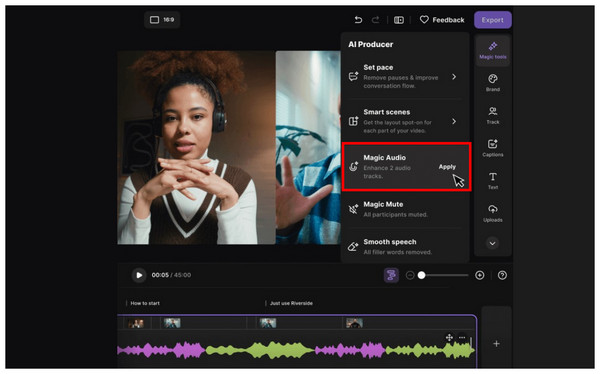
Selecting Magic Audio will enhance up to two audio tracks simultaneously, which is ideal for two-speaker recordings.
1. Add the clip you want to edit. Wait for the AI tool to automatically transcribe the video's content.
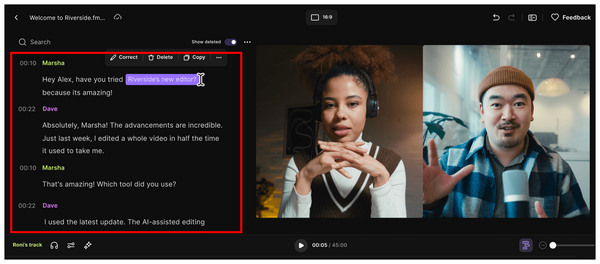
2. For more advanced AI-supported enhancement, select the Magic Tool option.
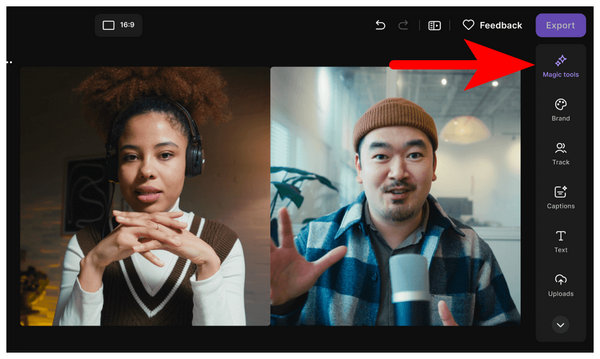
Using the Magic Tool tab, multiple AI video editor options will be available to apply automated enhancements to your video clip.
1. Import the media file you are looking to edit. In the editing menu, select the Aspect Ratio button labeled as 16:9 by default.
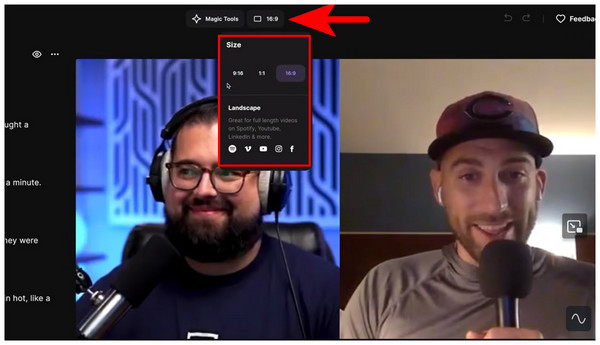
2. For more advanced visual editing, refer to the sidebar to access multiple editing options, including Magic Tool, Brand Colors, and more.
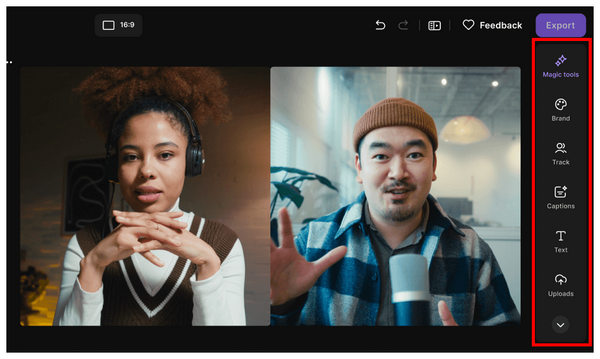
Since Riverside was designed for audio-based production, visual customization options within the program are limited.
Fortunately, you can edit video in the Riverside Studio app as well as apply adjustments to the audio of the media imported into it. The integration of both recording and editing within the same software is highly convenient.
If you want to learn if it's possible to give someone access to edit video in Riverside, you're in luck, as Team Features and collaborative editing are available in the program for their paid plans.
Riverside also supports the use of external tools for enhanced media capture, including external microphones and cameras. Third-party hardware may be adjusted to connect with Riverside.
Since Riverside supports both pre-production and post-production of podcast recordings, its users are gifted with much-needed convenience. This makes adding audio to MP4 clips much easier. If you're looking for a reliable Riverside video editing tutorial, reading the second section of this article is a good starting point.
Although the convenient features on Riverside might be misinterpreted as quick fix-it solutions, the program is a capable tool on its own. Unfortunately, this comes at a price since the Riverside premium is slightly costly. However, Riverside has a free-to-use version, although it is slightly limited in features.
With the help of AI support on Riverside, along with their aspect ratio editor, repurposing podcast clips into short-form videos can be done within a few clicks. This is very practical for catering to the modern social media audience, such as adding text to TikTok videos.
With the editing features and detailed review of Riverside Video Editor’s capabilities, looking for an alternative or complementary software will always be a smart choice for the users of the program. If that is the case, AnyMP4 Video Converter Ultimate should be one of your top considerations.
Designed as a media format converter, the program was optimized to provide extensive format support for all forms of media. In fact, the program supports over 500 formats of videos, audio, images, and documents.
However, video adjustments are the program's strongest point. The tool is aligned to support videos by providing resolution control, basic editing capabilities, and video compression options to its users. Additionally, a fully functional DVD ripper tool is included in the software.
For a more detailed overview of AnyMP4 Video Converter Ultimate, please read the main features of the program as well as our provided step-by-step guide on using the tool as a video editor.
Before that, make sure to download the software first for a quicker understanding of the tool's capabilities.
Secure Download
Secure Download
Main Features:
1. After installing AnyMP4 Video Converter Ultimate on your computer, navigate to the software’s MV Editor tab. Then, select the Add Button and upload the media files you want to edit.

2. With the media file now imported, click on the Edit or Trim options depending on the adjustment you want to apply to the video.
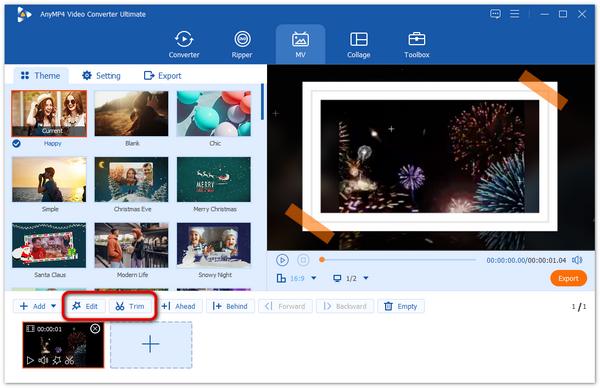
3. After applying the editing adjustments, navigate to the Export tab. In this section, you can adjust the video’s more advanced elements such as Format, Frame Rate, Resolution, and Video Quality. Finally, click Start Export to save the edited video to your computer.
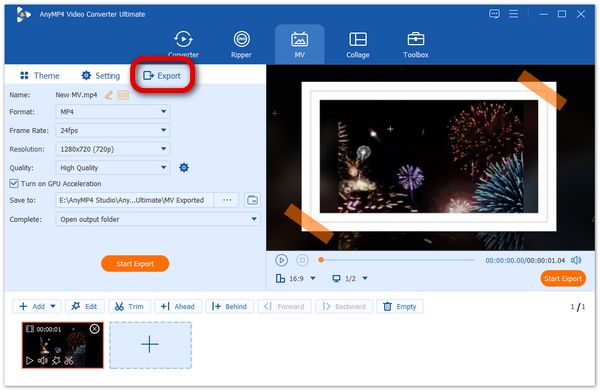
Aside from being an alternative to Riverside Video Editor, AnyMP4 Video Converter Ultimate’s practical video enhancement tools can also serve as a media polishing option for footage that will be processed in Riverside. If you plan to use the tool as described, please proceed to the points outlined below.
How It Complements Riverside
Since most of the videos processed in Riverside are designed for podcast use, the noise remover tool, volume booster, and resolution editor option in the program’s export settings are the perfect supplements for videos that will be edited in Riverside.
Aside from enhancing audio and video quality, the format conversion properties of AnyMP4 Video Converter Ultimate also work wonders when used in conjunction with Riverside, as the latter has limited video format support, currently only including MP4, MOV, and AVI. AnyMP4 Video Converter Ultimate can convert videos outside the mentioned format into one of them to make any clips compatible with Riverside.
With the features and quick tutorials we provided about Riverside, we hope that this article has helped you decide if the program is a good option according to your needs. Otherwise, we recommend using AnyMP4 Video Converter Ultimate as a primary alternative.
Secure Download
Secure Download