If you're into video editing and want to use a video editing program, selecting one will be intimidating, mainly if you know the features you need in your program. As a content creator or a social media influencer, when you need to edit videos, you need a program to make the operation quick. It would be best to have a program that can execute various functionalities simultaneously, such as the VN video editing program.
When it comes to the finest video editing program, there are plenty of search results. Whether you are a beginner at video editing or a professional one, knowing which program is right for you can be challenging. That said, this article will provide a detailed review of the program, as mentioned earlier, and will look at its features. Besides that, we will also do a review of its alternatives. So without further ado, let's begin!
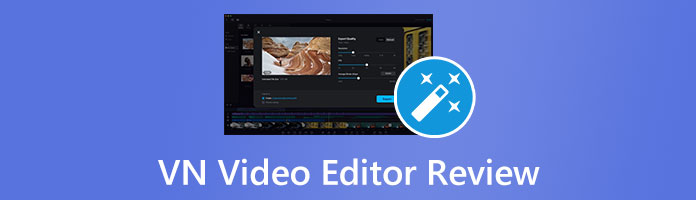
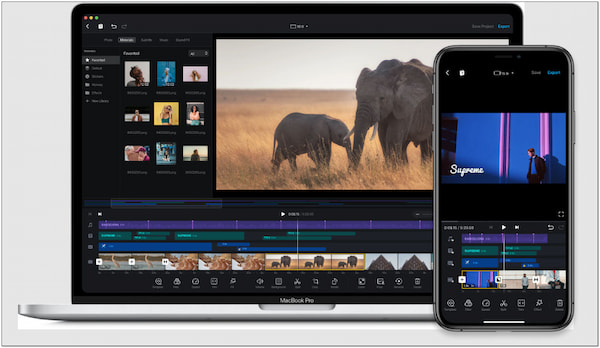
VN Video Editor is known for being an ideal video editing program. It comes with a user-friendly interface containing incredible functionalities and features. Its performance is also good compared to the programs in the same category in several aspects.
Moreover, this video editing solution helps users to create unique and stunning videos; it can provide good quality videos, whether the output is a simple video or a pro-like video, from your desktop.
AnyMP4 Provides Verified Info by Doing the Following

VN editor comes with various features; you may find everything you need to create videos to some extent. You can refer below to learn some of the features offered by the program.
The program has nearly everything you need to create pro-like videos using videos, music, and photos. It uses video formats and supports multi-camera editing and video effects to meet your editing needs. VN uses a timeline from which multiple videos and photos can be inserted. In addition, it comes with animation templates to create videos and allows you to edit texts with various effects and fonts.
The program can help you unleash the best of your creativity in video editing. This program is ideal for those looking to enhance the video and put some effects. It provides various filters, effects, and features that make editing videos easy. With it, you can add text and choose from various filters, effects, and more.
The keyframe feature enables you to make the editing easier and provide impressive results. Keyframing might be difficult for some traditional video editors. However, you can use keyframe animation easily with this program.
After editing the videos with this program, it lets you export the output easily into your desired format. It supports various formats, which is very convenient for users. On the other hand, you can share the video output directly to various social media platforms or save and export locally. It allows you to custom export settings, which supports 4K and 60fps for the best export settings for the VN editor.
As mentioned earlier, you can use the program on a PC. However, this version can only be accessed through an Android emulator like BlueStacks. This third-party app enables you to emulate the Android device on your computer, allowing you to utilize Android apps on your PC. Therefore, installing the emulator before you can utilize the video editor on your computer is necessary.
Here's how to use the VN editor on your PC:
1.To begin with, go to BlueStacks and download it on your computer.
2.Next, go through Google Play Store, and install the VN Editor. Once done, launch the app on your computer.
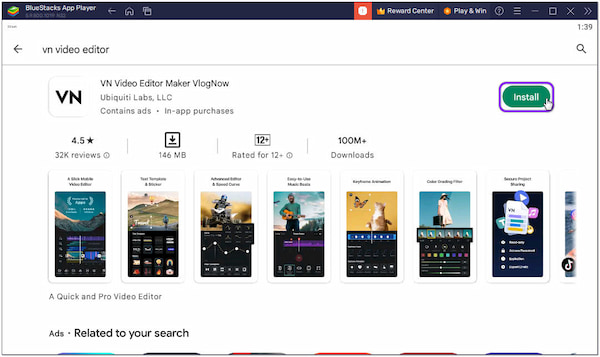
3.Drag the video from a local file, then drop it into the emulator. Then, click the blue circle with plus sign button to proceed. Next, click the New Project and select the video you wish to add.
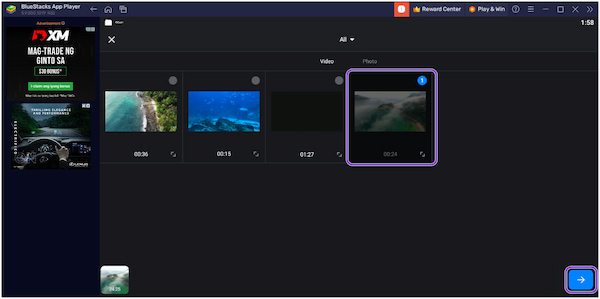
4.Afterward, you will see the editing tools on the bottommost part of the timeline. Depending on your desired edit, choose from the tool selection below. You can refer to the examples below.
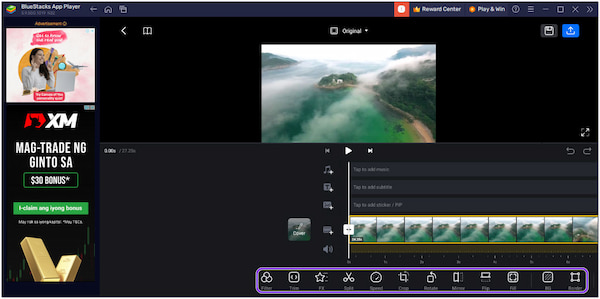
How to blur in VN Video Editor:
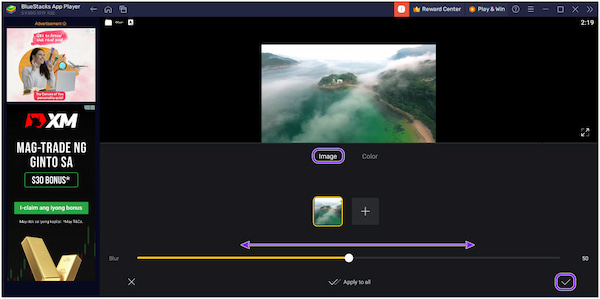
How to remove background noise in VN Video Editor:
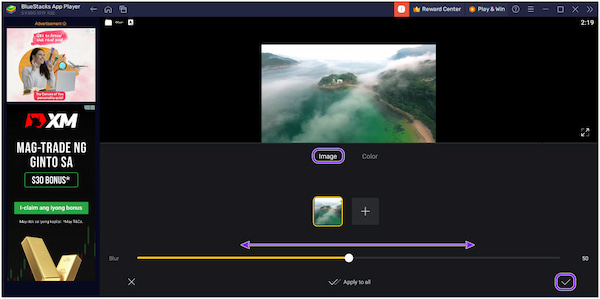
Click the Speaker icon to remove background noise. However, this method will remove all the sound provided by the video.
5.After the edits, click the Arrow pointing upward button to display the export option. Adjust the parameters depending on your desired quality.
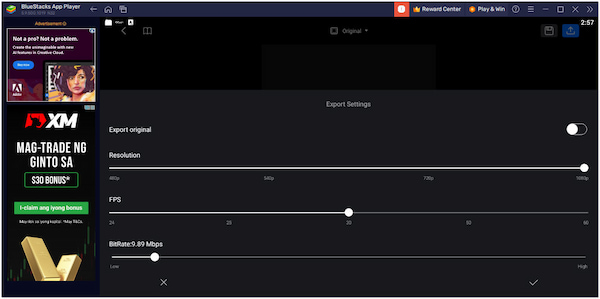
For free users, it can export video up to 1080p. However, to save the video with 4K resolution, you must purchase the app's premium version.
| Edit Videos | Platform | Price | Interface | Ease of use | Best for | Output resolution | Basic editing feature | Advanced editing feature | Pros | Cons |
|---|---|---|---|---|---|---|---|---|---|---|
| Windows, Mac | Starts at $29.96 | 9 | 9 | Beginner, Intermediate, Professional | Up to 8K | Trim, cut, rotate, split, merge, etc. | Video denoiser, video stabilizer, video upscaler, etc. | Versatile video editing solution that works in many functions | Subscription-based program | |
| Android | FREE | 8.5 | 8.5 | Beginner, Intermediate, | Up to 4K | Cut, crop, rotate, etc. | Video delay, extract audio | Straightforward screen display | Lack of advanced editing features | |
| ONLINE | FREE | 8.5 | 8 | Intermediate, Professional | Up to 4K | Crop, rotate, clip, etc. | Keyframe animation, chroma key, slow motion, etc. | Downloading the program is not necessary | A strong internet connection is a must | |
| iOS, iPad OS, Mac (Beta version for Android and ChromeOS) | Starts at $3.99 | 8.5 | 8 | Professional | Up to 4K | Trim, mix, audio, add a filter, etc. | Keyframe animation, frame and fit editor, video stabilizer, etc | Offers a one-time payment | The app is not recommended for heavy video editing |
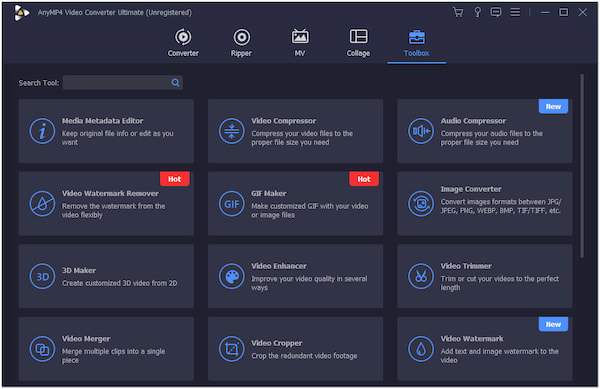
AnyMP4 Video Converter Ultimate is a feature-rich video editing program for Windows and Mac. It contains many powerful features and functionalities to create stunning high-quality videos. This program has an intuitive interface, which is more convenient for a beginner. Using the basic video editing tools, you can crop, trim, split, flip, rotate, etc., videos. While the advanced video editing features powered by AI allow you to reduce video shakes, remove unwanted video noises, upscale resolution, etc.
Secure Download
Secure Download
Furthermore, AnyMP4 Video Converter Ultimate also functions as a video converter, MV maker, Collage Maker, etc. It supports over 500 digital formats, including MP4, MKV, MOV, AVI, M4V, and more. Besides that, it can output a video with the highest resolution, up to 8K! It has a 70x ultra-fast conversion speed compared to similar video editing programs. Whether the video is simple or professional, it can bring you the best quality instantly. It caters to the needs of non-tech-savvy video editors by providing a better interface.
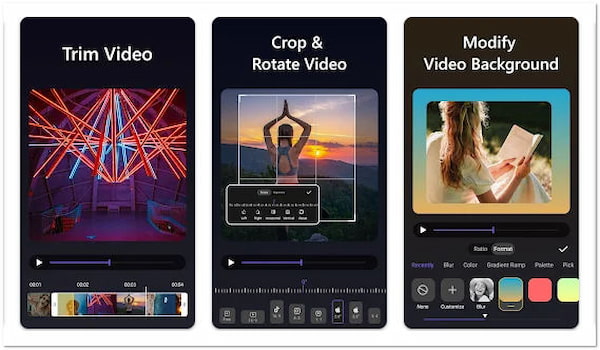
Vid.Fun - Video Editor is a video editing app available on Android devices. You can use this mobile app to edit and create videos easily. It enables you to trim videos, crop and rotate videos, modify video backgrounds, and add filters, texts, and stickers. The app requires an Android version of 5.0 and later.
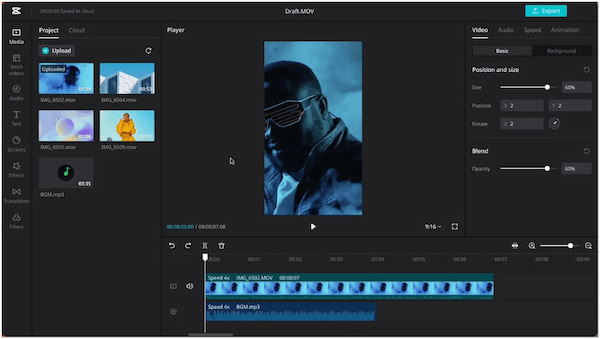
CapCut is ideal for creating videos with various effects and transitions without downloading programs. This online video editing program provides valuable features to make incredible videos. It allows you to add background music, text, stickers, effects, transitions, and filters to your video. Like the VN, it uses a timeline when editing a video.
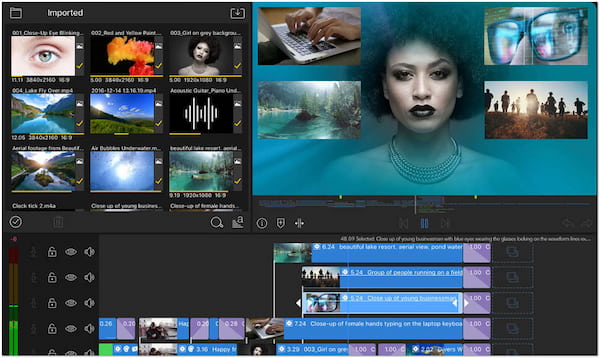
Lumafusion is a video editing app available on iOS devices, while the beta version of it works on Android. It works with various media files, even though the sources are different. It works smoothly in adding filters, trimming videos, mixing audio, etc. It also enables you to modify the speed of your video through hyper-lapse and slow motion.
Is VN a good video editor?
Overall, VN is a great video editing app to some extent. However, using the PC version of the program may seem demanding as it requires you to download additional programs.
Is VN editor free?
The app is free to download. It offers a free version where you can use some editing features. However, it would not be good enough for professional users who want to produce top-quality video outputs. VN Video Editor price may vary depending on your region. The price starts at $3.99, which can accumulate up to $21.99 to access the full feature.
Is VN video editor safe?
Downloading the app from its official store is safe. Do not download the app using thor-party websites, mainly the cracked version, to prevent trouble.
Have you acquired a clear understanding of the VN video editing program and its alternatives? We hope that uncovering the facts about it will help you decide whether to download the program. The PC version might be too demanding and may experience frequent lags. Instead of using it, you can try the alternative we have presented that offers the same features, like AnyMP4 Video Converter Ultimate.