InShot has become one of the most recognized names in mobile video editing. It offers users various creative tools right at their fingertips. It allows for both basic and advanced video editing, making it a versatile app. Its popularity stems from its functionality and simplicity, making it accessible to anyone. In this InShot review, we’ll take a closer look at our featured app. We will provide an in-depth understanding of what the app does well. Additionally, we will cover where it may fall short compared to more advanced editing software.
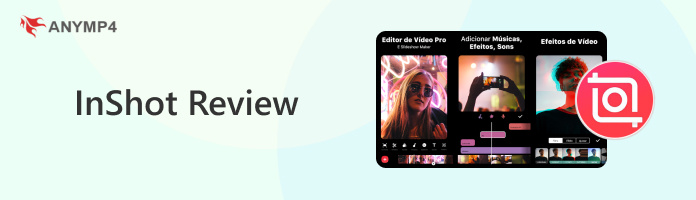
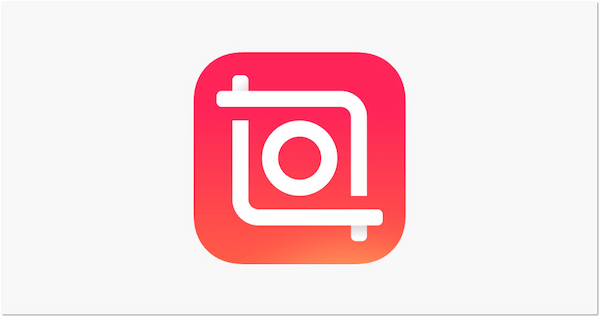
Editing on mobile phones has exploded as short-form video and social posts dominate our feeds. Many creators want tools that feel simple on the surface but still pack pro-level features. InShot Video Editor, developed by Shantanu Pte. Ltd., fits that spot. This mobile video editing app combines an easy timeline with basic and advanced AI-powered features. It is free to download, with an optional Pro plan that unlocks all assets and removes ads and watermarks. It boasts a high rating based on over a million reviews from Google Play and the App Store.
Overall Ratings (Out of 5 Stars)
Ease of Use:
Features & Tools:
Performance & Export Quality:
Creative Assets:
Value for Money:
Video editing is more than just a skill; it's an art form. It's a necessity for anyone who wants to perfect their videos before sharing them. With the rise of video-sharing platforms, the demand for mobile-friendly editing tools has grown rapidly. One of the most popular and reliable options is the InShot app. It provides an all-in-one editing solution with both basic and advanced tools.
The app collects and shares certain user data for tracking across other apps and websites, including identifiers. This information may be linked to your digital identity. It also collects non-identifiable data such as usage statistics and diagnostics. On Android, the app may access your photos, videos, audio, and device identifiers. The app encrypts data in transit and provides a mechanism for you to request the deletion of your data.
Important Note: While the app implements standard protections, it does engage in tracking practices. Users concerned about privacy should carefully review permissions and avoid granting tracking access where possible. Therefore, although it has some security measures in place, you should be aware of its data collection practices.
The app is celebrated for its beginner-friendly interface. The layout feels intuitive, allowing you to quickly access both basic and advanced editing tools. It excels in providing a fast and accessible editing experience, making it especially suited for both casual and professional creators. Now, a small heads-up. The app is only accessible on mobile devices, meaning no InShot Video Editor for PC available.
When it comes to mobile video editing apps, affordability plays a big role. These determine whether users stick with the free version or commit to a paid plan. Is InShot free? Yes, the free version includes various tools, giving newcomers plenty to explore. For those who want more, its Pro subscription unlocks premium tools and removes all restrictions.
| In-App Purchases | Price |
| InShot Pro - Monthly | $4.99 |
| InShot Pro - Yearly | $19.99 |
| InShot Pro - Lifetime | $49.99 |
| Remove Ads | $3.99 |
| Transition Pack - Glitch | $3.99 |
| Transition Pack - Power | $3.99 |
| Filter Pack - CINEMA | $1.99 |
| Filter Pack - SKIN | $1.99 |
| Video Effect - FORM Pack | $1.99 |
Having the right tool can make all the difference in how your content is received. That’s where the app excels, offering an all-in-one mobile editor that has almost everything you need. From basic tools to advanced options, it caters to both beginners and creators looking for more professional touches. It truly packs nearly every essential tool into one app.
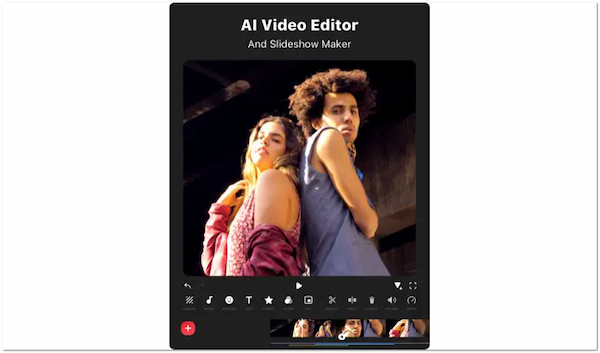
InShot Video Editor features essential editing functions, including trimming, cutting, splitting, merging, and cropping videos. These tools let you remove unwanted sections, join clips, or adjust frames. It also supports precise frame-by-frame editing, perfect for cleaner cuts. However, it does not have a dedicated tool to compress videos.
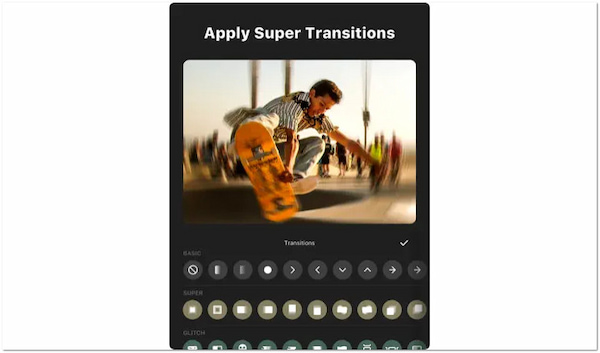
The app includes numerous filters and effects, ranging from color adjustments to creative overlays. Transitions can be applied between clips to achieve a smoother flow, with options such as fades, zooms, spins, and swipes. While many are free, some effects require a Pro subscription.
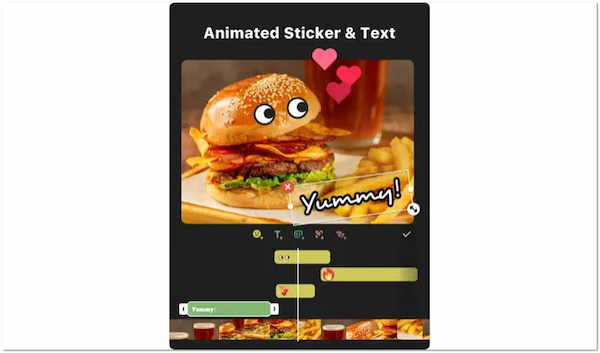
Adding on-screen text is simple, with customizable fonts, colors, animations, and motion effects. This makes it easy to create captions, subtitles, or creative titles. Stickers, emojis, and GIFs can also be layered onto videos, with the option to animate.
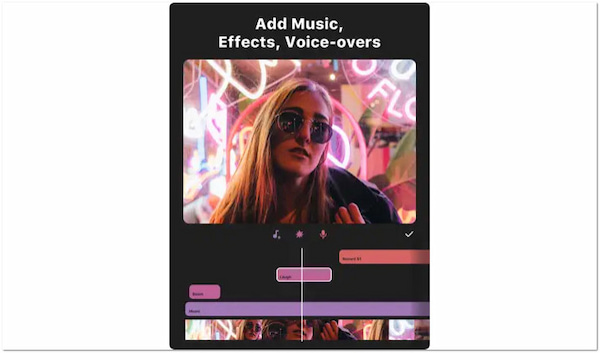
InShot allows you to import your own music or select from its built-in library of tracks. It also provides sound effects and an option to record voice-overs directly in the app. Additionally, fun voice effects can be applied for added creativity.
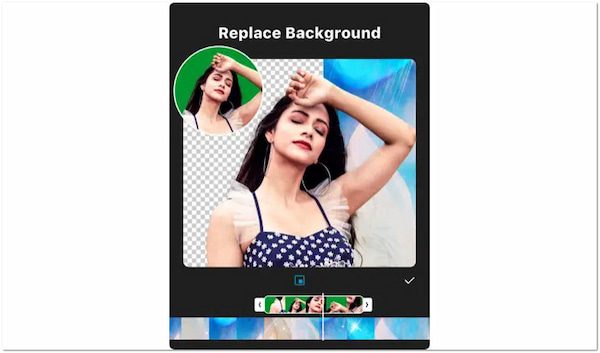
One of the app’s advanced features is its Picture-in-Picture mode, allowing you to overlay one video onto another. Additionally, the Green Screen tool allows you to replace backgrounds. These features elevate the tool beyond basic editing apps.
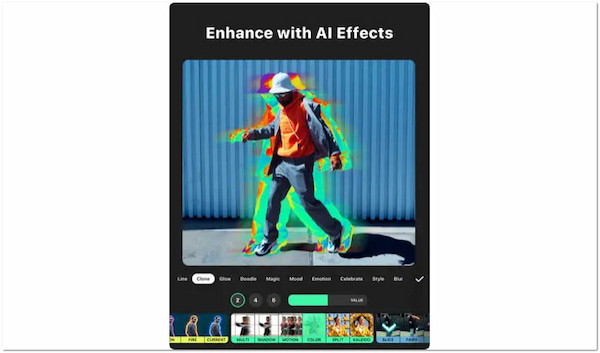
Recently, the app has integrated AI features, including automatic captioning, auto background removal, and smart motion tracking. It also includes one-tap AI Effects that instantly stylize a video. These tools offer quick ways to make videos more polished without requiring advanced editing skills.
The app supports exporting videos in resolutions up to 4K at 60fps. This 4K video editor gives you professional-grade output directly from your smartphone. It ensures compatibility with most video-sharing platforms, where high-quality video is crucial.
When choosing a video editor, it’s important to consider both its strengths and limitations before making a decision. The pros highlight what makes it appealing, so you know exactly what benefits you can take advantage of. Meanwhile, understanding the cons matters just as much, because it prepares you for possible drawbacks.
What You’ll Like:
What to Consider:
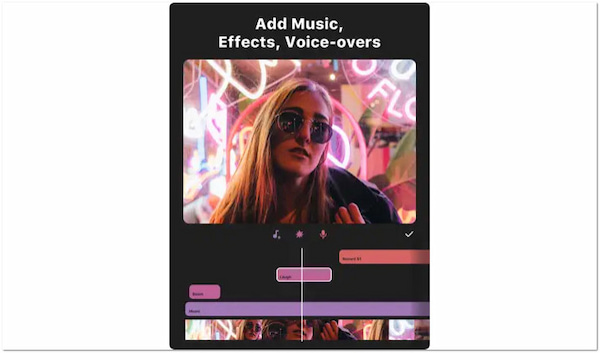
While the app is a solid choice for mobile video editing, there is no InShot for PC. This might be a drawback for creators who need more professional-grade tools for advanced projects. That’s where AnyMP4 Video Converter Ultimate comes in as the best alternative. It is a multifunctional software compatible with both Windows and Mac systems. It provides far more comprehensive editing tools than a mobile app can offer.
Secure Download
Secure Download
Not to mention, it comes with a Toolbox boasting multiple video, audio, and image editors. It includes tools such as Video Enhancer, Compressor, Trimmer, Reverser, Watermark Remover, Cropper, and over 20 others. Beyond editing, it also supports multiple formats, including MP4, MOV, AVI, MKV, and over 500 more. Another highlight is its MV Mode, which provides theme templates to simplify and style video creation. You can also adjust audio with background music, multiple track options, volume controls, and delay settings.
What to Expect With AnyMP4 Video Converter Ultimate:
| InShot | VS | AnyMP4 Video Converter Ultimate |
| iOS and Android | Compatibility | Windows and Mac |
| Intended for beginners | Ease of Use | Intended for beginners and professionals |
| Basic mobile video editing | Core Functionality | Advanced video editing and professional projects |
| Limited advanced features | Advanced Editing Features | Rich advanced features |
| Up to 4K in limited file format | Output | Up to 8K with up to 500+ file formats |
| Stickers, filters, background blur, text effects, and music sync. | Creative Tools | Templates, MV Maker, transitions, audio sync, GIF Maker, reverser, compressor, speed controller, etc. |
That brings us to the end of our InShot review. InShot is a great choice for quick and creative video edits on mobile. However, its lack of a PC version and advanced tools can be limiting, leaving professionals searching for more. For a more powerful solution, we highly recommend AnyMP4 Video Converter Ultimate. This software goes beyond basic editing by offering multiple advanced tools, including MV mode with customizable templates.