WavePad Sound Editor is an audio editing program that provides several versions. Customers are wondering what it can do and how to purchase the right version. Therefore, we will tell you the introduction and review about WavePad sound editor in this post.
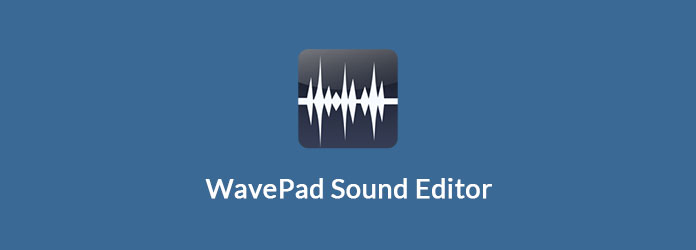
Key features:
Pros
Cons
Step 1: Download the audio wave editor and install it on your computer. Run the program and go to File > Open File.
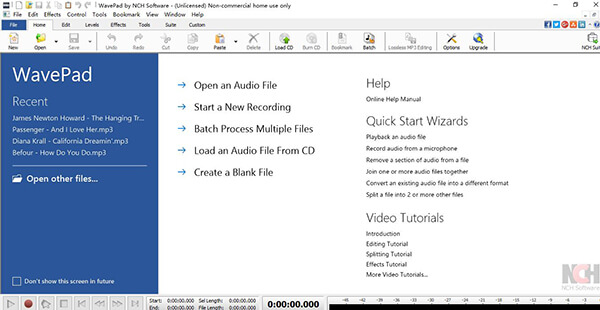
Step 2: Choose Open an Audio File to import a sound file or hit Start a New Recording. The latter will trigger the audio recording screen and capture sound for editing later.
Tip: If you want to process multiple audio files, select Batch Process Multiple Files in the Open File dialog.
Step 3: To edit the sounds, go to the Edit menu after importing. Here you can find Delete, Split, Join, Trim, Silence and other tools. Splitting the audio into two parts, for example, place your cursor to the right place and hit Split on the top ribbon.
Step 4: If you want to add sound effects, such as Amplify, Normalize, Echo, and more, go to the Levels menu and select corresponding effect. Then adjust the custom options on the popup dialog.
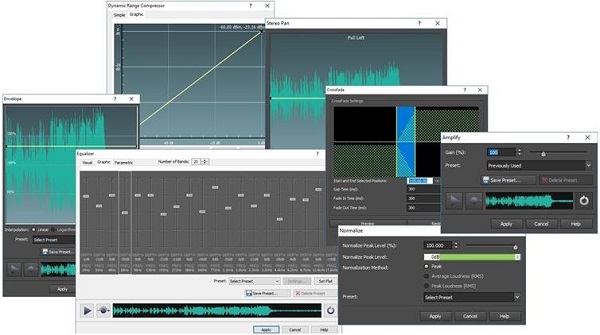
Tip: The full sound effects library is only available within the WavePad Master Edition.
Step 5: When audio editing is done, click File > Save File As. Navigate to the location to save the audio file, drop the audio file name in the box next to File name, and select your favorite audio format from the Save as type drop-down menu. Click the Save button to finish it.
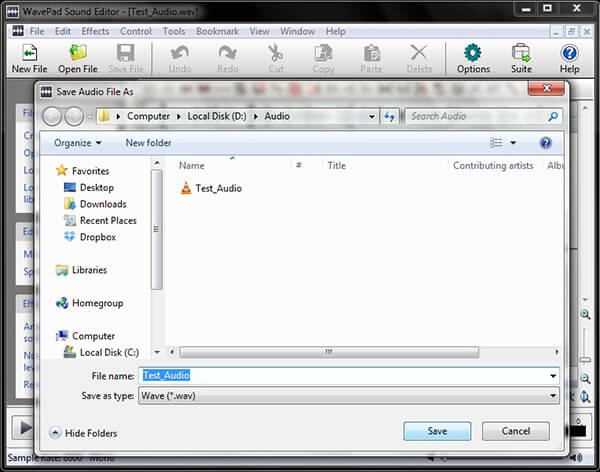
1. How much does WavePad Sound Editor cost?
There are three versions, a free version, the Master Edition and Standard Edition. The first one can be downloaded free on the official website with limited features. The Master Edition costs $34.99 with full features including SFX Library, and the Standard Edition costs $24.99 without VST plugins support or SFX Library.
2. How can I convert cassette tapes to a digital format?
Step 1: Connect the Line Out from your cassette to the Line In of the soundcard.
Step 2: Open WavePad Sound Editor, go to Options > Line In and click Ok.
Step 3: Hit OK and then Record. Next, play the cassette. When it is done, save the recording.
3. What file conversions does WavePad support?
WavePad Sound Editor supports all audio formats on Windows. The Mac version does not support CAF, CDA, DSS, DVF, M4R, MID, MP2, etc.
4. Can I record my voice over a music using WavePad?
Step 1: Open WavePad Sound Editor and record your voice.
Step 2: Import both the music and the voice files. Copy the voice track and locate the music file.
Step 3: Click Paste Mix in the Edit menu.
WavePad Sound Editor is not the only option to record and edit audio files on computer. You can find the best alternatives below.
AnyMP4 Video Converter Ultimate is the multi-function media converter and editor. It can convert over 300 audio and video formats, and lets you edit the audio files as you like.
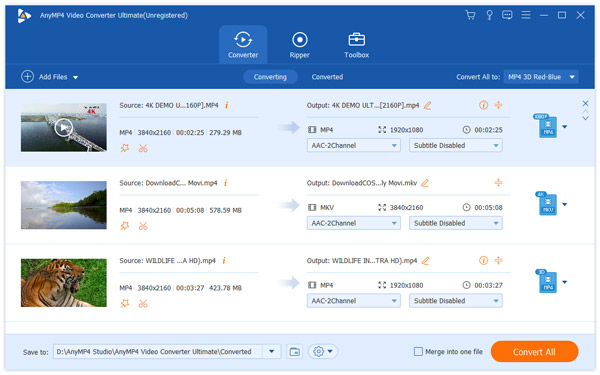
Pros
Cons
Secure Download
Secure Download

Pros
Cons
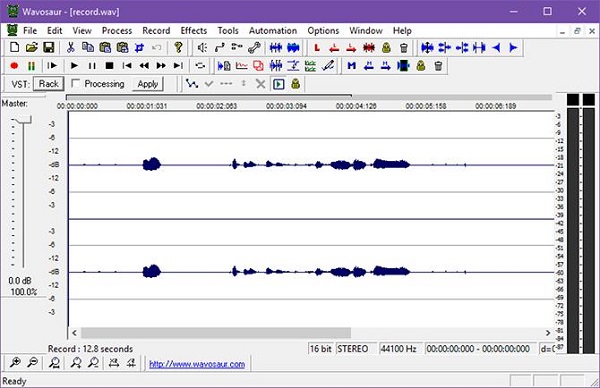
Pros
Cons

Pros
Cons
Does Windows 10 have an audio editor?
No. There is no built-in audio editor on Windows 10 computer. You have to download a professional audio editor for your Windows computer.
Is WavePad better than Audacity?
Not exactly. Audacity is a free audio editor with providing all the basic editing features for music, while WavePad is a paid audio editing program but with more powerful editing features. If you need a powerful and user-friendly audio editor, WavePad is better than Audacity. However, if you need a simple free audio editing utility, Audacity is a better option.
Does WavePad Work on the Mac?
Yes. You can download WavePad Audio & Music Editor from App Store on Mac and use it to edit your audio files on a Mac computer.
Conclusion
This post has told you what WavePad Sound Editor is and how to use it. If you need more options, you can find three best alternatives in the second part.