"Is Shotcut video editor free?"
"Has anyone tried Shotcut free video editing? I am not sure if the installer comes with bundle or PUP."
"How to use Shotcut video editor?"
You may have many similar questions about Shotcut video editor. Actually, Shotcut is a free, open-source and cross-platform video editor first released in 2011.
There are no ads, bundled adware, virus, malware or hidden purchases in it, though Shotcut is a safe and free-to-use video editor. You can download Shotcut video editor for Windows, Mac and Linux for free.
This post will give you the detailed information about Shotcut review. You can learn how to use Shotcut video editor and find the best alternative to it from here.
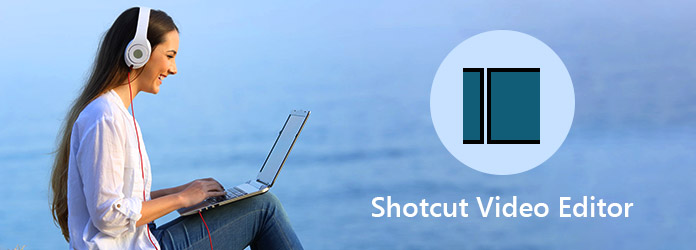
Shotcut video editor supports various video, audio and image formats via FFmpeg. There is no need to import files. You can get native timeline editing as well. The multi-format timeline can seek accurate frames smartly. Moreover, Shotcut offers multiple useful video and audio features. For example, it can compress video files, separate audio from video, add a crossfade between tracks, put two videos side by side, crop videos without black bars, etc.
In the latest Shotcut 19.01.27 version, you can get Center Playhead, Slow Zoom, Chroma Hold, Swirl (HTML) and Overlay HTML Templates. Meanwhile, many Shotcut crashes and errors are fixed.
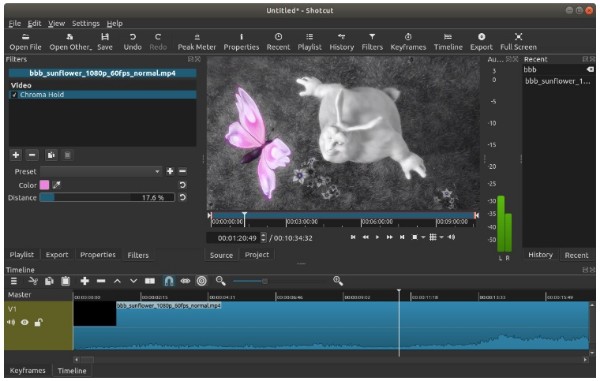
PROS
CONS
Shotcut video editor does not provide any detailed guidance. Surely, you can get Shotcut tutorial videos from YouTube or other sites. Well, you can also follow steps below to use Shotcut to make your first movie.
1.Add videos to Shotcut
Free download Shortcut video editor 19.01.27 from is official site. (https://shotcut.org/) Launch Shotcut after the installation. Drag and drop files to Shotcut video editor. You can click Open File instead.
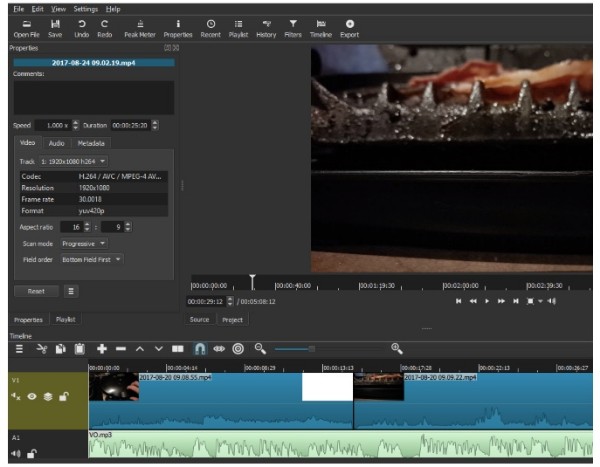
2.Manage videos with Shotcut timeline
You can choose File followed by Save to save the project first. It will be better if you can give it a meaningful name. Choose Timeline from the View menu. Later, you can arrange video clips along the timeline, as well as images and audios.
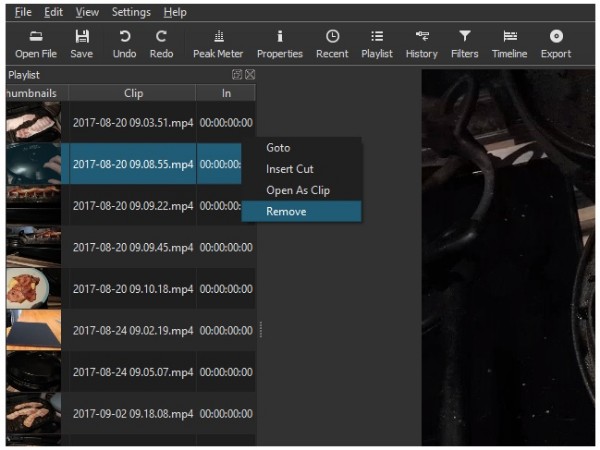
3.Use Shotcut to stabilize filters
Choose Split at Playhead from the popping-up menu. Shotcut will split the video at that point. Later, you can remove the background and merge video clips manually. In addition, you can speed up the video, create slow motion, make transitions, and apply other changes with Shotcut Properties in the top left corner.
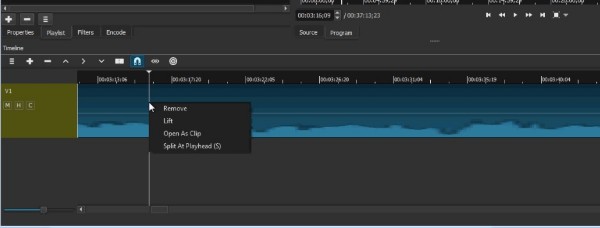
4.Add text to the video
To add text in Shotcut, choose Filters from the toolbar and click + icon. Here you can scroll down and select Text in the Video tab. After that, you can input the content on the right panel. Meanwhile, you can adjust the font, color, and position on the left panel.
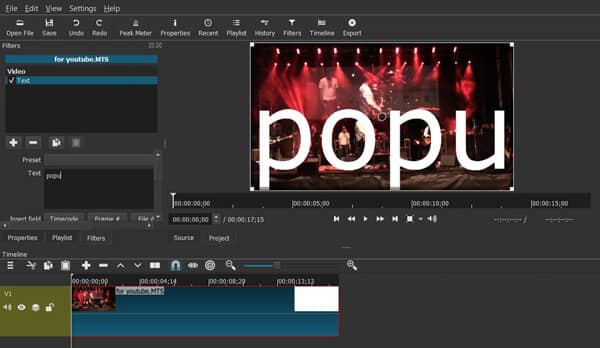
5.Export video
After all customizations, you can click Export to access all Shotcut export options. Now you can select encode tab, video resolution, aspect ratio, frames and other preferences. At last, click Encode File to start encoding the video within Shotcut video editor.
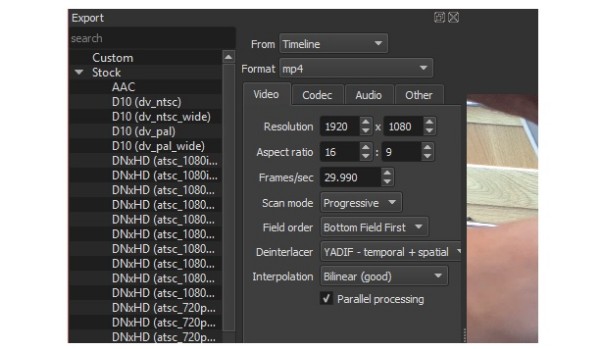
Shotcut is a free video editor. But you cannot get much themes and pre-designed templates from it. Beginners may spend hours to edit or create a video. Thus, if you want to edit and convert videos effortlessly, you can try AnyMP4 Video Converter Ultimate. You can get many video editing features similar to Shotcut video editor.
Secure Download
Secure Download
Thanks to the wide support of formats, you can export the video to most portable players directly. For instance, you can save video as iPhone compatible formats directly.
All your video and picture files will be in high quality. In a word, you can edit videos and convert your videos easily with the Shotcut video editor alternative.

Key Features
If you want to add special filters to your personal video, you can free download AnyMP4 Video Converter Ultimate for a try. Shotcut video editor may be too difficult for beginners, especially when you want to convert and edit videos easily and quickly.
DaVinci Resolve is another alternative to Shotcut Video Editor. This all-in-one software combines professional editing, color correction, visual effects, motion graphics, and audio postproduction. That means you don't have to switch software for different tasks and work faster. Like Shotcut, it supports wide formats, like MOV, MP4, etc. And it has an elegant and modern interface with a great visual effect. Meanwhile, it also provides more professional features for a pro than Shotcut. By learning its Edit, Cut, Color, Fusion, and Media pages, users can use the same tools used by Hollywood professionals.
However, the learning process of DaVinci Resolve is a little time-consuming. It would be better if you had editing experience before using it.
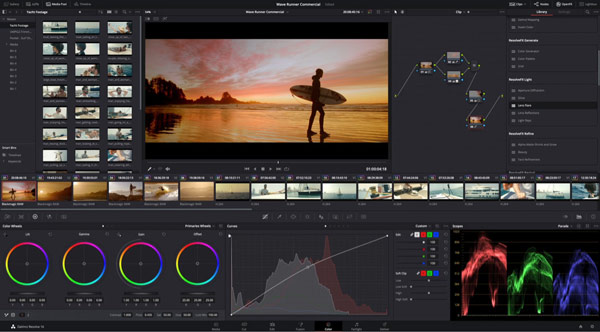
Like Shotcut Video Editor, OpenShot is free software across platforms. It has a nice-looking interface that makes it easy for new and advanced users to edit videos. Meanwhile, OpenShot supports various editing features, such as trim, slice, animation, keyframe, watermark, audio track, etc. You can use these functions to create an amazing video as you like. Besides, OpenShot is better than Shotcut in some aspects since it has unlimited tracks and layers and supports 70+ languages. Thus, most people in different countries can try this popular software without language limitations.
However, some users may encounter loading and running issues since the software's performance is unstable.
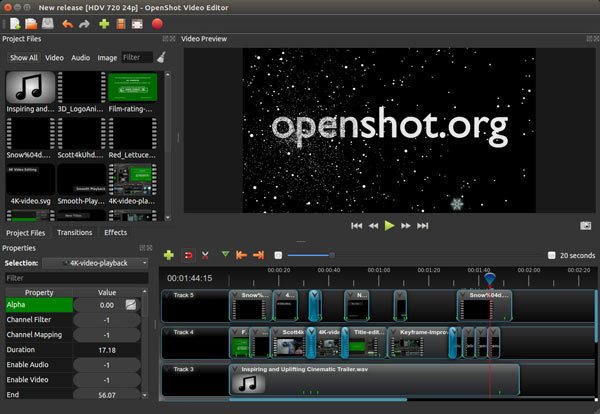
| Platforms | Max video resolutions | Functionality | Easy to use | Supported video formats |
|---|---|---|---|---|
| Windows, macOS, Linux | 8K |  |
 |
MP4, MOV, AVI, MPEG, FLV, WMV, WebM, M4V, MKV, etc. |
| Windows, Mac | 8K |  |
 |
MP4, AVI, MKV, MOV, MKV, WMV, WebM, M4V, FLV, RMVB, SWF, VOB, TS, M2TS, MTS, MXF, MPG, 3GP, etc. |
| Windows, macOS, Linux | 4K |  |
 |
AVI, MOV, M2TS, MKV, MP4, MPEG, etc. |
| Windows, macOS, Linux | 4K |  |
 |
AVI, FLV, MOV, MP4, MPEG, etc. |
Is Shotcut really free?
Yes. This video editor is an open-source program without any cost.
Does Shotcut have a watermark?
No. Shotcut is a free video editing tool without any watermark.
Is Shotcut good for YouTube?
Yes. Shotcut is a video editor with a timeline editing interface. All the native editing features let you search the recent files and use the filter panel easily. Even if you are new to YouTube video creation, you can use it conveniently.
Is Shotcut good for video editing?
Yes. Shotcut can support various video inputs and outputs. And it also provides many editing tools to beautify your videos. Besides, its user-friendly interface is easy to use for beginners.
Is Shotcut safe?
Yes. The Shotcut privacy policy states that the software will not collect and store personal data. And it also won't keep your IP address and HTTP client user agent strings for basic analytics.
In conclusion, you learn a complete guide to Shotcut Video Editor. Shotcut is worth trying if you just need to do some basic editing. Meanwhile, this guide also provides 3 alternative video editors which can let you edit videos for free or professionally. If you have other questions about Shotcut, comment below.
Secure Download
Secure Download