Free Download100% Clear & Secure
Free Download100% Clear & Secure

Chromebooks have become competitive laptops with fast, intelligent, and secure performance. Later, many manufacturers started to create laptops with Chrome OS. The Chromebook's Chrome OS, which uses the Google Chrome web browser as its primary user interface, sets them apart from traditional laptops.
We have selected the ten video editors for Chromebooks in this article. Some of the programs on our list are browser extensions that you must first download and install on your Google Chrome browser. Other video editing tools allow you to edit videos online instantly.

AnyMP4 Provides Verified Info by Doing the Following:

|
Online |
Pricing |
Supported media formats |
Best for |
Interface |
Ease of use |
Core Editing Tools |
Audio Editing |
|---|---|---|---|---|---|---|---|
| Online | Starts at $9.00 | AVI, MP4, VOB, MPG, MOV, etc. | Beginners, Intermediate | Basic tools: trim, merge, resize, compress, subtitles | Add/record audio, text-to-speech, supports multiple formats | ||
| Online | Starts at $11.99 | MP4, MOV, AVI, MKV, WEBM, etc. | Intermediate, Professionals | Timeline editing, templates, transitions, text, overlays | Voice recording, fades, AI text-to-speech, audio effects | ||
| Online | Starts at $30.00 | DivX, MPEG-4, MPEG-2, MPEG-1, VOB, etc. | Professionals | Advanced suite: 8K editing, motion tracking, multicam, 360° video | AI audio denoise, speech-to-text, noise removal | ||
| Online | Starts at $20.00 | 3GP, AVI, FLV, etc. | Intermediate, Professional | Trim, merge, text, subtitles, transitions, templates | Upload audio, use library, record, clean audio | ||
| Offline | Starts at $4.99 | AVI, MP4, MOV, MTS, MPG, etc. | Intermediate | AI-driven auto-editing, templates, transitions | Built-in music library, sync tracks, audio analysis | ||
| Offline | FREE | MP4, MOV, MKV, AVI, WMV, etc. | Beginner, Intermediate | Mobile timeline editing, filters, transitions, chroma key | Mix audio, add music, voice effects | ||
| Online | FREE | AVI, WMV, MP4, MPG, MOV, etc. | Beginner, Intermediate, Professional | Trim, cut, blur, add audio, text overlays | Replace/add audio tracks, basic mixing | ||
| Online | FREE | WebM, AVCHD, HEVC, etc. | Beginner, Intermediate | Timeline editing, transitions, keyframe animation | Libopenshot-audio library for mixing and playback | ||
| Online, Offline | Starts at $2.99 | MJPEG, MKV, MOD, MOV, MP4, etc. | Professional | Timeline editing, templates, green screen, motion titles | Upload audio, stock library, keyframes, mute tracks | ||
| Online, Offline | Starts at $3.99 | MP4, 3GP, MOV, etc. | Intermediate | Multi-layer editing, blending, chroma key, keyframe animation | Add music, voiceovers, audio effects |
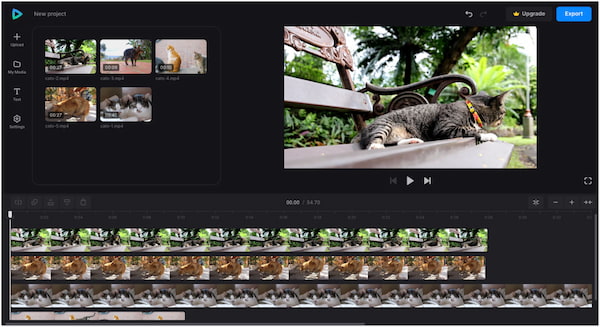
Clideo is an online video editing software for Chromebook that allows you to create and edit GIFs and video files easily. It comes with a functional set of video editing tools, such as compress, crop, rotate, resize, slideshow, etc. Clideo supports several video formats, including AVI, MP4, VOB, MPG, MOV, etc. Since it is an online platform, there is no need to download it. You can select from various features, formats, and resolutions to create videos.
PROS
CONS
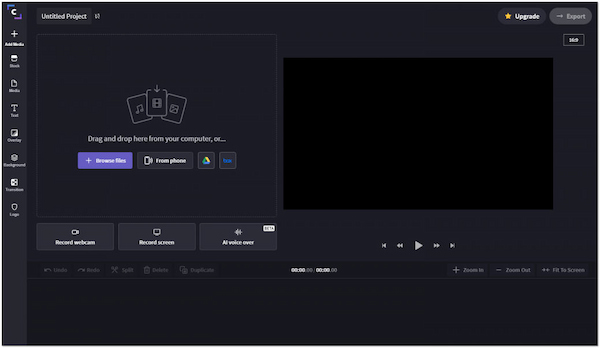
Clipchamp is another good editing app for Chromebook. This video editing solution comes with many features required to create stunning videos, even without any prior in video editing. Besides that, this user-friendly program provides drag-and-drop features to easily cut, crop, resize, edit green screen videos, and add voice-overs. (Check the Clipchamp video editor review here.)
PROS
CONS
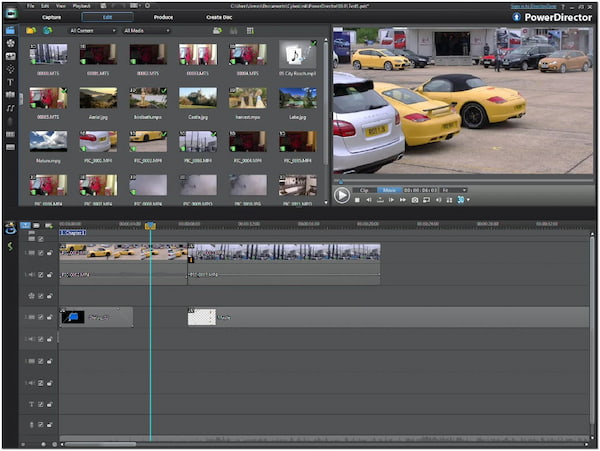
PowerDirector is one of the best video editors for Chromebook, as you can run Android apps from Google Play Store. It uses a timeline editor where you can add various effects and use other features. In addition, you can also add sounds and voice-overs.
PROS
CONS
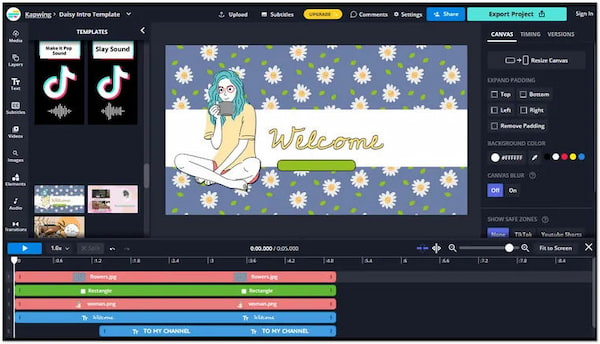
Kapwing is a video editing program with many features and a simple interface. It can add text, subtitles, and audio, combine videos, crop video, and record audio from Chromebook. Aside from that, you can also resize videos, remove backgrounds, and trim videos.
PROS
CONS
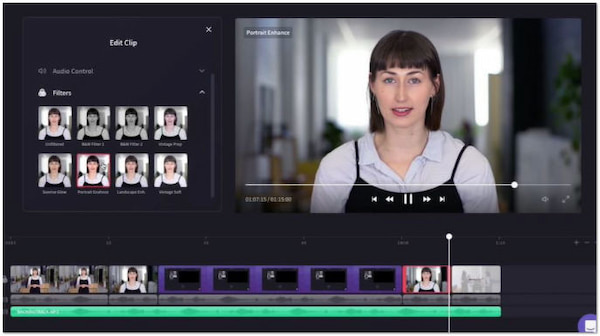
Magisto is among the simple programs for Chromebook. It has been recommended by many. Besides using AI to create videos, it can also make videos from images. In addition, you can add music to your videos and other features, like text, transitions, effects, etc.
PROS
CONS
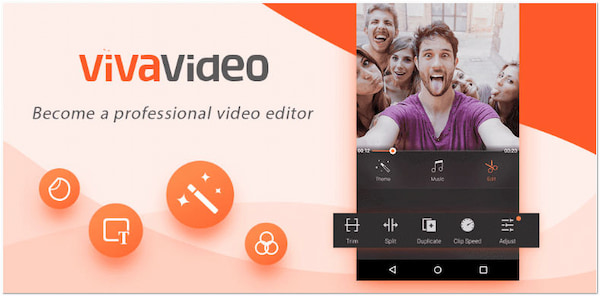
VivaVideo is also available on the Chrome Web Store, like many video editing programs for Chromebook. You can add sound effects, stickers, GIFs, and more with it. In addition, it can simultaneously edit, enhance, and trim videos using its various tools. It also supports edits, like adding text, merging, transitioning, changing speed, etc.
PROS
CONS
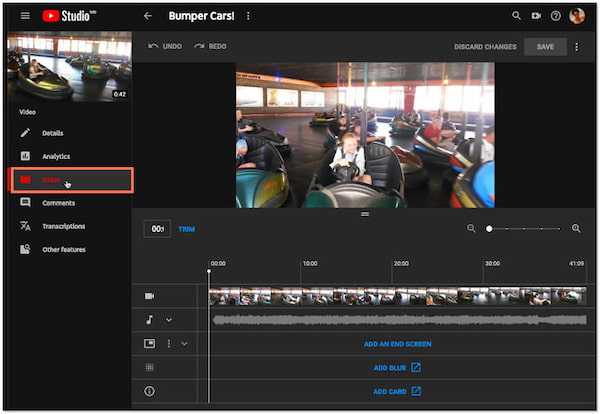
Did you know that you can edit videos on YouTube? Surprisingly, YES! Many editors might overlook the video editing tool of it. YouTube Studio allows you to edit videos on Chromebook without installing and downloading Android apps. Besides trimming and cutting videos, it can also blur out names, faces, and other identifiable objects.
PROS
CONS
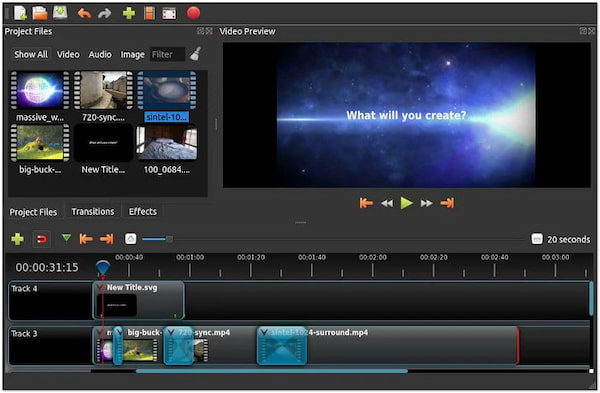
OpenShot is an open-source and free video editor for Chromebook, meaning it has no premium version. Though it is not full-featured as most paid video editors in Chromebook, it does contain advanced features, like Bezier curves, audio waveforms, keyframe animation, and more. It also supports color adjustment tools like brightness, grayscale, hue, and gamma.
PROS
CONS
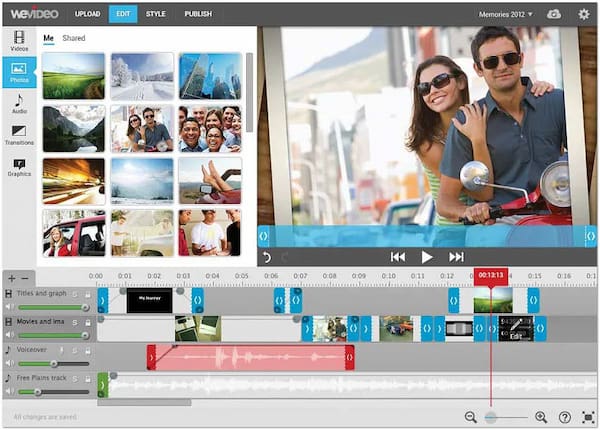
WeVideo is another web-based free editing software for Chromebook that works on any platform and device. It offers 30 effects that you can apply in just a click. Not only that, but it also offers many product demos and templates for social media sites.
PROS
CONS
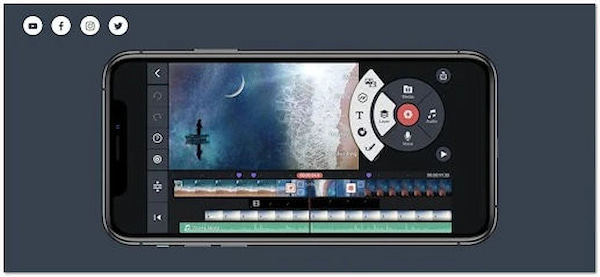
KineMaster allows you to cut the transition between, order, and export videos into high-quality movies. It is ideal for video editing for social media posts as it can record and edit IG reels and TikTok videos in real time. On top of that, it offers a bunch of stickers, frames, effects, and more.
PROS
CONS
This section will show you how to edit videos on Chromebook using Clideo. Follow the tutorial below to edit your videos successfully.
1. On your browser, go through Clideo's official website, choose a tool according to your needs
2. A new window will appear on your screen, then click the Get Started button. On the upper-left corner of the main interface, click the + sign button and choose files. Choose a video from a local file that will pop up on your screen. You can add multiple videos if you desire.
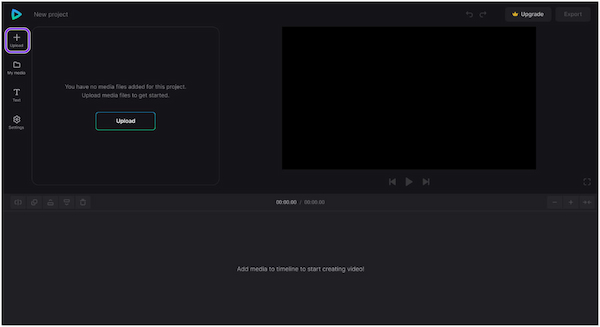
3. After adding all the videos to the timeline, you can change their order depending on your preference. Next, edit each video; you can crop, change speed, adjust saturation, etc. Alternatively, add text and set its font, size, color, etc.
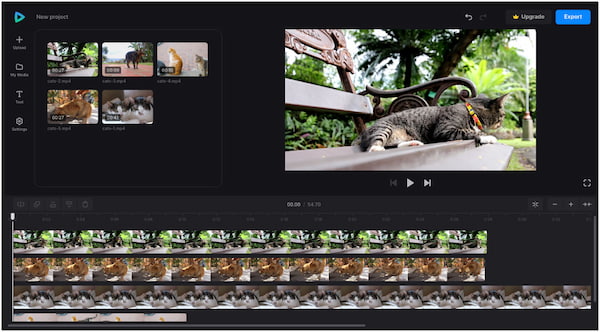
4. After all the changes, click the Export button at the upper-right corner and choose your export options.
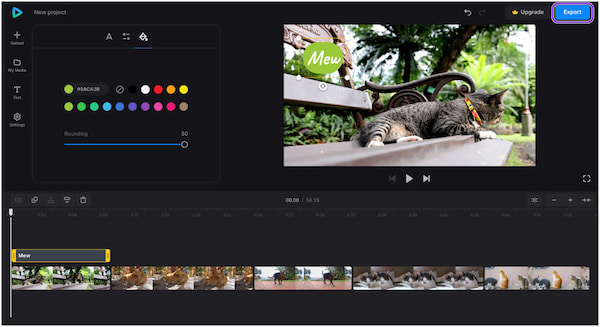
You can import a video from Google Drive, Google Photos, and Dropbox. On the other hand, after exporting the video, you can download it on your device or save it on cloud storage.
Bounsly, we want to introduce you to the best video editor for Windows and Mac computers, that is AnyMP4 Video Converter Ultimate. It is a versatile video editing software that includes a wide range of video and audio editing tools, like conversion, trimming, watermark removal, noise reduction, etc. It supports MP4, MKV, AVI, MP3, FLAC, and many other video and audio formats. You can use it to trim videos, add audio tracks, adjust subtitles, and do many other adjustments. Moreover, it offers various filters and templates to optimize your video effects. With this powerful tool, you can effectively create videos with ease. It is a paid tool that offers a free trial, allowing you to evaluate it first.
Secure Download
Secure Download
Features
1. Are Chromebooks any good for video editing?
Chrome OS makes utilizing some of the greatest video editing apps easy. There is a Chromebook video editor to meet your needs, whether you're a creative professional, a social media content creator, a teacher, or a student working on a project.
2. What file types work on Chromebook?
Chromebook can use the following file types
• Other: TXT and PDF.
• Compressed files: RAR and ZIP.
• Images: BMP, JPG, PNG, GIF, JPEG, and WebP.
• MS Office files: DOCX, DOC, XLSX, XLS, PPTX (Read only), and PPT (Read only).
• Media: AVI, MOV, M4A, MP3, MP4, M4V, OGV, OGM, ebM, WAV, OGG, OGA, and 3GP.
3. Can I download iMovie on my Chromebook?
A new computer called a Chromebook is intended to make your tasks more efficient and quick. They use ChromeOS, an operating system with built-in cloud storage, the best of Google, and several security measures. In other words, the answer would be NO if you wanted to download iMovie onto a Chromebook! Only iOS and macOS devices can use Apple's beginner-level video editor iMovie. Also, users cannot use iMovie on Chromebooks due to the offline nature of the application.
These 10 best video editors for Chromebook are intended for a wide range of users. It might be time to learn basic video editing techniques if you're a beginner. With these video editors, you may complete the task even if you are a beginner in such a field. Hope we have helped you from choosing a suitable video editing tool for your Chromebook.