Many video platforms like YouTube allow you to fast forward, slow motion, or change the video playing speed to fit your need better. So when you watch videos on TikTok, you may wonder, if you can fast forward TikTok?
TIn some cases, you want to skip to the last part of the TikTok video quickly, or you like to change the playing speed of the TikTok video you are creating. This post gives you a detailed guide to fast forward and rewind on TikTok. Moreover, you can learn how to speed up a video on TikTok.
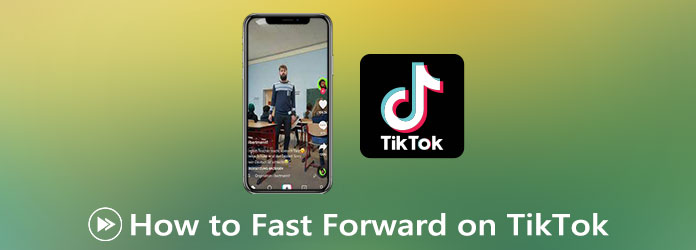
In general, TikTok videos are not very long. But there are still many times that you don't want to re-watch or watch a full TikTok video. Instead, you prefer to fast forward on TikTok and directly view a specific part. TikTok enables you to fast forward or rewind videos within the app.
To fast forward on TikTok, you should ensure you are using the latest app version. Open the video you want to fast forward and look for a white progress bar at the bottom of the TikTok video.
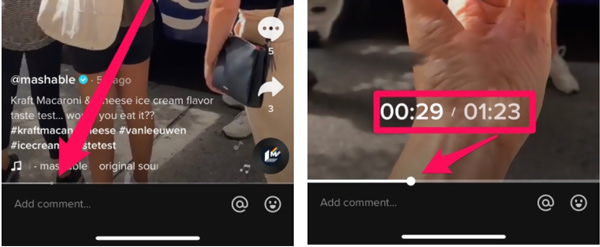
Now you can drag the white dot to the right on the progress bar to fast forward on TikTok. You can view the video content changing until you drag the dot to a suitable position.
When you watch various videos on TikTok, you may want to change the video playback speed. Also, when you make a TikTok video, you may like to speed it up for specific effects or purposes. This part will show you how to speed up a video on TikTok and how to change speed while creating a TikTok video.
To speed up or slow down a TikTok video you are watching, you should keep tapping on the video until more menus appear on the screen.
Swipe these menus from the left to the right until you see the Speed option. Then you can select the 1.5X or 2.0X to speed up the TikTok video.
You can also choose to save the TikTok video on your device and then use some video editor to speed up a TikTok video.
When you are creating a TikTok video, whether you choose to directly capture a new video, or upload an existing video clip, you can use the Speed feature to select the desired speed you need. With it, you can handily speed up or slow down a TikTok video based on your need.
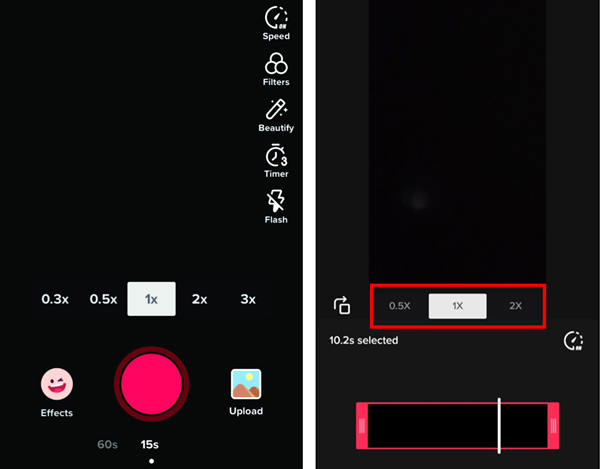
If you want to edit your video on a computer, change the video playing speed, and then post the edited video to TikTok, you can try the easy-to-use video editing and converting software, Video Converter Ultimate. It has a specific Video Speed Controller tool for you to speed up or slow down your video speed.
Secure Download
Secure Download
Step 1: This TikTok video speed controller is compatible with both Windows 11/10/8/7 PC and Mac. You can free download and install the right version based on your system and then open it on your computer. You can click on the Toolbox tab to find the Video Speed Controller tool.

Step 2: Click the big plus button in the central part to select and add your video.

Step 3: You are offered 10 speed options for you to change the playback speed of your TikTok video. Here you can choose 1.25X, 1.5X, 2X, 4X, or 8X speed to speed up it. This Video Speed Controller is designed with a built-in media player for you to view the current speed changing.

Step 4: When you are satisfied with the video speed, you can export it to your computer by clicking on the Export button.
As mentioned above, this all-featured video editor also carries many other useful functions. You can use it to trim a video on Windows, combine several video clips, add new background music, add subtitles, apply filters, customize image and sound effects, enhance the output video quality, add your watermark, and more.
1. How can I make a TikTok video of 60 seconds?
Open TikTok app, tap on + icon to start recording a new TikTok video. You can see the 15s and 60s under the red record button. The default TikTok video length is set as 15s. Here you can tap 60s to capture a TikTok video of 60 seconds.
2. Why can't I fast forward TikTok videos?
You should know that, not all TikTok videos can be fast-forwarded. TikTok app has recently added in a fast forward and rewind feature. But it is not available to all users for now. What's more, if you don't upgrade the app to its latest version, or the poster didn't update the TikTok app, you can't fast forward TikTok videos.
3. How can I speed up a YouTube video?
YouTube has a speed option for users to easily speed up or slow down videos. When you are watching a YouTube video, you can click on the video to display the settings button. Click on it and then use the playback speed feature to speed up the video playing with ease.
Whether you want to speed up a video on TikTok or fast forward TikTok, you can find a method to do that. Also, you can use the recommended Video Converter Ultimate to freely change the video playback speed.