AnyMP4 Video Converter Ultimate
- Convert video, audio, and DVD over 500 formats.
- GPU acceleration to speed up the conversion process at 70X faster.
- More than 16 editor tools in the toolbox (Updating).
- Create videos for TikTok, YouTube, Facebook, etc.
If you just need to repeat the highlight of a music file, making a music loop on TikTok is a useful solution. TikTok develops a new feature that allows you to make a repeat effect of a song. In addition, you can also get other third-party programs to get a loop sound. Learn more about the 4 most effective methods from the article.
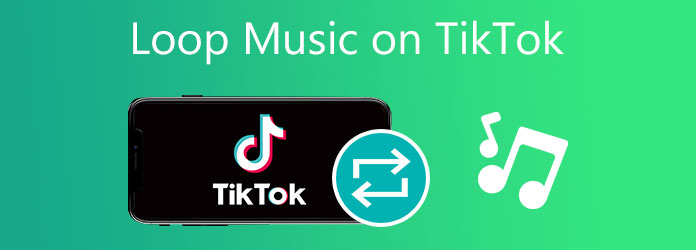
TikTok is a popular video and audio editing app on mobile phones. When you want to loop music, one of the best ways is to repeat a song directly on TikTok. Here you can follow the steps below.
1.Open TikTok on your mobile phone and tap the + button to upload the music you want to loop. Then, tap Next to open the editing page.
2.Select the Effects option at the bottom of the editing page. Find the Time section and press on it. You can choose the audio portion you want to loop on the Timeline.
3.Then, tap the Repeat option to use the time warp effect. Next, tap the Save button in the upper-right corner. Finally, you will get the loop music.
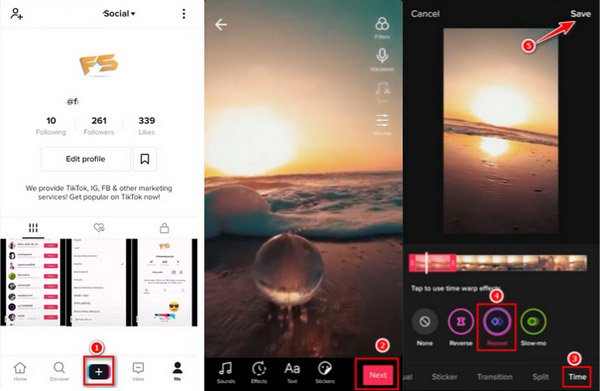
However, if you want to edit audio like merging multiple audios into one rather than repeat it, TikTok can't meet your needs. Keep reading to get more professional software.
To make a special effect for a sound loop or sync the music with a TikTok video, AnyMP4 Video Converter Ultimate is the versatile choice to make a sound loop for TikTok. It cuts out the desired part, seamlessly joins different audio clips together, and applies the fade-in/fade-out effects. Moreover, you can also sync the sound with video directly to make the best effect for the videos you want to upload.
Of course, you can simply change the settings or another uploading method to increase the TikTok video quality. What should you do if the original video quality is not good enough? AnyMP4 Video Converter Ultimate is an all-in-one solution to enhance the video quality on Windows and Mac, including removing video noise, reducing video shaking, optimizing brightness and contrast automatically, and up-scaling video resolution.
Recommendation
Secure Download
Secure Download
1.Download and install Video Converter Ultimate, you can launch the program on your computer. Click the Add Files button to import the music files, you can import video to extract the audio file.

2.Click the Scissor icon to select the desired part, you can listen to the audio file and cut out the highlight. After that, you can copy the audio clip to make a loop music file for the TikTok video accordingly.

3.You can check the Fade in option or the Fade out option when you merge the files. Just check the Merge into one option to combine the audio clips before clicking the Save button.
4.When you need to sync the loop music with the TikTok video, you only need to mute the video and add the loop audio file as the audio track. After that, you can click the Convert All button to save the file.

When you need to loop music for TikTok on smartphones or tablets, Splice is a nice choice to create a seamless loop. It provides many audio-editing features, including transitions, trims, borders, sound effects, background music, and voiceover.
1.Launch the Splice app on your iPhone or Android phone, hit the plus button to import the audio file and name the project. Select from the editing options and click the >Done button.
2.Choose the TRIM option to get the desired part of the audio. Select the ,Duplicate option to make a sound loop on TikTok. You can also add voice recordings and adjust the volume of the videos.
3.Once you have done the above process, you can listen to the music and save the looped music before uploading it to the music. Of course, you can also make some adjustments to sync the video.
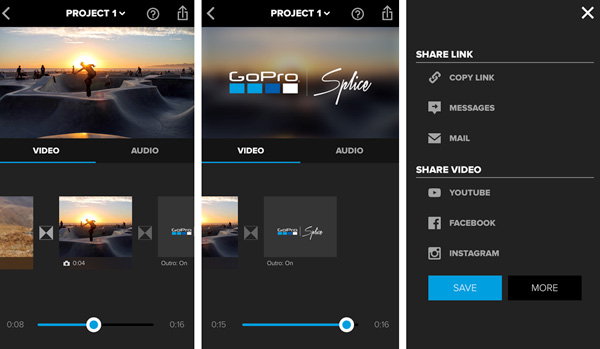
To make some simple sound loop, especially when you need to extend the audio file, you can use the online audio looper for free. Audio Tool Set is a helpful audio editor to make a sound loop for TikTok, which enables you to cut the desired audio clips, mix them, and more.
1.Choose the Cut/Trim Audio option and upload the audio file to the online audio editor via the Browse computer button. Select the start and endpoint to cut the highlights.
2.Simply copy the files and upload the audio file when you go to the Mix Audio option. To make a sound loop for TikTok, you can simply edit the files in the full-screen mode.
3.Once you made the desired audio file, download your updated audio file to your device. There are more features to polish the audio files, such as noise reduction.
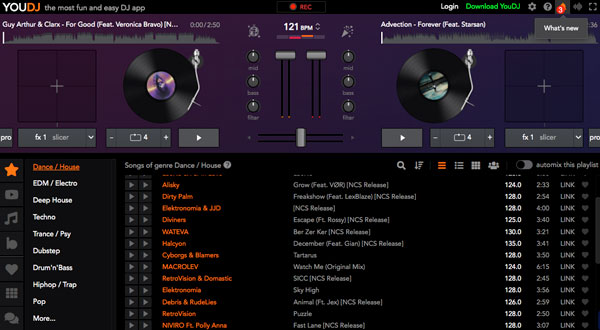
How to change the looped sound on the TikTok draft?
It can be done either by selecting the sound from the library or by recording a new audio clip using the built-in microphone. Once the looped sound on TikTok has been chosen or recorded, you can add it to the TikTok draft by clicking the + button.
Is it possible to make a sound on TikTok directly?
Yes. You can use the original background sound in your videos or choose the sound from a music library provided by TikTok for users. In addition, you can record a voiceover for the video. But you still need to use professional audio editors to make a sound loop for TikTok.
How to extend the songs on TikTok?
Besides looping the sound on TikTok, you can extend a song by remixing or sampling other songs. Incorporating spoken word or poetry is also a choice to achieve the effect. Moreover, sound effects or instrumental tracks can be used to extend the songs on TikTok.
There is no definitive method to loop a sound file on TikTok. Simply choose Splice or Inshot to create seamless loops. Select the online audio editors to remix audio and music easily. Alternatively, AnyMP4 Video Converter Ultimate is a perfect choice to make a sound loop for a TikTok video easily and enhance audio quality automatically.
Secure Download
Secure Download