Adobe Premiere Pro is one of the most popular video editing software around the world. It can perform almost all video editing tasks since it includes a wide range of features. That is a piece of good news for professionals and advanced users. However, it is another story for beginners. For instance, you can speed up a video in Premiere Pro using three ways, but none of them are straightforward. Therefore, this guide will show you the how-to in detail.
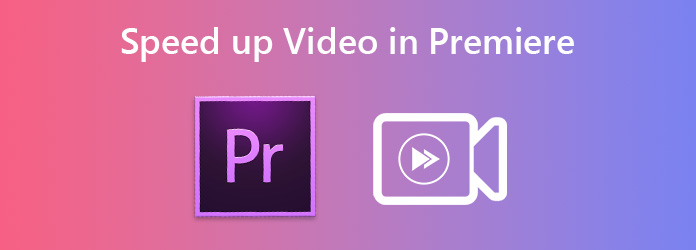
As mentioned previously, you can change video speed or speed up a video in Premiere with three methods. We explain each of them below respectively. So that you can retouch your videos based on your preference.
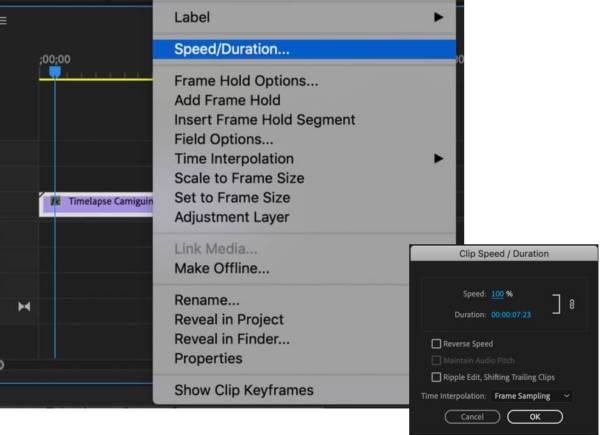
Step 1: Create a new project in Adobe Premiere Pro, and import the video that you want to edit. Place the video onto the timeline.
Step 2: Select the whole video or a clip that you intend to change, and right-click on it. Choose the Speed/Duration on the context menu list and you will get the popup dialog.
Step 3: Upscale the value in the Speed field, and click the OK button to confirm it.

Step 1: Place the desired video onto the timeline in Premiere Pro.
Step 2: Click the Rate Stretch icon on the left side of the timeline.
Step 3: Then drag the beginning point of the video to the right side or drag the endpoint to the left side to shrink the duration. So that the video speed will become faster.
Note: If you want to speed up a clip of a video using the Rate Stretch tool, you have to split out the clip.
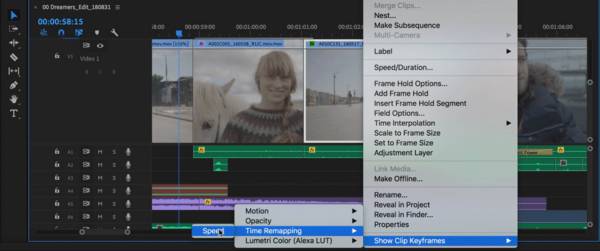
Step 1: Right-click on the desired clip, and select Show Clip Keyframes, Time Remapping, and Speed successively.
Step 2: Now, the clip is shaded blue with a horizontal rubber band. Drag the rubber band upward to speed up the video in Premiere Pro.
Step 3: Once you release the rubber band the video duration will be changed accordingly.
Note: The Rate Stretch and Time Remapping tool allows you to speed up a video by drag-and-drop. If you intend to change the video speed exactly, only the Speed/Duration feature can meet your need. Although Premiere won't overwrite the adjacent frames, you'd better split the desired clip before editing.
As mentioned previously, Premiere Pro is a professional video editor. It provides multiple ways to change video speed, but none of them are intuitive. For beginners and average people, AnyMP4 Video Converter Ultimate is an alternative solution to change video speed.
Basic Features of the Best Premiere Pro Alternative
Secure Download
Secure Download
Step 1: Install Premiere alternative
Install the best alternative to Premiere on your PC and launch it when you need to speed up a video. Go to the Toolbox window from the top ribbon and choose the Video Speed Controller option.

Step 2: Open a video
There are two ways to open the target video: Click the Add icon in the center of the interface, find and select the target video on the open-file dialog, and click Open.
Alternatively, locate the video in a File Explorer window, drag and drop the video into the interface to open it.

Step 3: Speed up a video
Select a proper preset under the timeline. To speed up the video, select 1.25X to 8X. Then set the filename, output format, and location. Click the Export button to save the result.

Related:
Question 1. How fast can you speed up a clip in Premiere Pro?
There is no limitation, but your video will become too short to play.
Question 2. Why is Premiere Rush so laggy?
One more reason for the Adobe Premiere Rush lag is the presence of audio and visual effects that make the size of the video considerably larger.
Question 3. How much does Premiere Pro cost?
Premiere Pro costs a monthly subscription of $20.99 with an annual plan and $31.49 for a monthly plan.
We talked about how to speed up a video in Adobe Premiere Pro in this article. It provides three ways to get the fast-motion effect with your clips. You can pick your favorite method and follow our steps to get the desired effect. Moreover, we also recommend the Premiere alternative, AnyMP4 Video Converter Ultimate. Encounter other problems? Please write them down below.