Adobe After Effects is a mighty video editing suite that allows you to change the playback speed. You can speed up or slow down a video to achieve your desired outcome with a few steps. This post will guide you to speed up a video in After Effects step by step.
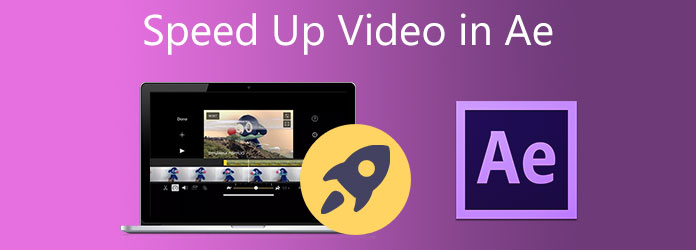
After Effects is designed with many useful features for users to edit videos. When you need to fast forward a video in After Effects, you can rely on the advanced Speed Ramping, Time Remapping, or its Time Stretch to increase the playing speed of a video with ease. Relatively speaking, Time Stretch is the easiest way to speed up a video in After Effects. And the following content will show you how to speed up and slow down video in After Effects using the Time Stretch.
1.First, please go to the official site of Adobe and install After Effects on your computer. Also, you can get the After Effects tool as part of the Adobe Creative Cloud.
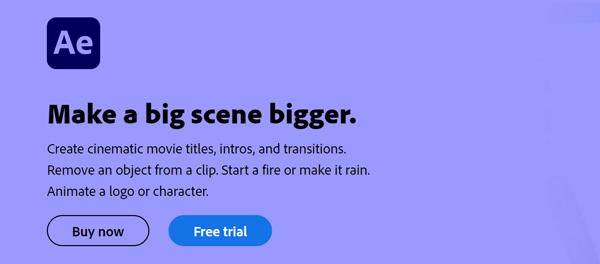
Note that, Adobe After Effects is not a totally-free video editing suite. You are allowed to freely use it for seven days. After that, you need to pay US$20.99/month for it.
2.Open After Effects, follow the on-screen prompts to create a new project, and add your video file to it. Then you can view the video in the Preview window and the Timeline at the bottom part of the screen.
3.Click the desired layer's name to choose the video clip you want to change its playback speed in the Timeframe. Click the Layer menu to get different effects that you can apply to your layer. You can find it from the Main Menu bar on the top of the window. Now you can choose the Time Stretch feature under the Layer menu. You can also right-click on the layer, click Time, and select Time Stretch. By doing so, you can raise the Time Stretch dialog box.
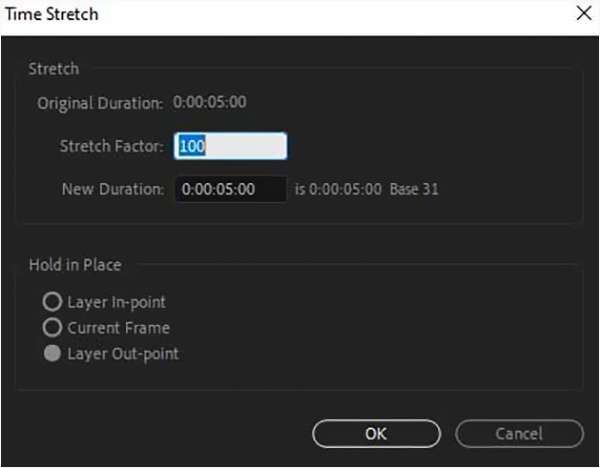
4.In the Time Stretch dialog box, you can type in the percentage to control the video playback speed based on your need. Click on the OK button to confirm your operation.
To change video speed, you can also rely on the easy-to-use Video Converter Ultimate. It has a specially-designed Video Speed Controller tool for you to speed up or slow down a video.
Recommendation
Secure Download
Secure Download
1.Free download, install and open this After Effects alternative on your computer. When you enter it, click the Toolbox to display more tools. Locate and choose the Video Speed Controller.

2.Click the big plus button in the central part to select and import the video file to increase its playing speed.

3.Use the video speed up or slow down options to control the playback speed freely. This Video Speed Controller enables you to fast forward a video to 1.25X, 1.5X, 2X, 4X, or 8X speed.

4.With the built-in media player, you can directly video the speed changes. When you get the desired playback speed, you can click on the Export button to save the edited video on your computer.
Question 1. Does Adobe After Effects have a free version to speed up a video online?
Many online video editors can help you fast forward a video directly on your web browser. Adobe also offers an online tool called Adobe Creative Cloud Express to speed up or slow down videos.
Question 2. Can I speed up a video using VLC?
Yes, VLC gives you a simple way to change the video playing speed. You can load and play your video in VLC, click on the Playback menu on the top, choose the Speed option, and then select a suitable speed option to speed up the video.
Question 3. How to free speed up a video on Mac?
Besides online video editors, as a Mac user, you can also use iMovie to free speed up a video. You can open iMovie on Mac, create a new project and import your video to it. Drag your added video to the timeline for further editing. Then use its speed feature to increase or decrease the speed of the video playback.
How to speed up the video in Adobe After Effects? You can get a detailed guide to speed up or slow down a video using After Effects. Also, you can use the recommended Video Speed Controller to change video speed easily.