TikTok app carries many useful features to easily customize your video posts without advanced video editing knowledge and editor software. Within the app, you can directly capture a new video clip, add effects and filters, edit video, add background music and text, and do more operations. Do you know how to reverse a video on TikTok?
This post will mainly talk about how to access and use the Reverse effect on TikTok. You can learn 2 methods to put a video in reverse on TikTok and reverse other posters' TikTok videos.
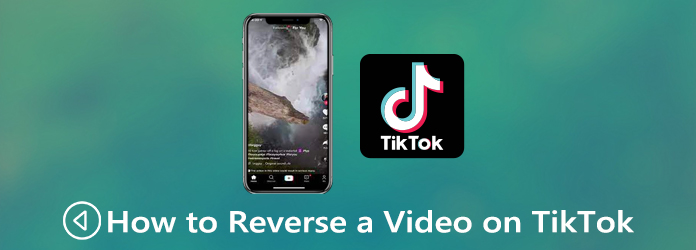
As mentioned above, the TikTok app has a dedicated function for you to play a video backward. You can follow the steps below to access the Reverse effect and use it to reverse a video on your TikTok app.
Step 1: Launch the TikTok app on your iPhone or Android phone. Tap on the + icon on the bottom screen to start making a TikTok video post. During this step, you can choose to directly capture a new video clip, or upload an existing video file on your device.
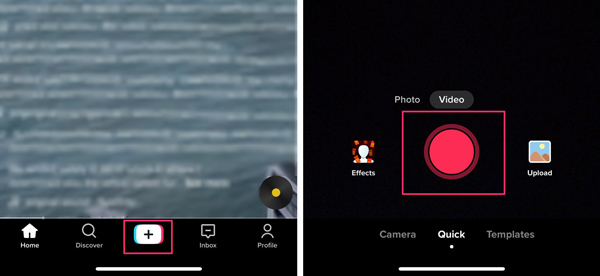
Step 2: On the right hand of the screen or the bottom-left screen, you can locate and tap on the Effects option. Scroll down these effects from the right to left until you see the Time option. Tap on it and then select the Reverse effect.
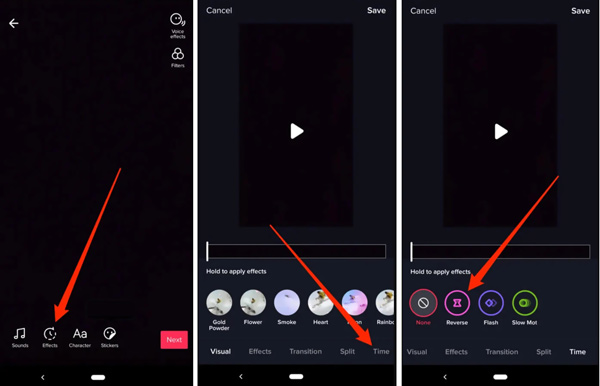
Note that, if you don't like the reversed video effect, you can simply remove it by tapping None next to the Reverse option.
Step 3: After applying the Reverse effect, you can see a preview of your TikTok video with reversed audio and video. Tap Save to put the video in reverse on TikTok. After that, you can go to the Post screen and take the regular steps to upload it to the TikTok platform.
To put saved TikTok videos in reverse or edit a video and play it backward for TikTok posting, you can rely on the easy-to-use TikTok video editing software, Video Converter Ultimate. It is equipped with a specific Video Reverser tool for you to reverse TikToks. You can free download it on your Windows 10/11/8/7 PC or Mac, and then take the following guide to reverse a TikTok video with ease.
Secure Download
Secure Download
Step 1: Open this TikTok video reverser on your computer. Click on the Toolbox tab and then select the Video Reverser tool.

Step 2: When you enter the Video Reverser, click on the big + icon to select and load the TikTok video you want to play it backward. You can freely add videos in any popular video formats.
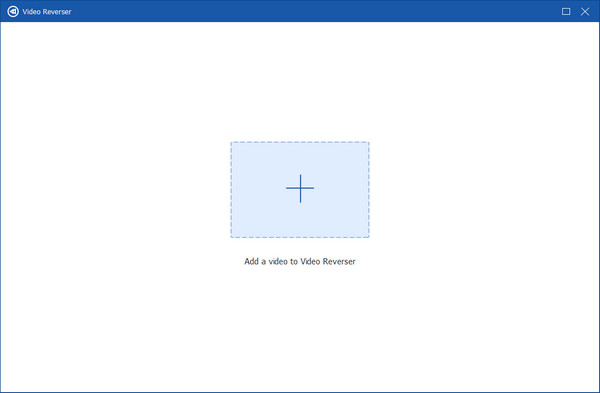
Step 3: Your added TikTok video will be automatically reversed. A built-in media player can help you preview the reverse effect. During this step, you can drag the progressing bar or change the time in Set Start and Set End to choose the reversing parts.
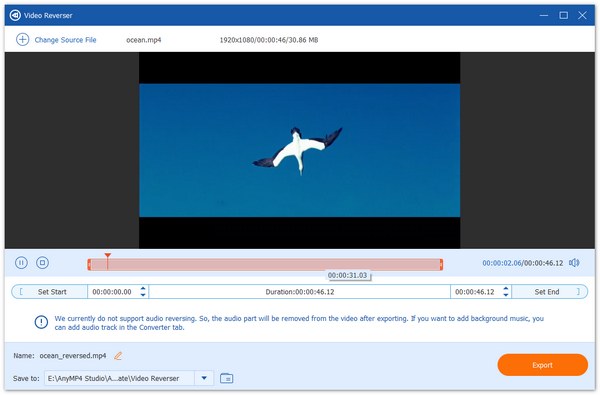
Step 4: You can rename the video clip and select a suitable destination file folder. After that, click on the Export button to save the reversed video on your computer.
This all-featured video editor and converter also carries many other editing functions, such as trim, combine, rotate, crop, adjust image and sound effects, apply new filters, add watermark to a video, convert 2D to 3D, enhance output video quality, and more. You can free download it to do further video editing for your TikTok sharing.
1. Can I reverse a TikTok video online and free?
Yes, there are many online video reverser tools offered on the internet that can help you reverse a video directly on your web browser like IE, Chrome, Safari, or Firefox. After saving a video from TikTok app, you can go to an online TikTok video reverser like Kapwing to reverse it easily.
2. Can I reverse video and audio at the same time on TikTok?
Unfortunately, the TikTok app doesn't support the audio reversing for now. After you add a Reverse effect on your TikTok video, the original audio track won't be reversed. You should add a new audio track to the video as the background music.
3. How can I play a TikTok video in reverse with iMovie?
iMovie has a video reversing tool for users to put TikToks in reverse. You can open the iMovie app, create a new project and load your TikTok video to it. You need to drag your video onto the Timeline for later editing. Highlight it on the timeline and then choose the Clock icon on the top tool menu. Find and use the Reverse feature to play your TikTok video in reverse. Then you can save the editing and export the reversed TikTok video.
You can learn how to reverse videos on TikTok step by step from this post. Moreover, we introduce you to a great Video Reverser to easily reverse any saved TikTok videos. For more questions about how to put TikToks in reverse, you can leave us a message in the comment.