Due to the copyright of the audio files, when you add some popular music files to TikTok, you cannot post the video or find it muted. How to mute the sound on TikTok and change for a new soundtrack? Of course, you can simply adjust the audio volume in TikTok directly. When you need to change for another one and sync it with your audio, you can learn more about the best alternative to mute sound on TikTok with a professional tool from the article.
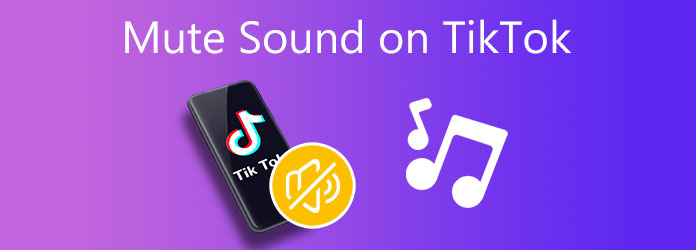
Even if you are using the music files from TikTok, you should know the files could only be used for a personal account. Whether you need to repost the TikTok video directly or add new soundtracks, you have to mute the TikTok video beforehand with the following process.
1.Launch TikTok on your account and go to the desired video you want to mute the sound. Go to the editing screen and click the Sounds option to mute sound on the TikTok video.
2.Select a random sound to add to your video, such as Cold-Blooded, tap on the Volume option to edit the volume of the sound or remix the sound to make a new one.
3.To mute the added sound on the TikTok video, you can move the Added sound slider and the Original sound slider until changes them to zero to mute the video on TikTok.
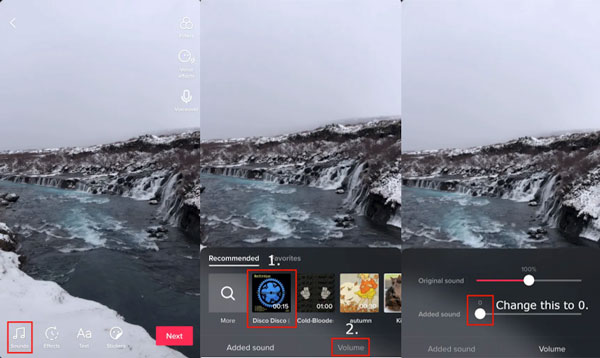
Is there an alternative solution except for removing the sound of the TikTok video? You can remix the sound or music file with a background music file, it will make it impossible to understand and enjoy, here is a walk around you should know below.
1.Click the Add button in the main interface of the TikTok app to upload the desired video to the account. Choose the Upload button for the desired video you need to edit.
2.Tap on the Adjust clips option to cut out the desired part. After that, you can make the TikTok video private via the Only me option in the Privacy Settings menu.
3.Select the Sounds option to add background music to your video. To utilize the sound, select the Shoot with this sound option to remix the audio and avoid copyright issues.
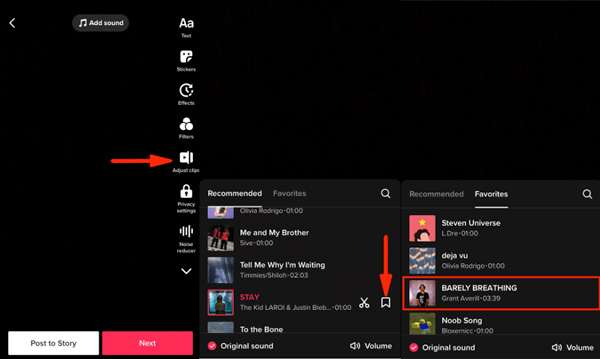
You cannot simply mute the sound on TikTok and repost the video. Instead, you have to change another music for the video and sync the file. AnyMP4 Video Converter Ultimate is a versatile audio editor to manage the sound files of TikTok, including muting the sound on TikTok, syncing the audio with video, boosting the audio volume, and more. Moreover, you can also edit the audio files, such as trim the audio clip, merge different sound clips, and more advanced features.
Recommendation
Secure Download
Secure Download
1.Download and install Video Converter Ultimate, you can launch the program on your computer. Go to the Toolbox menu and choose the Volume Boost option when you need to manage audio files.

2.Adjust the slider of the Volume option to mute the audio of the TikTok video. When you need to add the new audio track, you can also use the Delay option to sync the audio with the TikTok video accordingly.
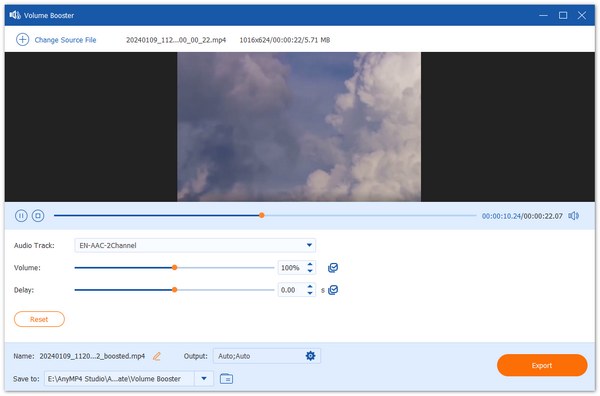
3.When you need to add new audio tracks, you can go to the Converter menu and choose the Add Audio Track option from the audio channel to replace the original audio track of the TikTok video.

4.Preview the video with a new audio file, you can choose the output video format and select the destination folder. After that, you can click the Convert All button to save the new TikTok video.
How to edit sound for a TikTok video?
Go to the Sounds icon at the bottom-left corner of the screen. Select the song you want from the list. Make sure to tap the More option to see the full menu. After that, you can trim the desired audio part; merge the different music files, and more.
Why does the TikTok mute your videos?
When you post a video that contains a copyrighted song, TikTok will detect and prevent the video from getting posted. As a result, your TikTok video will be muted and set to private. In addition to censorship, regional restrictions might lead your videos to be muted.
When do you need to adjust the audio volume on TikTok?
If your video contains a copyrighted song, you should add another sound to your video or decrease its volume to zero. TikTok has obtained the appropriate license for the copyrighted songs, and it will detect and prevent the videos containing copyrighted songs from being posted..
The appropriate video sound can improve a TikTok post by provoking the passion and emotion of people who are visiting and watching. TikTok has an intuitive toolkit within the app to mute the TikTok video. When you need to manage the audio files within TikTok, AnyMP4 Video Converter Ultimate, is a dedicated and powerful video editor, for superior adjustments of audio files within clicks.