TikTok app offers many useful features for you to capture, edit, and share creative videos on its platform. After recording a video for TikTok, while editing it, you may want to add text to different clips for TikTok. Do you know how to add text to video for TikTok?
TikTok gives you a simple way to add captains and texts to your TikTok video. This post will guide you to make a video for TikTok with words step by step.
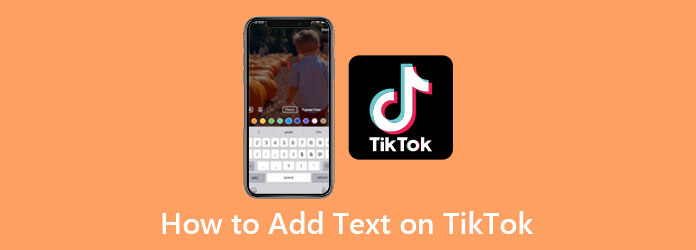
As mentioned above, TikTok is equipped with a built-in Text feature for you to easily create a video with words. You can take the following guide to add text to your video for TikTok.
1.When you create and edit a video for TikTok, you can tap on the + icon on the bottom screen to upload an existing video on your device, or directly tap on the red Record button to start recording a new video. Here you need to give the TikTok app the authority to access your videos, photos, phone camera, and microphone.
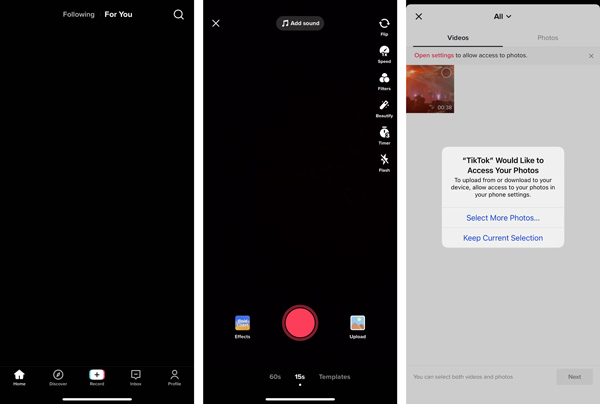
2.When you enter the main TikTok video editing interface, you can easily access various editing options on the right hand and the bottom part of the screen. You can find the Text (Aa) icon on the bottom screen and use it to add text to video for TikTok.
3.Tap on the Text icon and you can handily make a video with words for TikTok. During this step, you are allowed to customize the text color and font based on your need. Moreover, you can freely align the text, adjust the caption style, and do other operations.
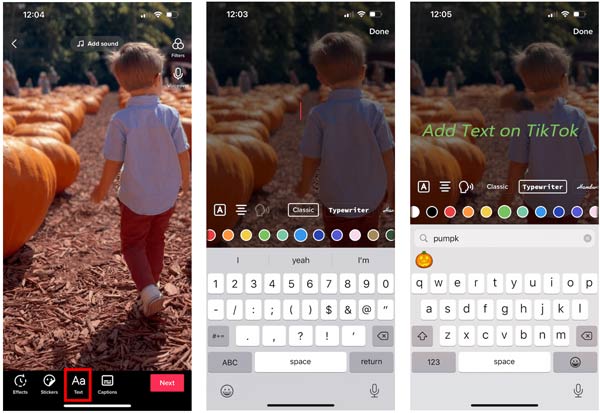
4.After you add texts to your TikTok video, you can tap on the Done button to save the change. Then you can use other functions to edit your video and adjust its image and sound effects on TikTok.
5.When you want to share this created TikTok video, you can tap on Next to enter the Post screen. Here you can describe this TikTok video, add tags, choose who can watch this video, at friends, set comments, and duet, and stitch. Tap the Post button to upload the TikTok video to its platform.
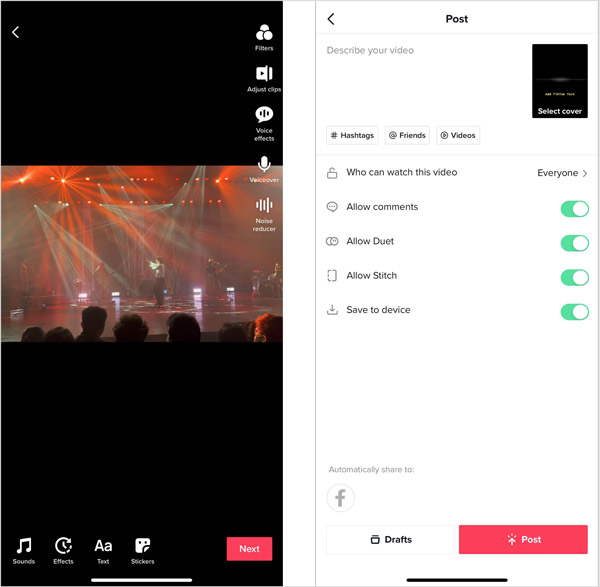
With the method above, you can easily add texts to your video for TikTok. Do you know how to add text to different clips for TikTok? You can follow the steps below to add text to certain parts of a video for TikTok.
When you want to add multiple texts to your video for TikTok, you should add different clips one by one, or trim one video into several segments. You need to choose one clip and add the related text. With similar steps, you can add text at different times on TikTok.
If you prefer an easier way to add text to your video for TikTok at different times, you can try the all-featured video editing software, Video Converter Ultimate. It provides you with a convenient way to add subtitles to video for TikTok. Besides, it is designed with many other editing features. For instance, it allows you to add new background music to the video for TikTok, trim, crop, or rotate it, combine several clips into one, add watermark, enhance quality, adjust image and sound effects, and more.
Recommendation
Secure Download
Secure Download
1.Double-click on the download button and follow the instructions to free install it on your computer. Open it and load your TikTok video to it. You can view some basic information about the video, such as the file name, size, resolution, duration, and more.

2.To add text to video for TikTok, you should first click on the Edit icon to arise the main editing window.

3.Now you can use its Watermark feature to add text to your video for TikTok. You are allowed to freely customize the text color, font, size, style, position, and more. As you can see, you are also allowed to select the Rotate & Crop, Effect & Filter, Audio, and Subtitle options to edit the video for TikTok.
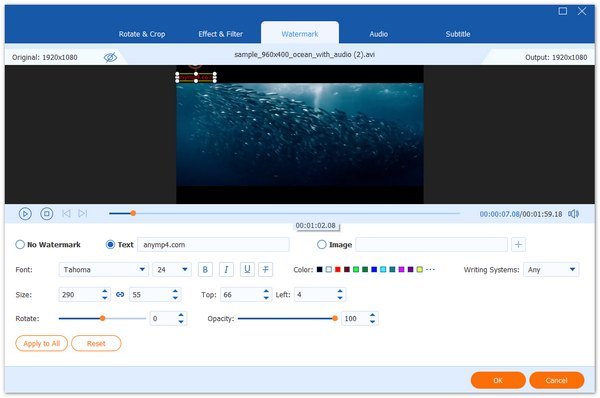
4.You can go to Toolbox to access other useful tools. After all your editing operations, you can choose a TikTok supported format from the Convert All to, and then click the Convert All button to save it on your computer.

Can I set the duration for added TikTok video text?
Yes. To set the duration for added text in your TikTok video, you can choose the relevant text, tap Set Duration, and then drag the time slider to set a time frame for the TikTok video text and make it disappear according to your need. You can tap on the play button to check the result.
Where to change the background music for my TikTok video?
While editing your TikTok video, you can tap the Sound button on the top part of your phone screen to stream and change the background music. Click here to learn how to add music to video for TikTok.
How do you add captions to a TikTok video?
After you capture or upload a video on TikTok, you can locate a Captions option on the right side of your phone's screen. You can tap on it to enter the captions adding and editing interface. Here you are allowed to enter and add your captions on TikTok by tapping on the pencil icon.
We have mainly talked about how to add text to video for TikTok in this post. Whether you want to make a video with words for TikTok, put subtitles, or add captions on TikTok, you can get the related guide to do that.