While editing and creating videos, you may need to speed up or slow down a video playback speed. If you get Sony Vegas Pro installed on your computer for various editing operations, you may wonder if you can speed up a video in Sony Vegas.
Sony Vegas is a powerful video editor which carries many commonly-used editing features. It enables you to change the video playing speed using its playback function. Here in this post, we like to give you a detailed guide to speed up a video in Sony Vegas Pro. In addition, we recommend a great Sony Vegas alternative for you to better speed up or slow down a video.
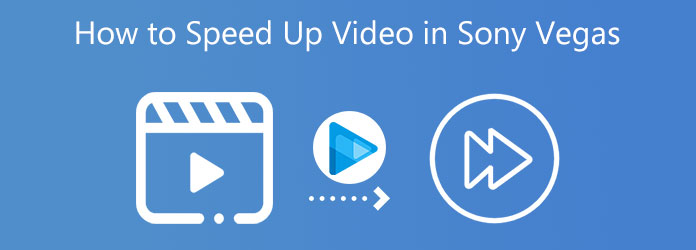
Sony Vegas Pro is an all-featured video editor which can help you speed up and slow down your footage. As mentioned above, you can use its Playback feature to change the playing speed of a video. You can go to the official Vegas site to download the latest Sony Vegas Pro software, and then follow the steps below to fast forward the video playing speed.
1.Open the Sony Vegas Pro on your computer and import the video to it.
2.Locate your added video clip and right-click on it. From the drop-down menu, choose the Properties option.
3.In the pop-up Properties window, choose the Playback option. Here you can custom the video playback rate for the frame to speed up a video in Sony Vegas Pro with ease.
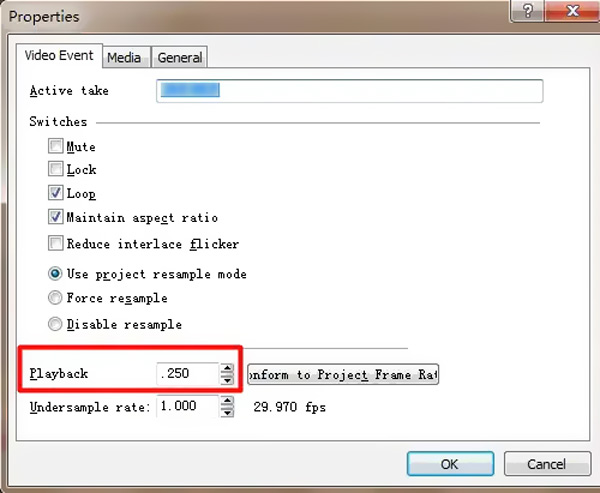
To easily speed up a video and view the current playback speed changing, you can use the easy-to-use Video Speed Controller tool. It is designed in Video Converter Ultimate to help users change the video playing speed.
Recommendation
Secure Download
Secure Download
1.Double click on the download button above, and then follow the instructions to free install and launch this video speed changing software on your computer. You need to click the Toolbox to display more tools. Find the Video Speed Controller and use it to slow down a video.

2.Click the plus button in the new Video Speed Controller window to load your video file.

3.This Video Speed Controller tool allows you to either speed up or slow down your video playing speed. As you can see, it gives 10 options to change the video speed. During this step, you can choose the 1.25X, 1.5X, 2X, 4X, or 8X speed.

4.Click the Play button to view the speed changes. When you get a suitable playback speed, you can select another output format from Output. Finally you can click the Export button for saving the edited video on your computer.
Question 1. Is Sony Vegas Pro free?
No. Sony Vegas Pro is not a totally free video editor. It offers a free trial of 30 days. While using a free Sony Vegas version, you can access and use all its functions. After the 30-day trial, you can handily purchase the full version without reinstalling it.
Question 2. How do I speed up video playback on my MacBook for free?
When you edit a video on your Mac, you can rely on its default video editor, iMovie. Open the iMovie app and import your video to it. You need to drag the video file to the timeline for editing. Click and highlight the video clip, click on the Speed button, and then speed up your video.
Question 3. Can I speed up a video in VLC Media Player?
Yes. When you play a video in VLC, you can go to the Playback menu, select the Speed option, and then speed up the video playing speed there. If you want too speed up HTML5 video playback in your browser, then video speed controller extensions are good for you.
If you have already installed the Sony Vegas Pro on your computer, you can use it to speed up video playback. Or you can choose to change the video playing speed in our recommended Video Speed Controller. For more questions about the Sony Vegas or video editing, you can leave us a message.