Secure Download
Secure Download

Webcam recording has become essential for remote meetings, online teaching, content creation, and virtual interviews. Whether you're using Windows, macOS, or Linux, finding the right screen recorder with webcam support can dramatically improve your video quality and workflow efficiency.
This review highlights the 11 best webcam recorders available in 2025, including both free and premium options. We’ve tested cross-platform solutions, native apps, and open-source tools to help you choose the perfect recorder for your needs.
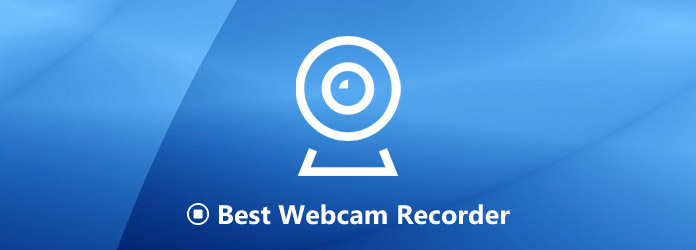
AnyMP4 Screen Recorder is a comprehensive desktop recording tool on Windows 11/10/8/8.1/7 and Mac OS 10.7 or above that supports simultaneous capture of your camera, screen, system audio, and microphone. Iit offers extensive customization options to meet diverse recording needs, including region recording, scheduled recording, and real-time annotation. In addition, it can capture video from your webcam in high resolutions up to 4K.
PROS
CONS
The detailed usage steps are as follows:
Secure Download
Secure Download
1. Select Webcam Mode
Launch AnyMP4 Screen Recorder on your computer. From the drop-down Screen Recorder option, click the Webcam Recorder button to determine the recording mode.
Note: Before proceeding, ensure your webcam is functioning correctly or properly connected to your device.
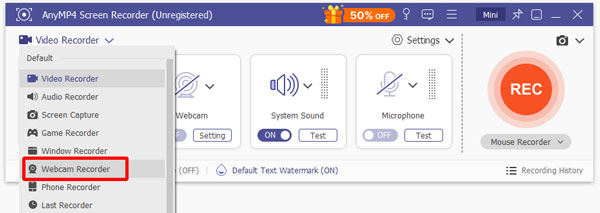
2. Configure Webcam Settings
Once the webcam interface appears, you’ll be able to preview the recording area and reposition the webcam window as needed. Also, you can select your webcam source, typically labeled as Integrated Webcam. Then, you can adjust the resolution, such as 1280×720 at 30fps, toggle the microphone on or off, and rotate or flip the webcam image to suit your layout preferences. After that, click the Record button at the top-left corner to start the recording.
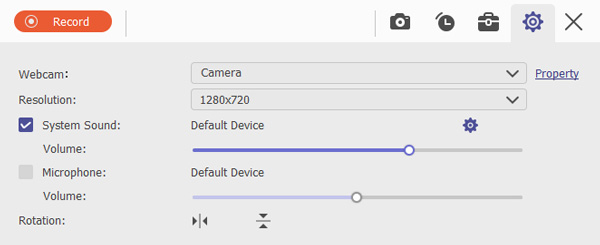
3. Record Webcam
During recording, a control bar will appear, allowing you to monitor progress.
Note: It also allows you to add camera shape options, include a start recording button, and enable burst shooting functionality.
If you need to capture exciting moments or achievement screenshots during the recording process, you can take a snapshot at any time without interrupting the video.

To end the recording, simply click the red stop button.
4. Preview and Manage Your Files
After stopping the recording, you’ll be directed to a media management window. Here, you can browse through your recorded webcam videos.
Note: At the bottom of the page bar, you are also allowed to trim, compress, convert the video, adjust the volume, and edit the media metadata.
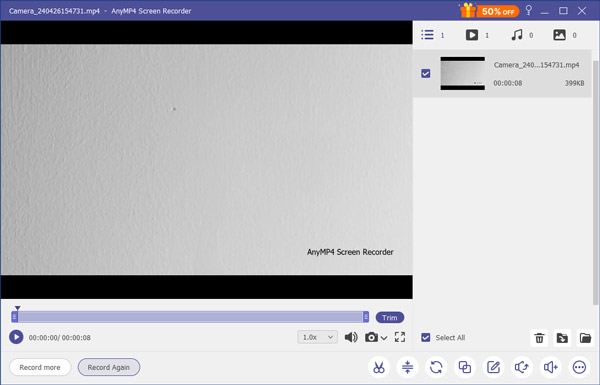
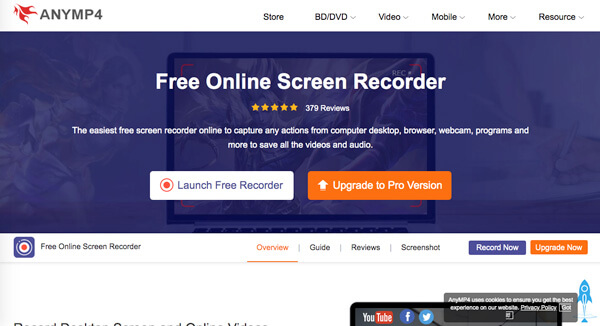
If you want to record the webcam without extra software installed, AnyMP4 Free Online Screen Recorder is a desired free online webcam recorder you can take into consideration. It is a browser-based recording tool designed for users who need to quickly capture screen and camera content, which supports recording video, audio, and webcam footage directly within your browser as WMV and MP4. And users can customize video quality, frame rate, and encoding format to effortlessly generate picture-in-picture video content.
PROS
CONS
Windows 10/11 users have access to a wide range of webcam recording tools, from built-in utilities to multi-camera solutions. Whether you're creating tutorials, recording interviews, or capturing meetings, these three options offer varying levels of functionality, ease of use, and customization.
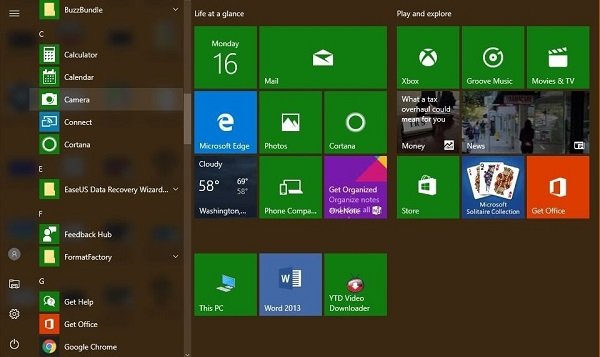
Windows Camera is the default webcam recording app pre-installed on Windows 8.1 and later versions, including Windows 10 and Windows 11. It’s designed for quick and straightforward video capture without the need for third-party software. With support for up to 4K resolution, it’s a solid choice for users who need basic webcam recording with high visual clarity. Moreover, after recording, you can view the video within the software. From there, you can perform basic actions like trimming or deleting the video.
PROS
CONS
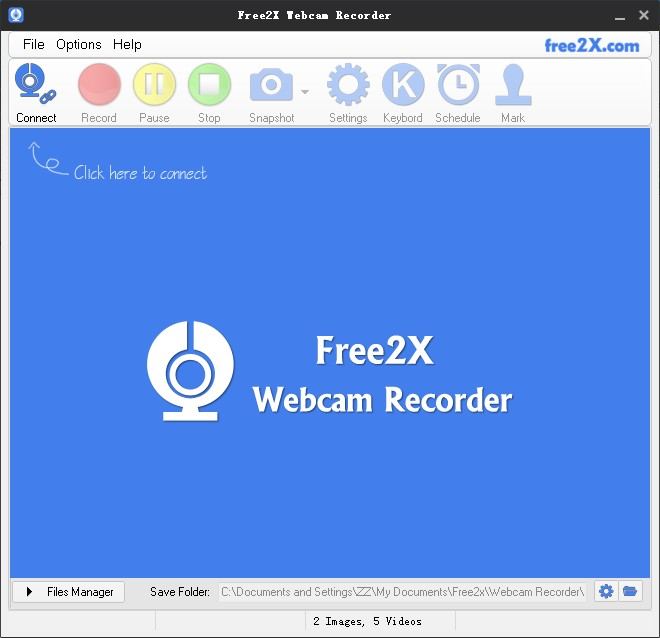
Free2X Webcam Recorder is a lightweight and free webcam recording software compatible with Windows 10/8/7. It allows users to record directly from their webcam and save videos in AVI or WMV formats. With built-in file management and basic video adjustments, it’s ideal for users who want more control than the default Windows Camera app.
PROS
CONS
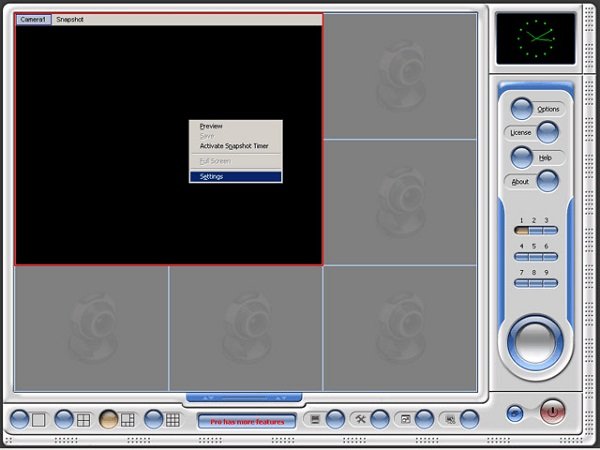
Multi Webcam Video Recorder, compatible with Windows 10/11 is designed for users who need to record from multiple webcams simultaneously. It can save each camera’s footage as a separate file and allows snapshots during recording. The interface is simple, making it accessible even for non-technical users. Additionally, the software can compress video and audio in real-time as it records, which helps manage file sizes, especially when capturing from multiple cameras.
PROS
CONS
For Mac users, we have also explored three webcam recording tools that balance simplicity with quality.
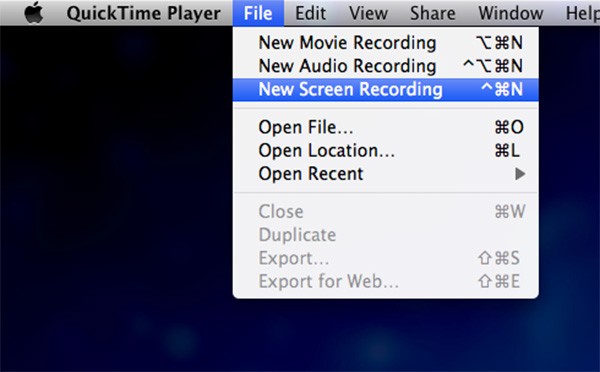
QuickTime Player is Apple’s native media tool pre-installed on every Mac, offering basic webcam and screen recording capabilities without the need for third-party software. Its seamless integration with macOS allows users to quickly capture webcam footage and even record the screen simultaneously, making it a convenient choice for tutorials, presentations, or casual video messages. After you finish recording, QuickTime includes simple editing tools to trim the beginning or end of your clip, or to split the video into multiple clips.
PROS
CONS
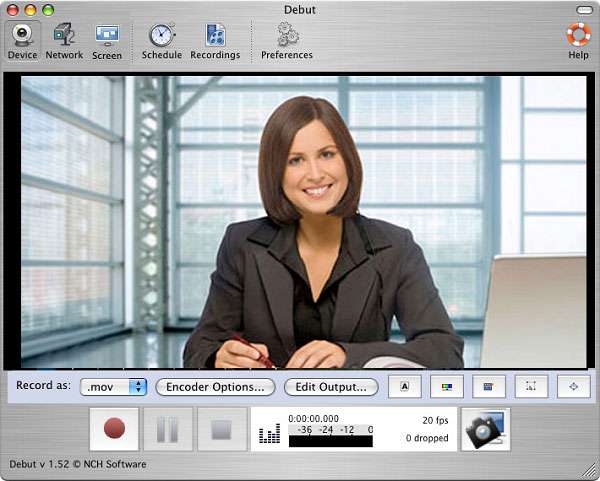
Debut Video Captureis a flexible webcam recording solution for Mac and Windows that supports both built-in and external cameras. It stands out by offering high-quality video capture along with basic editing features such as filters, overlays, and scheduled recording. This makes it ideal for creators who want more control over their webcam footage without relying on complex post-production tools.
PROS
CONS

Camwiz Webcam Recorder is a lightweight, Mac-exclusive webcam recording software designed for users who want simplicity with smart functionality. It supports resolutions from 240p to 1080p and includes unique features like motion detection, remote webcam access, and visual effects such as night vision and timestamp overlays. It is perfect for reaction videos, personal logs, or surveillance-style recordings.
PROS
CONS
Linux users often face limited options when it comes to webcam recording, but several open-source and community-driven tools offer powerful functionality. These three webcam recorders stand out for their flexibility, performance, and Linux compatibility.
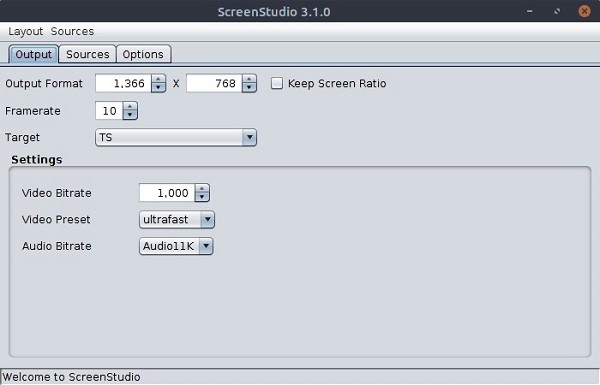
ScreenStudio is a Java-based webcam and screen recorder built for Linux users who need both local recording and live streaming capabilities. It supports webcam capture, screen recording, and direct streaming to platforms like Twitch and YouTube. And the software can apply real-time enhancements to your webcam feed, such as adjusting contrast. With extensive configuration options, it’s ideal for users who want control over encoding, resolution, and output formats.
PROS
CONS
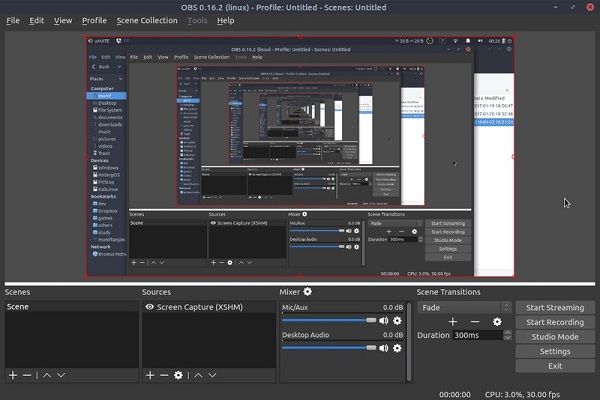
OBS Studio is one of the most popular open-source recording tools across all platforms, and its Linux version is no exception. It allows users to capture webcam footage, screen content, and multiple input webcam sources simultaneously. With support for custom scenes, transitions, and filters, OBS is perfect for professional-grade content creation.
PROS
CONS

VokoScreen is a lightweight and user-friendly webcam recorder designed specifically for Linux desktops. It supports recording from webcam, full screen, specific windows, or selected areas. With hotkey support and a delay timer, it’s great for quick recordings and casual content creation. In addition, it supports multiple output formats, including MP4, AVI, and MKV.
PROS
CONS
Choosing the right webcam recording software or the best video recording software depends on your specific needs, technical setup, and content goals. Here are key factors to consider:
Make sure the software supports your operating system - Windows, macOS, or Linux. Cross-platform tools are ideal if you switch between devices.
Look for tools that support simultaneous webcam and screen recording, audio input control, and resolution settings. Picture-in-picture mode is a bonus for tutorials and gameplay.
High-resolution recording (720p, 1080p, or 4K) ensures your videos look professional. Flexible export formats like MP4, MOV, and AVI make editing and sharing easier.
Beginners may prefer simple interfaces, while advanced users benefit from tools with detailed configuration options, filters, and editing features.
If you're privacy-conscious, choose software that stores recordings locally and doesn’t require cloud uploads or account logins.
Based on these key factors, AnyMP4 Screen Recorder stands out as a well-balanced solution. It supports high-resolution webcam and screen recording, customizable hotkeys, and local file storage without forcing cloud integration. Whether you're creating tutorials, capturing meetings, or recording gameplay, it offers the control and clarity professionals need, with the simplicity beginners appreciate.
Secure Download
Secure Download
Can I record both webcam and screen at the same time?
Yes. Many advanced tools like AnyMP4 Screen Recorder and OBS Studio support simultaneous webcam and screen recording, ideal for tutorials, presentations, and gameplay with facecam overlays.
What’s the best format to save webcam recordings?
MP4 is the most widely supported format across devices and platforms. Tools like AnyMP4 Screen Recorder allow you to export in MP4, MOV, AVI, and more, depending on your editing or sharing needs.
Does Windows 10 have webcam software?
Not always. If you prefer browser-based solutions, AnyMP4 Free Online Screen Recorder lets you record webcam and screen directly from your browser—no installation required.
From Windows to Mac to Linux, this article provides a comprehensive overview of the best webcam recorder tools across all platforms. You can find the tool that best suits your needs based on features, compatibility, and use cases. AnyMP4 Screen Recorder is a highly recommended choice. It supports simultaneous recording of both your camera and screen, offers multiple output formats, and includes smart editing features, making it suitable for all kinds of video creation needs. Free download it now and start your efficient recording experience!
Secure Download
Secure Download