Free Download100% Clear & Secure
Free Download100% Clear & Secure
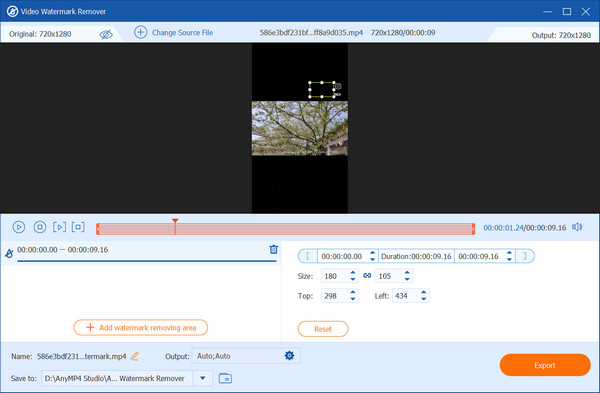
When converting videos from optical discs or downloaded videos from websites, you may find some watermarks on the video images. Companies and creators usually use watermarks as their trademarks like logo, dates, stickers, objects, and more to protect their ownership of the products. It is also a marketing strategy to get more customers. Sometimes, people need to remove watermark from video. The watermark that overlays the important content on video may influence the visual experiences. And if you want to use a video clip in your homemade movies, the watermark is also a big problem too. Therefore, we are going to tell you how to remove watermark in video online and offline without any hassle on Windows and Mac in this article.
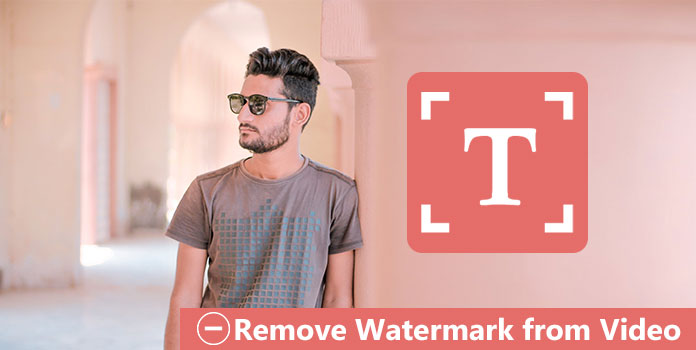
| Method | Platform | Free/Paid | Quality Impact | AI Support | |
|---|---|---|---|---|---|
| AnyMP4 Video Converter Ultimate | AI removal, cropping, and replacement | Windows & Mac | Paid | Low | |
| VSDC | Blur watermark | Windows & Mac | Free | Medium | |
| VirtualDub | Cover with ovelay | Windows & Mac | Free | Low | |
| Apowersoft Online Watermark Remover | AI removal | Online | Free | Low | |
| Video Watermark Remover Online | AI removal | Online | Paid | Low | |
| Media.io Video Watermark Remover | AI removal | Online | Free | Low |
Legal Considerations Before Removing Watermarks: Removing watermarks without permission is usually illegal. It can violate copyright laws and the DMCA, especially if done to hide ownership or redistribute content. Only remove watermarks if you own the content or have explicit rights.
Being loved by most people, AnyMP4 Video Converter Ultimate would be most recommended tool to remove watermark from videos. It can remove watermark from a video file without blur by cropping, replacing and erasing it directly. It is safe to erase your video watermark on Windows and Mac computer without any data disclosure.
Secure Download
Secure Download
1.Select Video watermark Remover
Install Video Converter Ultimate on your computer and run it. Navigate the "Toolbox" tab and find to pick up "Video watermark Remover".
2.Add video file
Click the central plus sign to add a video to for remving watermark from video.
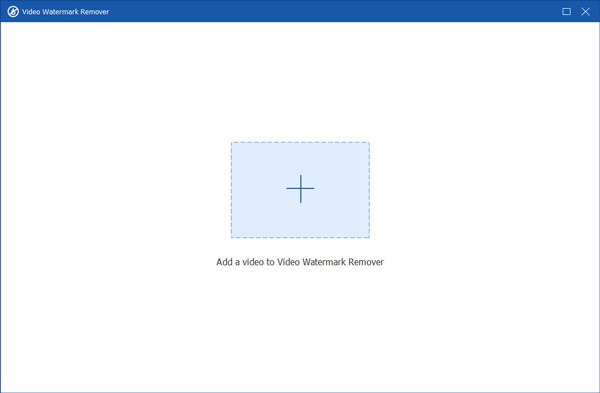
3.Select watermark area
After importing the video, click the "Add watermark removing area" button to select the watermark area you want to erase from your video.
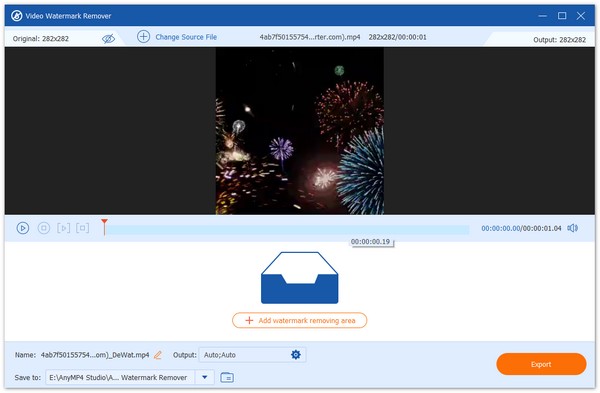
4.Remove watermark from video
You can adjust the watermark region by moving your mouse or setting the region size value at the bottom. Besides, you can adjust video length to make the watermark removed at the time you want.
Finally, click the "Export" button to save the video without watermark.
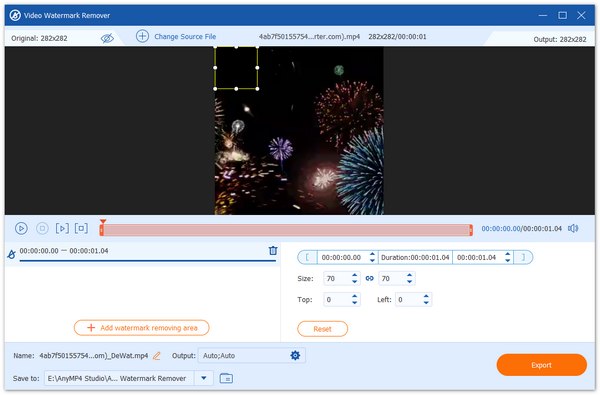
1.Import the video that needs to remove watermark
Install Video Converter Ultimate on your computer and run it.
Secure Download
Secure Download
The "Add Files" button will import videos from local hard drives.

2.Remove the watermark area
After importing the video, click the "Edit" icon under the selected video file to go to the built-in video editor window.

Head to the "Crop" tab on the top. On the Original Preview panel, drag and move the control points on the border to enclose all areas you want to keep, and make sure not to include the watermark area. Look at the output preview panel, and click the "OK" button if you are satisfied with the result.

3.Output the video in one click
When everything is prepared, click the "Convert All" button in the main interface on the bottom-right side, wait a few minutes, then you can get the converted video.

By the way, you also can change the output format of the video in the "Convert All to" drop-down option in the upper-right side to change MP4 to AVI, MKV to MP4, FLV to MP4, WMV to MP4, and more. For the full guide to cropping a video, you can refer to this post.
Sometimes, cropping the watermark area may destroy the video images. So, to protect our videos quality, replacing watermark with your logo is the alternative solution to remove watermark from video.
1.Add the video into watermark editor
Launch Video Converter Ultimate and add the video clips that you want to deal with into the media library area.
Secure Download
Secure Download
Select the video, click the "Edit" icon under the selected video file again, and go to the “Watermark” tab. Then the video will show up on the output preview panel.

2.Remove watermark from video simply
Select "Text" and write down some characters in the box. Then reset the font, size, color, and other parameters. If you want to add a picture as watermark, select "Image" instead and drop your picture by hitting the three-dot button. Next, put your logo in the proper position by dragging the control points or changing the parameters of Watermark area.
Then reset the "Opacity" to cover the original watermark completely. Finally, click on the "OK" button to confirm it.
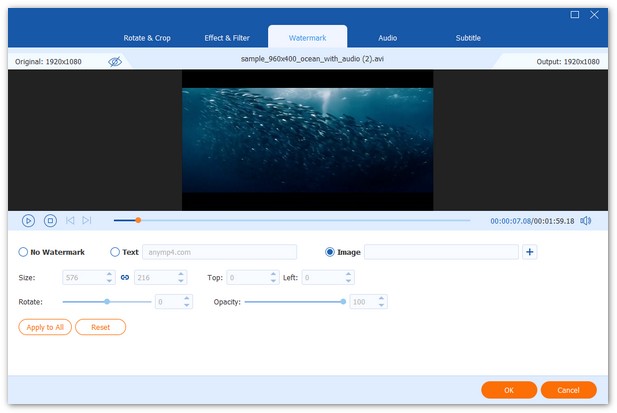
AnyMP4 Video Converter Ultimate is actually a versatile video editor that contains various types of tools for you to erase watermarks from videos. Each of the three methods has its unique features, and you can try them according to your specific needs. Moreover, it also provides many tools for you to further polish your videos, like video enhancer, video reverser, and others. It is a paid tool that offers a free trial for you to evaluate its features.
To delete the video watermark from the video, one of the solution is to blur the video watermak and make it hard to read. VSDC Video Editor is intended for editing video files and creating videos of any complexity involving various visual and audio effects. The program offers rich functionality and yet has a simple and intuitive interface, allowing you to create videos with a bare minimum of efforts. Here is how to use it to blur the watermark.
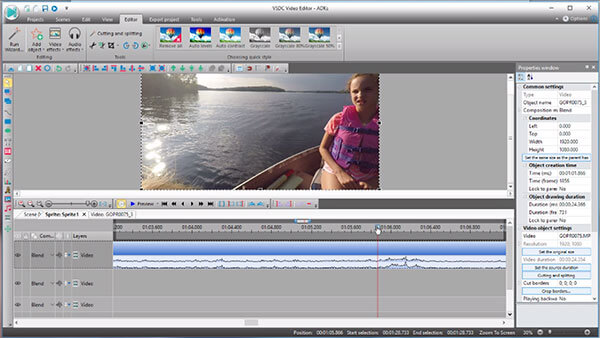
1.Add the video with unwanted watermark into the video editor and drag and drop it on the timeline.
2.Locate to the right side, select Yes next to Stretch Video.
3.Go to Video Effects-> Filters-> Pixelize and adjust the pixelization level to get the needed effect.
4.Double click on the Pixelize layer on the time line. Then use the solid ellipse tool to select the watermark area.
5.Go to the Composition tab and select Yes next to Invert Mask. Finally, export the video to your favorite format.
Congratulations! The unwanted watermark is removed from the video.
VSDC offers a free DeLogo filter and basic masking tools that make hiding or removing simple watermarks quick and easy. Besides, this best video watermark removal software ahs full editing features for tweaks and exports. However, it struggles with complex or animated watermarks, may leave visible artifacts or require careful masking and blending.
To erase the original video watermark, you can also try to add a new watermark to cover and replace the original one. There is a Delogo filter in VirtualDub, one of the popular open-source video editors. And it is another way to remove watermark from video free by coverting the watermark. Let's go straight to the steps to feel it.
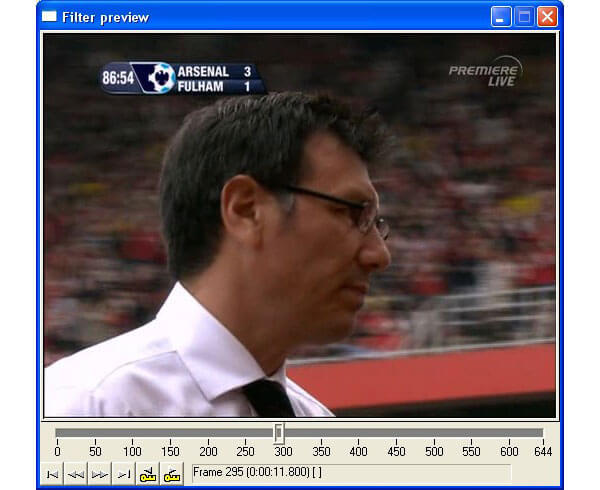
1. Install both VirtualDub and the Delogo filter on your computer, run VirtualDub, import the video that you want to deal with, head to Video-> Filters-> Add and select Delogo to add it into the video editor.
2. Then the Delogo filter setup screen will show up. Launch the Filter Preview window by hitting the Show Preview button at the bottom.
3. Move to a frame of the video where the unwanted watermark is most clear. Then go back to the main Delogo window, click the Save Frame button to export the frame as a BMP file.
4. Open the BMP file in your picture editor and paint the logo with red color.
5. Switch to VirtualDub's DeLogo window and load the BMP file in the Repair section. Next, hit the Show Preview button again; you will find the watermark disappear on your video.
VirtualDub is a free, lightweight tool with filter plugins that let you mask or blur simple watermarks quickly and without cost. It struggles with complex or moving logos, so the video watermark removals often leave artifacts or require painstaking manual fixes. It has an old-fashioned interface and is Windows-only. It demands technical know-how for best results.
In some cases, you may want to delete watermark from video so that you can experiencewatching videos with better visual effects. But for some beginners of video editing and people with urgent needs, their needs are simple. Video editor are too more for them. Luckily, there are some useful online free tools which can help you solve your problem.
Apowersoft Online Watermark Remover (https://www.apowersoft.com/online-watermark-remover) is a completely free online tool that can remove watermark from video. With an intuitive user interface and self-explanatory features, people with any level of skills are able to get hold of it in a very short term.
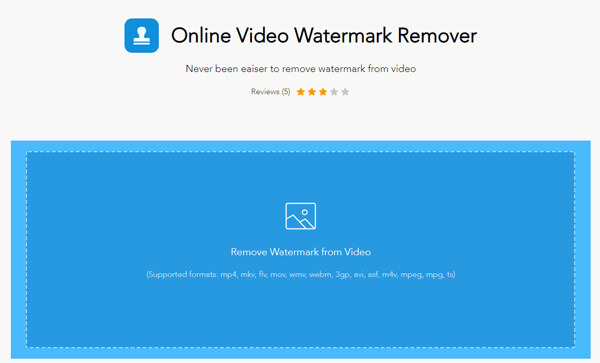
1.Open website of Apowersoft Online Watermark Remover in your browser. And click the blue area to add video.
2.When the video is fully loaded, click the "Add Box(es)" button to select the watermark on the video. You can select as many watermarks as you want.
3.Finally, click the "Erase" button and the online tool will start processing your video. When it completes, you can download it to your computer directly.
Apowersoft Online Watermark Remover is a powerful video watermark editing tool. It is easy to use, making quick removals and basic touch-ups convenient for beginners while preserving decent output quality. With AI-powered features, it can remove watermarks from videos without blurring. However, to use advanced features to process complex videos, you need to buy its premium versions.
Video Watermark Remover Online (http://www.videowatermarkremoveronline.com/) is the new and fully automated video watermark remover which can make life easier. It is really simple click on "Remove Watermark" to choose video and wait until the video is completed.
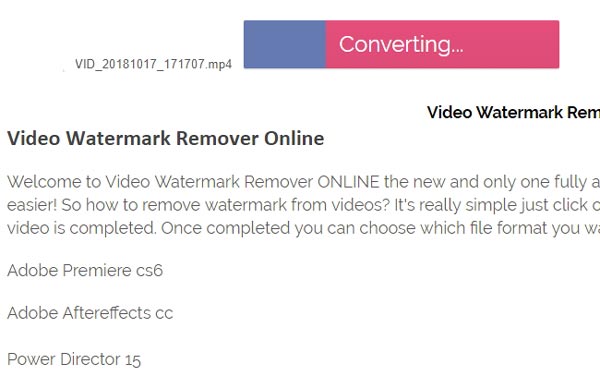
1.Open Video Watermark Remover Online, and click "Add file" to import the video you want to remove its watermark.
2.Then click "Remove Watermark" at right in red background.
3.After it is completed, click "Download" to get your video back. And you will find the watermark is gone.
Video Watermark Remover Online is a fast and easy browser tool that removes simple static watermarks automatically. It supports many common formats, making quick fixes for non-technical users. It performs not good on moving logos, which you need to try the professional tools to remove them.
Media.io Video Watermark Remover is a lightweight tool that can efficiently remove watermarks from videos online for free. With the advanced AI technology, it can detect and remove text, logos, and timestamps from videos with a few clicks. It supports MP4, MOV, AVI, MKV, WMV, and many other video formats, meeting the diverse needs of people. If the watermarks are complex, you can manually select the watermark area to make your videos clear. Read on to see the AI watermark removal process.
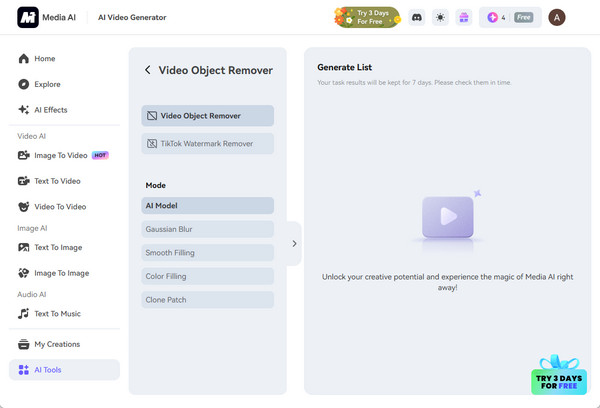
1. Search for and access Media.io Video Watermark Remover on your browser. Click Remove Watermark Now to enter the editing interface.
2. Click the central blank area to import the video file you want to remove the watermark. It will take some time to load the file.
Note: The tool would require you to log in to it first.
3. Use the brush to select the watermark area and choose the Generate button. The software would process the video, and you would see the two videos before and after watermark removal.
If you are satisfied with the video effect, click Download to save the video without the watermark.
With AI technology, you can easily cut video watermarks using Media.io. The steps are intuitive so everyone can learn how to do it. Moreover, it has a TikTok Watermark Remover that professionally for TikTok videos, which is suitable for TikTok lovers. However, if you want to process large files, there is a file size limit.
Is it illegal to remove a watermark from a video?
It is not legal to remove the watermark from a video or photo so that it can disguise the infringement when used.
Is a watermark a copyright?
Yes. A watermark is a graphic that is added to an image or video to assert the copyright or ownership.
What happens if you remove a watermark?
If you remove a watermark from a video for a better personal watching experience, nothing will happen.
If you remove a watermark from a video and use the video for your commercial use, you may cost an infringer up to $25,000.
Can AI remove watermarks completely?
Yes, most times, it can. If the watermarks are too complex, AI would not handle it properly.
Will cropping affect video quality?
Yes, cropping video will lower perceived quality by removing pixels and changing framing.
What are 'ghosting' and 'artifacts' and how do I prevent them?
Ghosting and artifacts are image flaws such as ghost-like trails, blocky patches, or extra specks that appear when video is over-compressed, poorly resized, or heavily edited. Reduce them by using higher bitrates, keeping the original resolution and frame rate, minimizing compression, and working with lossless files during editing.
Editing videos is not a fresh topic as more and more people use visual contents to record their lives. In this tutorial, we focus on how to remove watermark from video. Once the watermark layer is merged with the video content, you cannot separate them. Does that mean you cannot remove video watermarks? The answer is no, and we have shared 8 best ways to remove watermark from video. As above, they are cropping the video, replacing the original watermark with a new one, blurring the watermark and covering the watermark. You can pick up your favorite method and follow our guides to get your desired effect. And here is some useful information about editing video without watermark you should need. Have a good day!