It would have seemed unbelievable even a decade ago. However, nowadays, recording high-resolution, broadcast-quality video is in the reach of anyone with a digital camera or modern smartphone.
When it comes to video polish, people even have more options than ever before. The video filter editor, for example, is a simple way to apply video filters to create impressive output. If you want to attract attention on Facebook or other social media platforms, you are lucky.
This post will show you how to quickly add filters on your videos online/offline or in mobile phone.
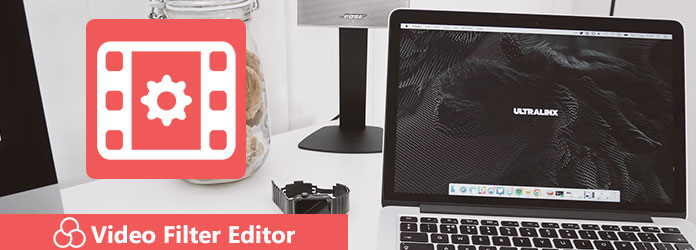
In some cases, a desktop video filter editor is necessary, such as dealing with lengthy videos. From this point, we recommend AnyMP4 Video Editor, which is an all-in-one video editing program.
Secure Download
Apparently, Video Editor includes all desired features about polishing videos with filters.
Step 1: Install the offline video filter editor on your computer
AnyMP4 Video Editor is a desktop program, so you need to download and install it on your computer. It is compatible with Windows 10/8/8.1/7. Then launch the program and click Add photos and videos here button to import the videos you want to apply video filter.
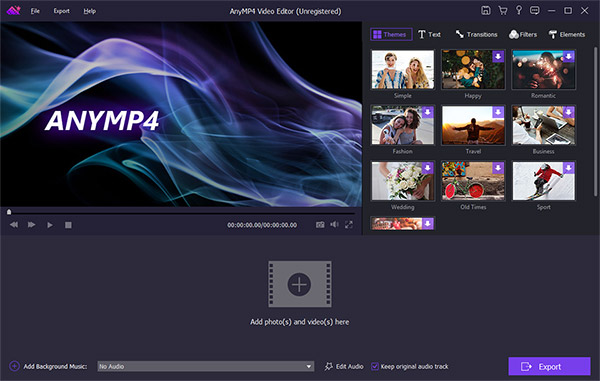
Step 2: Apply video filter to create desired result
Select a video on the storyboard and hit the Edit button to open the video editor window. Locate the right panel and go to the Filters tab. Now, you will be presented the built-in filter database. Once click the desired filter, and it will be applied to your video. You can look at the result in the preview panel.
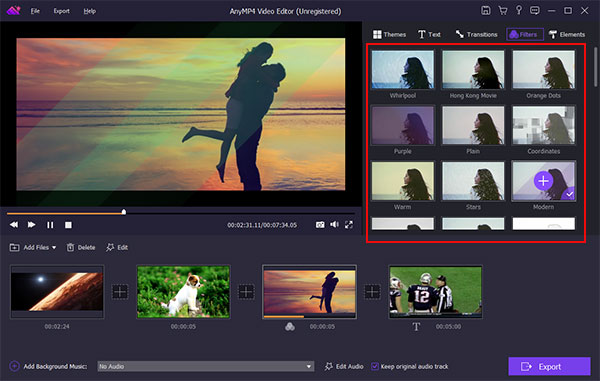
Step 3: Export the video output
When it is done, click the Export button to switch to the export interface. If you want to watch the video on mobile device, navigate to the Device tab and select the target device. Otherwise, go to the Video tab and select a proper video format. To change parameters, like resolution, quality and more, click the Settings button with a gear icon. Next, drop the name and destination, and hit the Convert button.
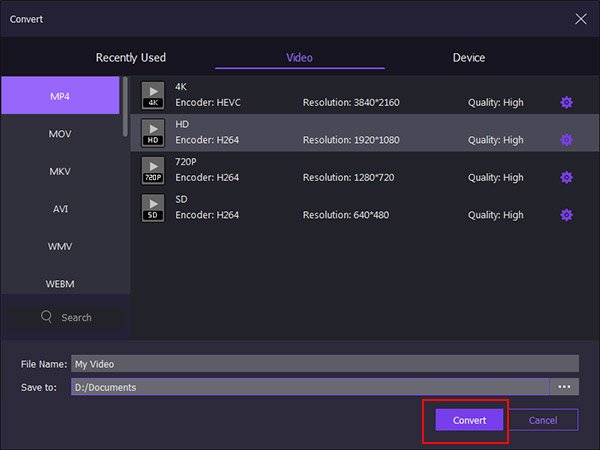
Online video filter editors allow people to filter video without installing anything on their machine. The cost is that it takes longer time to deal with a video clip. Plus, online tools usually cannot process large files. According to our test, Kapwing is a simple way to get what you want online.
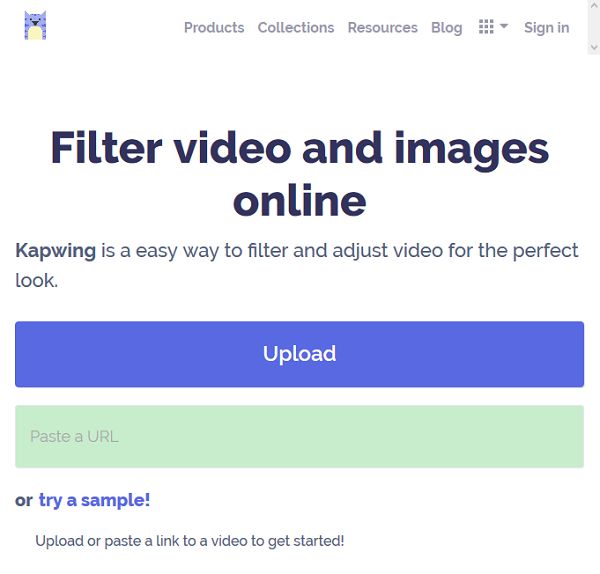
Step 1: Open your web browser, input https://www.kapwing.com/filters into the address bar, and hit the Enter key.
Step 2: It supports to load a video clip from your hard drive by hitting the Upload button or from website by pasting the URL.
Step 3: After importing, you will be taken to the filter page. There are 18 filters available; however, you can only use one at a time. Choose your favorite filter and then look at the effect in the Preview panel.
Step 4: Then go to the Adjust tab to reset Brightness, Contrast, Saturation, Fade or Vignette.
Step 5: Finally, click on the Create button to confirm it. When it finishes, hit the Download button to get the filtered video.
Note: Kapwing is able to edit a video up to 300MB. It does not require registry. Nevertheless, if you want to remove watermark, you have to log in with your Google account or Facebook account.
Check more online video editors here.
The Clips app is the new video filter editor released by Apple. In addition to add filters on your videos, it equipped extensive features, such as capturing videos. It is not only free of charge, but also easy to use.
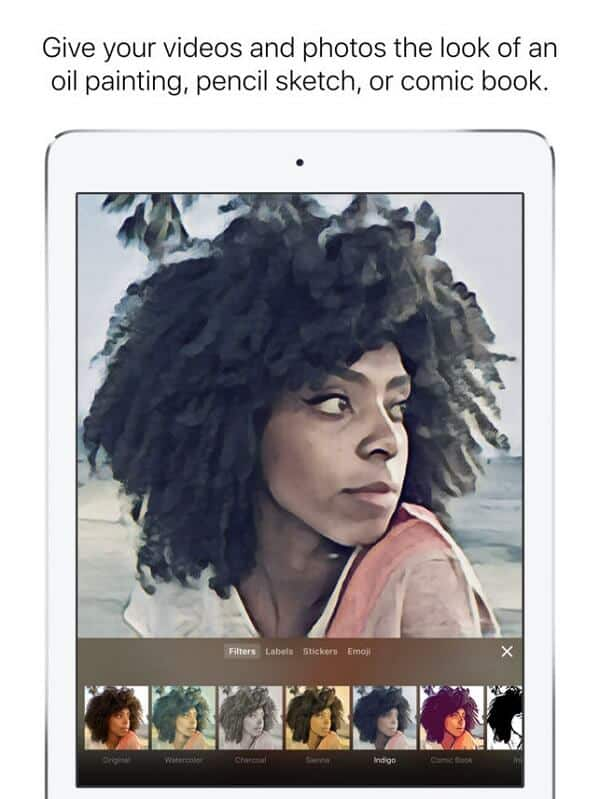
Step 1: Search Clips in App Store and install it on your iPhone or iPad. Then run the video filter editor app.
Step 2: Tap a video clip or make a video with the red Record button.
Step 3: Next, press the Filter tab at the bottom to open the filters screen.
Step 4: Locate the bottom and you can swipe left and right to discover the desired video filter. Then tap the filter to add it on your video clip.
Step 5: If you are satisfied with the output, export it. Then you can find it in your Photos app.
If you are using an Android phone and seeking for a video filter editor, you should try the V2Art app. According to the developer, this app has the capacity to easily change a video to art.
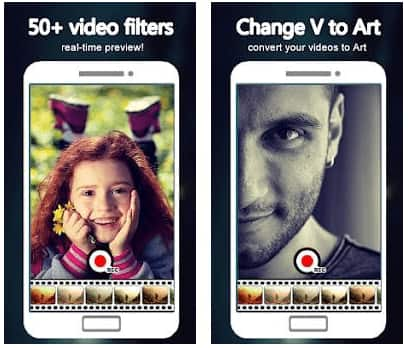
Step 1: Open the Play Store app from your app tray, seek for V2Art and download it to your phone.
Step 2: Run the app and put your phone in front of the scenes you want to capture. Tap the red Record button to start recording.
Step 3: Then pick up the desired video filter from the database on bottom of the screen. The filter will be added on the video in real time.
Step 4: When the capturing process is complete, you can look at the filtered video in your Photo Gallery app.
Note: V2Art is free to download in Google Play Store. However, if you want to use more awesome filters, you have to purchase in app.
More video editors for Android, please visit here.
Conclusion
We have shared the best methods to decorate your videos with filters on computer, iPhone and Android phone. AnyMP4 Video Editor is the best video filter editor according to our research. If you do not care about the downsides, Kapwing is a simple way to apply video filters online. For mobile-first, you can try some video filter apps, like Clips and V2Art.