These days, video game recordings and uploading them to YouTube have become popular. For many gamers, YouTube is a place to store game clips and build a community. If you’ve ever thought about recording your gameplay but weren’t sure where to start, I got you covered! In this post, I’ll guide you through everything you need to know to record video games for YouTube. Recording video games might seem simple, but achieving professional results requires careful preparation. So, having a structured approach ensures you’ll get a better outcome. Keep going to learn more information!
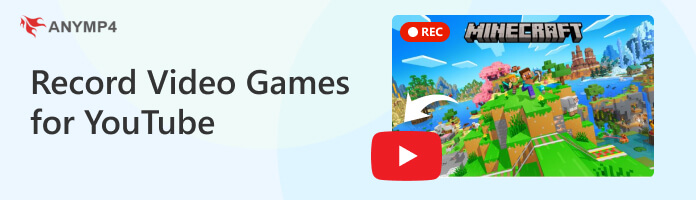
Background noises, poor audio, and a lit webcam feed can ruin the video game recording. Record in a soundless room, free from interruptions, and use a quality microphone to minimize echoes. As for lighting, use natural light whenever possible and position your desk near a window. Use a ring light in darker times to light up your face without harsh shadows.
There are many options available for recording video games on YouTube. However, you should know that your software can make or break the recording process. Don’t just download software and get in it; you should test it. Doing a quick test recording can help you see if your chosen software can capture gameplay as expected.
YouTube has imposed guidelines for supported video formats and lengths. Make sure that the recording software outputs a format supported by the platform. Also, know the supported resolution and consider the video length. For your reference, learn here how long YouTube Shorts are. Understanding these requirements upfront saves you from uploading issues.
This should be a common practice, but playing the section of the game you want to record can prevent errors while recording. Stumbling through mechanics or levels you’re not familiar with can lead to a frustrating clip. During test runs, look for exciting moments to highlight and plan how to present them to your viewers.
How to record video games for YouTube? Recording a video game for YouTube requires the right software. After exploring several screen recorders, we found AnyMP4 Screen Recorder reliable. This multifunctional screen recorder boasts different recording modes to capture on-screen activities, including gaming videos. It allows you to capture your gameplay without limitations and save it with manageable watermarks.
Why Choose AnyMP4 Screen Recorder:
Here’s how to record gaming videos for YouTube using AnyMP4 Screen Recorder:
1.Get started by downloading the AnyMP4 Screen Recorder for free. Install the best video game recorder for YouTube and wait for the installation process to complete. Once the installation finishes, launch the AnyMP4 Screen Recorder on your PC.
Secure Download
Secure Download
2.By default, you will be presented in the Screen Recorder mode. Although it can capture video games, there is a particular recording mode for capturing gameplay. To access it, click the dropdown arrow next to it and choose the Game Recorder mode. This recording mode is optimized for high-performance game recording with no lags during your session.
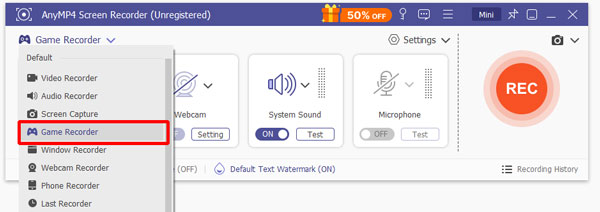
Important Note: Don’t forget to provide administrator access to the function. Just check the Always Run as Administrator and click OK to run the screen recorder as the administrator.
3.In the Select the Game tab, navigate to the video game you want to record. A video game isn’t enjoyable to watch without its in-game sounds. So, you had better toggle on the system sound and microphone for the best recording output. These options let you capture the in-game sounds and include gameplay narration in the recording.
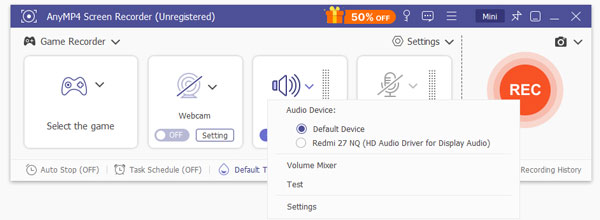
Professional Tip: Turn on the Webcam to include yourself in the video game recording. Doing so’ll provide a more personal connection with the audience. I suggest configuring and enabling the necessary features for the best audio recording results. Some are system sound/mic recording volume, noise cancellation, and enhancement.
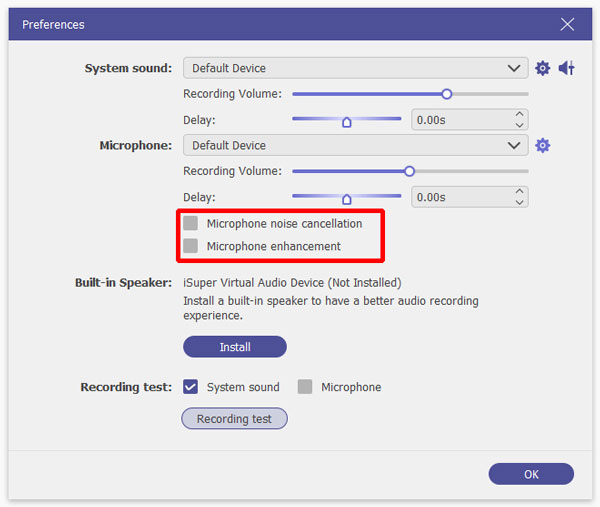
4.After preparing the recording settings, you’re good to go; click the big REC button. This action will initiate the recording, and the selected game will appear. Afterward, a three-second countdown will start, which indicates the recording is about to begin. Just so you know, the range of the game window is fixed and cannot be adjusted on or before recording.
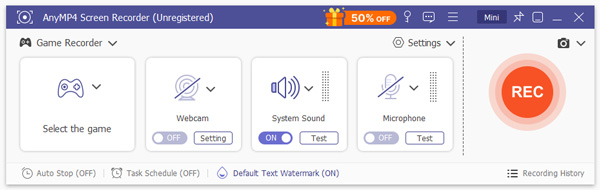
Professional Tip: Below the game window, you will notice a floating bar boasting several tools. These additional tools can be used during your video game recording. If you want to screenshot your game highlights, click the Camera. Additionally, you can use the drawing and annotation tools in the Toolbox. This lets you draw lines, add shapes, insert text, and more.

5.Once the game ends, click the Red Square button to end and save the recorded video game. The clip is stored locally on your computer and saved in MP4 format by default. In the preview window, you can review the recorded video game and make basic edits.

You can use the advanced video trimmer to cut unnecessary parts from there. If you’re not satisfied with the sound of your recording, you can use the Sound Extractor feature. Best of all, you can compress the file size if your video game recording is too large.
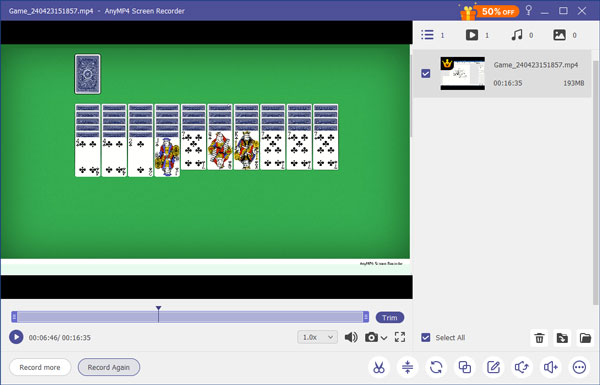
That’s how to record a video game for YouTube with AnyMP4 Screen Recorder! Playing video games and sharing your strategic moves with fellow gamers can help them improve their skills. Tools like AnyMP4 Screen Recorder can help you with all your recording needs. Plus, you can ensure your captured video games are high-quality with no lags at all.
After spending hours recording video games, the final step is to get it on YouTube. Surprisingly, uploading your recorded video game to YouTube is easy. However, there are a few steps to ensure everything goes smoothly. Here’s how you upload the recorded games to YouTube:
1.On your YouTube account, locate the Create button in the upper-right navigation pane. Click this button and select the Upload Video from the available options. After doing so, you will be taken to the upload page. From there, click Select Files and browse for the recorded game.
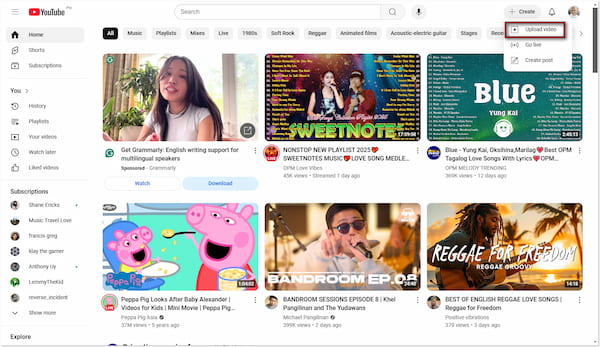
2.After you have successfully added the recorded video games, give a title and add descriptions. This is crucial as these aspects determine whether the viewers will watch the video or not. Make the title catchy and clear. For the description, provide more details about the video.
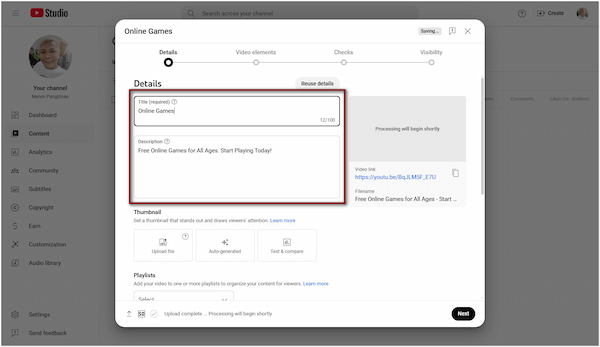
3.Before publishing your video, fill in the other essential details. Set the Visibility option to Public so that everyone can watch your video. If everything seems good, click the Public button, and the video game will start processing.
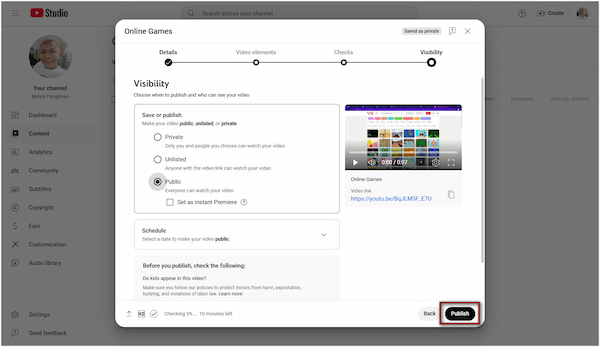
Here’s a small heads-up: 4K videos with high frame rates take longer to process, so don’t stress out. Aside from regular videos, you can also go Live, create a post, and upload Shorts. If you want to learn how to upload YouTube Shorts, just check this out!
Learning the best practices to record video games for YouTube is a great way to showcase your gaming skills professionally. With the proper preparation, software, and upload process, you can create high-quality gameplay videos quickly. AnyMP4 Screen Recorder makes this process easy, offering advanced recording features, high-grade game recordings, and essential editing tools to enhance your clip. So, why settle for complications if you can start recording your gameplay effortlessly with AnyMP4 Screen Recorder? Get it now and have a try!