Game recording is a common thing in gaming culture, allowing players to capture their epic moments. But adding your voice to your game clips elevates the experience even further. It enables you to narrate strategies, provide commentary, or express your excitement. In addition, it provides a way to enhance communication, making tutorials, walkthroughs, or reviews more relatable and authentic. In this post, we will show you how to record game clips with your voice. So, let’s explore how you can start recording game clips with your voice and make your gaming moments unforgettable using several tools!
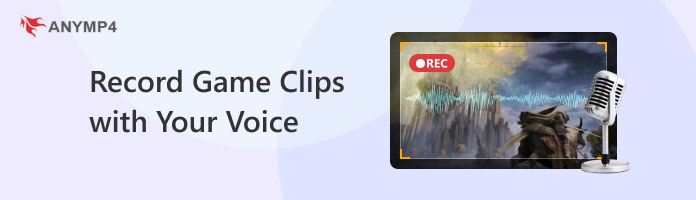
Microsoft 365’s Stream screen recorder is a newly added feature for work or school accounts. It lets you record screens along with your voice, making it perfect for gameplay videos. In addition, it includes options to add images, inking, music, stickers, and text. Also, you can replace the background, record multiple clips, and stitch them together.
Here’s how to record gameplay on PC with voice:
1. Get started by going through the Stream start page at https://stream.office.com. Log in with your Microsoft credentials if prompted to proceed. Once you’re in, access the Stream homepage and select the Screen recording option.
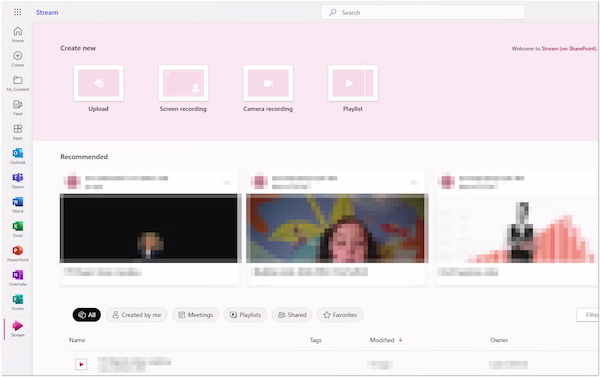
Note: Microsoft Stream will ask you for permission to access your camera and microphone. Don’t forget to click Allow to enable the camera and microphone.
2. In the newly opened tab, click the three-dotted button to specify your Camera and Mic. If needed, configure your Screen settings and choose effects for your video. This includes a Backdrop, Board, Filter, Frame, Stickers, and Text.
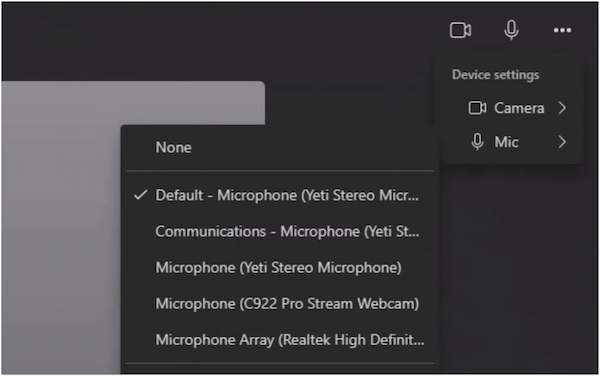
3. Now, click the Start screen recording button and pick a screen, window, or tab. Choose the area you want to record by selecting a browser tab, a window, or the entire screen. Once that is done, click the Share button, and a three-second countdown will begin.
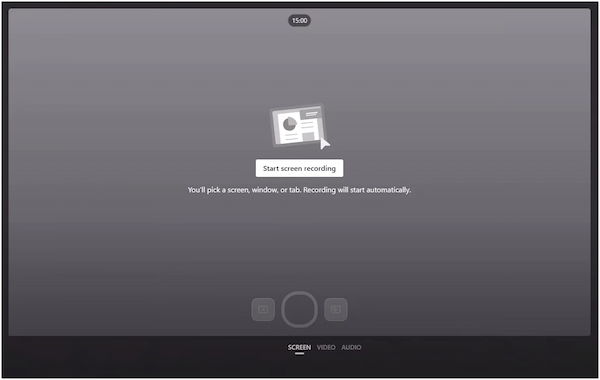
4. During recording, switch to your game and enjoy narrating your experience. Share tips, react to game moments, or just have fun with your commentary. When you’re done, click the Stop button to end the screen recording.
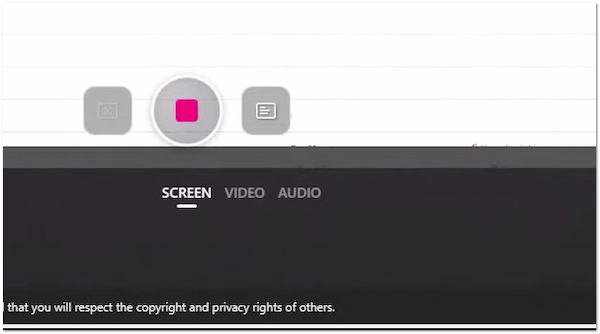
Limitation(s):
Microsoft 365’s Stream screen recorder is only accessible with a work or school account. In addition, the screen recorder is not available for non-M365 subscribers. In other words, you need to avail a plan to get access to the added features, like a screen recorder.
AnyMP4 Screen Recorder is a feature-rich screen recorder software that offers seven different recording modes. These include Screen Recorder, Audio Recorder, Screen Capture, Game Recorder, Window Recorder, Webcam Recorder, and Phone Recorder. The Game Recorder mode is optimized to capture the game window, system sound, and microphone in high quality.
Furthermore, there are no restrictions on video resolution and recording lengths, allowing for extended game recordings. Best of all, it offers microphone noise cancellation and microphone enhancement features. In addition, you can even schedule the recording time and durations in advance. This makes it an ideal feature for busy games who want to automate their recordings.
Here’s how to record game clips with your voice using AnyMP4 Screen Recorder:
1. Initially, you need to free download AnyMP4 Screen Recorder. Install the multifunctional screen recording software and wait for the installation process to finish. Once the installation completes, launch the AnyMP4 Screen Recorder on your Mac.
Secure Download
Secure Download
2. By default, the software opens in Screen Recorder mode. Click the arrow next to Screen Recorder and switch to Game Recorder mode. This mode is specifically for high-performance game recordings, ensuring no lags during recordings.
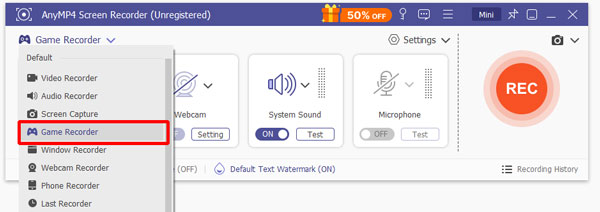
Note: Grant administrator privileges to function. Simply put a checkmark on the Always Run as Administrator box. Next, click the OK button to run the software as the administrator.
3. In the Select the Game tab, locate the game you want to record. Remember, Now, toggle on the system Sound to capture your game’s sound. Then, turn on the Microphone to record the voice with the microphone.
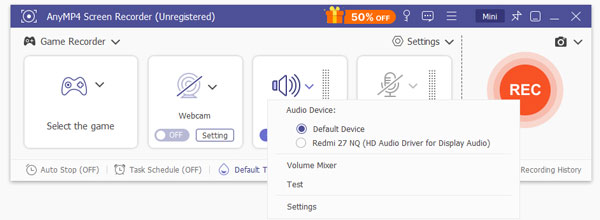
Microphone recording volume, noise cancellation, and enhancement are all configurable. You can turn on the Microphone noise cancellation and Microphone enhancement feature. Best of all, you can maximize the sound of our Microphone’s recording volume.
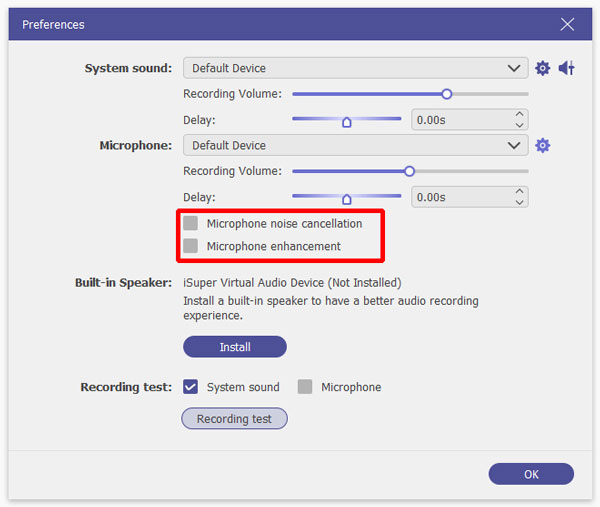
4. Once everything is set, it’s now time for game recording. Click the big REC button on the right navigation pane to pop up the selected game window, and a three-second countdown will begin. Please note that you won’t be able to adjust the range of the window while recording.
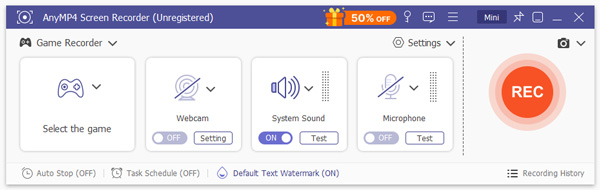
Under the game window, you’ll see a recording bar. If you need to take a screenshot of your game while recording, click the Camera button. Also, you can explore annotation tools by clicking the Toolbox button. These tools let you add lines, arrows, shapes, etc.

5. Once the game ends, click the Red Square button to stop the game recording. The recorded game clip will be saved to your local folder, and the Preview window will open. Here, you can trim the recording, extract sounds, merge clips, and more.

Limitation(s):
AnyMP4 Screen Recorder’s free version can only record 5 minutes of your game. Plus, your screen display should support 4K resolution to achieve 4K screen recording.
VEED is an online screen recorder that offers several features like recording game clips with voice. It provides six layouts for recording: Camera, Audio, Screen, Screen & Camera, Slides & Camera, and Slides. Best of all, VEED allows customization of layout, recording dimension, and background color/image and includes a built-in prompter.
How to record my microphone and sound from my game? Check the guides below:
1. On the Veed.io dashboard, select the Record Video option. Since you’re recording a game clip, choose the Screen option from the six layouts available. Next, choose what to screen record: Chrome Tab, Window, or Entire Screen, then click Share to continue.
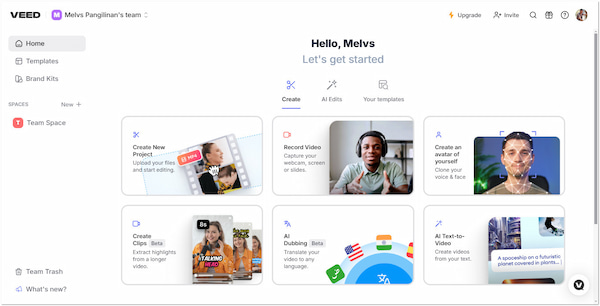
2. Once the screen is shared, customize the look of your recording. Change the layout, adjust the recording dimension, add background color/image, and even overlay a prompter. After setting up the layout and customization, click the Record button to begin the game recording.
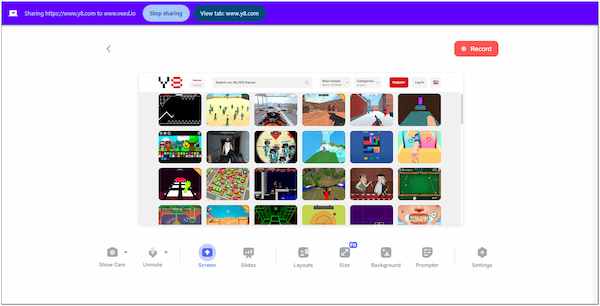
3. If you want to include your face in the recording, turn on the Camera. Also, ensure your Microphone is not muted to include your voice. When you’re done, click the Stop button to end the game recording. If you need to retake the recording, simply click the Retake button.
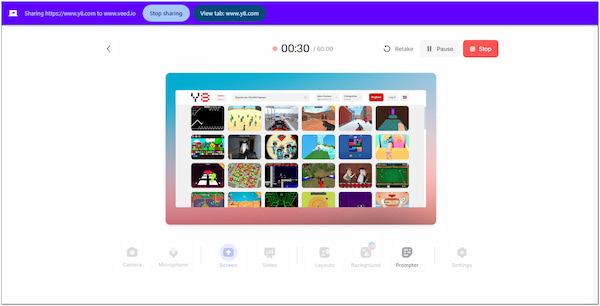
4. In the Preview window, you have the option to edit your recorded game clip. Simply click the Edit button to access tools like video trimmer, remove background noise, subtitles, etc. Once you are satisfied with the recorded game clip, click Done.
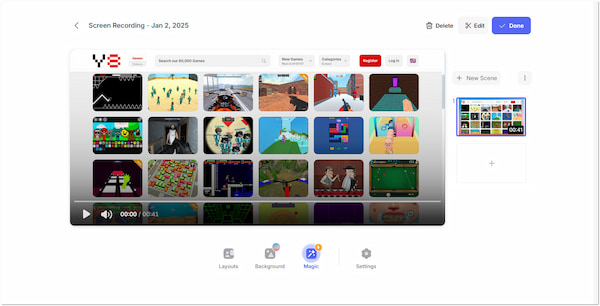
Limitation(s):
VEED, although it offers several impressive features, does have several limitations. The tool only allows recordings of up to 60 minutes, even on its free plan. Plus, it caps the screen recording quality at 720p. It requires a paid plan to unlock the 1080p recording option.
Why can’t I screen record with voice?
If you can’t screen record with voice, it might be the microphone setting on your computer or the app being turned off. Most screen recording tools require permission to access the microphone. In other words, your voice won’t be captured if this isn’t granted.
Can you screen record with voice on iPhone?
Yes, you can screen record with voice on iPhone using AnyMP4 Screen Recorder’s Phone Recorder mode. It lets you cast your iPhone to your computer and record with voice. Check this out to learn how to record iPhone screens with voice.
How do I record party/game chat audio in my Xbox clips?
If you need to record party/game chat audio in your Xbox clips, you need to adjust the Xbox audio settings. By configuring these settings, you will be able to capture chat audio and in-game audio in your recordings.
Knowing how to record game clips with your voice adds a unique touch to your gameplay videos. It allows you to turn them from mere visuals into engaging and interactive content. Among the tools available, AnyMP4 Screen Recorder stands out for its comprehensive features. From high-quality game recording to advanced microphone noise cancellation, it ensures your voice and gameplay are captured smoothly.