Video playback issues on YouTube can be an inconvenient experience for users. It often leads to interrupted viewing or streaming sessions. When videos refuse to play, it can be attributed to various factors, including the corrupted video file. Finding the right solution becomes crucial to enjoy uninterrupted viewing and streaming. One effective solution for addressing corrupted video files is a video repair tool. In this post, we will break down the common reasons why video is not playing on YouTube. Also, learn how AnyMP4 Video Repair can be a valuable tool in resolving video corruption issues.
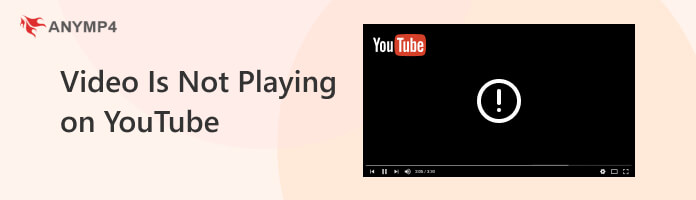
Why is the YouTube app not playing video? Content creators upload videos to YouTube, and occasionally, errors occur during the upload process. These errors can result in video files becoming corrupted or incomplete. When you encounter a corrupted video, you might experience problems like freezing, audio sync issues, or even complete failure to load the video.
YouTube offers videos in various quality settings to cater to different devices and internet speeds. These quality settings can range from Standard-Definition to High-Definition, 4K, and even 8K. Common problems related to high-quality videos include buffering, choppy playback, or the video is not playing on YouTube.
Many of us didn’t know the primary function of the web browser’s cache and cookies. Browsers store temporary data, including images, scripts, and cookies, to speed up your web browsing experience. However, this stored data can become outdated or corrupted over time, leading to issues when loading webpages, including YouTube videos not playing on Chrome, Firefox, Safari, etc.
Why are the videos on YouTube not playing? YouTube is a streaming platform that requires a stable and fast internet connection to deliver videos without interruption. If your internet connection is slow, videos may take a long time to buffer, or you might experience frequent pauses in playback.
Another trouble that a content creator might also experience is trouble when a video is not playing on YouTube due to server glitches. Occasionally, the issue preventing a video from playing on YouTube might be temporary, such as a momentary glitch in the YouTube server or a brief interruption in your internet connection.
If YouTube videos are not playing properly, it is probably corrupted or damaged. And suppose you think that the video you’ve uploaded is corrupted or experiencing playback issues. In that case, you can try to fix the video using third-party video repair software like AnyMP4 Video Repair.
AnyMP4 Video Repair is a desktop software designed to address the common issue of corrupted, damaged, broken, and unplayable digital video files, like MP4, 3GP, and MOV. It provides a straightforward solution for repairing video files that may not play correctly due to various issues. That includes playback errors, audio-video synchronization problems, missing frames, and other types of video corruption.
Recommendation
Here’s how to fix YouTube videos not playing using AnyMP4 Video Repair:
1. Click the Free Download below to acquire the video repair tool. Launch AnyMP4 Video Repair on your computer after completing the installation process.
Secure Download
Secure Download
2. In the software interface, click the Red + sign to import the corrupted video file you want to repair. Afterward, click the Blue + sign to add the sample video from your local file.
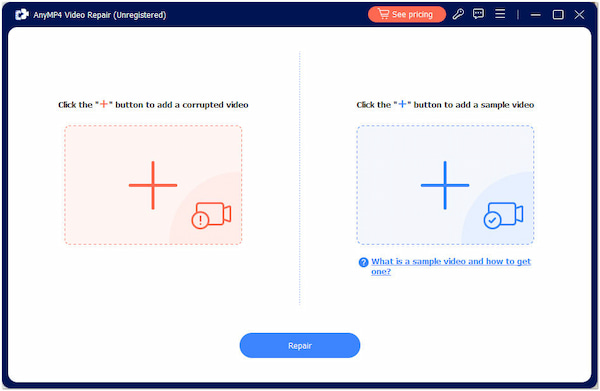
Note: The sample video is the reference of AnyMP4 Video Repair to repair the corrupted or damaged video file. So, it would be best to add a high-quality sample video.
3. Once the videos are added, click Repair to initiate the repair process. AnyMP4 Video Repair will determine and attempt to fix the corrupted video.
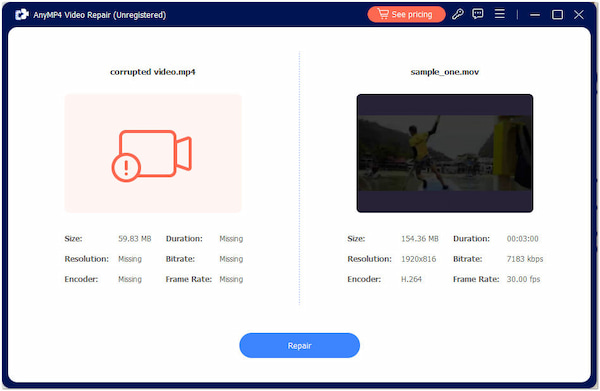
4. After the repair process is complete, click Preview. It will provide you with a preview of the repaired video. Once satisfied with the fixed video, click the Save button to store a copy.
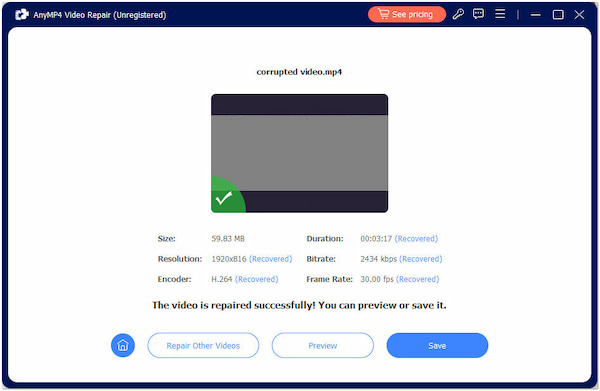
AnyMP4 Video Repair is practical for users encountering corrupted or damaged video files. Its intuitive interface, broad video sources support, and Preview feature make it a convenient choice for repairing videos.
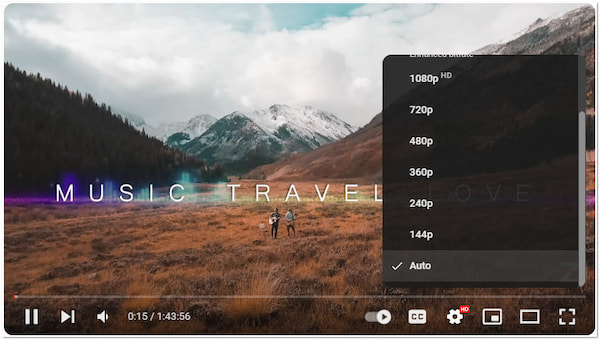
If your internet connection or device cannot handle high-quality video streaming, manually adjust the video quality settings on YouTube. By clicking the Cogwheel icon, a menu will appear that offers various video quality options. You can select a lower resolution from this menu, such as 144p, 240p, 360p, or 480p.
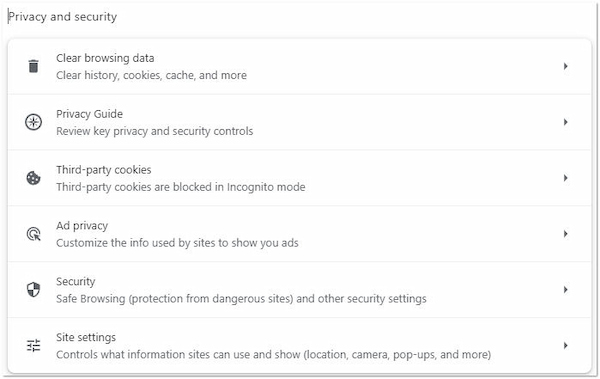
Clearing your browser’s cache and cookies essentially resets these temporary data stores, allowing your browser to fetch fresh data from websites. After clearing the cache and cookies, your browser can load web pages, including YouTube, more efficiently. It can lead to smoother video streaming experiences, faster page loading, and reduced playback issues.
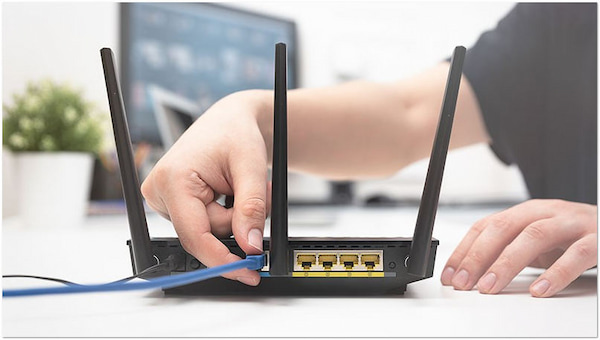
Restarting the router and modem is a simple yet effective troubleshooting step to address network issues. It provides a clean slate for your network devices. It often leads to improved performance, making it an essential tool in maintaining a reliable internet connection for various online activities, including streaming videos on YouTube.
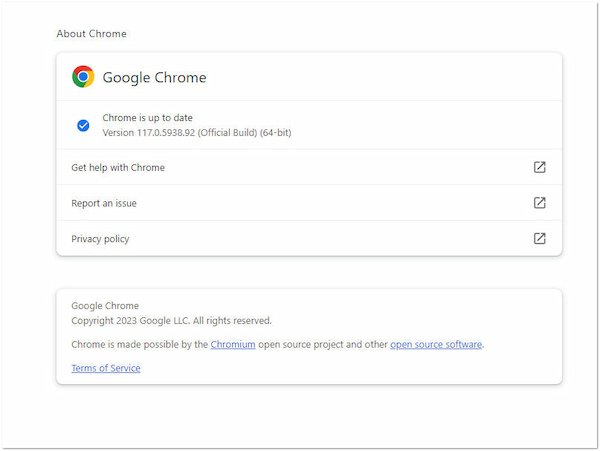
YouTube frequently introduces new features and tools for content creators and viewers. You’ll need an up-to-date browser or app to take advantage of these features. Updating your web browser or YouTube app is crucial for a seamless YouTube experience. It addresses compatibility issues and enhances security, performance, and access to new features.
How do I fix YouTube videos not playing?
It might be an internet connection issue if you encounter videos in YouTube not playing. If your connection is fine, refresh the page or clear your browser cache and cookies. If the problem persists, the video could be corrupted. In such cases, you can use software like AnyMP4 Video Repair to repair damaged videos.
Why can’t I see videos playing on YouTube?
If you can’t see videos playing on YouTube, it may be due to an outdated browser. Ensure your browser or YouTube app is current, as outdated software may have compatibility issues. Also, turn off browser extensions that might interfere with video playback.
What is wrong with YouTube right now?
YouTube can experience occasional technical issues, server outages, or maintenance that might affect video playback. Such problems are typically temporary and resolved by YouTube’s technical team. If you suspect a widespread issue, checking YouTube’s official social media accounts or their status page can provide information on any ongoing problems.
Why is YouTube still loading?
When YouTube continues loading without playing a video, it could be due to a congested network. Slow internet connections or network congestion can cause videos to buffer endlessly. It would help if you check your internet speed and connection stability.
That’s the end of our Video is Not Playing on YouTube topic! The inability to play videos on YouTube can stem from multiple sources, from technical hiccups to damaged video files. AnyMP4 Video Repair remains a valuable solution for addressing the latter issue, offering users a reliable means of restoring corrupted videos. By addressing video file problems, this software helps users enjoy seamless playback experiences on YouTube and other platforms. As technology evolves, having access to versatile tools like AnyMP4 Video Repair ensures that we can continue to make the most of our online video content, even when faced with challenges.