ESPN is a premier sports channel that broadcasts major sporting events, including football. It provides fans with live action, highlights, and exclusive analysis of NFL, college football, and other major football leagues. For many fans, recording football games allows them to enjoy the action later, rewatch the game, or even analyze plays in more detail. This brings us to the topic of how to record an ESPN football game. In this post, we will show you how to capture your favorite team’s game. This way, you can always go back to watch the game for personal viewing, share highlights, or keep memorable plays.
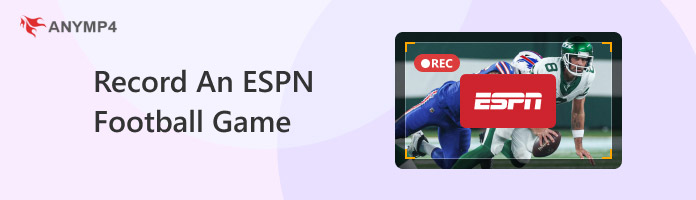
Entertainment and Sports Programming Network, known by many as ESPN, is an American international sports channel. It was founded in 1979 and is now managed by The Walt Disney Company and Hearst Communications. It covers major sporting events such as the NFL, NBA, college football, and other international sports.
The network connection is the lifeline of your ESPN football game recording. Not to mention, ESPN’s live broadcasts demand a strong, high-speed internet connection. Inconsistency in network connectivity can lead to buffering, lower video quality, and viewing disruptions. If you want to enjoy the game without interruptions, ensure your internet speed is stable.
The next factor is ensuring that your device is compatible with the ESPN streaming platform. Most modern operating systems, like Windows and Mac, can handle ESPN’s live streams without any issues. Before recording, ensure your device has sufficient processing power and memory to run the ESPN stream smoothly.
The district restriction should be considered before recording an ESPN football game. Although ESPN is available in many countries, some events may be subject to regional blackout rules. In other words, they can’t be streamed in certain locations. If you find that the stream is unavailable, consider using a VPN to bypass restrictions and access the live stream.
Before you begin watching and recording, it’s important to make sure your streaming platform account is set up properly. ESPN offers access through various services, such as ESPN+, cable subscriptions, or streaming platforms. If you’re a subscriber to ESPN+, ensure you’re logged in and have access to the game you’re planning to watch.
I want to share the football game on ESPN with my friends since they weren’t able to watch it on the scheduled date. How can I record an ESPN football game?
If you need to record an ESPN football game, AnyMP4 Screen Recorder can be your companion to capture the game while it’s streaming on your screen. This screen recorder allows you to capture football games in 4K Ultra-HD quality. It provides the option to freely choose the recording area, be it in full screen, specific window, or custom region.
Beyond screen recording, it includes a Toolbox that boasts unique tools and features. It includes a Magnifier and Focus tools to highlight specific moments during gameplay. Plus, it includes a screenshot feature that lets you freeze a specific moment. Another bonus of the software is its Task Schedule recording feature, enabling you to record screens at the scheduled time.
Here’s how to record the ESPN football game using AnyMP4 Screen Recorder:
1. Get started by downloading the AnyMP4 Screen Recorder for free. Install the flexible screen recording software and allow the installation process to complete. Once the installation finishes, launch AnyMP4 Screen Recorder on your computer.
Secure Download
Secure Download
2. Upon launching the software, it will display the Screen Recorder mode by default. On the first tab, specify your screen recording area to capture the ESPN football game. Select the Full option to capture the entire ESPN game or Custom to focus only on the game window.

3. The ESPN football game isn’t complete without the cheer of the crowd. Toggle on the System Sound to capture the game with audio. If you want to add your reactions, turn on the Microphone and adjust the volume levels to hear your voice.

4. Once everything is set, click the big REC button to begin your recording. Before the three-second countdown begins, switch back to the ESPN+ website and play the game. During recording, explore the recording bar to do the following:
Camera: Take a screenshot to capture the remarkable moment of the football game.

Toolbox: Access drawing and annotation tools and use the Magnifier and Focus tools to record football highlights. In addition, you can even draw arrows, borders, lines, shapes, etc.

5. Once the ESPN football game ends, click the Red Square button to end the recording. Following this, you’ll be taken to the preview window, where you can watch the recording. Before saving the recording, you trim, compress, convert, merge, and extract/boost sound, etc.
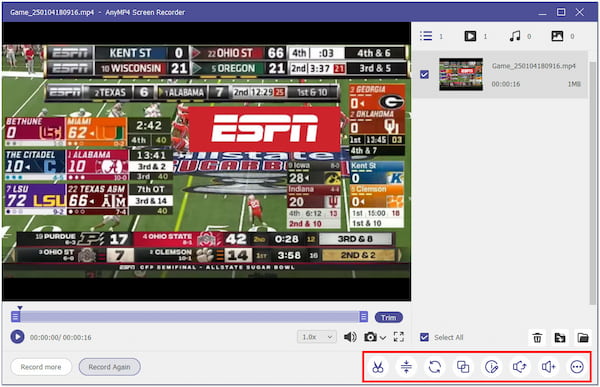
Using AnyMP4 Screen Recorder is like having an assistant for all your screen recording needs. Beyond capturing your computer screen, it can even record live streams from your mobile device. Learn how to screen record on Samsung or other Android and iOS devices here.
If you’re using a Mac system, the QuickTime Player can be your go-to platform for recording ESPN football games. It is a built-in app that allows you to capture everything happening on your screen display. However, you should be aware that QuickTime Player has certain limitations. It cannot record a screen in a resolution higher than 1080p.
Here’s how to record ESPN football games on Mac:
1. Open the QuickTime Player on your Mac and click File in the top menu bar. Select the New Screen Recording option to launch the screen recording tools. If you select the Record Selected Portion option, drag the edges to adjust the screen area size.
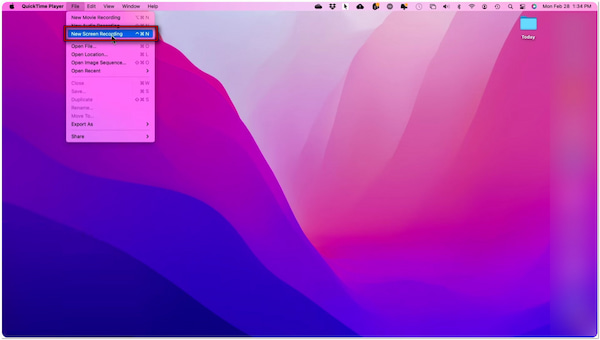
2. Now, click the Options down arrow to access other recording settings. Choose to save the recording on a desktop, document, mail, messages, QuickTime Player, or other location. Also, you can add a microphone to include your voice in the ESPN game recording.
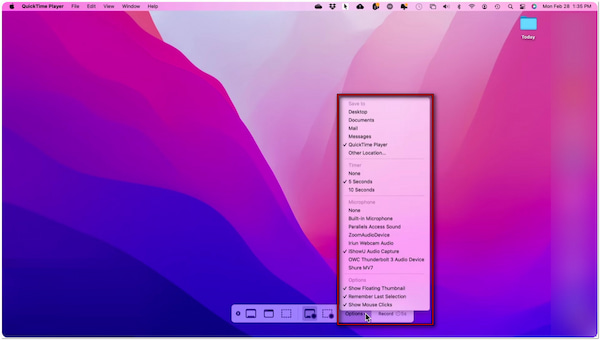
3. Click the Record button to start recording the ESPN football game in the background. Once the game finishes, press Command + Control + Escape to end the recording or click Stop. Then, access the recording at the location you set beforehand.
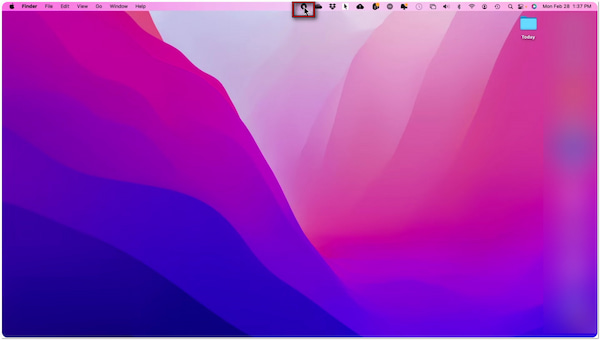
QuickTime Player makes ESPN game recording effortless. But here’s the deal: QuickTime Player cannot record system audio unless the audio is coming out of a microphone. In addition, it doesn’t support automated recording or the Task Schedule feature.
Recording ESPN live broadcasts comes with a copyright responsibility; ESPN owns the rights to its content. This means recording live sports games without permission could lead to legal consequences. The best practice is to record ESPN football games for personal use only.
Network security is essential when recording any live stream, especially from services like ESPN. Since streaming is data-heavy, ensure that your connection is secure to avoid security breaches. Use a VPN to encrypt your data, mainly if you’re recording via less-secure networks.
There are free streaming options that might be available for watching ESPN football games. However, paid services often provide the best quality and most reliable access. Subscribing to platforms like ESPN+ ensures you get uninterrupted access to high-definition streams.
Before the big game, it’s a good idea to test your recording setup. Run a quick trial to check if your screen recorder is capturing the video and audio properly. Doing this in advance helps avoid technical issues during the actual game.
How to watch ESPN?
ESPN is available to watch on various platforms, including cable TV, satellite TV, and streaming services. If you prefer streaming, you can access ESPN through platforms like ESPN+.
Can I DVR the ESPN football game?
No, ESPN+ doesn’t have a DVR. If you want to record games and live shows on ESPN+, you’d better use a screen recorder. Options like AnyMP4 Screen Recorder and QuickTime Player can help you capture the game live on ESPN+.
How to watch ESPN replays?
On the ESPN website, move to the Schedule tab in the navigation bar. Here, you will find a list of events, including Live, Upcoming, and Replay tabs. Under the Replay tab, you can find sports events that have already aired.
Knowing how to record an ESPN football game ensures you never miss out on exciting plays. Before you begin recording, always keep in mind the copyright issues to avoid legal consequences. If you wish to proceed, ensure you will only use the recording for personal purposes. To take your recording experience to the next level, use AnyMP4 Screen recorder. This software can capture highlights in high quality with advanced feature options.