Modern gaming has evolved over the years as a source of entertainment and a potential foundation of sustainable livelihood. Thanks to the rise of internet content, producing gaming-related videos has been a viable approach for internet steamers and entertainers to build their community. If you aspire to be one, learning how to record gaming videos is essential. In this article, we will provide a guide to fix this issue by highlighting options to fix game recordings that are not showing up on Steam-based games. This problem is essential to solve since most PC gaming communities use Valve software as their gaming launcher. To learn more about the topic, please continue reading below.
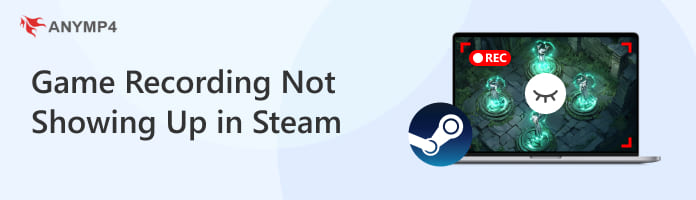
Before proceeding to recording problems on Steam, let us first discuss four of the most common causes of Steam’s recording function not working correctly, which might be troublesome for gaming video editors. By learning the most common causes, we can provide a detailed solution for each of them, which could be helpful to our readers.
The most common cause of Steam recordings not showing up might be the setting being turned off or inactive. Since the built-in recording tool of Steam is still a brand new feature, the video game launcher has set the option to be turned off by default. If so, you must first learn how to enable the recording function.
Steam is infamous for having constant updates every time its users open the game launcher. Although occasionally annoying, regular updates on the software contribute significantly to the program's stability. In that case, recording failures may be caused by outdated Steam internals.
When it comes to media files, video formats occupy the most significant storage space. However, this issue is magnified tenfold when it comes to game recordings. Since these recordings require high quality and high FPS, the file size of gaming videos is hungry in storage space. Recordings might stop on their own if you have limited storage capacity.
Although its default recorder might record all Steam games, every PC game is not based on Steam. If your game is not included in your Steam library, the game recording function of the software will not work as intended.
Now that we have discussed the most common causes of Steam recordings not working correctly, let us proceed to the solution for each.
As mentioned above, Steam's game recording feature is a brand new feature that is turned off by default. Please follow our quick guide below to learn how to turn it on.
1. Click on Steam in the upper leftmost corner of the Steam window. Then, click Settings to open the game launcher's more advanced options.
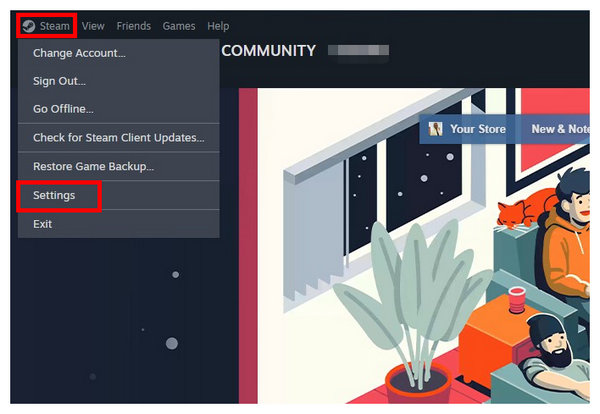
2. In the Steam Settings menu, find the Game Recording tab and click on it. By default, the option selected in it is Recording Off.
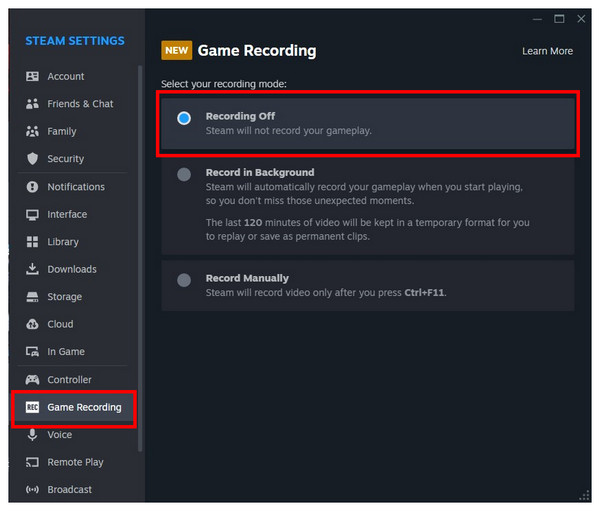
3. To enable the Game Recording feature, choose the Record in Background or Record Manually option. To save storage space, the manual option is the most recommended selection.
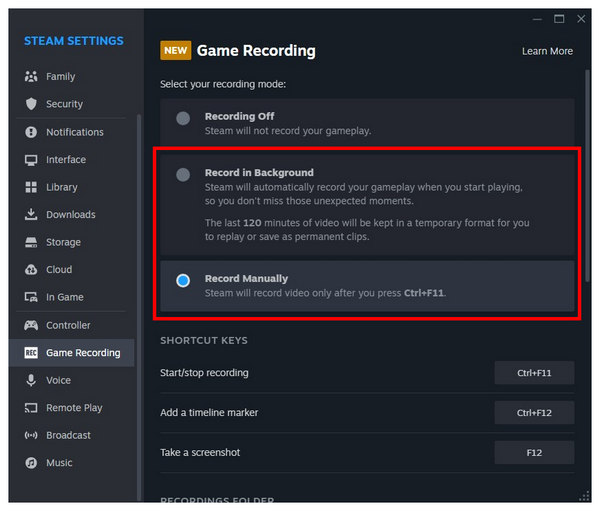
Once you have selected the recording option you want to use, you can now record Steam gaming videos by following the directions for your selected recording option.
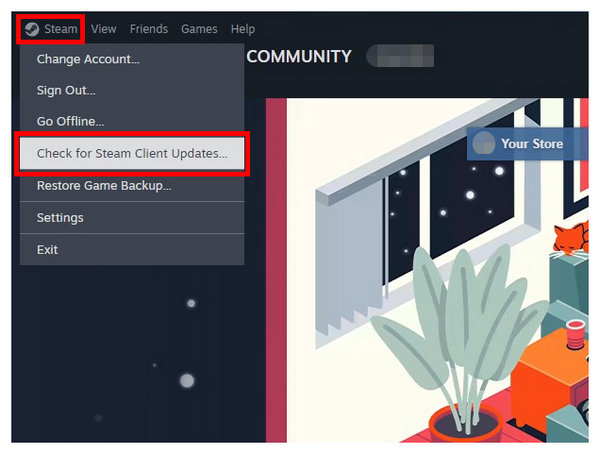
If you suspect an unfinished update causes the recording error, you can quickly check for a Steam update by clicking on the Steam tab in the upper leftmost corner of the Steam window. Then, select the Check for Steam Client Updates option. Steam will then automatically run an update check.
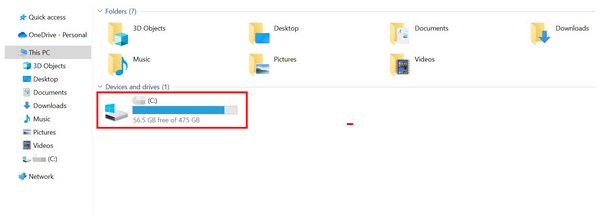
If your computer has limited storage space, the most recommended solution is to delete large files saved on your computer. Unfortunately, the value of digital files is too subjective for each user. As a general tip, check for large videos saved on your computer, such as movies and shows, and start deciding from there. Consider upgrading your computer storage hardware to a modern SSD for users due for an upgrade.
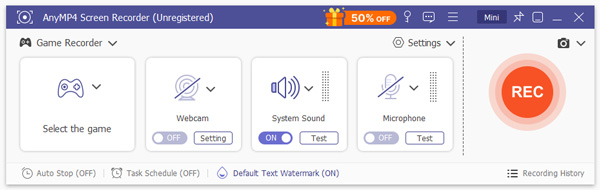
If your game is not saved to your Steam library, fear not because gaming footage may still be recorded without relying on Steam’s default option. The most optimal solution for this problem is to use third-party recorders. To learn which screen recording option is the best for Windows PC, please continue reading the third section of this article.
Compatibility: Windows 11/10/8/7
Based on the discussions above, Steam’s recording mode is limited to games running on the launcher. With that in mind, the solution to recording non-Steam games is using third-party recorders, and AnyMP4 Screen Recorder’s Game Recorder works best in this regard.
Designed to capture PC gaming footage, the Game Recorder function of AnyMP4 Screen Recorder can be used to record gameplay videos for all types of video games regardless of their launcher. This makes the recording mode fully function for games running independently or from gaming launchers such as Steam or Epic.
Since the program is developed with screen recording in mind, most of its features also work well with game recording. These include the capacity to record videos up to 4K resolution, maintain the framerate of video recordings up to 60 FPS, use GPU-accelerated recording to maintain gaming performance, and use advanced H.265 encoding.
With the help of these features centered around gaming, AnyMP4 Screen Recorder makes for an excellent option for gaming content production.
Main Features:
To learn how to use the program, please follow our provided guide below and download the software first to make it easier to follow each step.
Secure Download
Secure Download
1. Open AnyMP4 Screen Recorder. Then, click on the recording mode tab and select the Game Recorder option on the drop-down menu that will appear.
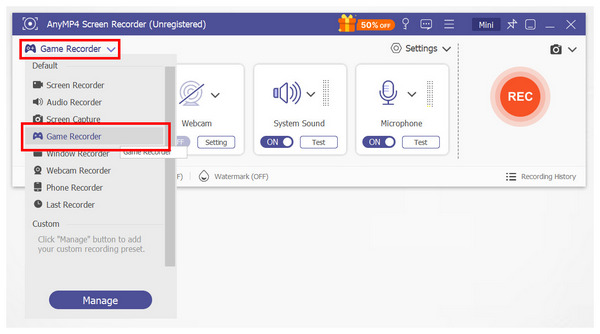
2. Inside the Game Recorder menu, click the Gamepad button to open the windows you can select to record. Choose the Steam game that you want to capture.
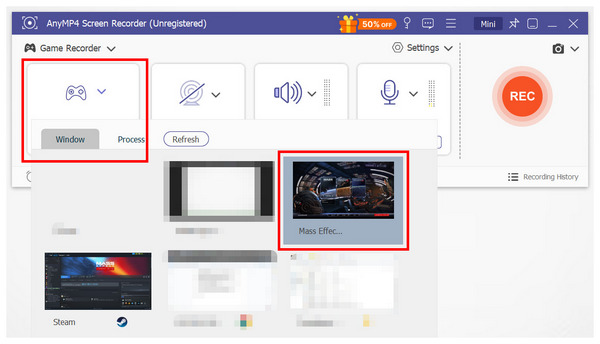
3. Once the game has been selected, adjust the audio output of your screen recording. You can choose to capture System Audio, Microphone Audio, or both. To add a picture-in-picture screen of your webcam, click ON in the Webcam button. Once these settings are set, click REC to start the recording process.

Following these steps, you can record all gaming footage from your PC, whether launched using Steam or any gaming launcher you choose. AnyMP4 Screen Recorder is a great companion for all types of gamers and for users who want to learn how to record screens on a Windows PC.
Now that we have provided you with the common causes and solutions to fix game recording issues on Steam, we hope this article has proved helpful in your search for the best game recorder software. For non-Steam gaming sessions, consider using AnyMP4 Screen Recorder by downloading it using the link provided below.
Secure Download
Secure Download