Gaming has evolved since people discovered that computers are more than a simple office tool. From basic pixels playing ping pong on screen, 2D first-person shooters, and hyper-realistic triple-A titles, the game development industry may be considered one of the fastest growing markets in the technological leap. Additionally, gamers may be one of the most diverse communities in terms of age since little kids to full-grown adults consider gaming as one of their hobbies and a way to relax.
On the younger side of the spectrum, Roblox is one of many video games that may be considered the digital playground of most kids who pick up gaming as one of their hobbies. To enjoy their hobbies more, it is common for players to record video game sessions and upload them on the internet or rewatch them with their friends. This review will explore the different tools to record on Roblox for a more enjoyable gaming session.
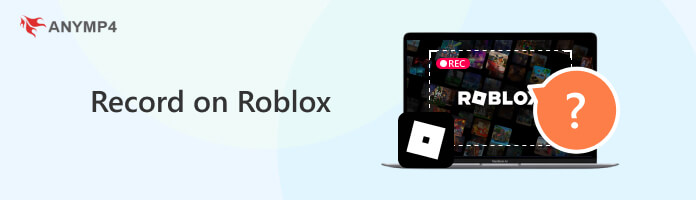
| Roblox Built-in Recorder | AnyMP4 Screen Recorder | Xbox Game Bar | |
|---|---|---|---|
| Ease of Use |  |
 |
 |
| Max Resolution | Low | 4K | 1080P |
| Best for | Quick clip recording and casual sharing | Professional creators who want to share the recordings on social media | Casual gamers who want to record the gaming process |
| Time Limit | 30 seconds | ||
| FPS Support | Not adjustable | 30-60 FPS | 30-60 FPS |
| Voice Chat Recording | |||
| Webcam Overlay | |||
| Editing Tools | |||
| File Size Optimization |
Before starting this in-depth guide, we must answer the question mentioned in the first part of this article. Yes, you can record in Roblox while playing, which can be done in multiple ways. And if you are interested in recording your gameplay sessions in Roblox, this article is the perfect guide. We will explore the different ways to record gaming videos by using the built-in recorder of the game or the perfect game recording software available today.
Going back to our main topic in Roblox, it is not surprising that they decided to feature a built-in recorder in their game. Perhaps they may have foreseen that players will most likely enjoy watching their gaming sessions, especially since the game is a haven for creative minds.
In the next section of this article, we will explore how to use the built-in screen recorder of Roblox and briefly review it to know if it is enough for you or if you should consider checking other screen recorders available.
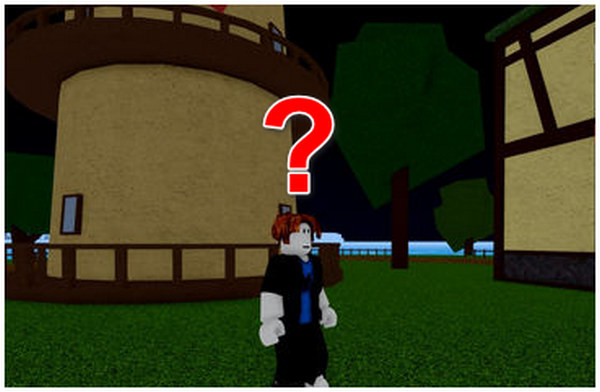
If you just record occasionally, Roblox's built-in recorder can help you. To access it, follow these steps:
1.Open the game's Setting by clicking the Roblox icon on the upper left corner of the screen.
2.In the Setting Menu, click on the Record tab.
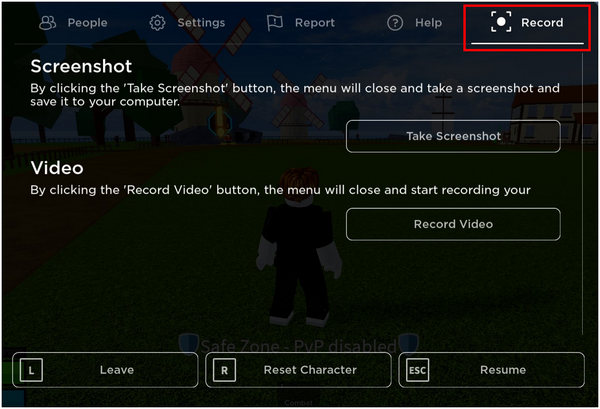
3.Click the Record Video under Video in the record tab.
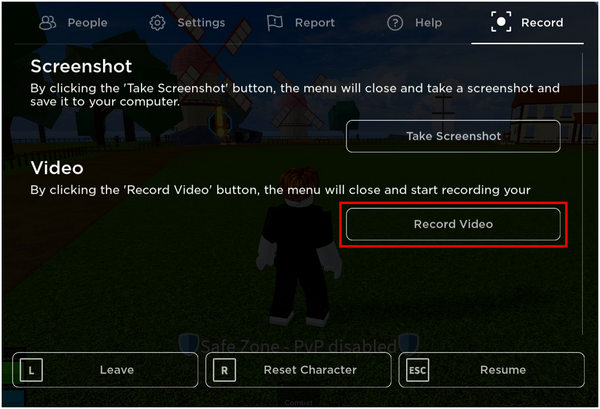
4.To stop the recording, navigate the settings again and click the same tab now labeled as Stop Recording.
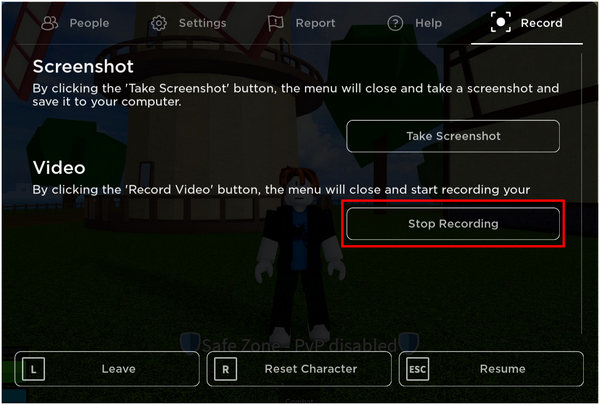
5.A notification will appear in the lower right corner of the screen that reads Video Recorded. Click the Open Folder to access your video recording.
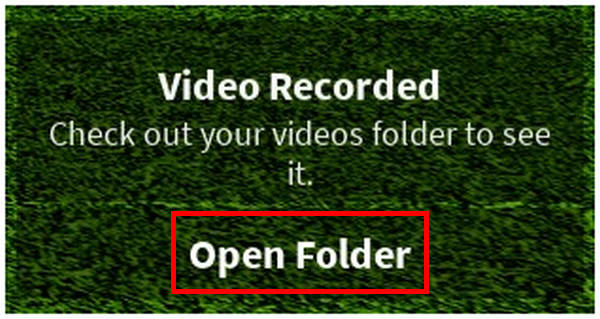
The recording system of Roblox may be considered functional at best. Although the files may be accessed by clicking the recording notification, the default folder's location is hard to access if the file manager is opened manually. However, this problem may be solved by moving the video file to a more accessible location after opening the folder through the notification.
However, the quality of video recording may be considered a game breaker for the built-in recorder since the recorded footage will be saved at a low resolution and poor FPS. Simply put, its quality is bad and not optimal for common reasons to record gameplay videos.
Check out the recommended alternative in the next section below to experience a smoother game recording experience.
For a seamless game recording experience, the best alternative screen recorder for roblox is AnyMP4 Screen Recorder. Designed as a 7-in-1 screen recorder and editor, one of the main features that this software provides is its dedicated Game Recorder feature, equipped with an advanced configuration that enables smooth and lag-free game recordings.
AnyMP4 Screen Recorder's advanced Game Recorder feature is the best recorder for roblox since it can record gaming footage up to 60FPS thanks to their GPU acceleration support, perfect for high-end computers to capture lag-free moments. Moreover, the recorded video may also be captured up to 4K resolution and saved via high-efficiency video compression coding for reduced file size and lesser bandwidth requirement, perfect for live streaming.
To record smooth Roblox gaming sessions using AnyMP4 Screen Recorder, follow these simple steps:
Secure Download
Secure Download
1.In their main interface, click the Game Recorder tab.
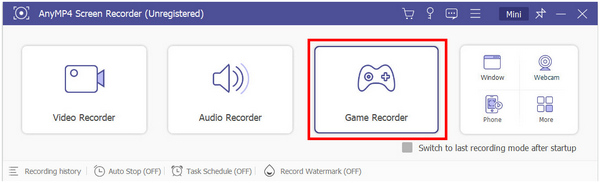
2.Click the leftmost tab inside the Game Recorder and select the Roblox window.
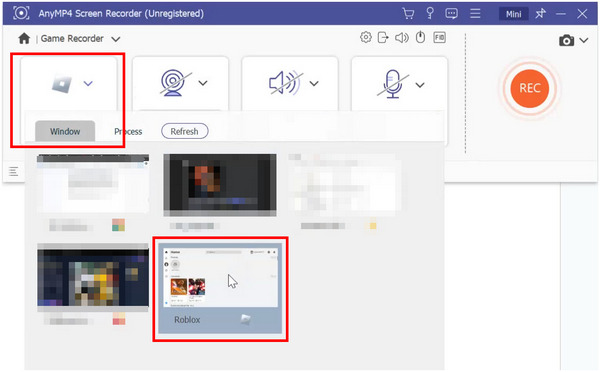
3.Once the Roblox window has been selected, you can now choose to turn on or off the Webcam, System Sound, and Microphone access of the software.
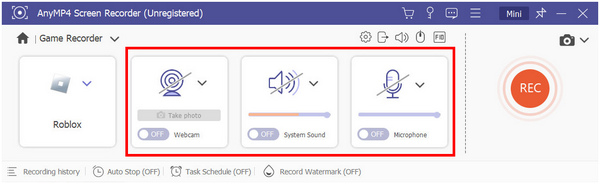
4.Click on the REC button to start recording.
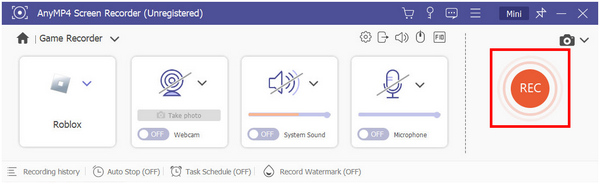
This tool is versatile to provide multiple recording modes for you to choose from. You can record the microphone voice, system sound, screen, and webcam, which can enhance the video engagement. Moreover, it has many real-time editing tools for you to make notes on the screen. It supports many formats of output, including MP4, which is good for sharing. This tool is a paid software, and you can subscribe to it to unlock more advanced features.
Then, you can enjoy playing Roblox or any of your favorite games as you record your smooth gaming experience. For making your game recording shine, you can use the game editor to do it.
AnyMP4 Screen Recorder is the perfect tool for recording your gaming sessions lag-free. It can be used for all kinds of genres, whether capturing fantastic scenery in modern triple-A titles or reviewing competitive ranked matches to discover your weaknesses. It is the most versatile and convenient tool for game capture and all screen recording purposes. All of these features may be enjoyed by simply following five simple steps.
Download AnyMP4 Screen Recorder now and enjoy a gaming experience you've never felt before.
Secure Download
Secure Download
Xbox Game Bar is a built-in feature on Windows computers. The Xbox Game Bar is a built-in feature on Windows that makes recording gameplay simple and convenient. With just a quick shortcut, you can open its overlay and access tools to capture video, take screenshots, or even record audio while playing. It’s designed to run smoothly in the background without interrupting your game, and recordings are automatically saved in your folder. Whether you’re sharing Roblox clips with friends or creating content for streaming, the Xbox Game Bar offers an easy way to capture high-quality footage without needing extra software.
1. Open the Tool
Launch the Roblox. Tap Windows key + G to quickly open the Xbox Game Bar overlay.
Note: Check storage space since recordings can get large.

2. Start Recording
In the overlay, navigate to the Capture widget and click the Record button to initiate the Roblox recording. Otherwise, you can press Win + Alt + R to start recording.
Note: Use a headset mic if you want to record commentary.
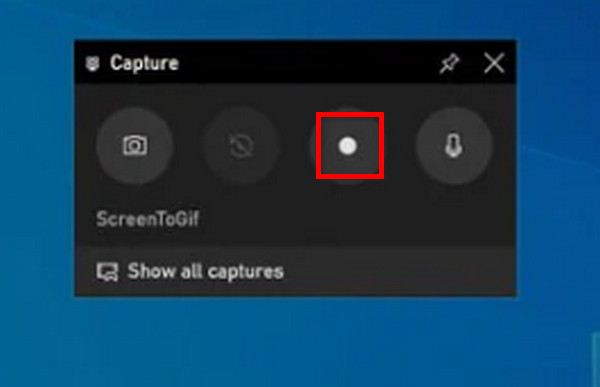
3. Stop Recording
After the recording is done, click the stop button or press Win + Alt + R to end the Roblox recording. A notification will confirm that your clip has been saved. By default, recorded clips are saved in Videos > Captures folder on your PC.

With this Windows built-in tool, you can easily record Roblox. It is simple with a clear interface. Moreover, it has many shortcuts for you to control the recording process, which are convenient for you when playing Roblox games.
Does Roblox record voice chat?
Yes, Roblox records the voice chat of their users. They use this data to ensure the safety of their community and for general moderation purposes. Safety and moderation should be a priority of the platform since most of its players are kids.
Where to find Roblox screen recordings?
Roblox's default screen recording location is hard to find from the file manager itself. To access game recordings easily, right-click on the Roblox icon on your desktop, select Properties, and click Open File Location. The default file location of the game is where the recording sessions are saved. AnyMP4 Screen Recorder is easier to use since the save folder can be easily edited and it can easily answer your question on how to record roblox with voice thanks to its exclusive game recorder.
What is F8 in Roblox?
Pressing F8 in Roblox enters first-person mode. This will remove the player's avatar from the screen. Instead, it will switch the perspective similar to what we see with our eyes.
What does Ctrl C do in Roblox?
Control + C in Roblox is the same command that it does on other windows. Control + C is a copy shortcut. It can be used to copy elements in Roblox creator mode conveniently.
Is the Roblox recorder good?
Roblox's built-in recorder is functional at best. It is not good for recording gameplay for content creation or general sharing purposes. The recorded video is low resolution, and it has low FPS. Yes, it can answer your question about how to record myself playing roblox but there are better options like AnyMP4 Screen Recorder, and more game recorder software.
What is the best resolution for recording Roblox?
Record Roblox in 1080p at 60 FPS for smooth, clear gameplay. Use 1440p or 4K only if your PC can handle it.
Roblox is a good game for young kids to explore their creativity. Parents may consider the game a digital sandbox or playground where their child may enjoy playing and interacting with other people their age. However, similar to public parks, parents should always be cautious of the places where their kids go, and this is also applicable to digital platforms such as Roblox.
If this article helped you decide which video game recorder you should use to record Roblox games, consider sharing this article online or surprise your kids with a high-performance screen recording software like AnyMP4 Video Recorder that you and your kids can use for professional and gaming purposes.