The replay feature of Fortnite is a powerful tool that allows players to revisit their in-game moments, analyze gameplay, and share highlights. Watching replays provides a chance for personal improvement. Also, it serves as a creative outlet and a means of sharing exciting gameplay with the Fortnite community. However, the Fortnite replays have a time duration limitation. It replaces the older replays with new ones over time. This limitation can pose challenges for players who wish to retain and review specific moments from their gameplay. Fortunately, a solution can overcome this time restriction and offers additional benefits. In this post, you will learn how to watch Fortnite replays using the native replay feature and an excellent recording tool. If you want to know how, continue your exploration for additional details.
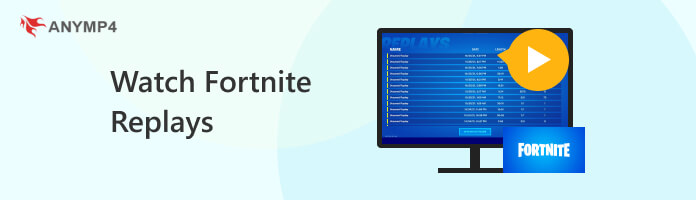
Fortnite Replay feature is a robust tool that allows players to revisit and analyze their in-game experiences. It enables you to watch and edit recorded gameplay, providing an opportunity for strategic analysis, content creation, and sharing memorable moments. Players can use the Replay system to view matches from different perspectives, including their own, other players, and even a free-roaming camera.
Here’s how to watch replays on Fortnite:
1. First, play a match in Fortnite and finish it. After the game is over, return to the main lobby. Click the Career tab and find the Replays option. Choose the game you want to view a replay of. Select the specific match and save it by clicking the Save Replay option.
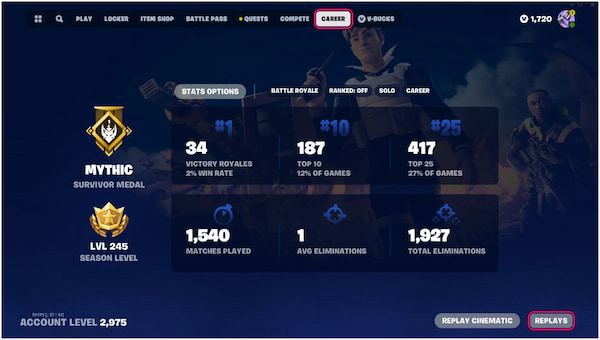
2. Return to the main lobby and click the Creative option from the game mode selection. You can create a new one if you don’t have an existing Creative Island.
3. While in Creative Mode, press the Menu button and navigate to the My Island tab in the menu. Look for Load Replay or Replay Editor and select it. You will be prompted to choose a replay. Pick the one you saved earlier.
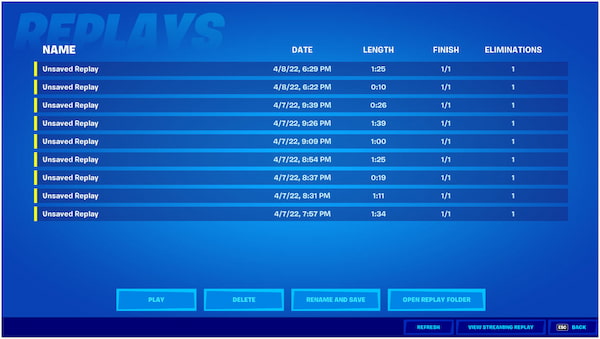
4. Once the replay is loaded, you’ll be taken to a screen where you can watch the replay. Using the provided controls, you can play, pause, fast forward, and rewind. Use the camera controls to switch between different perspectives, including player views and free camera.
5. Once you’ve watched, exit the replay and return to the main lobby. If you want to share your replay with friends or on social media, look for Share Replay or Export Replay.
The Fortnite Replay viewer is an excellent feature as it allows players to review their strategies, make decisions, and identify areas for improvement. However, replays are available only for a limited time. Players must save replays promptly after finishing a match to ensure they can access them later.
Fortnite Replay allows content creators and streamers to capture cinematic shots, create engaging videos, and share exciting moments with their audience. However, the Replay feature is not available in all game modes. Some limited-time modes or events may not support the use of replays. If you want the entire copy of your Fortnite gameplay without thinking about the limitations, consider using a screen recorder software.
AnyMP4 Screen Recorder is comprehensive software that offers more than six recording tools in one program. One of the remarkable recording tools it offers is the Game Recorder feature. Unlike the in-game replay system, which saves specific matches, AnyMP4 Screen Recorder captures your entire gaming session. What sets it apart is that the recording duration is not restricted to the length of a single match. You can record as long as you want. In addition, AnyMP4 Screen Recorder allows you to customize various recording settings, including recording audio sources and overlaying webcam feeds.
Why AnyMP4 Screen Recorder:
Here’s how to watch Fortnite replays without limitations using AnyMP4 Screen Recorder:
1. Start by clicking Free Download to get the AnyMP4 Screen Recorder. Run the installer and complete the instructions to install the software on your computer.
Secure Download
Secure Download
2. Once the installation is complete, launch AnyMP4 Screen Recorder. Within the main interface, navigate to the Game Recorder option.
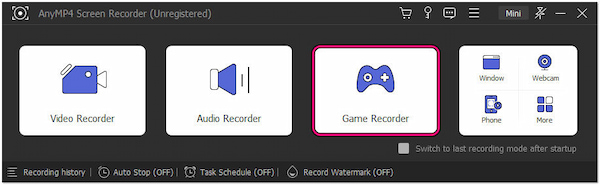
3. In the Game Recorder window, configure your recording settings. Select the Fortnite for recording, then toggle the Webcam, System Sound, and Microphone if needed.
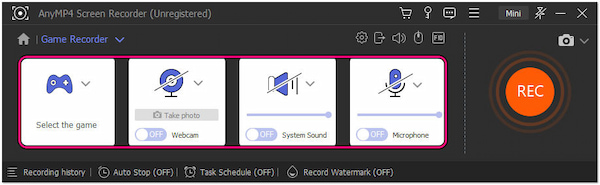
4. Before initiating the recording, launch Fortnite and get ready to start playing. Return to the AnyMP4 Screen Recorder interface and click REC to begin the gameplay recording.
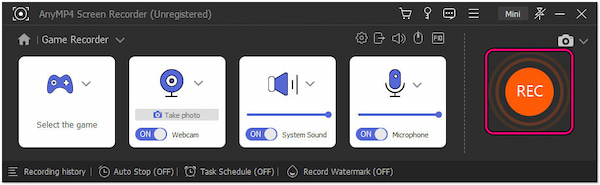
5. After you’ve finished playing or want to end the recording, click Stop. The recorded gameplay will be saved in the AnyMP4 Studio folder by default.
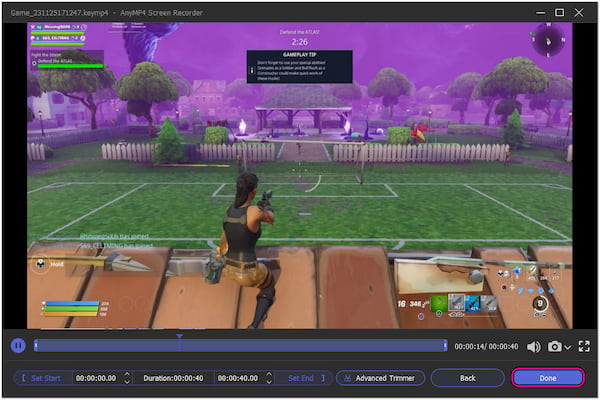
Open the AnyMP4 Studio folder where your recorded videos are saved. You can now watch the entire replay without interruptions or limitations on your computer. Moreover, you can use a game editor to refine your Fortnite gameplay footage.
Using AnyMP4 Screen Recorder to record and replay Fortnite gameplay is an alternative approach to the in-game replay system. This method captures your entire gaming session as a video, which you can review or edit at your convenience. Additionally, it lets you trim unwanted recordings before saving them to your local folder.
Where are Fortnite clips saved?
After creating a clip in Fortnite, it will be saved in the FortniteGame folder on your PC. By default, it is saved in C:\Users[YourUsername]\AppData\Local\FortniteGame\Saved\Demos. You can access your saved clips in this directory.
Can I watch Fortnite replays on my phone?
NO! Watching Fortnite replays directly on a phone is not supported. Fortnite replays are viewed on a PC or gaming console within the game client. However, you can watch replays on Fortnite mobile by recording the gameplay in AnyMP4 Screen Recorder and saving it in MP4 format. After recording, transfer the recorded gameplay to your mobile device.
How do I clip Fortnite replay on PC?
In Fortnite, first, open the Replay menu from the Career tab to create a clip from a replay on PC. Select the replay you want to clip, then use the timeline to navigate to the moment you wish to clip. Press the designated key to set the start point and navigate to the endpoint. Press the key again to set the endpoint. Finally, click Create Clip and save it with an appropriate name. Surely, you can use an advanced video trimmer software to cut and clip the game recording in more features.
Does Fortnite automatically record replays?
YES! Fortnite has an automatic replay recording feature. By default, the game saves your last few matches as replays. However, it’s important to note that the automatic replay feature has a limited storage duration, and new ones may overwrite older replays.
Knowing how to watch Fortnite replays is valuable for self-analysis and content creation. However, the time duration limitation may hinder players who want to record their gaming session comprehensively. To overcome and enjoy the flexibility of capturing and revisiting all your Fortnite gameplay, consider using AnyMP4 Screen Recorder. This recording tool allows you to document your entire gaming session without restrictions. It provides a comprehensive solution for those wishing to watch Fortnite replays without limitations.