Most social media influencers, mainly on TikTok, desire to get many views from their audiences. However, many users must visit their page or profile to attain this. But how can they obtain it? One way to attract and catch your audience's attention is to make an animation from images. As you will notice, many loop contents have been spread out across various social media sites.
GIFs can attract audiences; many get satisfied by watching never-ending sequences. One best example is the optical illusion videos we often see in our newsfeeds; as we see them, we never get tired of watching them. We stayed on that particular video for a long time. So, if you want to gain more views on your content, I bet you to create infinite GIFs. We know you're going to ask what tool you will use. We encourage you to read this article till the end to get ideas on the most effective GIF looper today. So without any further discussion. Let's begin!

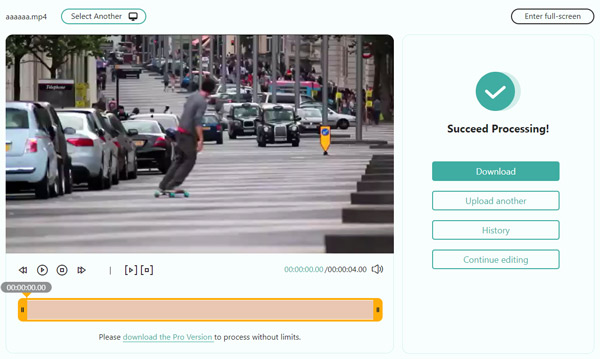
AnyMP4 Video Looper Online is a GIF loop maker and the best software for creating endless GIFs. It is a web-based program that converts a video to a looping GIF. AnyMP4 Video Looper Online has a user-friendly interface and is straightforward. So if you are a beginner in handling such a program, fear not!
Moreover, most browsers, such as Chrome, Safari, Microsoft Edge, Firefox, etc., are compatible with operating it. In other words, AnyMP4 Video Looper Online is available on Windows, macOS, iOS, and Android devices. On top of that, the program supports the most commonly used video, including GIF, MP4, MOV, AVI, MKV, etc.
FEATURES
PROS
CONS
1. Go to AnyMP4 Video Looper Online's official website on your preferred browser. Click the Add File button to import the file you wish to loop. Otherwise, drag the GIF file and drop it in the designated upload box.
2. After uploading the animated GIF file, adjust the parameter and select the scene you wish to loop. Otherwise, manually adjust the loop duration of the file.
3. Choose how many times you wish to repeat the GIF file. Before saving the output, click the Cogwheel icon beside the Save button. Choose your output format, encoder, resolution, zoom mode, frame rate, quality, etc., then click Confirm to save changes. Finally, click the Save button to have a copy of the looped GIF.
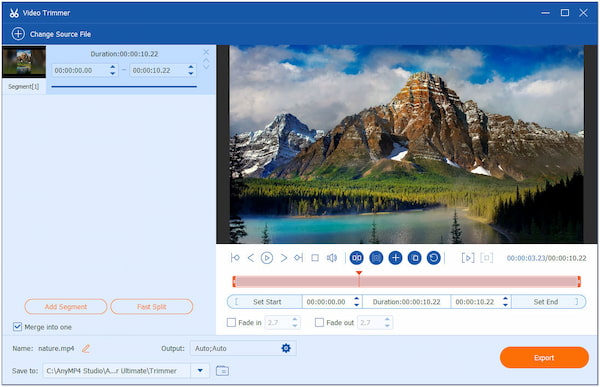
AnyMP4 Video Converter Ultimate is another program that can easily make an animation from images and repeat the created GIFs infinitely. This GIF repeater offers many extensive features besides making a looping GIF. It enables you to make a never-ending sequence of GIFs from images by copying the GIF image many times under the Trim feature. In other words, you can convert images to endless GIFs using this full-packed program.
Moreover, making loop animation can be done easily with just a few clicks. You don't have to click many tabs and settings to accomplish it. This program has a very uncomplicated user interface that can be handled even by a beginner. Aside from that, you can adjust the size of the output and its frame rate. On top of that, it lets you sneak at your output before generating the animated GIF.
FEATURES
PROS
CONS
1. Download the AnyMP4 Video Converter Ultimate and install it on your computer. After following the installation process, click the Start Now button to run the program.
Secure Download
Secure Download
2. Navigate your cursor to the Toolbox tab and click the Video Trimmer. Click the + button and select the animated GIF file from a local folder that will appear on your screen. Click the Open button to import the animated GIF file.
3. After importing the animated GIF, click the option of Copy and Create a new segment, to copy the GIF that you want to loop for the times you need. . After that, tick the box of Merge into One at the bottom-left corner, to combine all the copied GIF segments into one file.
Next to that, rename the file and choose the destination of your outcome. Lastly, click the Export button to save a copy of your animated GIF.
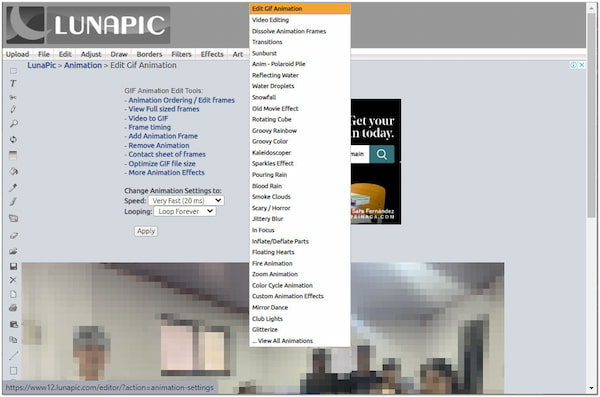
The next web-based image repeater online is LunaPic. With it, you can create and edit unending GIF loops. In addition, the program enables you to add a finite number of effects to the GIFs. Besides that, the program is intended for beginners and does not require users to gain experience in creating GIFs.
FEATURES
PROS
CONS
1. Go to LunaPic's official website on your browser and choose Quick Upload. Click the Choose File button to import the GIF from a local file on the device you wish to loop. Otherwise, copy and paste the URL of the GIF directly into the program.
2. After uploading the GIF, click the Animation tab from the top menu. From its dropdown list, select Edit GIF Animation.
3. On the next window, modify the animation set. Please choose your desired transition speed and Looping option, and pick Loop Forever from its dropdown list. Then, click the Apply button. Wait as the program is processing the output. Below, choose Save to have a copy of your file or directly share the output on various social media sites.
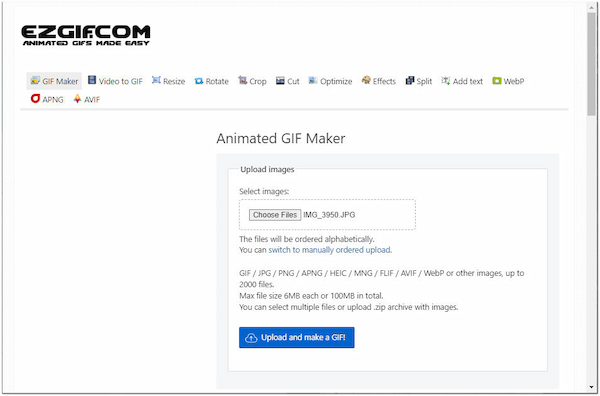
The following infinite GIF maker available online that can help you produce GIFs is EZGIF.com. It is a simple loop GIF maker that can create infinite repetitions. On the other hand, you can also decide a finite number of repetitions as you desire. EZGIF enables you to add certain effects to GIFs. Nonetheless, it is not ideal for professional use as it cannot perform extensive functions.
FEATURES
PROS
CONS
1. Head straight to the official website of EZGIF.com and select GIF Maker from the top menu. Next, click the Choose Files button to import the image you wish to make an animated GIF image. Next, click Upload and make a GIF button to proceed.
2. Select a GIF loop parameter. Leave blank the Loop count box to achieve an infinite loop. If you desire to make it finite, put a value according to your preference.
3. Click the Make a GIF button below to save the changes and have a copy of your animated GIF.
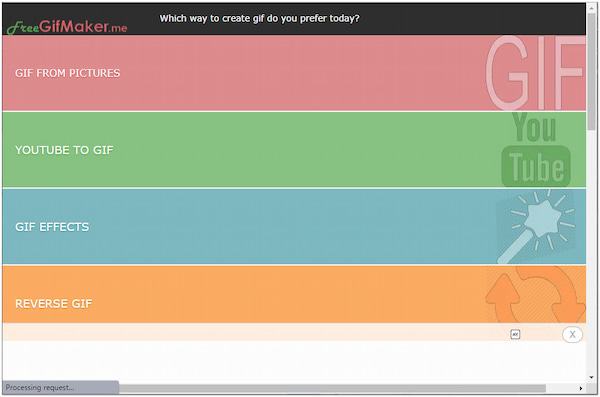
GIFMake.me is another image looper and editor available online. It enables you to create GIFs with endless loops. In addition, it also lets you create YouTube GIFs, GIF effects, and Reverse GIFs.
FEATURES
PROS
CONS
1. Open the official website of GIFMaker.me on your browser. Select the GIF FROM PICTURES option, then click the Upload Photos button.
2. After importing the pictures, click the CREATE GIF button to convert the images into a looping GIF.
1. What is the best resolution for GIFs?
The best size for GIFs is 480 x 480. Like pictures, it is necessary to use one close to being square.
2. What does loop mean?
Loop means something that runs continuously. For instance, a looping video is a video repeating again and again. In other words, it is a short repeating clip, like an animated GIF.
3. Can GIFs have audio?
GIFs are only a series of GIF images; it doesn't have sound capacity. However, if you wish for your GIF animation to have background music, you can make it an MP4 video file. Check this post to add audio to GIF.
With the help of the above GIF looper programs, you can create a never-ending sequence of animated GIFs. A desktop program and online tools are provided. Therefore, you can try whichever you prefer. For any suggestions or related topics, feel free to comment below.