Android reboot loop belongs to the most difficult problem any Android device can encounter. You cannot use your phone while stuck in a reboot loop because it renders the device inoperable. It occurs when an unknown application installed on the device accidentally modifies a system file. You have come to the right article if you have the same issue. We have a perfect guide that will assist you in resolving whether the phone is stuck in a reboot loop. You must read to the end to learn about the various tricks that will assist you in repairing it.
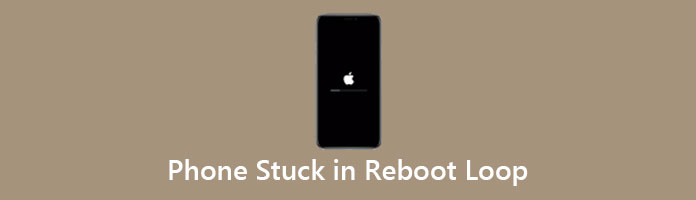
So, why do smartphones reboot? There are numerous possible causes.
These will address the most common causes of boot-loop problems. The second reason you're here, based on our observations, is that your phone installed a new system update or upgrade, and after the installation, the phone reboots repeatedly. Your first instinct is to blame the update: something has gone wrong, and the update provided by your manufacturer or carrier is breaking your device.
Furthermore, a system update that causes boot-looping may be a symptom of an underlying problem with your smartphone rather than the cause. If your smartphone's internal storage becomes damaged or corrupt, the problem could go undetected for months - until you apply a system update. That update could then attempt to write data to parts of the storage that are only written during such updates, and if you have bad sectors in those areas, you could end up with a critical failure that prevents the device from booting up. Those are the few common reasons why the problem is occurring.
Although the boot loop problem can occur for various reasons, most problems can be resolved by performing a factory reset. Because your operating system cannot function normally, you cannot complete the factory reset via the Settings app. You can perform a hard factory reset by pressing the power and volume buttons simultaneously.
Before you attempt to reset your Android device hard, remember that a factory reset typically erases all of your data and documents on your Android device. As a result, if you want to resolve an issue with a factory reset, you should have backed up your Android device beforehand.
1.To perform a hard factory reset via recovery mode, ensure that your Android device is not charging perform a hard factory reset via recovery mode. For a few seconds, simultaneously press the Power and Volume Up buttons.
2.Your phone will then enter Recovery Mode.
You can leave the buttons alone until you see the Android logo. If you do not see the Android logo, you must repeat the steps above until you do.
3.You can now access the settings by pressing the Volume Up or Down buttons and selecting options by pressing the Power button.
4.Scroll down to the Wipe Data or Factory Reset option and select it.
In this solution, almost all software problems like phone getting stuck, phone apps crashing, etc., can be fixed.
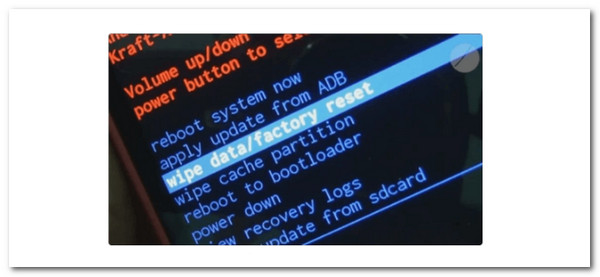
One of the Android device recovery modes is CWM custom recovery mode. It's used to replace or reinstall the standard recovery functionality. To resolve the boot loop issue, use CWM Recovery Mode to wipe your Android device's OS. Any Android device can access its CWM custom recovery mode by hitting a series of buttons.
1.To begin, turn off the smartphone and simultaneously hit and hold the Volume Down and Power keys for a few seconds. When you see a list of alternatives, release the buttons.
2.Once in recovery mode, select one of the following options to resolve the boot loop problem:
Select Advanced and then select Wipe Dalvik-cache.
3.From there, we need to click Mounts & Storage. Finally, hit Wipe/Cache. After that, you can reboot your phone to see if it can launch normally.
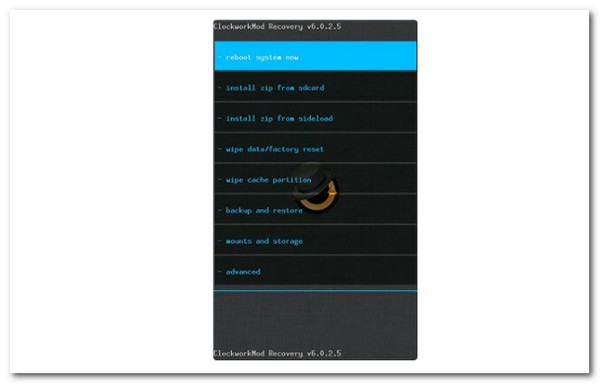
Taking out and reinstalling your Android device's battery is one of the common ways to resolve the boot loop issue. This soft reset operation can fix your Android device's boot loop without erasing any data. You can complete a soft reset operation fix by doing the following:
1.To begin, make sure your device is turned off. Then remove the back cover of your device with a small screwdriver.
2.Remove the battery and replace it after a few seconds.
3.Reboot your Android device to see if the boot loop problem persists.
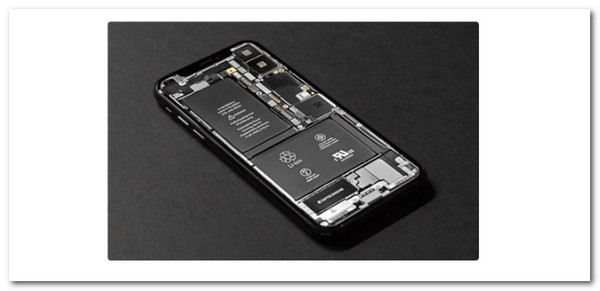
AnyMP4 Broken Android Data Recovery is safe and will not harm your phone. You will learn to extract data from your damaged phone in simple steps. That also means an easy process of getting rid of the phone reboot loop issue will become possible. And after scanning, all of the data on your Android phone will remain intact, with no data loss. You can view data details and select specific data to extract and save on your computer. It is compatible with any Android phone.
Recommendation
Secure Download
Secure Download
1.Launch the program and select the Broken Android Data Extraction option from the interface.
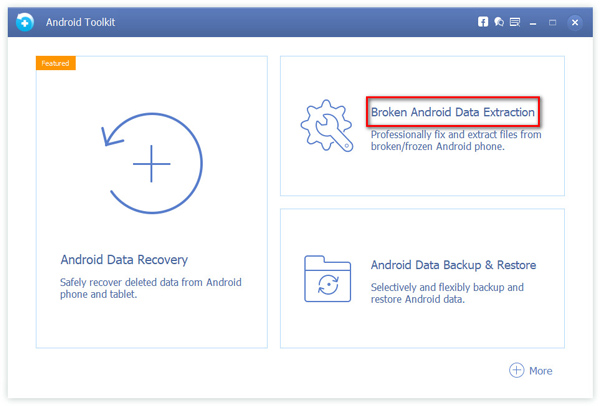
2.When your Android device's screen is broken or has other screen issues.
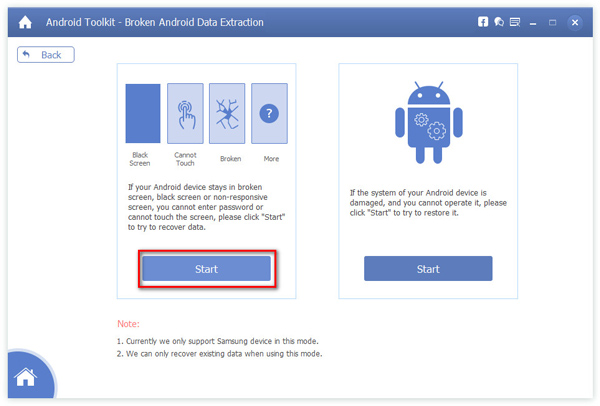
3.Here, you should enter the name and model of your Android device. After that, please confirm your selection by clicking the Confirm button.
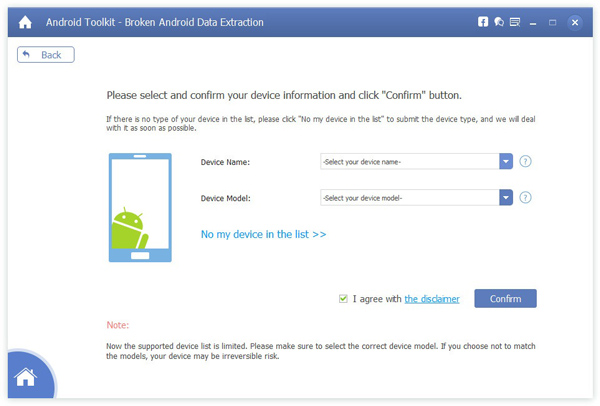
4.Connect your Android phone to your computer, then click the Start button. Later on, simultaneously press and hold the Volume Down, Home, and Power keys as we press the Volume Up key to enter Download mode.
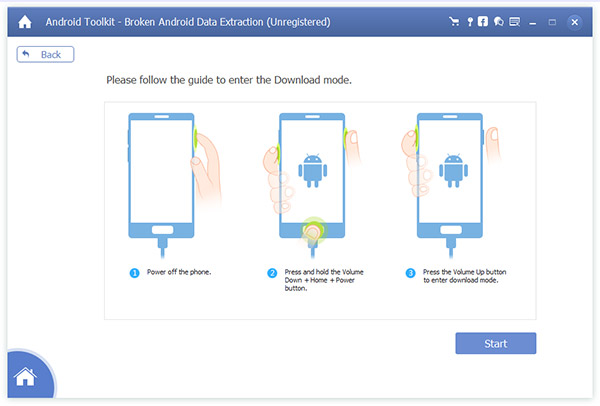
5.After completing the preceding steps, the Recovering Your Device window will appear, and your device will be scanned.
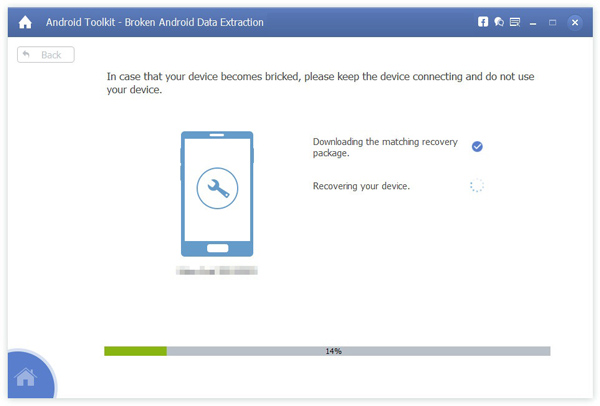
6.Click the Recover button at the bottom of the window to recover. You can also choose whether only to display the deleted data by clicking the ON/OFF button for only displaying the deleted item.
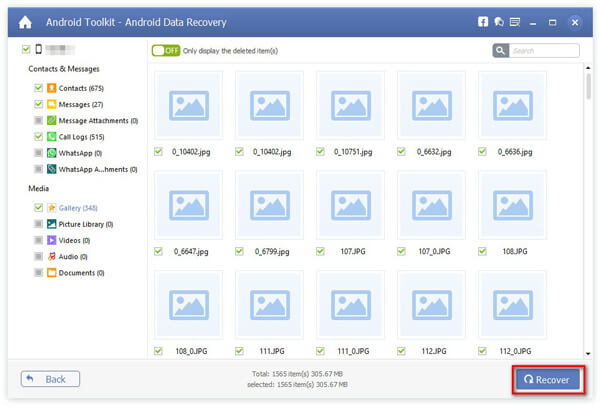
How do I access Android's Safe Mode to ease the reboot loop for a while?
Turn on your phone by pressing the Power button. When the animation begins, press the Volume Down button on your phone. Hold it until the animation stops and your phone enters safe mode. Then, Safe Mode will appear at the bottom of your screen.
What common hardware fault causes the phone to get stuck in the reboot loop?
Two common issues make your phone get stuck in the reboot loop. Battery problem connector: If the battery connector on an iPhone fails, the defective battery connector will not charge your iPhone sufficiently, which may result in a boot loop. Also, updates with an unreliable connection: A new software update on an iPhone may cause your iPhone/iPad to become stuck during the update.
Can unwanted or corrupted files on Android cause a reboot loop?
Yes. These corrupted files on your Android can bring us a reboot loop. Therefore, we must ensure that whatever files we put into your phone are safe. Because if we fail to ensure it, then there will be a huge chance that your phone can experience a reboot loop issue.
That's all there is to resolve the Android boot loop problem. In rare cases, your Android device's operating system may be infected by a virus, and you should seek assistance from a technician. If it is not the result of external violence, it is primarily the result of systemic issues. You can use the above methods to restore your device to normal operation. Don't forget to try AnyMP4 Broken Android Recovery to resolve most system issues, such as Android boot loops, Samsung black screens, stuck on the Samsung logo, etc.