When it comes to computer and mobile devices produced by Apple, iMovie has become a staple media editor tool used on these platforms. Unfortunately, software users now face more demanding compatibility and installation requirements since iMovie now requires a computer running on macOS 14.6 or later with 4 GB of RAM and 4.6 GB of available disk space. Despite these setup requirements, learning to use iMovie is still valuable. With that in mind, this article will provide a complete guide on how to zoom on iMovie on platforms where it is available on Mac, iPhone, and iPad. We will also provide a guide on using the best iMovie alternative when adding zooming effects.
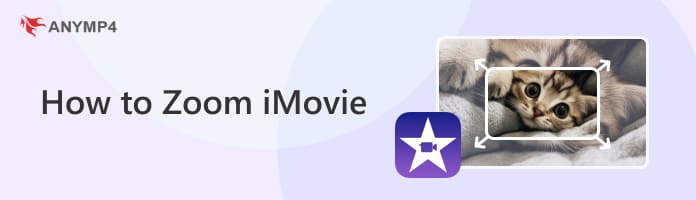
With the introduction to iMovie and the importance of learning how to add a zoom effect in iMovie now discussed, let us proceed to the guide on how to add a zooming effect for iMovie Video Editor on Mac.
1. Open iMovie and add the video file you want to edit in the timeline. You can add one clip or multiple clips in the editing menu.
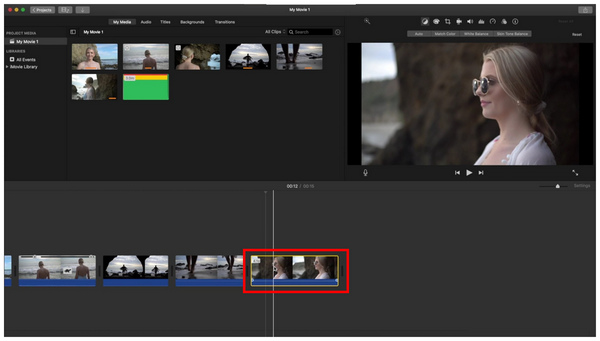
2. In the video editing timeline, select two portions of the video where you want the zoom effect to start and end. Right-click on both sections and choose the Split Clip option.
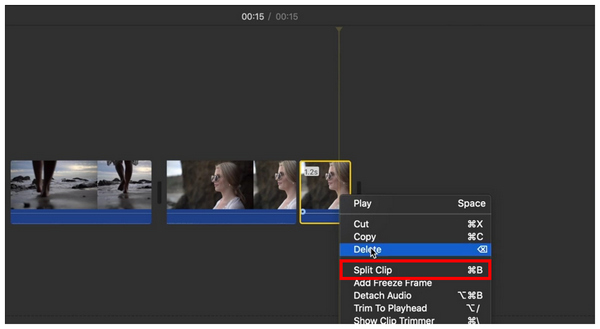
3. Using the Split Clip option, the section you selected in the video editing timeline will become isolated from the rest of the clip. Click on the section that has been isolated.
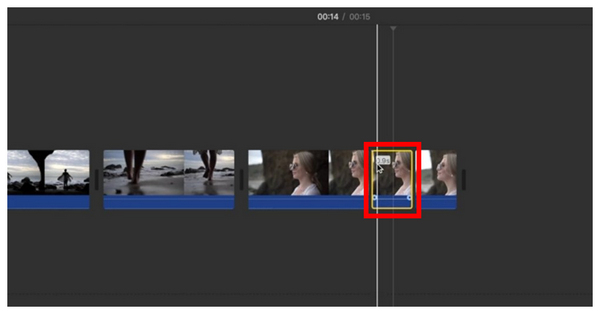
4. When selecting the isolated clip, move to the preview window and choose the Cropping button. Then, select the Crop to Fill option. Adjust the cropping box and move it on the video to set the section you want to zoom in. Click on the Check Button to confirm the effect.
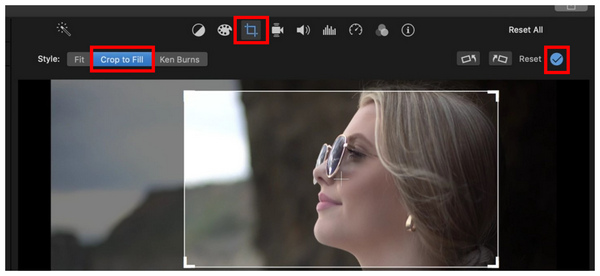
5. Using the crop-to-fill tool, the selected section will now become zoomed in, and the effect will be applied.
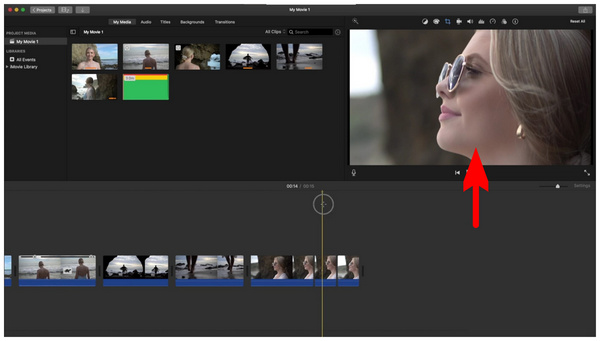
Although using these steps as a solution to how to zoom in and out on iMovie takes a few steps, it is still relatively easy compared to more advanced editing tools. However, a much simpler option is also available on Mac computers. Proceed to the third part of the article to discover the best video zooming software.
With the Mac option now presented, let us proceed on how to zoom on iMovie on iPhone/iPad. Fortunately, iMovie is much simpler to use on these mobile platforms. Please read our three-step guide to learn how.
1. Add the video you want to edit in the iMovie application. The video will be automatically added to the editing timeline.
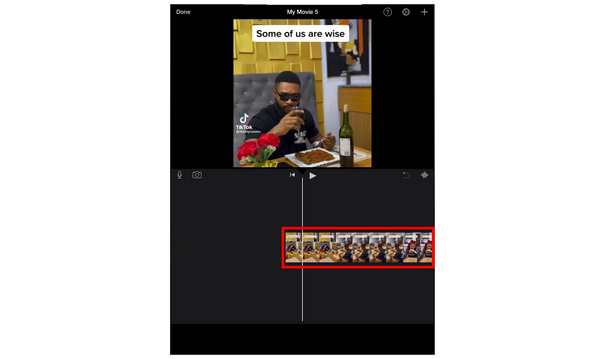
2. Tap on the video added to the timeline. Then, look for the Zooming button on the video preview window. The button is located in the upper right corner of the window.
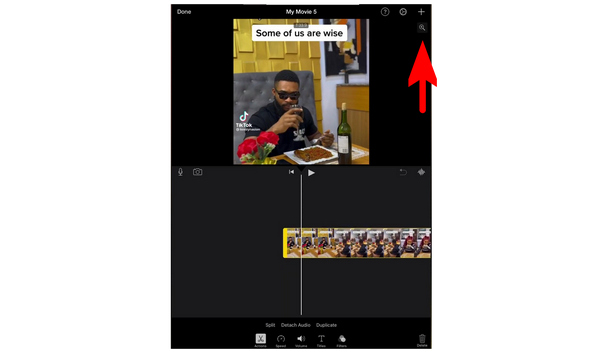
3. The mode will be set to Pinch to Zoom by tapping the Zoom button. Once it is active, simply pinch the video on the preview window to zoom it.
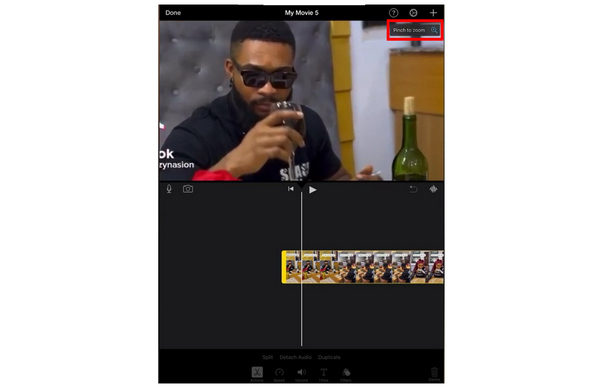
Simply follow these steps to zoom in on the videos you edit in the iMovie video editor app for iPad and iPhone. Fortunately, the mobile version of the software is way more straightforward to use than its Mac version counterpart. This makes it a good option as a solution to how to zoom video on iMovie.
Compatibility: Mac OS X 10.12 or above (including macOS Tahoe 26).
Although iMovie was optimized to be simple, most of its functions may still be overwhelming for beginners. If that is the case, using software designed to be beginner-friendly and easy to understand works as a great alternative, and AnyMP4 Video Converter Ultimate is precisely that.
Initially developed as a multimedia format converter software, the program is also equipped with a functional MV Editor tool that applies zoom adjustments to edited files without relying on traditional editing methods available in iMovie and other video production software.
If you want to use AnyMP4 Video Converter Ultimate, you can apply the zooming effect to videos using three intuitive options available in the software the Video Cropper, Aspect Ratio editor, and the Zoom Mode adjustment. On top of this variety, each is very simple and works especially on certain uses.
Unlike iMovie’s crop-to-fill option, which involves a complex setup, the Video Cropper zooming mode of the MV Editor can be used by directly adjusting the cropping window without further setup. Moreover, the other options for applying zooming effects are also more accurate and straightforward. Both of which apply to the Aspect Ratio and Zoom Mode options.
With the help of this feature, videos up to 4K, 5K, and 8K in quality might be applied with a zoom effect within a few clicks. Moreover, zoom adjustments applied to videos edited in the software may also be previewed to ensure their quality will be maintained after editing.
On top of the zooming effects and video editing adjustments available in AnyMP4 Video Converter Ultimate, advanced exporting parameters may also be edited. These include a format changer, resolution editor, file encoder, and video quality.
These features make AnyMP4 Video Converter Ultimate an upgrade over iMovie, not just a simple alternative to solve problems such as how to add a zoom effect in iMovie.
PROS
CONS
With the program’s pros, cons, and features now discussed, we can not proceed to the step-by-step tutorial on using AnyMP4 Video Converter Ultimate’s zooming function. First, download it to learn how to use the software more efficiently.
Secure Download
Secure Download
1. Open AnyMP4 Video Converter Ultimate and proceed to the MV Editor tab. Inside the tab's settings, click on the Add File icon on the lower left side of the MV Editor menu. Then, add the video that you want to edit.
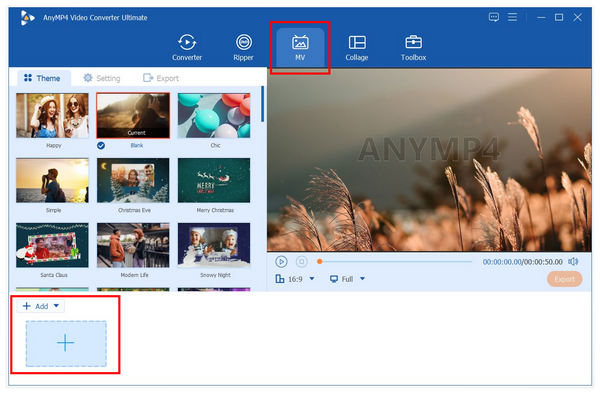
2. With the video now imported into the MV Editor menu, click on the Edit button to access the tools that can be used to edit the video that you have selected. It is also where the Crop and Zooming tool may be accessed.
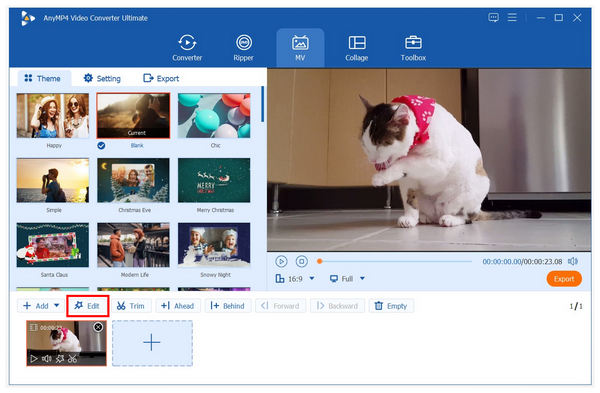
3. Once inside the Edit menu, adjust the yellow box on the left video display to crop and zoom the video you edit. The zooming adjustments may be seen on the preview window on the right side. You can also adjust the Zoom Mode option to change the zooming method. Once the adjustments have been applied, click OK to save the editing you have added.
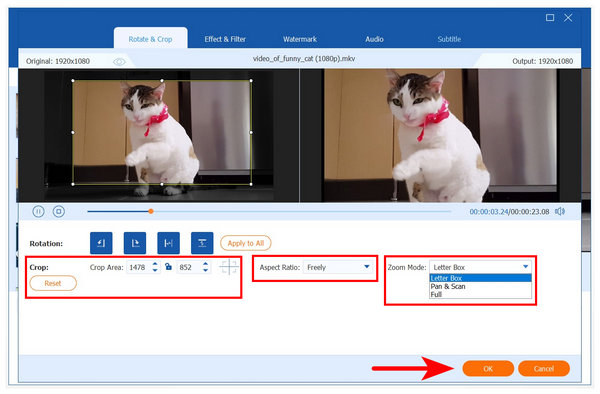
With the help of AnyMP4 Video Converter Ultimate’s MV Editor feature, you can now adjust both the crop and zoom settings on videos you edit using only one tool. On top of that, the tool is way more straightforward to operate and offers practical multimedia adjustment features.
Now that we have presented multiple options that can be used to resolve how to add a zoom effect in iMovie, this section will provide a few useful tips that may be practical when using the zoom video editing effect next time you use it.
To maintain the quality of your video, learning how to control the zoom effect that will be applied is equally important as learning how to use it. With that in mind, avoid using drastic zoom effects in terms of the intensity of zooming, the speed at which the effect will be applied, the angle where the zoom has been used, etc. Keep in mind that a video effect that has been applied smoothly will work best.
In line with the first tip, a straightforward solution to ensure that your effects will not become too overboard is to rely on the preview function available on your chosen video editing software. Since the preview function provides information on how the effect looks, this feature is highly recommended. You can use it to control the intensity of the zoom and other editing elements that you will apply to the video.
After learning how to apply the zooming function, playing around with different Zoom positions is a more advanced skill you will develop over time. Once you master this concept, more practical and creative effects, such as split-screen in iMovie, will become accessible.
With these tips in mind, we hope your video editing journey when using either iMovie or AnyMP4 Video Converter Ultimate has improved.
Now that you have learned how to do a slow zoom-in on iMovie for its Mac and iPad/iPhone versions, we hope this article has helped you in your current and future video editing projects. However, if iMovie’s setup requirements feel too much for you, try the presented iMovie alternative in this article with AnyMP4 Video Converter Ultimate. On top of being easier to use, the tool is also available on Windows computers, making it a more accessible option than the Apple-exclusive iMovie.
If you want to use the alternative software, download it using the link below.