While the video editing, you may frequently have the need to crop video. Video cropping is the process of moving or adjusting the edges of the video clip.
In many cases, you need to crop video on a Windows 10 PC or a Mac. For instance, you want to eliminate some elements within the video frame, fit some specific dimensions, or you prefer the entire video to focus on a more specific area. Do you know how to crop a video ?

To help you better crop video, this post introduces you with 3 great video editors. You can check the related 3 methods below to crop you video files with ease.
At the first part, we like to recommend the powerful video converter and editor, Video Converter Ultimate for you to crop video on your computer. It offers a simple way to crop and resize your video and make it your desired aspect ratio. This video crop tool is compatible with all popular video formats, such as MP4, MOV, AVI, MKV, FLV, and more. You can free install it and crop any video with ease.
Secure Download
Secure Download
Step 1: First, you should free download, install and launch this video cropping software on your computer. Ensure you are under the Converter feature.

Click Add Files to select and import the video you want to crop. You can add one or more video clips according to your need. Here you are also allowed to click the big + to load file.

Step 2: Click the Edit icon next to your imported video to enter the editing window. Choose the Rotate & Crop feature, and then you can freely crop the video as you like.
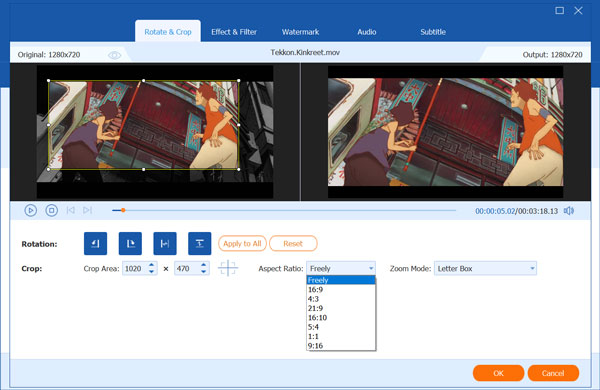
You can custom the video cropping area, select Aspect Ratio, and set Zoom Mode. After that, you can click OK button to save these changes.
Step 3: Select a suitable output format from the drop-down list of Convert All to. Then click Convert All to export the cropped video to your computer.
To crop a photo, you will need a photo cropper here.
When you Google how to crop a video, you can see many searching results are online video cropping tools. If you are editing a small-size video clip, you can try cropping your video online. This part shows you how to crop a video online with Kapwing Crop Video.
Step 1: Go to the Kapwing Crop Video page on your web browser like Chrome, IE, Safari, or Firefox. Click Get Started or Upload File button to start uploading your file to this online video cropper.
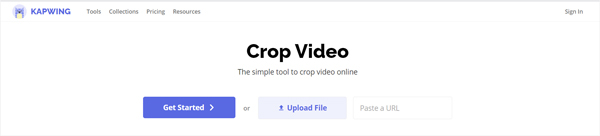
Step 2: You can freely crop video by adjusting the box on the video. Also, you can select a suitable option from the preset selections. Click Down Cropping button to move on.
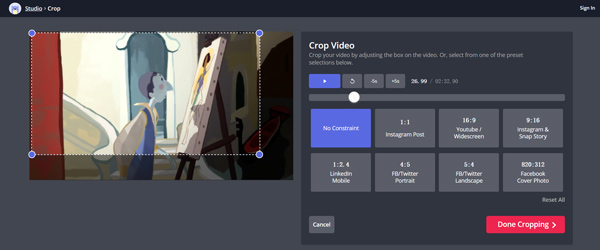
Step 3: Now you will be offered with more video editing features to edit video and custom its output effects. You can try some options according to your need. After all these operations, you can simply click Export Video button on the top-right to analyze the cropped video.
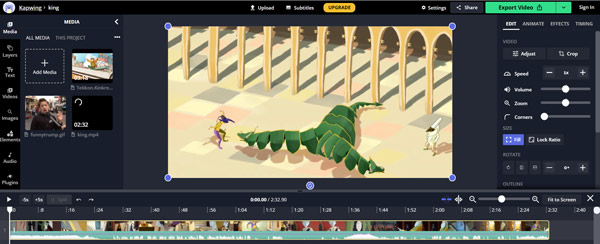
Step 4: The output video will be inserted with a watermark, you need to sign in your account to remove the watermark. Or you can directly click on the Download button to save it on your computer.
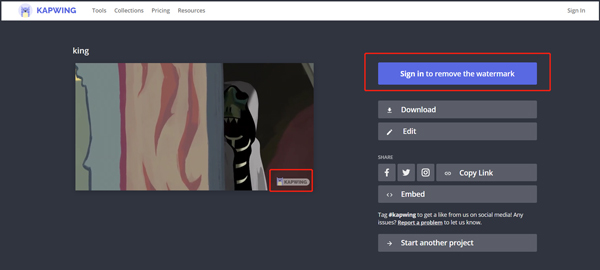
iMovie is the default video editor for Mac and iOS users. It has the capability to free crop a video on Mac, iPhone, and iPad. This part will show you how to crop a video on iMovie.
Step 1: iMovie is pre-installed on your Mac. When you want to crop a video on Mac, you can directly open iMovie. Click Create New and then choose Movie from the drop-down menu. Now you can click Import Media button to browse and select the video you like to crop.
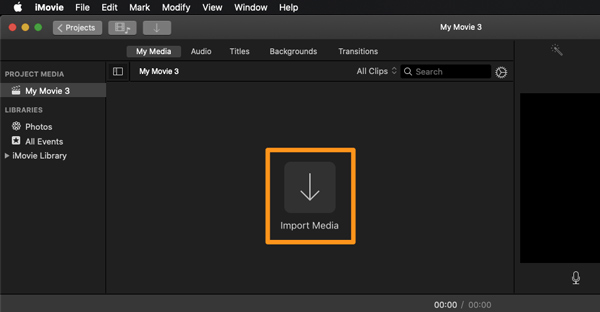
Step 2: Click the Crop button in the toolbar, right above the video player. Then you need to click on the Crop in the top left corner of the player to start cropping your video. After that, you are allowed to click and drag one of the handlebars to crop video on iMovie.
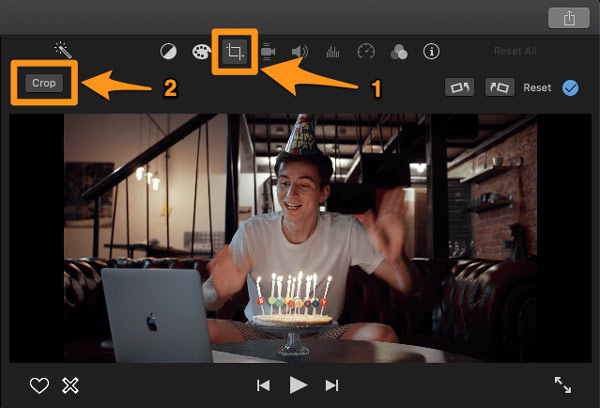
Step 3: After you crop the video, you can click on the blue checkmark button in the top right corner to confirm your operation and save the changes.
Can VLC crop video?
Yes. As an all-featured video editor and player, VLC Media Player is able to crop video. You can open your video file on it, go to Tools, Effects and Filters, Video Effects, and then use Crop feature to crop video on VLC.
How to crop a video with QuickTime Player?
QuickTime Player, the basic version that pre-installed on your Mac, does not offer a specific cropping feature for you to crop a video. But you can use the QuickTime Pro to crop and resize your video.
How to crop a video on iPhone?
It's quite easy to edit and crop video on iPhone. You can open the video, tap on the Edit and then use the Crop feature to crop your video.
Are you looking for a simple way to crop video free ? Here in this post, you can get 3 effective solutions to crop and resize your video on either a Windows 10 PC, or a Mac. For more questions about how to crop a video, you can leave us a message.