As a professional video editor program, Adobe Premiere Pro can crop a video in a couple of minutes if you are familiar with the software. However, for most beginners and average people, editing video in Premiere is still a tough job. In this step by step tutorial, you will learn how to efficiently use Adobe Premiere Pro to crop a video in various situations. So that you won't encounter any problems during the process.
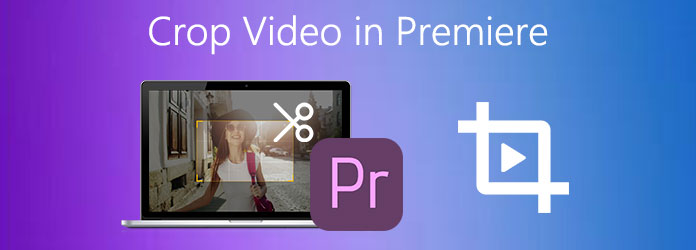
Before cropping video in Premiere, you have to purchase and install it on your machine. The single app costs $20.99 per month. Of course, the Adobe packages are more expensive with bonus features, like cloud storage.
Step 1: Firstly, start the professional video editor, go to the File menu and choose New to create a new project. You can also open an existing project.
Step 2: Next, choose the Import option in the File menu and add the video that you wish to crop. Then place the video onto the timeline from the Project panel.
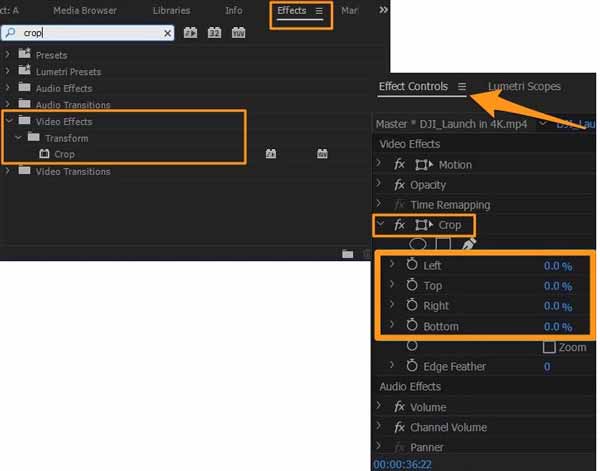
Step 3: Make sure to select the video on the timeline. Then go to the Effects tab in the Project pane, select Video Effects, Transform and Crop successively.
Step 4: Double-click the Crop option and you will get the four parameters, Left, Top, Right and Bottom. Once you add the crop effect, adjust the effect under the Effect Controls pane.
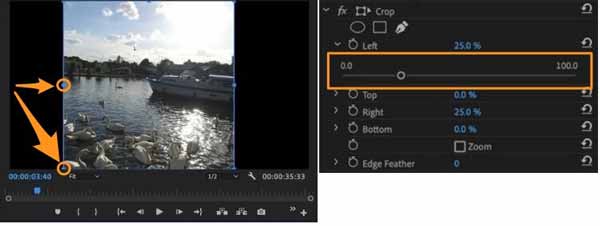
There are three ways to crop a video in Premiere now:
Enter the percentage to crop in each of the four parameters.
Click and expand every parameter and you will get a slider. You can move and adjust it to crop the video as you wish.
Once you click the Crop effect, the cropping box will appear on the composition pane. You can drag and adjust the edges to crop the video manually.
Step 5: If you intend to keep the original size of the video and crop and zoom it, go to the Video Effects under Effect Control tab, select Motion and Position or Scale. Then adjust the values accordingly.
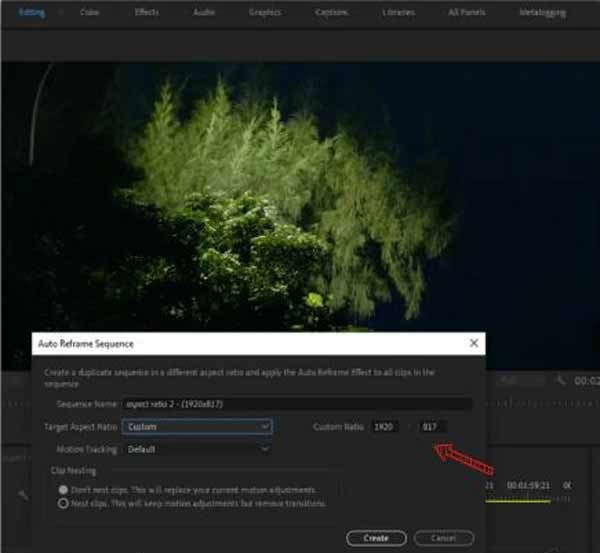
Step 1: Create a new project, and open the video that you want to edit. Drag and drop it on the timeline
Step 2: Right-click the video and select Auto Reframe Sequence.
Step 3: Pull down the Target Aspect Ratio option and select the desired one, like 9:16. Select Default from Motion Tracking.
Step 4: Click the Create button to change the video aspect ratio in Premiere immediately.
Premiere is not the best way to crop video. Firstly, the workflow is pretty difficult, especially for beginners. Moreover, the software is very expensive and unaffordable. AnyMP4 Video Converter Ultimate, on the other hand, is cost-effective and easy to use. It includes a variety of pr-level features in the way that everyone can learn quickly.
Secure Download
Secure Download
Step 1: Add video
Start the best alternative to Premiere when you need to crop a video or videos. It is compatible with both Windows 10/8/7 and Mac OS X. Click the Add Files menu at upper left side and choose Add Files or Add Folder to add the video or videos that you intend to crop. Then they will appear in the library pane.
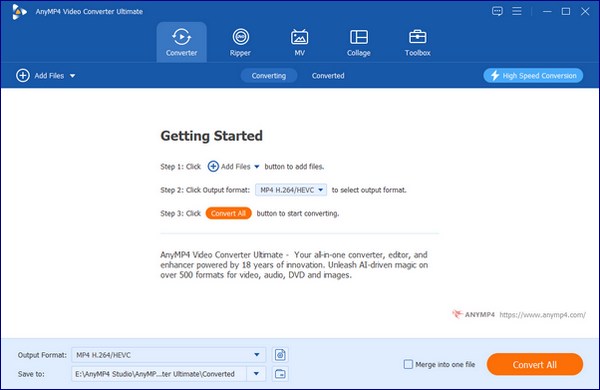
Step 2: Crop video
Click the Edit button with a magic icon under the video title. That will open the video editor window. Head to the Rotate & Crop tab and move on. There are several methods to crop a video in Premiere alternative:
You can just perform one way or combine multiple of them.

Step 3: Export cropped video
Click the OK button once you get the desired result. Next, set the destination folder in the Save to field. You can also change the video format from the Convert All to option at upper right corner. At last, click on the Convert All button to export the cropped video.

How do I resize a video in Premiere?
You can resize a video in Adobe Premiere by changing the aspect ratio or cropping. The workflow has been shared above in detail.
Can I crop a video frame in Premiere?
No, Premiere is a video editor and it can only process animation contents. A video frame is a still image, so you can crop it in Photoshop or a photo editor, and then insert it into the video with Premiere.
How to use Premiere for free?
Simply go to the official webpage of Adobe Premiere Pro and click the Free Trial button there. The free 7-day trial version has no restrictions apart from the fact that it works only for a week. Otherwise, it's fully functional and works perfectly fine.
This guide told you how to crop a video in Premiere or change video aspect ratio. If you already have the professional video crop editor on your desktop, you can just follow our guide to get what you want. If not, AnyMP4 Video Converter Ultimate is a good alternative worth to consider. More questions? Please contact us by leaving a message in the comment area below this post.