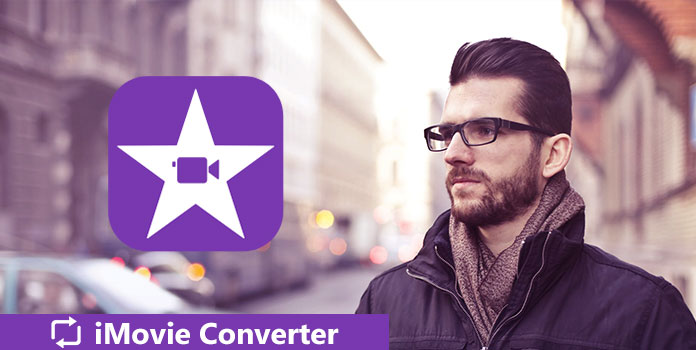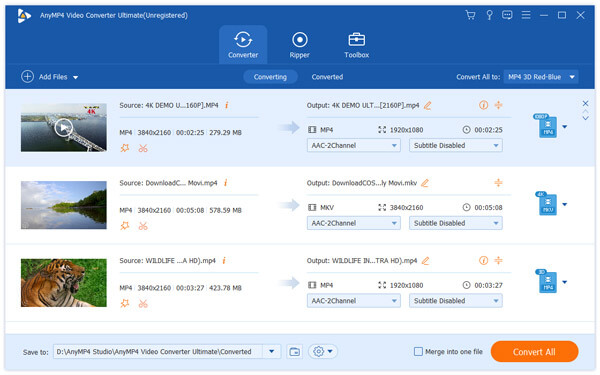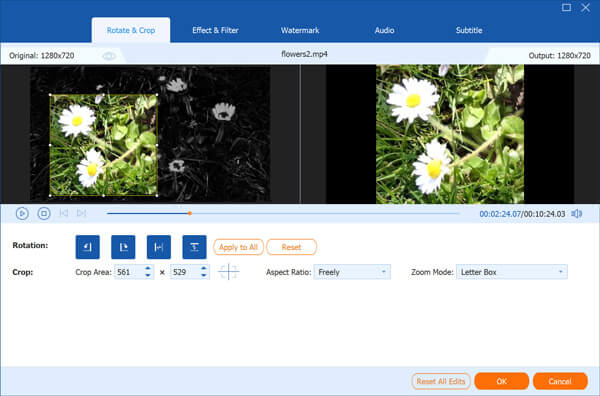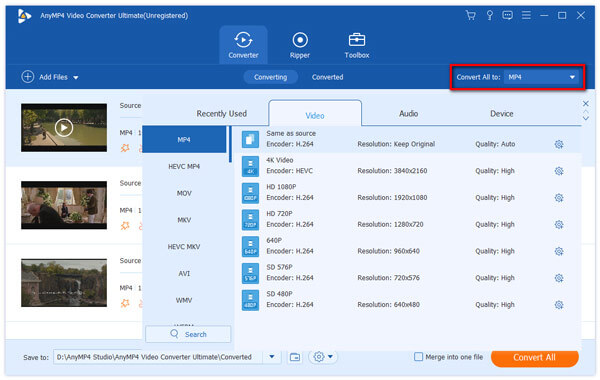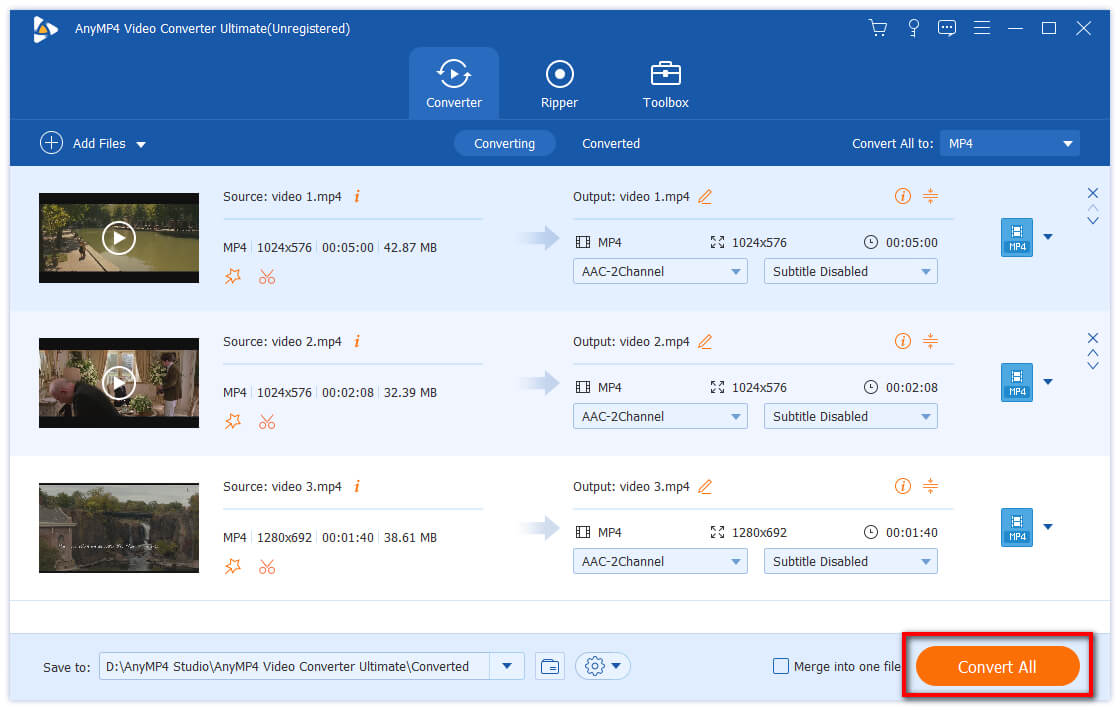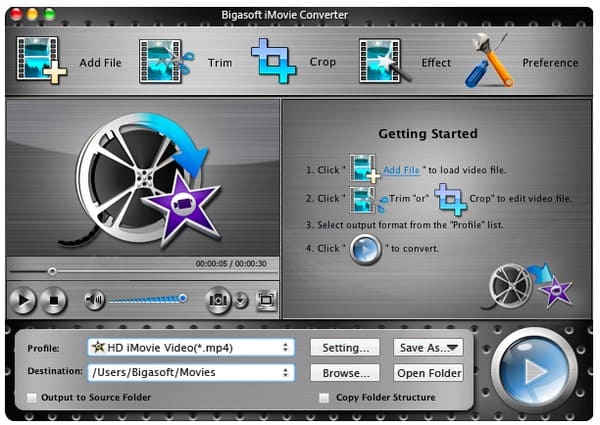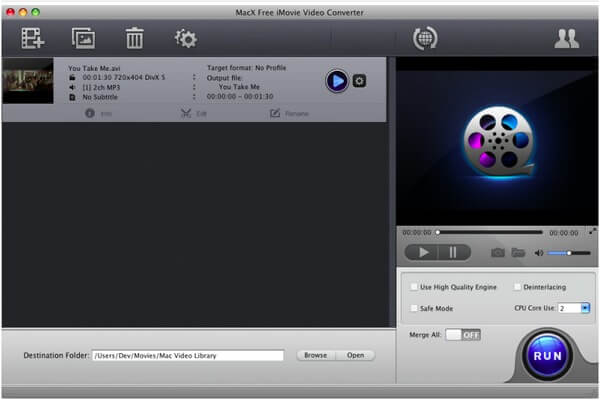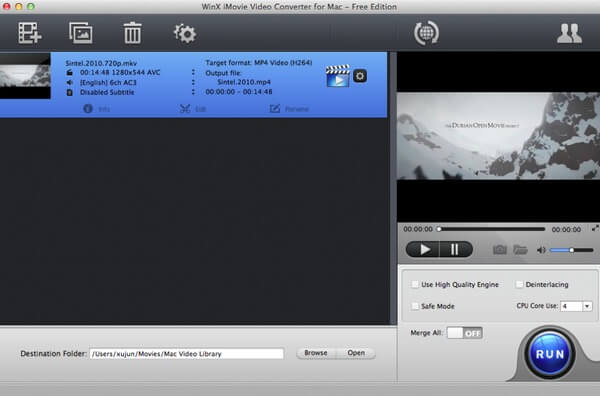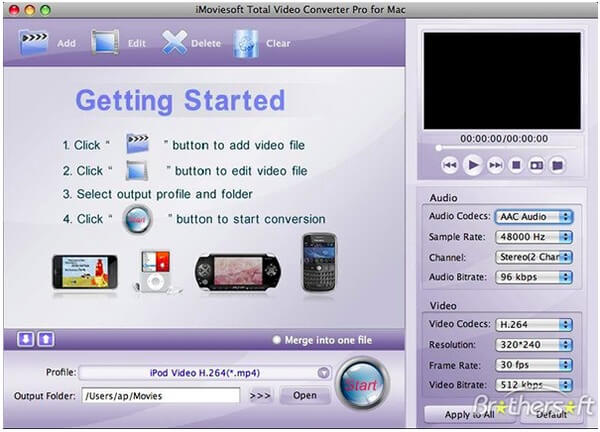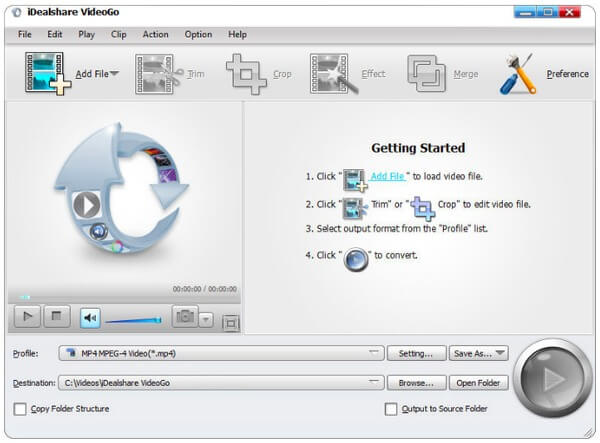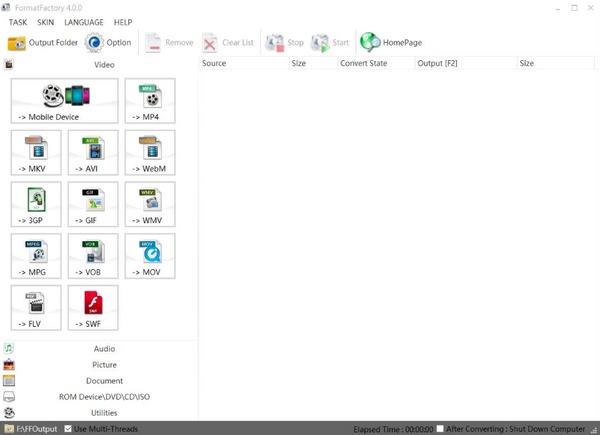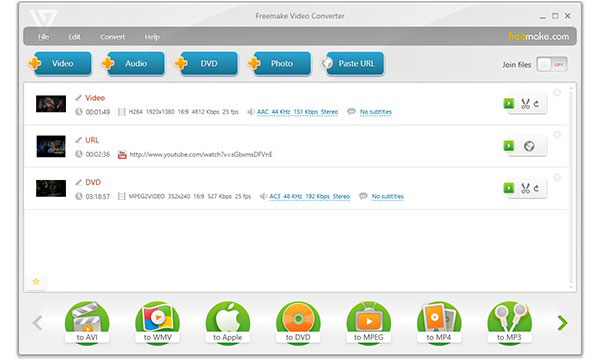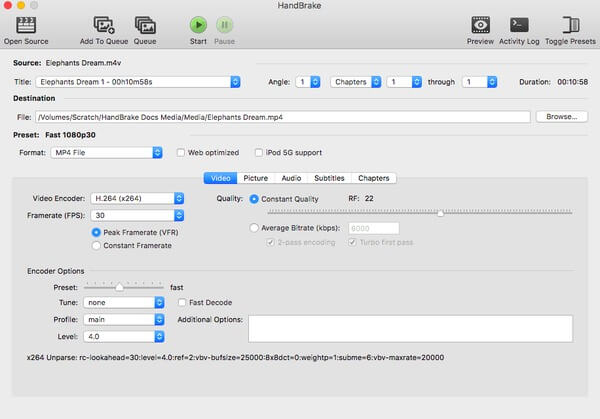iMovie Converter – 10 Best Choices for Windows and Mac Users in 2026
iMovie is a widely-used video converter manufactured by Apple. Thus, you can edit and convert video and audio files with iMovie on all Mac and iOS devices for free directly. There is no need to worry about its compatibility issue and malware attacks. However, iMovie also has limitations. For instance, you cannot manage video files in MKV, M2TS, WMV, AVI, FLV and other not supported formats.
So if you want to bypass those disadvantages, you can choose an iMovie converter with the similar features instead. This is also what this article wants to talk about. Yes, you can get top 10 best iMovie converter software for Windows and Mac here. The followings explain each video converter with the detailed information. In a word, converting iMovie to and from other formats is just a piece of cake.
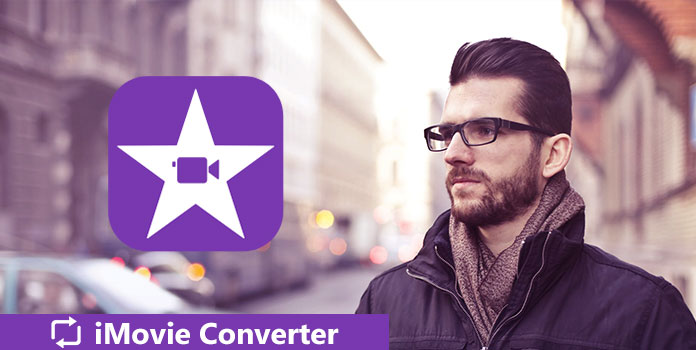
Top 1: AnyMP4 Video Converter Ultimate
AnyMP4 Video Converter Ultimate allows users to convert over 200 formats of video and audio files. Thus, you can get more choices to change media files to and from iMovie formats. Moreover, the iMovie converter supports users to download online videos and rip DVD in high resolution. So AnyMP4 Video Converter Ultimate can be your FLV to iMovie converter too.
What Can You Get from the Best iMovie Converter
- Convert 4K/1080p HD video to MP4, AVI, MOV, MKV and other 200 formats on Windows and Mac PC.
- Rip DVD to any video and audio format that can work with popular devices, players and editors directly.
- Add external audio track or subtitle to your movie.
- Enhance video quality and apply video editing effects with easy-to-use tools.
How do You Convert Video to iMovie Format in High Quality
Step 1: Add video to the program
Free download and install AnyMP4 Video Converter Ultimate on your computer. Then launch the iMovie converter after the installation. Click the “Add Files” option on the top. Later, you can import your target video or audio file to its main interface.
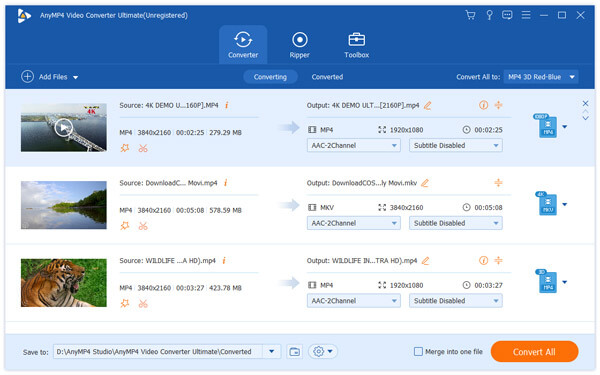
Step 2: Apply video effects (optional)
Choose the “Edit” option to access the complete video editing window. You can see 6 sections including “Rotate”, “Crop”, “Effect”, and “Watermark”. Choose the certain one to customize your video with a real-time preview window. When the customization ends, click "OK" to save the change.
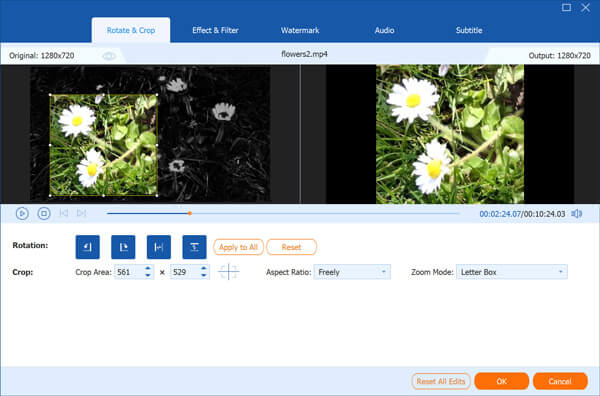
Step 3: Set the output format
Find and click the “Profile” option near the bottom. Now you can set which video or audio format you want to use. Well, choose the output digital device first, then you can see the related supported output formats. During this time, you can choose “MP4” from the “Video” category. In addition, click “Settings” besides to manage the output video and audio settings if necessary.
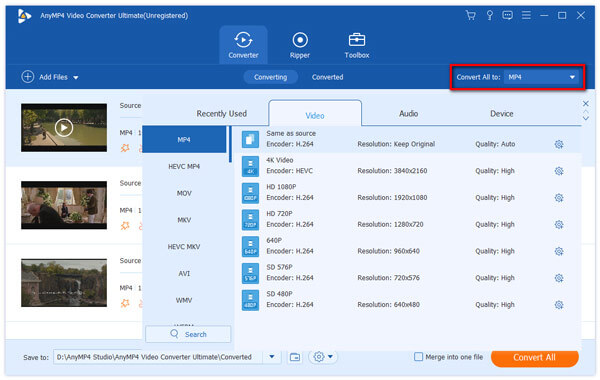
Step 4: Export your video
At last, click the “Convert All” button on the lower right corner of the iMovie converter to MP4 program. Wait for a while to complete the process. Actually, you can see the elapsed time and its progress bar on the main interface directly.
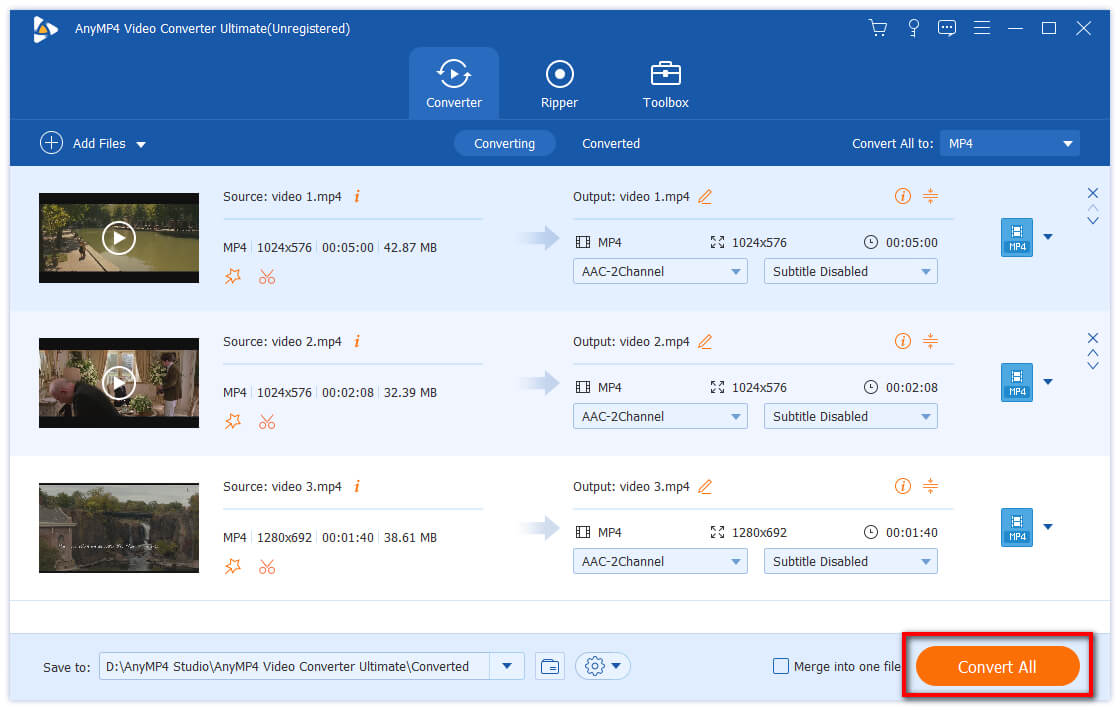
Top 2: Bigasoft iMovie Converter
Features:
- Support multiple languages.
- When you edit the video, you can get a preview window simultaneously.
Pros:
- Bigasoft iMovie Converter allows users to convert AVI, MPG, MTS and various media files to iMovie MP4 quickly.
- Adjust and manage the output video effects to fit your needs.
Cons:
- The iMovie converter for Mac takes long time to convert videos.
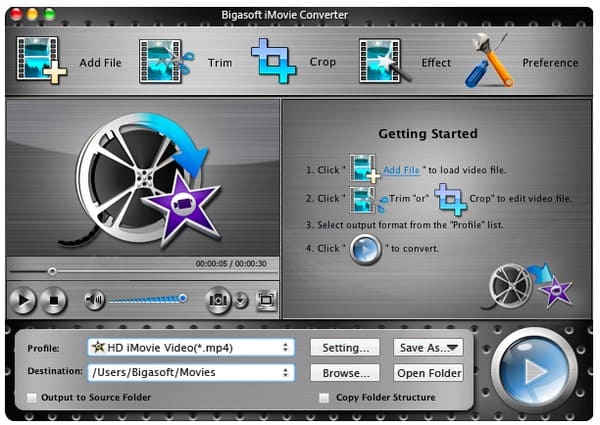
Top 3: MacX Free iMovie Video Converter
Features:
- You can batch convert iMovie videos to MP4, MP3, MPEG and other formats.
- Accept homemade videos that are recorded by HD-camcorder.
Pros:
- Convert HD and SD videos to iMovie supported formats for free on Mac.
- Extract audio and take screenshot from your imported video.
Cons:
- You can get limited features only from its free version.
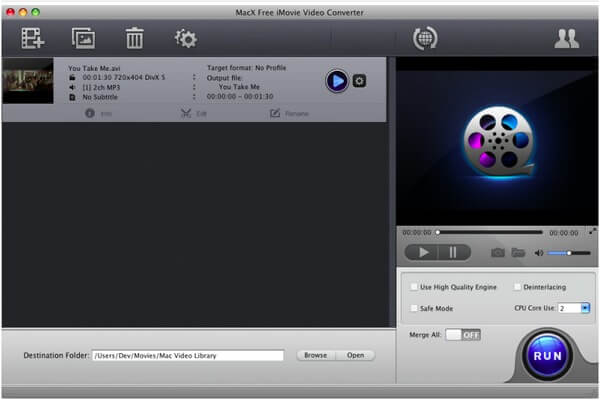
Top 4: WinX iMovie Video Converter for Mac
Features:
- Allow to convert videos to many portable or console players directly.
Pros:
- Support to convert mainstream HD videos to iMovie compatible formats.
- Screenshot your video and save as PNG format.
Cons:
- You need to purchase to convert iMovie to AVI, MOV, FLV, RMVB and other formats.
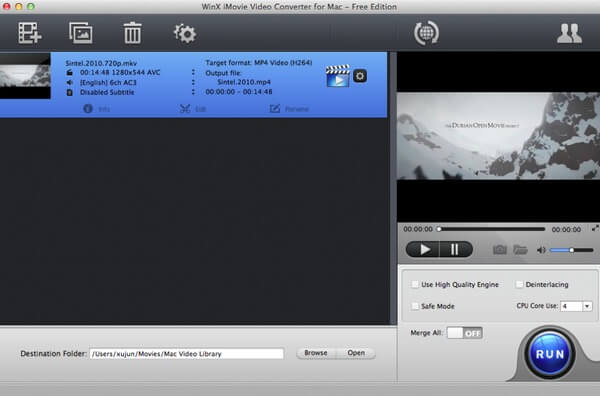
Top 5: iMoviesoft Total Video Converter Pro for Mac
Features:
- You can convert files across video and audio platforms with the iMovie Converter for Mac.
- Apply basic video editing and merging functions.
Pros:
- Offer two windows for your original video and current editing file.
- Support batch conversion for multiple video files.
Cons:
- Do not provide enough video editing functions.
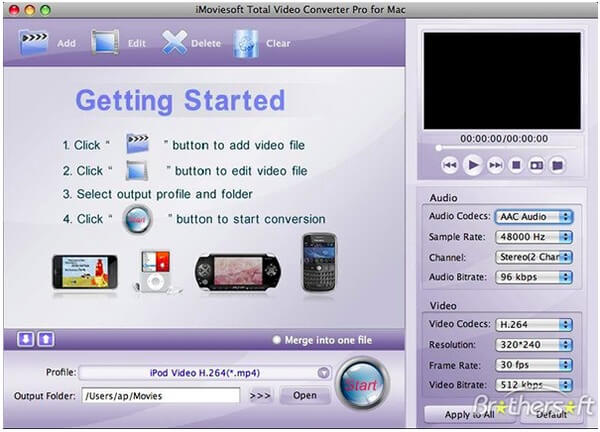
Top 6: iDealshare VideoGo
Features:
- Convert many video and audio formats for successfully playing on other digital devices.
- Work on both Windows and Mac platforms.
Pros:
- Convert media files for offline playback or exporting to portable devices.
- Offer useful video editing functions.
Cons:
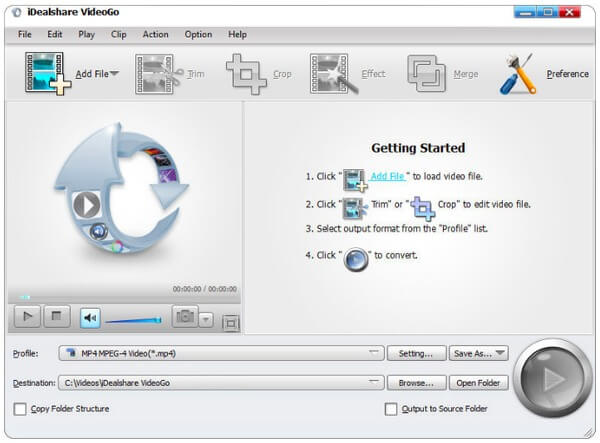
Top 7: Format Factory
Features:
- Convert multiple video, audio and photo formats for free.
- Fix damaged video and audio files without technology background.
Pros:
- Reduce the size of your video and audio file smartly.
- Rip DVD to 2D videos, and rip music CD to common audio files.
Cons:
- Its user interface is not intuitive enough.
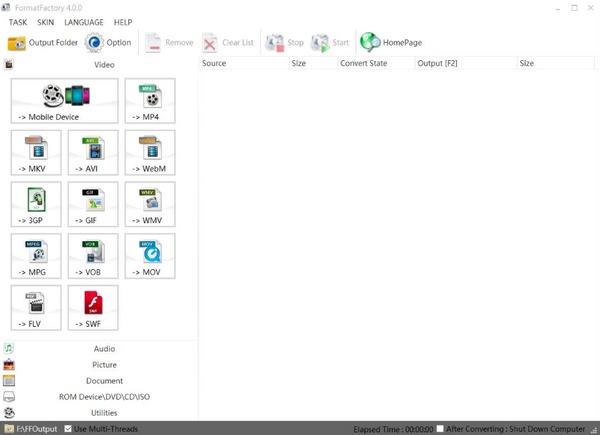
Top 8: Freemake Video Converter
Features:
- Convert video and audio files between 500 formats on Windows PC.
- Transform multiple clips at the same time for free.
Pros:
- Use output profiles for Apple, Windows, Android, iPhone, PSP, Xbox and more.
Cons:
- All your output video and audio files will be watermarked by Freemake Video Converter.
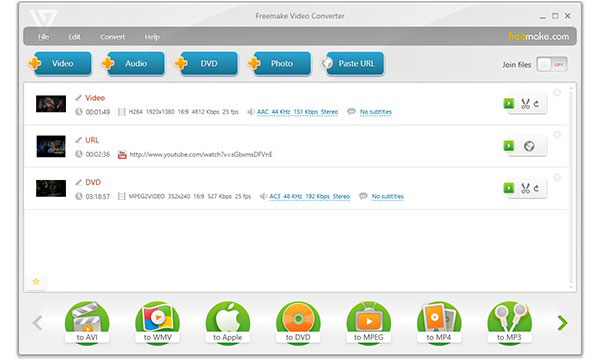
Top 9: HandBrake
Features:
- HandBrake is a free and open source iMovie Converter that works on Windows, Mac and Linux.
- Convert video to and from iMovie compatible formats for free.
Pros:
- Allow to adjust the output quality from the least to the best freely.
- Manage video encoder, bitrate, framerate, and other preferences before the conversion.
Cons:
- It is not easy to figure out its deeper features.
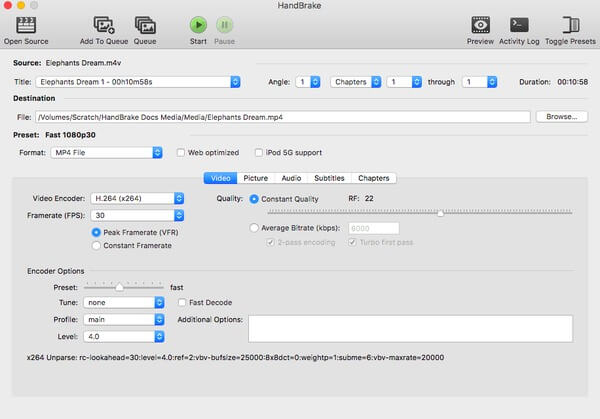
Top 10: FFmpegx
Features:
- FFmpegx allows users to record, convert and stream both video and audio files for free.
- Wide support of encoders and decoders.
Pros:
- Provide web hosting capabilities on cross-platforms.
- Optimize video files for online sharing for free.
Cons:
- The interface of FFmpegx is not user friendly enough.

These are popular iMovie converter software you can use for further management. As a result, you can get 10 different choices to convert video to iMovie format. If you think this article does a great help, please share it to your friends.