For different reasons, you need to crop a video on iPhone. By cropping iPhone video, you can only select the useful area within a video and remove everything outside of it. In some cases, before you upload a video to Instagram or other platform, you need to crop video and resize the size and length. Do you know how to crop a video on iPhone free?
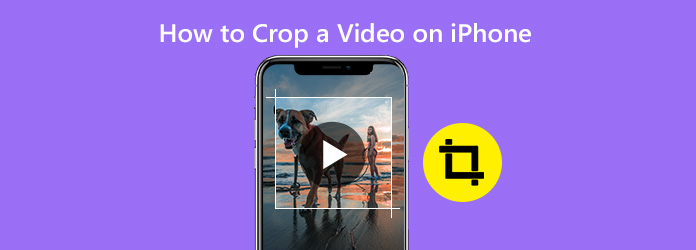
Fortunately, there are lots of video cropping apps shared on the internet and App Store enable you to crop/zoom iPhone videos with ease. However, the cropping process may easily affect the aspect ratio and output a low-quality video. Considering that, here in this post, we like to show you 3 free ways to crop a video on iPhone with high quality.
When you want to crop out unnecessary video elements on iPhone 13/12/11//8/7/6/x or before, you should first turn to the built-in editing feature.
1.Unlock iPhone and open the “Photos” app. Tap “Albums” and then “Videos” to find the video you want to crop.
2.Choose the iPhone video and then tap “Edit” on the top-right corner.
3.Tap “Crop” icon at the bottom part and then use your fingers to crop the iPhone video. Tap “Done” when you are satisfied with the effects. During this step, you are allowed to save the cropped video as a new clip or directly replace the original one with it.
Note: By cropping or trimming videos, you can compress videos on iPhone with ease.
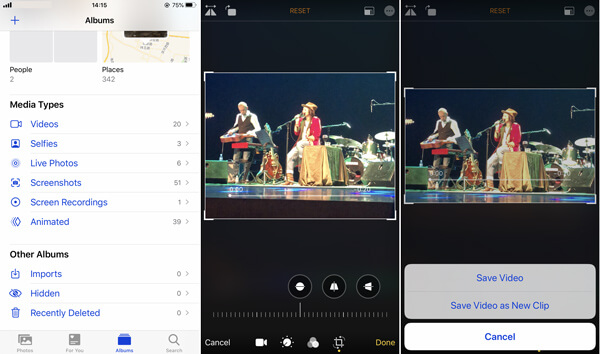
As you can see, within just a few taps, you can easily crop a video on iPhone free. Relatively speaking, it is the best free method to crop iPhone videos.
iMovie will easily be your first choice when you want to edit videos on iPhone. iMovie is the official video editing app which can help you crop an iPhone video with ease. iMovie for iOS has been installed on some new iPhone and iPad devices by default. You can also free install it from App Store. Now you can take the steps below to crop a video on iPhone with iMovie.
1.Turn on your iPhone and open the iMovie app. Tap “Create Project” > “Movie” to import the iPhone video you want to crop.
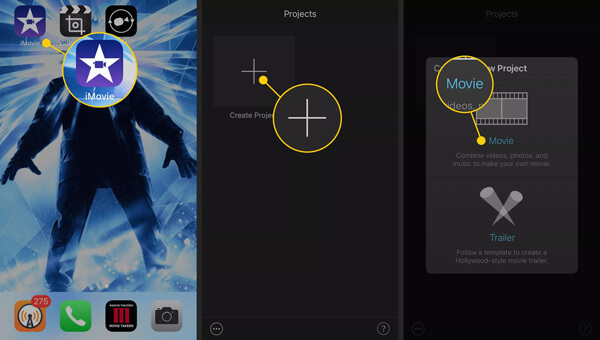
2.After loading the video, iMovie will open it into the project. Tap on the video timeline/scrubber section. Now you can tap on the magnifying glass in the corner to enable the crop feature. Now the magnifying glass prompts “Pinch to zoom video”.
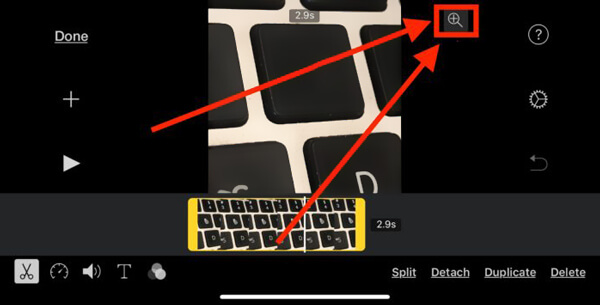
3.You can use a pinch or spread gesture to crop the iPhone video in iMovie. Tap “Done” when you are satisfied with video cropping effect.
4.Tap the “Share” icon to start saving the cropped video on iPhone. Tap “Save Video” and then select a suitable export size. Here you can learn how to export iMovie as MP4. The cropped video will be saved in “Camera Roll” of “Photos” app.
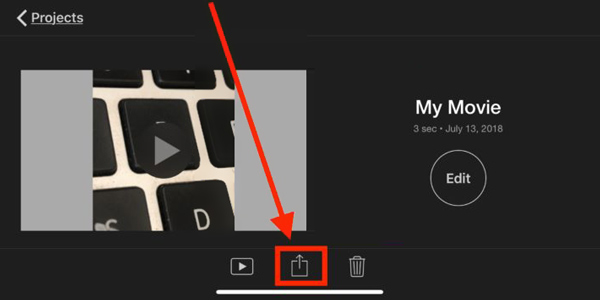
In fact, there is no cropping feature in iMovie. It offers a zoom way to help you resize the video size and delete the unnecessary parts.
As it mentioned above, there are many video cropping apps shared on the internet and App Store. Here in this part, we like to recommend an easy-to-use app, Video Crop to help you free crop a video on your iPhone.
1.Search and free install “Video Crop” app from App Store. Then open it on your iPhone.
2.When you enter the app, tap the “crop” icon in the middle part and then select the video you want to crop on your iPhone. Tap the video and then tap the checkmark in the upper-right corner to confirm the operation.
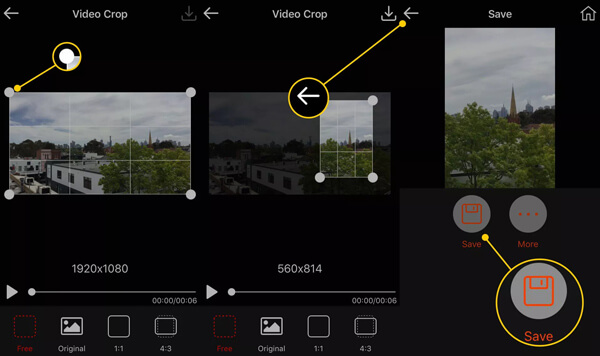
3.Now you can use your finger to drag one of the corners of the box to crop the iPhone video. It provides you with 4 cropping options to resize video. After cropping, tap “Save” to save the cropped video. It also enables you to directly share the cropped iPhone video.
We have mainly talked about how to crop a video on iPhone in this page. We shared 3 simple and free ways to help you resize the video. You can also choose the recommended Video Converter Ultimate to crop iPhone videos on Windows PC or Mac. Share them with other readers if you have any other free ways to crop/zoom an iPhone video.
Recommendation
Secure Download
Secure Download
It is easy to crop a video length on iPhone in the ways mentioned above. However, if you need to further edit videos, not just the video cropping, on your computer, you had better find a professional editing tool, AnyMP4 Video Converter Ultimate.
This desktop tool can let you resize videos with several options including Crop Area, Aspect Ratio, and Zoom Mode. It also supports a toolbox with over 20 kinds of editing tools like Video Compressor, GIF Maker, Video Enhancer, etc., for you to use. In addition, you can convert the cropped video without quality loss and share it with your iPhone.
Here are some specific steps to crop a video on a computer.
1. Free download this video cropper software on your Windows or Mac. Install and run it on your desktop.
Secure Download
Secure Download
2. Click Add File or drag a video to the main interface on the Converter tab.

3. Click the Edit icon to enter the cropping window. The first tab is Rotate & Crop on the top options. To crop the video directly, you can input the number next to Crop Area or select video ratio like 16:9, 4:3, 21:9, 1:1, etc., from the drop-down options next to Aspect Ratio. You can further set the Zoom Mode like Letter Box, Pan& Scan, Full for the video display. You can also drag the yellow border to adjust the video screen size on the left panel. After cropping, Click OK to save the changes.
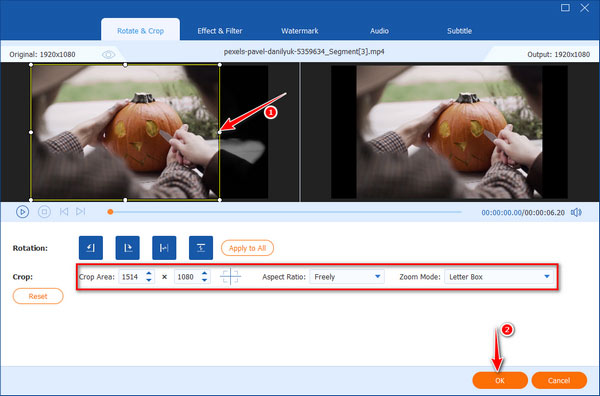
4. Return to the main interface, and you can select an output format for the changed video from the drop-down list next to Convent All to. Finally, click Convent All in the bottom right corner.

Can you crop the middle of a video on iPhone
Yes. The Photos app on iPhone can allow you to crop the middle of the video length with the trimming feature.
How to crop a video on TikTok on iPhone
First, open the TikTok app on your iPhone and import a local video by tapping the Upload button. Secondly, tap the Resize button on the right-hand menu bar. Drag and scale the video frame to meet your need. Or choose from the frame options like 1:1, 9:16, 4:5, and 16:9 directly. Finally, you can download this cropped video to your iPhone.
Does iPhone have auto crop?
iPhones do not support cropping videos automatically. But you can crop a photo automatically, which is very simple with an AUTO feature.
Why can't I crop Photos on my iPhone anymore?
You need to confirm if you turn iCloud Photo Library on. Open Settings and tap your Apple ID to enter the iCloud options. Find iCloud Phones and turn it on if it is off.
What does saving video as new clip mean on iPhone?
Save as New Clip will save the original video and create a new changed video in your Photos Library.
However, Save Video can only keep the changed version of the video.
We have mainly talked about how to crop a video on iPhone on this page. We shared 3 simple and free ways to help you resize the video on iPhone and a professional tool, AnyMP4 Video Converter Ultimate. If you have any other free ways to crop an iPhone video, leave your comments here.
Secure Download
Secure Download