Learning how to crop an Instagram video is a valuable skill today, as social media content has become relevant for various purposes, including marketing, networking, and its role as a modern medium. As such, social media content also improved in value aside from providing entertainment to its users. In this article, we will provide three reliable methods for cropping videos for Instagram content using built-in options, online tools, and the best multimedia tool on the market.
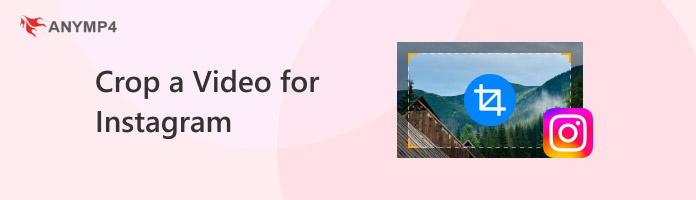
Choosing the aspect ratio and video dimension in social media, especially Instagram, is closely related to how you intend to upload your video, whether it is for the Feed, Stories, or Reels. For a quick guide on Instagram aspect ratios, keep in mind that the 9:16 aspect ratio is ideal for full-screen videos on Reels and Stories. On the other hand, videos for Feed should be set to 1:1 or 4:5.
Another practical reason why cropping videos is important is to remove unwanted elements, such as subjects that are not intended to be included in the video. This is particularly important for users who want to learn how to crop horizontal videos for Instagram Stories.
Learning how to crop a video on instagram is also useful for users who want to focus on the subject of the video. This is important for general entertainment content such as dance videos or comedy skits.
The first method we will highlight for learning how to crop a video on Instagram Reels and videos is the default Instagram video editor in the upload settings. This option is the most accessible tool among these methods. It is also the most practical, as it is accessible directly on Instagram.
1. Open Instagram and create a post by tapping the Plus Button.
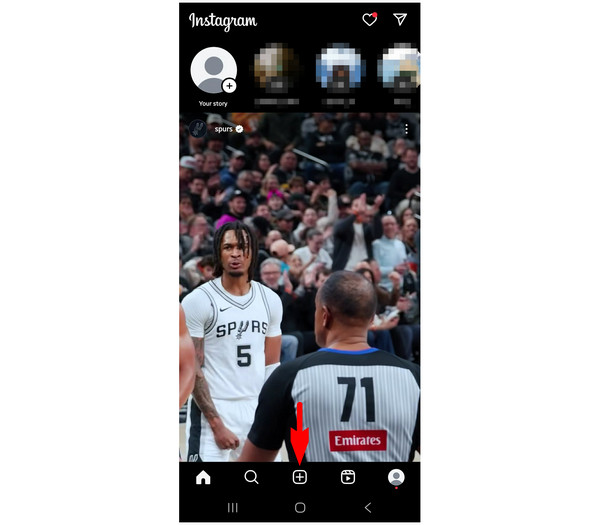
2. Next, browse your device’s media to select the video you want to upload. Tap on Next to confirm file selection.
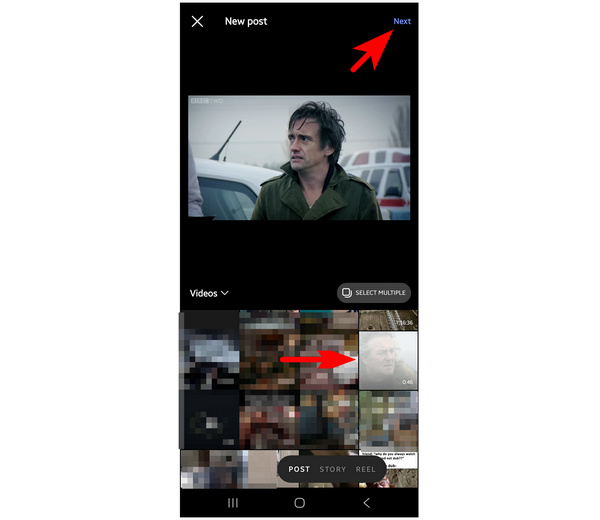
3. After confirming the video selection, proceed to the basic editor of Instagram. You can select the editing options in the menu or choose the Edit Video option for more advanced editing. Otherwise, select Next to proceed to the upload settings.
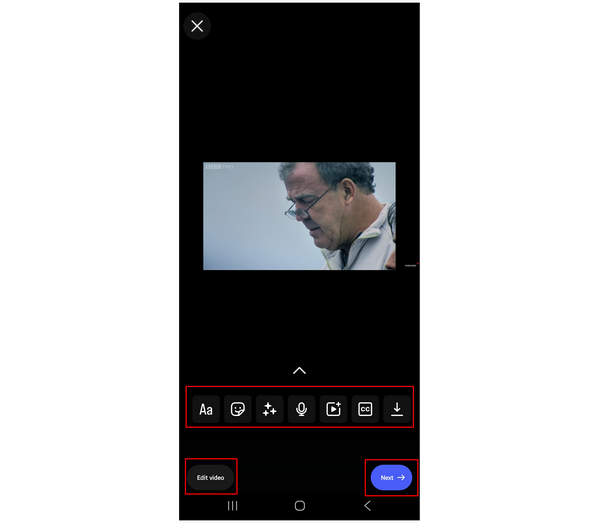
4. Edit the Upload Settings on the video to tag people, add captions, add hashtags, polls, or other social media-related adjustments. Once you have selected these options, click Next to proceed with uploading the video.
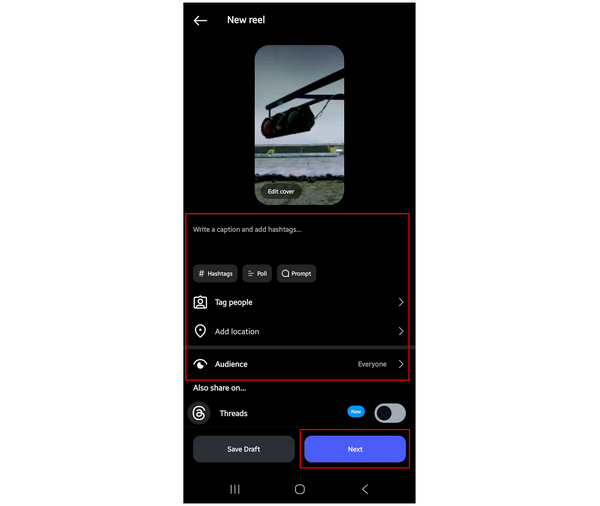
5. Once your video is uploaded, Instagram will automatically adjust its aspect ratio to 9:16, making it optimized for Instagram consumption.
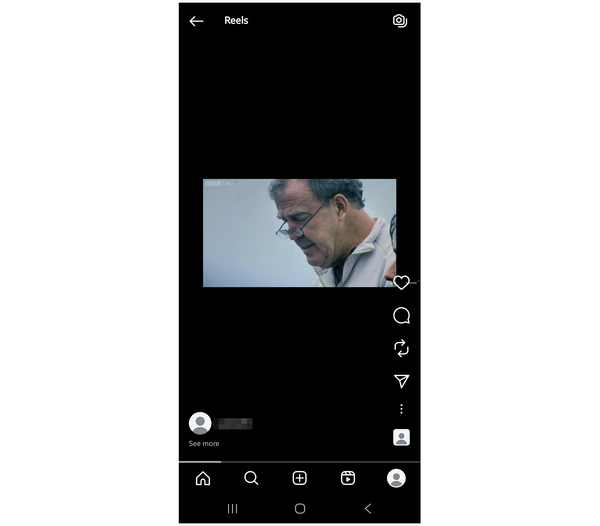
Unfortunately, the automated video adjustment on Instagram for horizontal clips will result in black bars at the top and bottom of your video. This can be impractical when watching these clips in short-form formats, such as Instagram Reels. So you can turn to other video editors for Instagram for help.
For a faster option, online tools are one of the best choices. Among the numerous online options, Resizegram is a suitable tool to resize videos for Instagram. If you decide to use online tools, make sure to check Resizegram’s tutorial below.
1. Go to Resizegram and select the Browse option. Add the video file you want to crop.
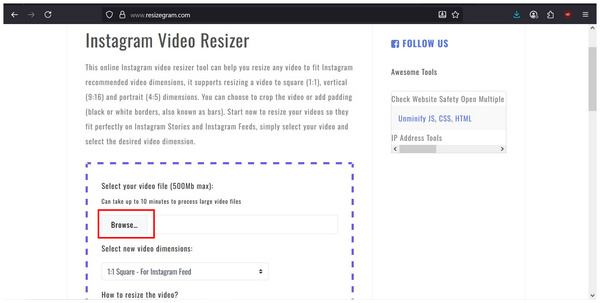
2. After adding your video, adjust the video resizing settings in Resizegram to your preferred settings.
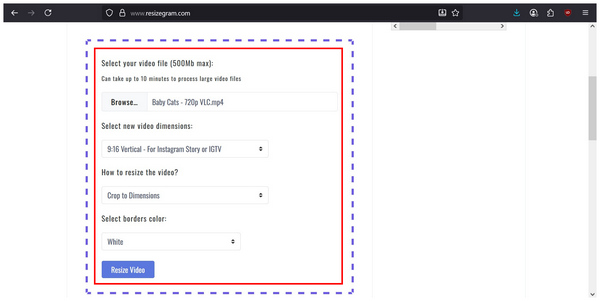
3. Simply wait for the video to be uploaded and for the edited video to be downloaded back to your computer.
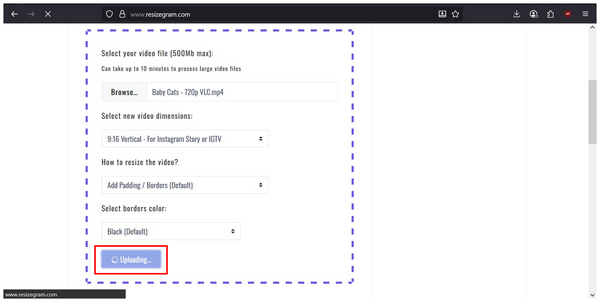
Among the methods in this guide, online tools are the fastest solution, but they are also the most unstable. Finding a reliable online tool is more challenging than using traditional editors.
If you are looking for a video cropping tool to convert videos for social media usage, precision and batch editing are valuable features to have in this software. In this case, AnyMP4 Video Converter Ultimate might be the best option for you.
Built as a video format converter tool, AnyMP4 Video Converter Ultimate is also equipped with media conversion modes for specific social media platforms, including YouTube, Facebook, TikTok, and Instagram. These social media conversion formats will convert the video you want to edit into the settings meant for the selected social media apps.
With that in mind, selecting the Instagram option will automatically preset your video’s aspect ratio to become compatible with Instagram Feed, Story, and Reels. Videos converted in this way will have their black bars completely removed, resulting in a more presentable look.
Furthermore, the quality of videos converted with AnyMP4 Video Converter Ultimate is preserved or even improved, making it a suitable solution for users who want to crop without compromising quality. For advanced video editing, you can also use the program for essential tasks such as video trimming, watermarking, or resolution adjustment.
Thanks to the software's background as a format converter tool, its support for 500+ media formats also extends to video files that it can process. You can easily convert videos saved in MP4, MOV, AVI, MKV, and other advanced formats without any issues.
To learn how to use AnyMP4 Video Converter Ultimate to convert videos for Instagram usage, make sure to read our three-step guide below. It is also advisable to download the software using the link below for a smoother experience, following our guide.
Secure Download
Secure Download
1. Open AnyMP4 Video Converter Ultimate and click the Add Files option in the Converter menu to import the video you want to crop for Instagram.
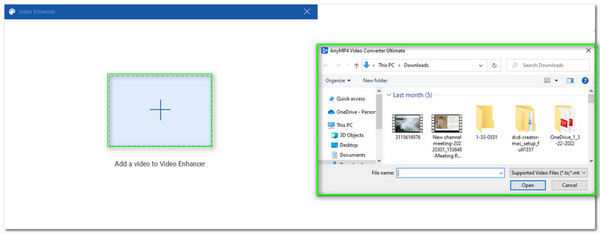
2. After adding the video you want to crop, click on Output Format. Then, scroll down among the available output format options to find the Instagram option. Select the video quality for the Instagram conversion.
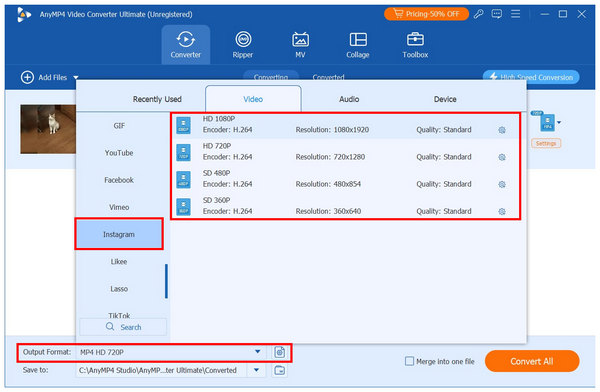
3. After selecting the video quality for conversion, you will return to the Converter menu. Simply click Convert All to begin the conversion process for the Instagram video.
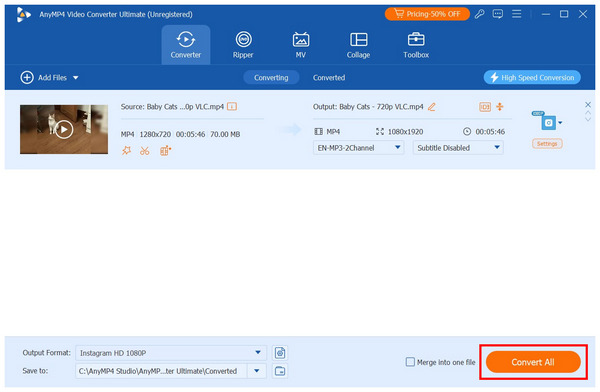
Simply wait for the conversion process to finish. Once done, you will be redirected to the file manager location where your converted video or videos are saved. You can now upload these videos to Instagram, as it has been converted to perfectly fit for social media use.
Instagram effects, such as borders and filters, could significantly improve subject highlighting. With that in mind, it is advisable to use effects to make your videos stand out, in conjunction with Instagram video dimensions.
To remove blank spaces in a video file21 and enhance the appearance of your subject, using Instagram stickers and text can also be beneficial. Use this in conjunction with the Instagram video cropper.
Perhaps the simplest option to ensure the quality of your Instagram content is to preview it before posting. This will provide a comprehensive review of your Instagram video size before you click the upload button.
Can I crop videos after posting?
No, you cannot. You need to ensure that your video is edited before posting it. Instagram prohibits editing after posting.
What’s the best resolution for Instagram Stories?
The most advisable resolution is 1080x1920. This is the standard resolution of modern smartphones. It also follows the standard resolution of short-form videos.
How do I avoid black bars?
Ensure that your video adheres to Instagram's standards. 1080x1920 is a good baseline. In terms of aspect ratio, follow the 9:16 ratio.
Does Instagram reward video postings?
Yes, it does. Aside from pictures, Instagram also supports short-form videos through reels. These are prime entertainment options for modern users.
Should I edit Instagram videos to be short-form?
Yes, you should. Optimizing your videos for short-form content makes them ideal for Instagram Reels. You may be rewarded with more followers and better engagements.
Now that we have provided our readers with the practical tools to crop videos and adjust the aspect ratio of Instagram videos, we hope this article has helped you produce higher-quality social media content. For general video enhancement and multimedia editing, we highly recommend using AnyMP4 Video Converter Ultimate. You may download the desktop-based multimedia tool using the download link provided below.
Secure Download
Secure Download