As the standard video format, MP4 is widely used on the web and digital devices. Now, almost all social media platforms support MP4. It makes sense that so many people asked how to crop MP4 video or resize MP4 on the forums. In fact, it is not very difficult if you have to right tool. This guide will show you the best video cropping editors and how to do it on computer and mobile device.
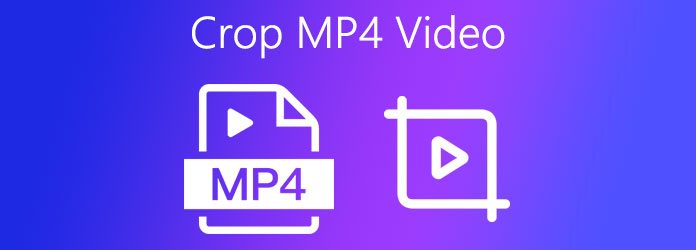
Although MP4 is one of the most common video formats, you still need a powerful video editor to resize or change the aspect ratio. AnyMP4 Video Converter Ultimate is just the tool you need. The pro-level features are designed in the way that everyone can learn easily.
Main Features of the Best MP4 Cropping Software
Secure Download
Secure Download
Step 1. Import MP4
Start the best MP4 cropping software after you install it on your hard disk. It is compatible with both Windows and Mac OS X. Go to the Add Files menu at upper left corner and choose Add Files, find the target MP4 videos and open them. If you have put all MP4 files into a single folder, choose Add Folder to import them together.

Step 2. Crop MP4
As long as MP4 loading, you will be taken to the main interface. Click the Edit icon under a title to open the video editor window. Then head to the Rotate & Crop tab. There are several functions on the window. To crop MP4, for example, drag and move the crop box until you are satisfied. You can also resize the video by setting the Crop Area. If you want to change MP4 aspect ratio, pull down the Aspect Ratio option and select a proper one. Hit the OK button to confirm it.
Tip: Click the Apply to All button and the editing will use to all MP4 files in the main interface.

Step 3. Export MP4
Go back to the main interface and head to the bottom area. Select a location folder from the Save to field and click the Convert All button.
Online video editor is a simple way to crop MP4 occasionally. Veed, for example, is a well-known web-based MP4 editor. It helps you to crop a MP4 or set the aspect ratio for social media easily.
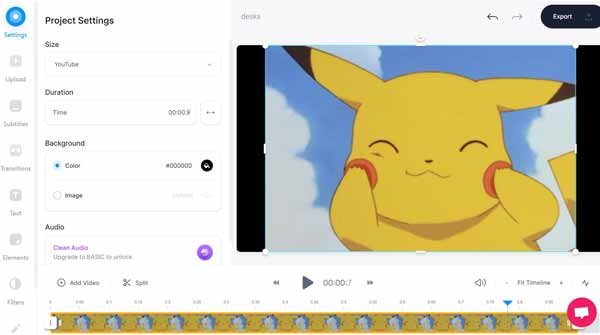
Step 1. Visit www.veed.io in a browser and sign in an account. You can create a new account with your email address for free. However, free version will add watermark to your MP4.
Step 2. Click Upload Your Video and it allows you to upload a MP4 from My Device or Dropbox. You can also Record a new video for editing later.
Step 3. The MP4 will be put on the timeline frame by frame. To change the aspect ratio of MP4, pull down the Size option and choose appropriate one. The crop box around the image enables you to crop MP4 by dragging and moving.
Step 4. Finally, click the Export button to download the cropped MP4 or share it directly.
iMovie is the built-in video editor on iPhone, so it is the easiest way to crop MP4 on iOS device. Here are the steps below.
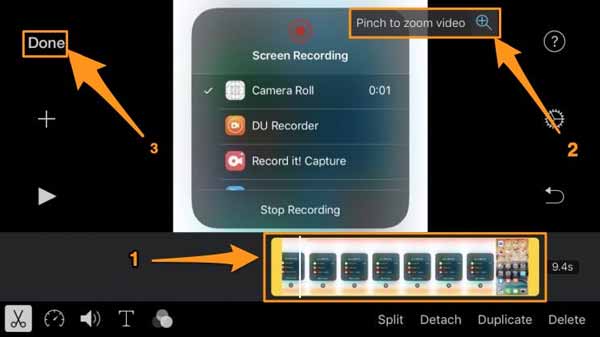
Step 1. Open iMovie app, go to Projects, tap +, choose Movies, select the MP4 video and tap Create Movie.
Step 2. Select the MP4 on the timeline and tap the Pinch to zoom video icon. Move the video and put the area that you want to keep in the center. Then pinch the screen in or out with your fingers to crop MP4 on iPhone.
Step 3. At last, save the cropped MP4 to your Camera Roll or share to social media.
Although there is no pre-installed video editor on Android, third-party video editors, like KineMaster, provide the capacity to crop MP4.
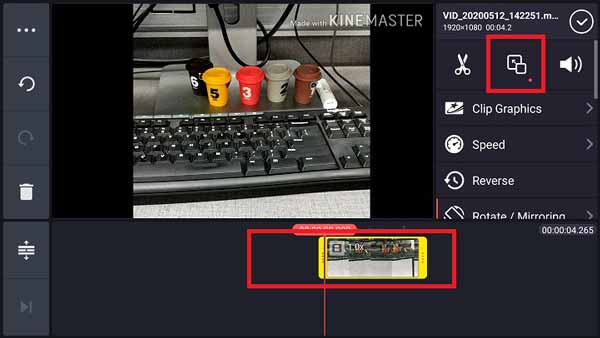
Step 1. Open the MP4 editor app from your app tray and tap the movie-making icon. When prompted, choose the proper video aspect ratio.
Step 2. Then import the desired MP4 from your video library and tap it on the timeline.
Step 3. Tap the Pan & Zoom icon and use two fingers to zoom the video on the preview panel to crop MP4 on Android.
Step 4. At last, export the video with appropriate resolution, frame rate and bitrates.
Does Windows 10 have MP4 cropping software?
No. Although Windows 10 comes with Photos app, it offers the basic video editing features, like trim. It cannot crop or rotate your MP4 video and you have to look for a third-party program.
Can I crop a MP4 without pan-and-zoom?
Yes, but you need a MP4 cropping editor that allows you to keep the dimensions without zooming in. However, iMovie and some video cropping software are only able to crop MP4 by pinch-and-zoom.
How to crop MP4 for YouTube?
The recommended aspect ratio of YouTube is 16:9. You can use a video cropping program to remove unwanted areas and use the proper aspect ratio. Some tools provide the YouTube preset too.
Now, you should learn at least four ways to crop a MP4 video on computer and mobile device. Then next you can do is to download the right tool on your computer or handset and follow our steps to remove unneeded parts from the video. AnyMP4 Video Converter Ultimate, for example, is able to protect the video quality when cropping MP4. If you have more problems, please leave a message in the comment area below this post.