In our daily lives, there are so many scenes you need a video zoom editor. You are a blogger, and you want to zoom in on some videos to highlight the important moments. There are a lot of strangers in the travel video you recorded, and you want to zoom in on the video to highlight your subjectivity. You're a video editor, and you need to zoom in on the video to create a tense atmosphere.
There are various video editors in the market. What is the No. 1 video editing app? This article will present the 5 best video zoom editors for you to zoom in on videos.
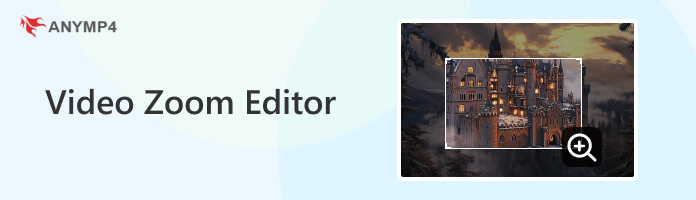
Before we choose a good video zoom editor, let's see what are the standards of an excellent video editor.
Operation difficulty: The editing tools should be easy to use for both beginners and experienced people.
Versatility: It should handle various video formats and resolutions, including 4K, HD, and normal definition.
Video output formats and quality: It should provide multiple popular video output formats and perform a good video output quality.
Speed and efficiency: When working with videos, even large video files, the zooming procedure should be comparatively quick.
Compatibility: It ought to work with a variety of video editing devices and software.
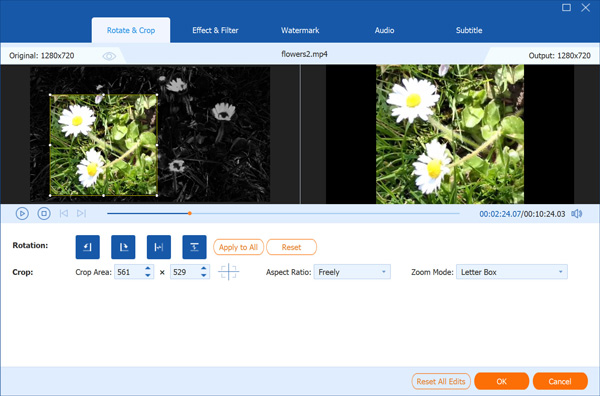
Compatibility: Windows 11/10/8, Mac OS X 10.12 or above
Watermark: No
Video Output Quality: Good
AnyMP4 Video Converter Ultimate is a multi-functional video zoom editor. It provides three zoom modes to adjust the video effects as you wish. You can manually zoom in on videos, change crop area data, and change aspect ratio. With the GPU acceleration, it performs a quick speed when processing big video files. Moreover, it also provides other video editing tools, like Effect & Filter, Watermark, and others. With a user-friendly interface, you can quickly master the video zoom-in steps.
Secure Download
Secure Download
Features
Price
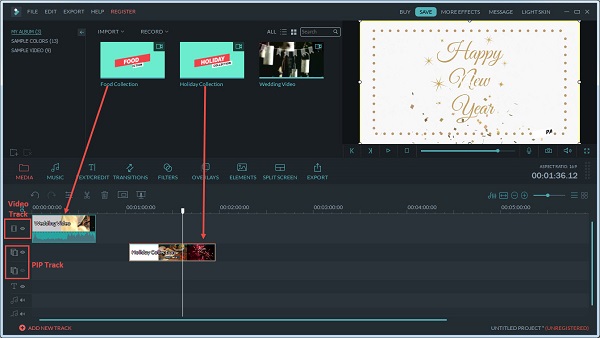
Compatibility: Windows 11/10/8/7, and macOS 10.15 and later
Watermark: Yes
Video Output Quality: Good
Filmora is one of the best video zoom editors that was developed by Wondershare. It provides comprehensive video editing tools for you to zoom in and out on the videos you want to adjust. You can select the Crop & Zoom tool and Pan & Zoom tool. After zooming in on the videos, you can click the Preview button to see and accordingly adjust the video effects.
Features
Price
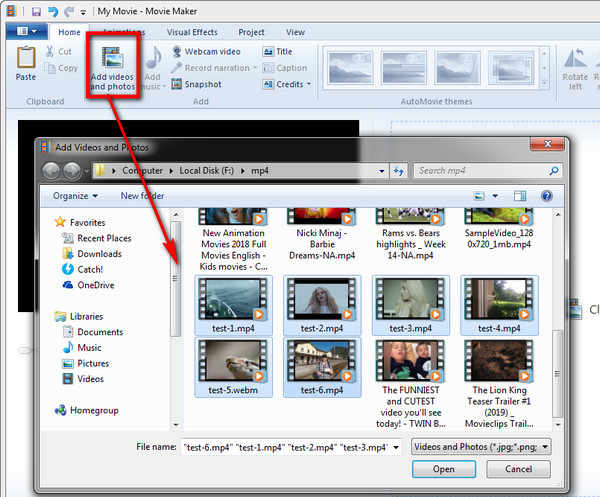
Compatibility: Windows XP/7/8/8.1
Watermark: No
Video Output Quality: Medium
Windows Movie Maker is an old video editor program by Microsoft. It has a simple and intuitive interface. With easy settings, you can zoom in and out on multiple videos. After finishing the zooming-in process, you can publish videos on multiple platforms, such as OneDrive, Facebook, YouTube, and more. Compared to modern video editors, this video zoomer is a little outdated. However, if you are using an old version of Windows computer, it would be your best choice.
Features
Price
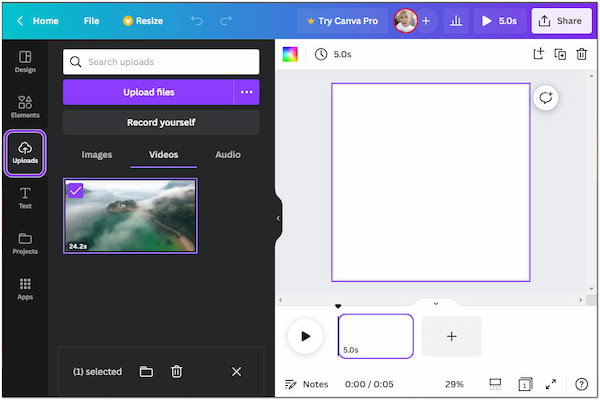
Compatibility: Windows 7/8/10/11, macOS 10.10 and newer
Watermark: No
Video Output Quality: Good
Canva is a well-known video zoomer that has rich video editing tools. It allows you to use diverse tools to attain the zoom-in effects, like zooming in on videos directly and using the 'Match and Move' transition. You should know that its zoom-in features are so simple that even beginners can master them easily. On the other hand, you cannot do fine manipulations. So if you are a professional who needs complex zoom-in effects, this zoom video editor is unsuitable.
Features
Price
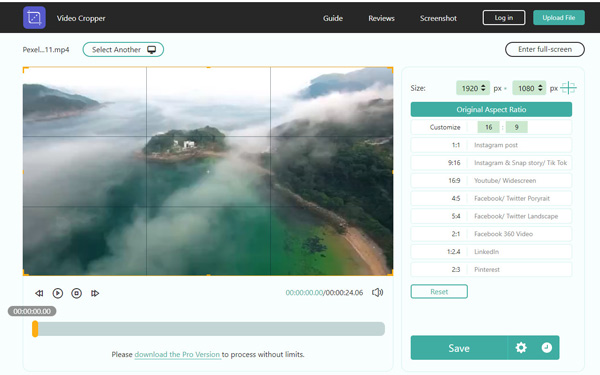
Compatibility: Online
Watermark: Online
Video Output Quality: Good
AnyMP4 Video Cropper Online is a free online video zoom editor. It allows you to zoom in on videos online without downloading software easily. It provides easy editing tools to zoom in on videos for both beginners and experienced people. Moreover, it performs a fast video editing speed to help you efficiently process videos.
Features
Price
Today, we introduce the 5 best video zoom editors on their compatibility, output video quality, features, and prices. Each has its unique features. AnyMP4 Video Converter Ultimate provides simple operation and has no watermarks. Filmora is a professional video zoomer that can provide you with multiple video zoom-in tools. Window Movie Maker is a free tool to zoom in on video. Cnava offers diverse templates besides zoom editing tool. AnyMP4 Video Cropper Online allows you to zoom in on videos in an easy way.
If you are eager to zoom in on videos, select one from them and have a try. And welcome to share your user experience with us!