There are many cases that you have to crop your video on Windows 10. For example, before posting your videos to social media, like Facebook, you must crop it; otherwise, your video might be distorted or stretched. If you want to watch the video on mobile device, you'd better crop and zoom it. However, there are too many video editors on the market to distinguish the right tool. This is just the tutorial you need.

AnyMP4 Video Converter Ultimate is one of the best video editor software. It can meet all your need on video cropping and resizing, even if you are beginner.
Key Features of Best Video Cropping Software on Windows 10
Secure Download
Secure Download
Step 1. Open video
Launch the best video cropping software after you install it on your PC. There is another version for Mac. Click the Add Files menu at upper left side and choose Add Files or Add Folder to open the video that you want to crop on Windows 10. Then the video will appear in the library pane.

Step 2. Crop video
Hit the Edit button under the video title, which comes with a magic-bar icon. The video will be opened in the editor window. Head to the Rotate & Crop tab and here you can adjust the cropping box in the preview pane. The Crop Area option lets you crop the video accurately. You can also change the video aspect ratio in the Aspect Ratio option. Click the OK button as long as you get the desired effect.

Step 3. Save cropped video
Go back to the main interface, move to the bottom area, click the Folder button and select a specific folder to save the result. To change the video format, open the profile by hitting the Convert All to option. Finally, click on the OK button to export the cropped video on Windows 10.

Related:
How to Compress a Video on Mac
How to Rotate Videos in iMovie
VLC is a free video player available to Windows 10. It offers a wide range of bonus functions including video cropping. However, the workflow is special and difficult to learn. We share the basic steps below.
Step 1. Run the free video cropping software, head to the Tools menu, and choose Preferences. Then select All under Show settings section on the popup dialog.
Step 2. Next, click and expand the Video entity on the left side, expand the Filter sub-entity, and select Croppadd.
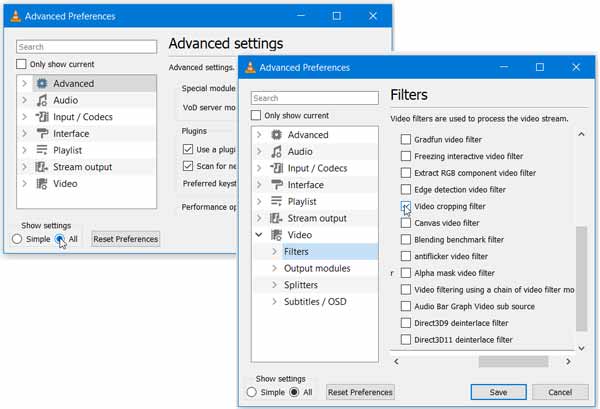
Step 3. Locate the Crop section on the right side. Then set the four options in the section according to your need. If you do not sure, you can preview it with the crop filter. It can be opened by the Effects and Filters option in Tools menu.
Step 4. Click the Filters sub-entity but not expand and check the box next to Video cropping filter. Now, click the Save button to confirm it.
Step 5. Go to the Media menu, and choose Convert/Save to get the open-media dialog. Click the Add button to open the target video.
Step 6. Click the Convert/Save button to open the next dialog. Set the format and destination folder. Click the Edit selected profile button.
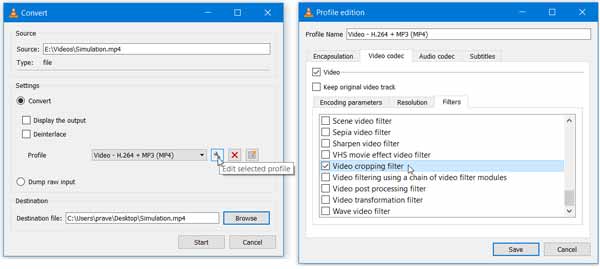
Step 7. Go to the Video codec tab on the popup dialog, and check Video cropping filter. Click Save button and then hit Start button.
Note: You must follow the steps above carefully; otherwise, video cropping will fail or your video is damaged.
Web-based video cropping apps are another way to crop a video on Windows 10. It is the best choice for people who do not like software installation. The only requirement is a good internet connection. We use Crop Video as the example to show you how it works.
Step 1. Visit https://crop-video.com/ in a browser when you need to resize a video on Windows 10.
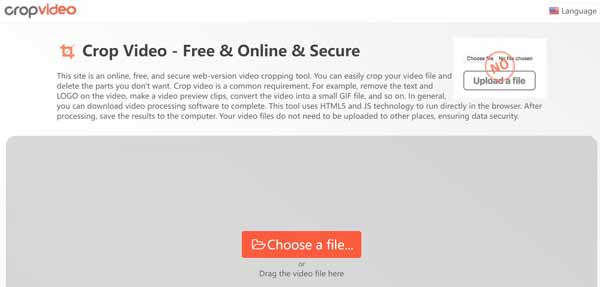
Step 2. Click the Choose a file button and upload the source video from your hard drive.
Step 3. Move the cropping box to the proper position with your cursor and adjust the edges until you get the desired effect.
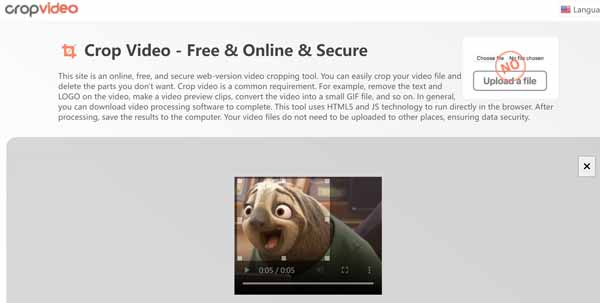
Step 4. Hit the Gear icon if you need to convert the video to other formats. Click the Crop button to begin cropping it online. It may take a while and you must be patient.
Step 5. When video cropping is done, download the result to your Windows 10.
Does Windows 10 have video editing?
Windows 10 has a hidden video editor that works a bit like Windows Movie Maker or Apple iMovie. It is a part of the Photos app, but pretty basic.
Can I crop a video on Windows 10 video editor?
No, the hidden video editor on Windows 10 is too simple to crop a video. It is able to trim and cut video footage but has no features involved with video cropping.
Can we crop a video without losing quality?
Generally speaking, video editing will compress the video again and it is difficult to avoid quality loss. Therefore, the video editor almost determines the output quality. You can use a video editor able to enhance quality.
Now, you should understand how to crop a video on Windows 10 like professionals. VLC is a free way to do it on PC due to open source. You can also try an online video cropping app to get what you want. AnyMP4 Video Converter Ultimate is the best choice for people who are sensitive with video quality. More questions? Please feel free to write down a message in the comment area below this post.