Why Bandicam won't record sound with the video? When you record gameplay videos, you might find the Failed to start audio capture message, or the captured video without sound. What can you do? The article shares 5 best methods to fix Bandicam audio not working, you can learn more about the solutions from the article.
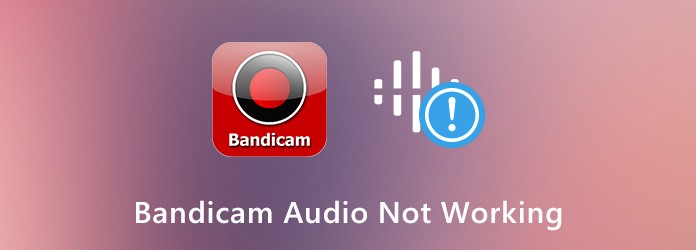
Step 1: Once you have installed Bandicam, you can launch the program and select the Video menu on the left pane. After that, you can click the Settings under the Record section.
Step 2: Go to the Recording settings window, choose the Sound tab and make sure the Record Sound option is checked. Select the Default Sound Device option under the Primary Sound Device option.
Step 3: When you want to add sound microphone sound to Bandicam, you can select the microphone in the Secondary Sound Device option. It will allow you to record sound with your microphone.
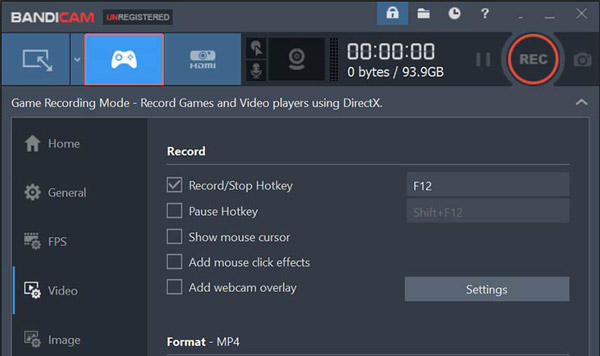
Step 1: Just follow the similar method to select Primary Sound Device option and the Secondary Sound Device option in the Default Sound Device option to make sure the Bandicam record sound.
Step 2: Go to the system trey and select the Playback devices option. Under the Playback tab, on the window that just open, you need to set the Speakers as the default device.
Step 3: After that, you can choose the Open volume mixer option and tweak the volume of all the 4 applications that appear between 70 and 90. Then you can fix the Bandican audio not working.
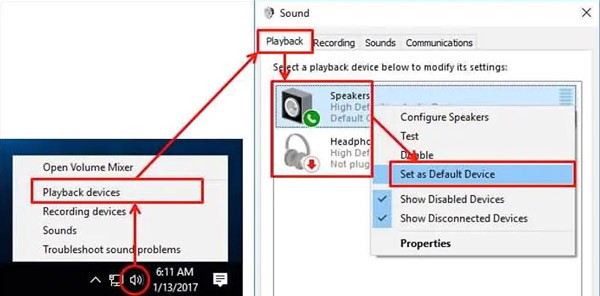
Step 1: Follow the same process to check the settings for Bandicam and the Windows system audio option. If Bandicam does not record audio files, make sure the audio device is not used by another program.
Step 2: Please disable voice chat, audio tuning or other recording programs, and try it again. Of course, you can also install the proper sound card driver from the sound card manufacturer.
Step 3: When the sound card driver is not installed properly or when the sound card is not available, you may see the Failed to start audio capture error message.
Step 1: When you use the default settings to record videos with Bandicam, you are not able to find the audio file when you edit the recorded video with Sony Vegas and other audio editing software.
Step 2: The recorded audio will change from MPEG-1 to PCM codec, which cannot be edited by some video/audio editors. As for the case, you can convert the video, or use another program instead.
Step 3: Of course, you can also choose another profession audio recorder to capture the video and audio with the desired codec, quality and more other settings according to your requirements.
What should you do if the above solutions do not work to fix Bandicam audio not working? How to record gameplay video, or video tutorial without problem? AnyMP4 Screen Recorder is a desired Bandicam alternative to capture onscreen activities with ease. Moreover, it also enables you to tweak the audio/video settings, set up schedule recording and even edit the recorded files.
Secure Download
Secure Download
Step 1: Download and install the Bandicam alternative, you can launch the program on your computer. Choose the Video Recorder option from the main interface to select a desired recording area, such as the gameplay window.

Step 2: When you want to record the audio files, you can enable the System Sound option to get the audio files from your computer, or the Microphone option to get the sound from your Microphone. Moreover, you can record both audio channels simultaneously.

Step 3: To record the audio files as desired, you can click the Gear icon in the main interface. After that, you can click the Output option to tweak the video format, audio format, frame rate, audio quality, video codec and more other settings for the recorded file.

Step 4: When you are ready, you can click on the REC button to record all onscreen activities. If you are not able to record audio with Bandicam, you can always use the program to record gameplay, and more other files with ease.
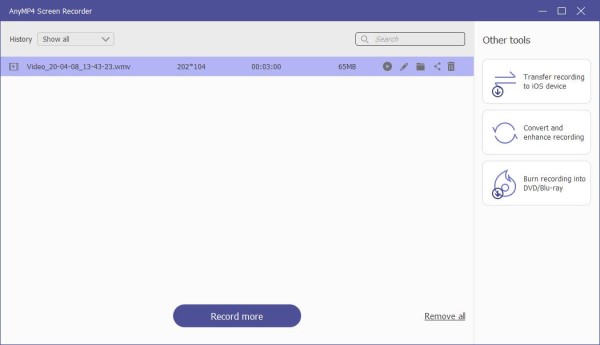
1. Why Cannot Bandicam Record Sound from online sites?
Of course, you can just enable DirectX/OpenGL mode of Bandicam to record videos from online sites. But when the GPU drivers along with the game optimizer software, it will create a conflict between the optimizer and Bandicam. It is the reason for the Bandicam audio not working problem. As for the case, it won't record Bandicam audio file from online sites.
2. Cannot Open Bandicam to Record Audio Files?
Just uninstall your Nvidia GPU drivers and restart your computer. Open Bandicam to find whether it works. If it still does not work, you can uninstall Visual C++ redistributable packages from your computer. When the program works to record audio files, you can download the GPU driver again.
3. Can You Record Game Sound with Bandicam?
Bandicam enables you to record any audio from your computer with the multiple audio stream recording function. It provides the Two Sound Mixing option allows gamers to record the game sound and microphone sound simultaneously.
When you are not able to record audio with Bandicam, you can learn more about the 5 best methods to fix the problem with ease from the article. If the solutions do not work for you, you can also choose AnyMP4 Screen Recorder as the Bandicam alternative. More queries about the Bandicam audio not working problems, you can also share more details in the comments.