RMVB Player
Free Download100% Clear & Secure
Free Download100% Clear & Secure
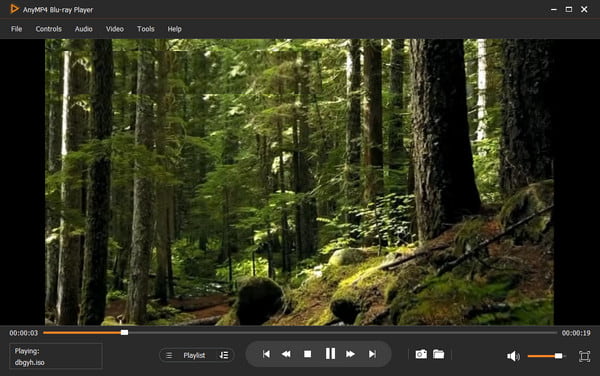
RMVB, standing for RealMedia Variable Bitrate, is a video file format and variable bitrate extension of the RealMedia multimedia container. It was developed by RealNetworks. Nowadays, RMVB is not as widely used as MP4 and other popular video formats. So, most video players require you to install third-party codecs or software to play RMVB videos. To enjoy RMVB videos, you can also use an RMVB player, which will be introduced in this guide.
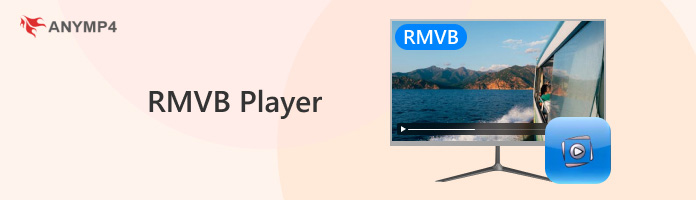
An RMVB file, short for RealMedia Variable Bitrate, is a type of video format developed by RealNetworks that uses variable bitrate encoding. This means it adjusts the amount of data used depending on the complexity of each scene, which helps deliver better video quality at smaller file sizes compared to constant bitrate formats.
What makes RMVB unique:
RMVB files aren’t universally supported by default media players like Windows Media Player or QuickTime. That is why you will need an RMVB player. To find more details about that, just move to the next part.
Before proceeding to our recommendations, we will first discuss how we tested each software based on its capacity to play RMVB videos. The first category to consider is what are the best uses of each media player outside of its capabilities to play RMVB videos. Next would be their main features to learn what makes each platform unique or a good option. Lastly, we will also measure and weigh their pros and cons to assist our readers in deciding if each tool is worth using.
AnyMP4 Provides Verified Info by Doing the Following

AnyMP4 Blu-ray Player is a powerful RMVB player that can be downloaded on Windows 7/8/8.1/10/11 and OS X Mavericks 10.9 or later (macOS Tahoe 26 included). It can take charge of a wide variety of audio and video formats, including RMVB, WMV, ASF, MP4, etc. You can use this tool to play your RMVB videos without losing quality.
PROS
CONS
Secure Download
Secure Download

VLC Media Player is a famous free RMVB player worldwide. Since it is open source, everyone can use it without paying a penny. You can get this RMVB player on Windows, Mac, Linux, and Android. It is also easy to use with its simple and intuitive interface, even for beginners. It also allows you to control the playback of WMVB videos with quick shortcuts easily.
Main features:
PROS
CONS
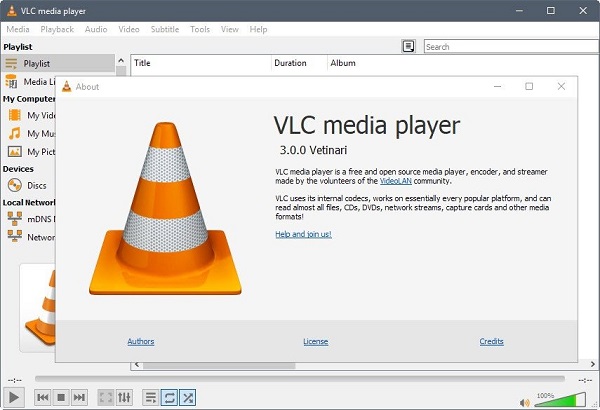
SM Player is another open-source RMVB video solution. It supports a large pack of codecs so that you can play many video formats such as DAV, RMVB, AVI, MP4, etc. This easy-to-use RMVB player is available on Windows, Mac, and Linux. As one of the best RMVB players, it is not only free of charge but also has several benefits.
Main features:
PROS
CONS
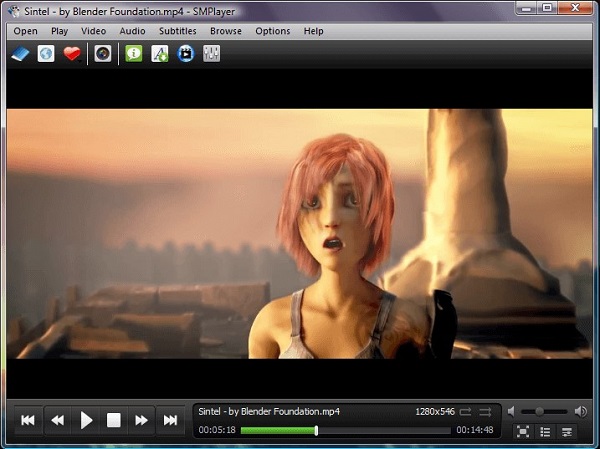
KPlayer is a KDE multimedia player that can play a wide pack of video and audio files, including WMVB video files. The interface is intuitive and follows KDE standards, though it seems a bit outdated. It is available on Linux and BSD. In addition to playing the local files, you can also paste a video URL into it to play.
Main features:
PROS
CONS
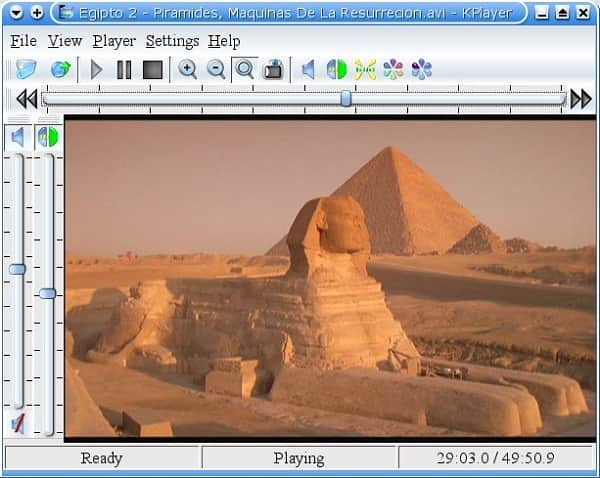
Yxplayer is a powerful RMVB video player for Windows, Mac, iOS, and Android. In addition to playing RBVM and RM videos, it also works well as the video player of SWF, OGG, MP4, AVI, WMV, etc. With this multi-platform player, you can enjoy videos without quality loss.
Main features:
PROS
CONS
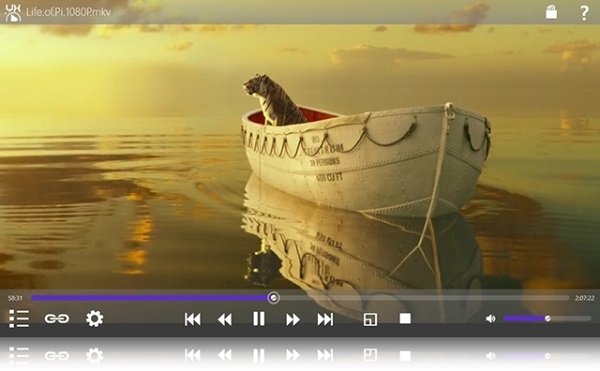
5KPlayer is a versatile RMVB player for Windows and Mac users. You are allowed to use it for free or upgrade to the premium version to get full functionalities. In addition to playing videos, it also helps you manage your video file collections. It also allows you to play RMVB videos without losing quality, giving you an excellent viewing experience.
Main features:
PROS
CONS
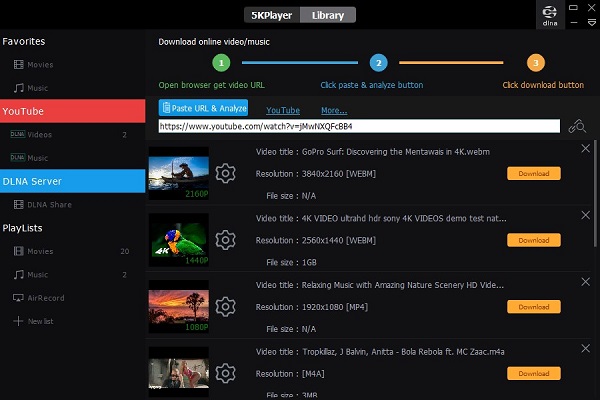
After learning about the top RMVB players above, we will show you the detailed steps of watching RMVB files with one of the best tools, AnyMP4 Blu-ray player as an example.
1. Load the RMVB video into the best RMVB player
Get the best RMVB player installed on your PC. Here, we will taken AnyMP4 as an example to show you the steps. There is another version for Mac. Then launch it and pick up your favorite way to import the RMVB video:
Secure Download
Secure Download

2. Watch your RMVB video under full control
Next, you will be taken to the video playing window. Select the proper audio track and subtitle. Then press the Play icon to start watching the RMVB video. The Pause, Stop, Snapshot, Volume and other quick controls can be found at the bottom. Moreover, you can get the custom options related to Video, Audio, and more at the top ribbon.
Can Plex play RMVB?
No. Plex supports ASF, AVI, MOV, MP4, MKV, MPEGTS, TS, and WMV, but it cannot support RMVB.
How do I open an RMVB file on a Mac?
To open an RMVB file on Mac, you need an RMVB player for Mac or transcode RMVB to Mac supported MP4 and MOV.
How can I play RMVB on Windows 10?
To play RMVB files on Windows 10, you should download an RMVB player for Windows, because Windows Media Player, the built-in Windows player does not support RMVB codec.
Now, you should understand how to play RMVB videos on your device without installing extra codecs. The only thing you need to do is to find your favorite RMVB player based on our introductions.